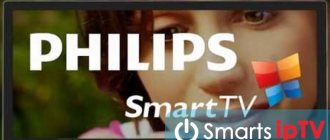Router speed limit
Open your router's control panel and check your internet bandwidth settings. Increase the value if necessary.
It is also recommended to measure Internet speed using a router and directly connecting the cable to the computer’s network card. If there is a noticeable difference in speed, the probable reasons why the Internet is slow are as follows:
- The router is malfunctioning. Sometimes resetting the settings and re-configuring, changing the firmware helps. Less commonly, the router needs to be replaced due to an irreparable breakdown/defect.
- The maximum throughput of the router is lower than the speed provided by the provider. Just replace the router with more bandwidth.
- The Internet cable in the provider's equipment is not connected correctly. There are common cases when a technician connects a network cable to a service port instead of a regular connector. When a router is detected, the speed automatically decreases. Therefore, it is important to inform your provider about a decrease in speed when using the router, in order to troubleshoot the problem.
When using the Internet, the computer slows down - disable Windows update
A similar problem, only in this case the OS is updated. On the forums they believe that this is the most common reason why a computer slows down on the Internet on Windows 7. Everything is solved quickly and simply. Open the control panel, there look for the operating system update center:
Select this item, then click “Settings” and see a special line under the “Important updates” heading. There you can select options, it is better to set “Do not check for updates”. For the “seven” they stopped producing them a long time ago anyway:
This problem may also occur when using other operating systems. The instructions are not much different; remove automatic updates in the same way. If you use Windows 10, then the video instructions will be useful for you:
As soon as access to the Internet appears, updates can be launched not only by the antivirus and the operating system. It is quite possible that other programs are trying to do this. And when there is a large queue of them, it puts a lot of stress on the PC .
Cookies are full
With each new visit to the site, the browser saves to disk some temporary files called cookies. The data stores information about site settings and speeds up identification. When you visit the resource again, the browser accesses the disk for the cache to speed up page loading. If the disk is slow and/or full of files, the duration of opening a page increases due to the cost of searching the cache. Therefore, clearing cookies sometimes helps speed up page loading. To delete the cache, open your browser settings, select the appropriate section and delete temporary files.
However, this method will not help if the problem is that your Internet is slow to load files, then the reason for the poor performance is somewhere else.
Other reasons and solutions
Above, we highlighted the main reasons why videos lag in browsers and what to do in such cases. But these are not all the circumstances that can affect watching videos. The picture often slows down for other reasons:
A large number of open programs or tabs. This is a common mistake that many beginners encounter. They open dozens of tabs and expect fast performance from the web explorer.
It is important to understand that each open site takes a certain part of RAM, and if it is not enough, the video in the browser slows down. That's why when a malfunction occurs, it is better to first close the extra tabs and check the effect
Problems with network equipment. If a simple router is installed at home or in an apartment, it may not be able to handle the load. As a result, part of the Internet speed is cut off, and the video in the browser slows down. In such a situation, the user has two options - turn off unnecessary devices (at least temporarily) or buy a more modern router that is ready to carry an increased load. Updating your browser or OS. Almost all resources on the Internet are designed to use the updated web explorer. If the video in your browser suddenly freezes, this may indicate that you are using an outdated version. In this case, the explorer needs to be updated. As a rule, it is enough to go to the Help and About sections. If the latest version is not installed on your PC, the download starts automatically. OS updates are equally important for video stability. If the video is slow to play, you may need to download a new version of Windows. As a rule, this work happens automatically. High load on the server. It’s not uncommon for video in the browser to slow down due to increased load on the server. This happens if a large number of participants simultaneously watch a video on the site or simply enter the site. Outdated codecs. The reason why video slows down in a web browser may be the use of outdated codecs or their absence. For reliability, it is recommended to install special software K-Lite Mega Codec Pack. Even if such an installation does not solve the problem, it will definitely not be superfluous. PC or laptop contamination. The cause of the problem may be dust from the inside of the device. In this case, the main elements of the device, such as the video card, motherboard and processor, overheat, and the video slows down. If you haven't cleaned your equipment in a while, this is a good reason to fix the problem. But if you lack experience, it is better not to do the work yourself, but to entrust it to specialists. Contamination is indicated by increased cooler noise and frequent problems with operation. Alternatively, you can install a system utility that allows you to periodically diagnose your PC, for example, AIDA64. System junk. When using browsers for a long time, a cache accumulates in it, due to which the video often slows down. To avoid this problem, clear your browser cache using internal features or special programs (CCleaner). Viruses. Situations often occur when the quality of video playback is affected by malware. To exclude this version, you need to scan your PC using antivirus software.
Let's consider a few more solutions: if the video in the browser slows down, what to do. Useful tips:
- temporarily disable the antivirus and restart Explorer;
- try turning off all extensions in your browser;
- If the video only slows down on YouTube, try logging out of your account.
As a rule, the methods given are enough to solve the problem and continue to watch the video normally. If the video continues to slow down, you can seek help from a computer specialist.
Outdated computer
The speed of the Internet is also affected by the components of the computer. Morally and/or physically worn out components reduce page loading speed, downloading or file transfer.
It is worth paying attention to the condition of the hard drive. A slow, worn out and fragmented HDD negates all the benefits of high-speed Internet. Therefore, replacing the HDD with an SSD will significantly improve the computer's response. At the same time, it is important to correlate the update of some components with the overall assembly. Sometimes it makes sense to replace the computer completely. And in some cases, improvements are visible after installing an SSD and increasing RAM.
This point also disappears if yesterday your Internet worked quickly, but today it has become slow.
Connecting the router to the computer
The router and PC are connected in two ways: through the Wi-Fi network and the Ethernet cord, which is located in the device box. The second method is preferable. The first is suitable when there is no desktop PC or laptop in the house - then the router is configured via a smartphone or tablet. Although you can connect to a Wi-Fi network through a computer, the router, even with factory settings, will emit a signal after turning it on.
Connect to the router via Wi-Fi or the LAN cable that comes with the kit
Connection via cord
If you chose a cable connection, insert one plug into the LAN connector on the router, and the second into the Ethernet network output on the PC. Turn on the router.
Setup via cable connection is more secure
If you want to set up a network device via a phone or tablet, use the Tether mobile utility, which was developed by TP-Link for its consumers. You can download it from the Play Market or App Store. We will further show how to configure the router through a page in a regular browser on a PC.
Wireless way
If you want to connect via Wi-Fi, after turning on the device, open the network panel on Windows (via the icon on the Taskbar to the left of the clock and date). Find the Archer C60 access point there and log into the network (it will not be password-protected). But even if you need a password, it will be on a label on the bottom panel. Don't forget to also plug the ISP cable into the WAN socket on the router.
Find the router's network and connect to it
Preparing for setup - set to automatically obtain an IP address
In Windows itself, you need to perform the following steps before opening the settings interface:
- Click on the Internet icon on the right side of the panel below. In Windows 10, first select “Open Network Settings.” In the “seven” we immediately go to the section for managing networks.
Go to network settings if you have "ten"
Through the “Wi-Fi” tab, go to the “Network and Sharing Center”
In the center, go to the “Change adapter settings” block
In network connections, look for your current active adapter
Go to the properties of the active network adapter
Go to the IPv4 protocol properties window
Set up automatic data retrieval
Energy saving modes activated
Some network cards support "green" technologies aimed at saving energy or optimizing the Internet. Sometimes these features don't work correctly or limit your bandwidth when you need maximum speed. Therefore, it is worth opening the properties of the network card in the “device manager”, and on the “advanced” tab, select and disable automatic speed limiting functions and other “green” technologies.
Also open the “power supply” section of the computer, where you can select balanced or performance mode. If the modes have changed, reset the settings to eliminate power restrictions.
How to calculate percentage of amount in Excel
Let's consider an example when we need to calculate the percentage of the amount for each position. Let us have a table of sales of some types of products with a total amount. We need to calculate the percentage of the amount for each type of product, that is, calculate as a percentage how much revenue each product brings from the total amount.
How to calculate percentages in Excel - Initial data for calculating percentages of an amount
To do this we do the following:
- In cell C2, enter the following formula: =B2/$B$9. For cell B9 we use an absolute reference (with $ signs) so that it remains unchanged, and for cell B2 we use a relative reference so that it changes when the formula is copied to other cells.
- Using the fill marker, copy this formula for calculating the percentage of the amount for all values.
- To display results in percent format, on the “Home” tab, in the “Number” group, set “Percent format” with two decimal places.
As a result, we obtain the following percentages of the amount:
How to calculate percentages in Excel – Percentage of a sum in Excel
Viruses and malware
When the Internet is slow, it is important to check the system for viruses. Because malware degrades system performance and reduces Internet bandwidth by loading the channel and/or deliberately using traffic redirection.
Applications running in the background
It is also worth checking programs running in the background, for example torrent clients and file download managers. Pause or limit your download speed.
It’s also worth paying attention to third-party programs. Check the list of installed utilities. Remove programs you have not installed, including plugins and services of various search engines. You should also not keep “optimizers” on your computer that are supposedly aimed at improving the performance of memory, the Internet, system resources and services. Since such programs sometimes worsen the operation of the OS and slow down the Internet.
If you like to spend time playing online games, check if updates are being downloaded. If necessary, set a limit on downloading updates.
Applications running in the background can cause your Internet speed to slow down.
Tariff plan
The speed of the Internet is affected by the speed described in the provider’s tariff plan. The measurement is made in the form of received traffic volume per second. At the same time, some companies cleverly present speed by indicating “Mbit” instead of MB, which leads to confusion. So the “large” figure of 20 Mbit is equal to 2.5 MB. Therefore, a 100 MB file will download in 40 seconds, not 5.
It is also important to carefully study the terms of the tariff plan for hidden restrictions. For example, a provider is ready to provide unlimited Internet at a speed of 40 Mbit, but indicate in small print that the speed will automatically decrease to 4 Mbit when downloading 100 GB per month.
Users are often lured by high speeds of 100-150 Mbit. At the same time, they do not inform that the declared speed applies only to a local, internal, network with limited access to information. While the speed of global access is noticeably lower.
The reason for slow Internet may be in the tariff plan, if you did not switch to another tariff and did not notice any jumps in network speed.
Using Wi-Fi
Whatever equipment is used to distribute a wireless signal, there is a certain limit on the number of simultaneously connected subscribers.
What to do if the Internet on your computer does not load
The greater the number of clients connected to the router, the slower the connection speed will be. In addition, routers can often incorrectly distribute speed between different devices. For example, in the case when one personal computer is downloading a large amount of data, then even the speed of updating the site is severely limited for another user.
For a more equitable distribution of traffic, you can use a router with an additional service such as uniform distribution of transmitted data. In this case, no one will suffer from the fact that another user is downloading large amounts of information.
Important! In addition, in boot programs you can manually limit the speed of downloads.
However, there is a drawback - this requires access to another PC or laptop, which is not always easy.
The most important factor that any owner of an access point must comply with is the set password for connection. If it is not there, then the connection is practically unlimited. This greatly reduces the connection speed. It is recommended to periodically check the number of connected subscribers and devices. If unfamiliar ones are found, you should change the password.
Activated VPN
The Internet works slowly if a program for redirecting traffic is installed or a VPN plugin is active. Incoming and outgoing traffic passes through a virtual private network, which allows you to change the actual location, thereby gaining access to resources and services that are not available in a particular region. At the same time, the boarding school’s bandwidth is reduced by 10-20 times, for example, 3 Mbit instead of 70 Mbit without using a VPN.
Typically, speed limits are present in free virtual networks. In paid subscriptions, the bandwidth is higher. Therefore, it is rational to disable VPN and traffic redirection functions unless absolutely necessary.
Internet speed is normal, but it is still slow
The overall connection speed is fine, but do you still feel like pages are loading too slowly? Or was it even better before?
Indeed, it is possible that the Internet speed is limited by some artificial obstacles in the computer itself. Let's talk about possible reasons.
Programs eat up all the traffic
After a year or two of use, the computer accumulates a multitude of all kinds of programs, some useful and some not so useful. Some of them use the Internet for their needs (updating, downloading new databases, or just constantly connecting). One of the main ones is, of course, antiviruses. They update their databases every day. But if antiviruses can forgive this, there are not enough excuses for Adobe Flash Player. And it can be updated without the user’s knowledge if it is configured this way.
You need to look at which programs and in what quantities use traffic. Pointing your finger at the sky is too long, so let’s use the NetLimiter program.
NetLimiter not only determines the overall Internet speed, but also recognizes which program is using and how much traffic. Well, the most useful thing is the ability to deny programs access to the Internet. Therefore, all careless applications can cut off the entire data flow if they are updated every five minutes and do not allow you to surf the Internet.
And important and necessary programs (for example, antivirus programs) can simply be limited in speed. Then they will continue to download their databases, but will only take away a strictly defined piece of the Internet.
And now about how to do it all. First, download the program itself. Official website: https://www.netlimiter.com/products/nl4. It costs $29.95 and has a 30-day trial version.
On the right side of the window there is information about the process, including the restrictions set
Install and run the program. Almost the entire program window is occupied by a list of running processes. Almost like in the task manager, only the network speed is shown. To limit access to a gluttonous process, select it and look at part of the window. There will be a Rules section. Click Add Rule.
Rule type is Limit. In the Direction field - In or Out, depending on whether incoming or outgoing traffic needs to be limited. In the Value field, enter the value in kBit/s. Click OK.
To completely disable access, enter 0 in the Value field.
Browser problem
If pages are loading slowly, there may be a problem with your browser. Unnecessary extensions, junk and garbage, uncleaned history and cache. It is possible that the issue is not even the speed of downloading data from the Internet, but simply that the browser itself does not have time to reproduce the received information.
Try accessing the same sites from a different browser and compare. If the browser is really slow, the best thing to do is simply reinstall it. You can, of course, remove all extensions, clear the cache and history. But who knows if it was because of this that he was slowing down or because of a deeper problem?
Problem with Wi-Fi router
If you are using a router, check if everything is ok with it. It may freeze and transmit the signal with a delay. Try rebooting it. It happens that this helps, but for a short time. If possible, try to test the operation of the Internet cable without a router by connecting it directly to the computer.
If in this case the problem disappears, take the router for repair. Or maybe it’s worth buying a new one altogether. Fortunately, they are not that expensive.
Interference from neighboring Wi-Fi routers
In apartment buildings, you may notice that in the evening the Internet always works at least a little worse than, for example, in the early morning. But the whole point is that the neighbors turn on all their devices and create interference. Think about it, about ten electromagnetic waves go to your Wi-Fi adapter at once. And among them he must accept only one. And this one, by the way, still needs to be determined.
Here's how you can deal with this: in the router settings you need to change the channel number. In general, good routers automatically search for a free channel, but bad ones also have an “AUTO” parameter, but it just doesn’t work. We won’t be able to understand whether it works, so it’s worth trying to do everything manually.
Download the inSSIDer program: https://www.metageek.com/products/inssider. It allows you to analyze the available channels and find the freest one (with the best bandwidth). Install it and run it.
A list of available Wi-Fi signals will appear in front of you. Pay attention to the Channel field, which indicates the channel number. In total, there are 13 communication channels in Russia, the most common: 1, 6 and 11. It is from these three that it is best to choose. Look through the entire list of signals and mark the one with the fewest access points registered.
The list shows available access points and their channel
Now, to change the channel on your router, go to its web interface. Usually, to do this you need to go to the IP address from the browser. For example, https://192.168.0.1 (for D-Link routers). Read the instructions for the router; in extreme cases, contact the manufacturer’s support service.
In the interface, open “Settings” and find the “Channel” item. And choose the one you found for yourself in the previous paragraph. Now reboot your router and check your connection speed. It should get at least a little better.
Poor performance
Information needs to not only be downloaded, but also processed. Computer resources are used for this. And if the computer itself is slow, then the pages will take a long time to load . Increasing PC performance is the topic of a separate large article. But in general terms:
- Clean your hard drive if it is overloaded. Clean up temporary (and unnecessary) files in the C:\Windows\Temp and C:\TEMP folders. Get rid of all the trash you have.
- Clean up the Windows registry. Use special programs for this. For example, CCleaner. Carry out the cleaning several times, since due to certain subtleties it is impossible to clear empty and broken registry entries at once.
- Defragment your hard drive. Do not confuse it with formatting - defragmentation does not destroy data, but just puts it in order. Fragmentation of information leads to a significant drop in productivity.
- Check to see if the CPU is overheating during operation. Use the AIDA64 program. Clean the system unit from dust: it will burn. And there is nothing good in this.
- If you have too little RAM, buy an additional module. In extreme cases, increase the page file or use the Windows ReadyBoost feature, which optimizes performance using flash card memory.
- If you have too many programs running in the background along with your system, disable them. To do this, open the “Startup” list (Win + R, enter msconfig in the field, open the “Startup” tab in the window). Remove unnecessary programs from the list so they don't get in the way and waste CPU resources.
Video: how to increase the performance of a computer or laptop
Viruses
Malware not only limits productivity, but also wastes Internet traffic for its own needs . Almost all Trojans use your Internet, which greatly reduces the actual connection speed. The solution can be the NetLimiter program, which will block unnecessary programs from accessing your Internet. But it’s best to download (or even buy) a good antivirus program and thoroughly scan your computer. You can take Kaspersky, ESET Nod 32 or free Avast Security.
Remove all viruses, and the Internet will work much faster.
Firewall active
The Internet is often slow due to the antivirus and/or firewall. Because by default, programs are configured to scan all incoming and outgoing traffic. Therefore, it is recommended to measure Internet speed with and without antivirus/firewall enabled. If there are restrictions, you should change the settings or find an alternative program where the Internet speed is not limited.
Selecting an acceptable encryption level
Another reason for a slow VPN could be the encryption protocol you choose. The following VPN types are distinguished: IPSec, OpenVPN, PPTP, L2TP and others. Typically, the higher the security of the protocol used, the more traffic is transferred between nodes. If you have a choice, try different options and choose the one that suits you. For example, there is absolutely no point in using a high-security VPN if you use it to watch videos or download torrents. In terms of security level versus connection speed, it is preferable to use OpenVPN. This protocol provides high speed exchange with a high level of security.
Problems with the provider
The speed of the Internet is largely influenced by the service provider. Some unscrupulous companies deliberately cut bandwidth in order to evenly distribute speed among other subscribers. Promote automatic reduction of speed when connecting a router or active traffic exchange. In this case, it is recommended to sever the relationship and use the services of another, honest provider. And frequent equipment breakdowns and interruptions in Internet supply are additional reasons for switching to another provider.
Conclusion
Low Internet speed is often caused by problems with the provider, wastage of traffic by background programs, failures in network equipment or an outdated computer. Therefore, it is important to diagnose problem areas one by one and troubleshoot problems. The article describes in detail why the Internet is slow and how to solve the problem. The list contains the most common reasons, including minor ones that users rarely pay attention to.
Have you experienced slow internet? Write in the comments what led to the slowdown, as well as the solution to the problem.
Method 5: Disable TCP/IPv6 protocol
Nowadays, almost all network adapters and routers still operate via the TCP/IPv4 protocol, but the operating system itself also contains support for TCP/IPv6 technology, which is enabled by default. In most cases, this does not have any negative impact on Internet speed, but there are exceptions. We advise you to test this theory by disabling the mentioned protocol yourself.
- To do this, through the “Control Panel”, go to the “Network and Sharing Center” category.
In the window that appears, find the clickable inscription “Change adapter settings.”
Select the active adapter through the menu, right-click on it and call “Properties” in the context menu.
Uncheck “Internet Protocol Version 6 (TCP/IPv6)” and apply the changes.