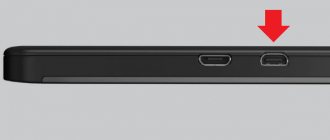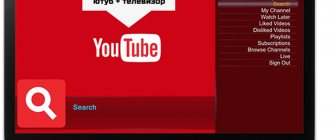There are several ways to connect a mobile phone to a TV. Some of the possible options can turn the most ordinary smartphone into a full-fledged Smart set-top box. Some methods are aimed at triggering specific media content. Let's figure out how to connect your phone to the TV.
Connection features directly depend on the chosen method. Let's look at proven methods:
- Wi-Fi;
- HDMI;
- USB.
Let's analyze their strengths and weaknesses. In addition, we will provide step-by-step instructions for each method so that users do not encounter any difficulties during the connection process.
What does connecting your phone to TV do?
Immediately after connecting your smartphone, you can use all its functions on the big screen. In other words, the mobile phone is transformed into a projector for subsequent transmission of the image to TV. As a result, you will be able to:
- view videos, photos and other content;
- launch games and all kinds of other applications;
- engage in full Internet surfing;
- arrange presentations and visual demonstrations.
For the most comfortable use of the TV via your phone, connect a keyboard or game joystick via Bluetooth. Playing on TV will be even more convenient.
The mobile device can also be used as a remote control. To watch video from your phone on your TV, just select one of the available options. Now let's look at each of them in detail.
Broadcast Miracast to Smart TV or Miracast adapter.
Many more or less modern TVs have Miracast support, and if it doesn’t, you can buy a Miracast adapter, which is not that expensive.
Thanks to Miracast, you can broadcast the screen of your smartphone to your TV - it can be a mobile game, a movie running anywhere, or just the Android desktop - everything is displayed the same as on the phone.
To do this, you need to enable Miracast on your TV: “Settings” -> Network -> Miracast / Intel's WiDi -> Enable Miracast. On different TV models, the path to enable Miracast or the names of items in the menu may differ.
You need to turn on the broadcast on the smartphone itself. It can be found on some smartphone models in the notification shade or in the phone settings. Go to Settings and search for “Broadcast” or “Wireless Display.” You need to select your TV from the list of supported devices.
The broadcast occurs with a delay of about one second. Since the sound is transmitted to the TV along with the video, there will be no desynchronization of the picture and sound on the TV itself, so you can watch video clips without discomfort. But you can only play mobile games in public. Due to the delay, the controls in the game become extremely inconvenient, so the player can look at the smartphone screen, and everyone else can look at the TV screen; the delay does not bother them.
Connect via Wi-Fi
Let us immediately note that this method is suitable for owners of modern models that are equipped with a built-in Wi-Fi module. In addition, you need to have at your disposal a smartphone with an Android operating system of at least version 4 or an Apple iPhone of at least 4S.
Step-by-step instructions if you have the Wi-Fi Direct function:
- On your mobile phone, go to the “Settings” menu, and then to the “Wireless Networks” section and select “Wi-Fi”. When a list of networks available for connections appears on the screen, click on the button that brings up a drop-down list - in it you need to select “Wi-Fi Direct”. What to do if there is no such command? Just go to the "Advanced Settings" tab.
- Immediately after this, the search for available networks to connect via Wi-Fi Direct will begin.
- We take the remote control from the TV, open the main menu, and then start looking for the “Network” subsection. As practice shows, this menu can be called up by pressing a separate button on the remote control. This section will open a list of possible connection methods, as in the case of a smartphone, select “Wi-Fi Direct”.
- As a result, a search for available devices will start. To connect via TV, you need to select the model of your smartphone from the list that appears. After this, a connection request will be sent to your phone - confirm it.
After a few seconds, the mobile phone will connect to the TV via Wi-Fi, and accordingly, signal transmission and image duplication will begin. You can watch YouTube, movies, clips and other media files. You can also use your smartphone as a storage device – a flash drive.
If the Wi-Fi Direct function is not available on your smartphone or TV, then try other methods. It is only necessary that the TV and smartphone are connected to the same Wi-Fi network. Moreover, the TV can be connected to the router not via Wi-Fi, but via cable. Here are the ways:
- applications with a name containing "DLNA Player". For example, Bubble UPnP UPnPDLNA and others. The principle of operation is the same: we select our TV, and then select the file that needs to be played;
- using Miracast broadcasting or media server functions if available on the smartphone;
- When watching a video in the YouTube app, a TV icon may appear at the top right. By clicking on it and selecting your TV, the YouTube application will open on it and start playing this video;
The main advantages of connecting via Wi-Fi:
- no wires;
- the outputs are free, so the smartphone can be charged at any time;
- the TV is used as a monitor for playing media content and various applications;
- You can view web pages on a large screen.
Disadvantages of connecting via Wi-Fi:
- The charge of your mobile device runs out quickly;
- Not all TVs and cell phones support Wi-Fi Direct technology.
In this way, only owners of expensive TVs from leading companies: Sony, Samsung, LG and other popular manufacturers will be able to connect.
Why is there almost nothing like this anywhere?
I asked experienced colleagues where TV tuners in phones had gone, but I didn’t get a clear answer. I was given these versions:
1. It didn’t work for Russian users because of those same “leftist” iPhones;
2. The antenna is a rudiment from the twentieth century;
3. YouTube killed TV;
4. Rare models (for example, ASUS had a TV smartphone) did not take off, so we ended the experiments.
Do you think TVs in smartphones are a thrill or not?
All other things being equal, would you take a gadget with or without an antenna?
(
4 votes, overall rating: 5.00 out of 5)