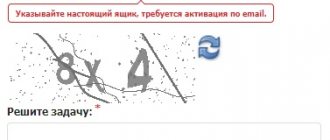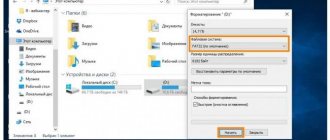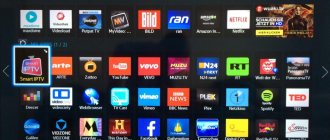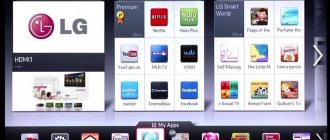You can create a Samsung Smart TV account in just a few minutes. After this, the owner will have access to the wide possibilities of a “smart” device with Internet access.
The TV can be used as a full-fledged computer. Modern models have wide functionality, access to which is available only to account holders. Therefore, it is worth understanding the features of the registration process, management and settings.
Why do you need a Samsung Smart TV account?
Creating a Smart TV account expands the functionality of the equipment. Having an account makes it possible to use all the “smart” features:
- Access to the World Wide Web via a browser;
- installation of convenient widgets;
- access to the application store;
- watching movies online;
- listening to music;
- transfer content from phone to TV;
- Gesture and voice control.
Also, after creating an account, the user can synchronize all information that is, for example, on a Samsung smartphone or tablet. All data is automatically placed in the cloud, which can be accessed online from any Samsung device.
Before creating an account, the TV owner accepts the terms of agreement from Samsung. The system will automatically monitor the content being viewed in order to select relevant advertising and recommend useful programs based on it.
Do you need it?
"Why do I need it?" - you ask. - “My gadget works fine and does not require any support.” Many users think so, and thus make a mistake.
After all, technology nowadays tends to accumulate many system errors, which only the manufacturer can notice and correct in time. And, in addition, the company sends new and most interesting offers only to registered users!
Thus, a Samsung account will always help you stay in touch with the manufacturing company, as well as keep up to date with new Samsung products!
In this article you will learn how to create an account if you don't have one. If you have an account, then re-registration is not necessary - just log into your account.
Account setup
Setting up synchronization will allow the user to install any third-party programs on the TV. To do this you need:
- Open the Smart Hub app on your Samsung TV.
- On the control panel, press the “D” key. Some models use the “Tools” button to open the menu.
- In the window that opens, select the “Development” line.
- Go to setting up the server IP address.
- Enter the required IP address.
- Enable application synchronization.
- Close the settings menu.
Can't find the information you need? We will help you.
Online
Ask questions and get answers directly on the social network
Consult with a technical specialist online from 9 a.m. to 8 p.m. Moscow time
We will answer general and technical questions within 24 hours
Leave a complaint or suggestion
Phone call
8-800-555-55-55 0-88-55-55-555 0-800-05-555 8-10-800-500-55-500 0-800-555-555 7799 8-10-800-500-55-500 9977 00-800-500-55-500 0-800-614-40 22-667-400 8888 8-10-800-500-55-500 7799 00-800-500-55-500 0-800-502-000
*For printer information, visit the HP website.
Individual support
Samsung service centers
Need repairs or parts? Come to Samsung service centers
Repair with delivery to service
Free delivery of your smartphone to the service center and back by courier
Smart Service
We will set up, transfer data, update the firmware and teach you how to use a smartphone or tablet
Contact us
Account Management
The Smart TV menu has a personal account in which the user can make certain settings. In your account you can recover your password, change your personal data, and reset your profile information.
Replacement
Sometimes there is a need to change, update or add new information. In the settings you can:
- Change basic data;
- subscribe or unsubscribe to receive news by email;
- enable or disable the automatic profile enable feature;
- choose a convenient method for logging into your account (options for entering a password or automatic facial recognition are available);
- registering your Face ID;
- set profile picture.
Gaining access to profile settings:
- Open the Smart Hub program.
- Click on “Samsung Account”.
- Select the settings line “Change profile”.
Reset data
If you are unable to log into your account because you have lost your password, you can recover it via email. To do this, you need to click on “Password recovery”, after which you will receive an email with a recovery link, you need to click on it and enter a new password in the window that opens.
In a situation where not only your password is lost, but also access to your email, you will have to reset the settings. For this:
- The Smart Hub program starts.
- Select the “Samsung Account” item.
- The value “Remove accounts from TV” is selected.
Sometimes TVs require you to enter a password for this action. If the user does not remember it, then resetting the TV receiver itself to factory settings will help solve the problem. This can be done in the settings menu.
Step-by-step instructions for resetting the TV receiver to factory settings:
- Press the “Menu” button on the remote control.
- Select "Support".
- The next step is to select the “Self-diagnosis” line.
- In the window that opens, click on “Reset”.
The TV may require a standard access password. Its value is “0000”.
Why do you create and set up an account on Samsung?
First, let's discuss what is meant by account registration?
So, by registering an account we mean reserving a special name that will be used in the future on Samsung services. This name must be unique. It's called a login. Anyone who has created accounts on social networks remembers that in addition to the login, you will also need a password. The password in this case is the previously created email. Moreover, mail can be of different services, both Yandex and Mail. If the basic attributes and concept of an account are known, the question remains, why is such an account needed? Having such an account allows you to freely use advanced functionality. In other words, the user of an Android smartphone or the owner of a tablet can independently synchronize personal data using such an account.
The created account on Samsung Galaxy opens access to new interesting services and opportunities. Having an account, you will be able to use YouTube, Google Drive, Play Market and other equally attractive additional sites. Using an account on a Samsung electronic device on the Android platform, you can download games, music, install a wide variety of applications and log in to different sites. In addition, only if you have an account can you manage and use your personal email.
As you can see, an account on Samsung is simply vital. If it is absent, the owner of the electronic device loses access to the available advanced functions and capabilities. However, it is important not only to know why an account is required on a smartphone, but also the methods or conditions for creating accounts.
This is interesting! How to stick a film on your phone yourself at home
Steps and recommendations for an account on apps
An account on Samsung is created based on an already existing account in the Google system. If you have an old Google account that you previously used while working with other devices, simply enter the details of that existing account. If you do not have an account, you will have to register on the spot in the Google system. Registering a new Google account account is carried out as follows:
Go to the settings of your electronic device. You can go into the settings of your phone or tablet using the main menu or use the notification shade.- After entering the main settings of the device, you need to find the “personal” section.
- In this section you will need to select an item such as “accounts”. Some mobile devices do not have a personal section and accounts are separated into a separate column.
- In the Accounts section, all available applications will be provided for which accounts have already been created or can be created. To create a Google account, use the “add new account” option.
- When you click on this option , you will be presented with another list of possible applications. Among them there should be a Google application. If there is one, click on it.
- Next begins the creation process a new account in the system under discussion. Creation consists of several important steps:
- Entering your first and last name. It is advisable to indicate your real data. Especially if the account you create will be actively used in working with other services.
- Date of Birth. Here, as in the previous paragraph, it is recommended to indicate real data.
- Email. Next you should enter your email address. Mail may consist of Arabic numerals as well as small Latin letters. The maximum number of characters for email is 9.
- Password. You need to come up with not only a login for your new Google account, but also a password. It is easier to come up with or create a personal password than email. Here the user is given complete freedom. Password characters can be written in both capital and small letters. It is equally important to use numbers.
- Phone number. It is recommended that you provide your phone number when registering. This procedure will make the account recovery process easier in the future. You may forget your account information. Without a username and password, you will not be able to log into your account. In such situations, leaving a phone number is very helpful. This is where the personal data reminder comes. In addition, the phone number is an additional security measure.
- User agreement and verification of specified data. After filling out all the specified fields, the user will be required to agree to the privacy terms. This is a must. After this, your data is verified. If the data is entered correctly, the next step in registering a new account will be an offer to subscribe to Google news. You can safely skip this point.
- payments. Finally, the system prompts you to provide payment information. It is especially necessary to fill out the fields that appear if you are going to use an application such as the Play Market. With it you can buy books, games, music and other interesting programs for your electronic device. The system offers several payment methods for future purchases. The most common option is payment via a bank card. You just need to provide your card details.
This is how you add or create a new account. It should appear in your device's settings.
This is interesting! Let's figure out which is better: iPhone or Samsung
Possibility of using another TV
When purchasing a new smart TV from Samsung, there is no need to register a new account. If the user has a registered account in the Samsung system, he can use it to work on different Samsung TVs, smartphones, tablets or computers. This allows you to synchronize different devices.
To authorize on another TV, you must remember your password and login. It is also possible to use several accounts alternately on one TV. When you log into another account, its settings are automatically updated.
To change your account you need:
- Launch the Smart Hub application.
- Click on the line “Log out of profile”.
- Click "Login".
- Enter the login and password of another account.
Registration
The registration procedure is practically the same for devices of different models. Before you start, you should connect your TV to the Internet and make sure that the data transfer speed is at least 20 Mb/s. The step-by-step registration guide is as follows:
- Turn on the device and select Smart using the remote control.
- Open the Smart Hub application menu.
- Press button A on the remote control to enter.
- Click on “Create an account”.
- Enter your email.
- Create a password consisting of letters, numbers, special characters (8-15 characters).
- Confirm password.
- Read the terms of the user agreement and accept it.
- In the window that appears, enter a valid e-mail using the virtual keyboard and press ENTER.
- Enter develop in the empty field.
- Enter the password, confirm it, click OK.
- The Receive E-mail on Samsung TV line will appear, where you need to check the box.
- Click “Create an account.”
Emerging difficulties and their solutions
Although the process of registering a Samsung Smart TV account is quite easy, sometimes minor difficulties arise:
- Different settings on different models. The registration process may vary slightly depending on the Samsung TV model you are using. The differences are small, but they can also lead to the user going astray from the instructions. The exact information is indicated in the instructions for the TV or on the official Samsung website.
- Incorrect information. Even one extra character in the email address will result in the user not receiving a registration confirmation email. If an error was made, the account creation process must be repeated.
- Applications are not installed. You can install any program from the official store, it’s easy and safe. Problems may appear when downloading software from third-party sources. To avoid unnecessary difficulties, you need to allow installation in the security settings.
After successfully registering and setting up a Samsung Smart TV account, wide opportunities open up for the user. The functionality is not limited to just watching TV channels; with an account you can search for information on the Internet, read news, watch YouTube and even play games. In addition, the account personalizes the device; the content will be tailored to the needs of its owner.
Useful tips
You can create an account on any Samsung Smart TV model. To do this, you will need to synchronize using the algorithm described above. Owners of Samsung version C to create a profile will need:
- click [email protected] ;
- enter settings;
- enter the required IP address;
- in the “Username” field write develop;
- come up with a password.
Models of the F series differ in the principle of creating an account. The key feature is that there is no need to come up with your own password. After entering the menu, when creating an account, enter the word develop in the “user name” column, and enter the following data in the “password” field: sso1029dev!. It is better to immediately check the box to save the password so as not to constantly enter information.
By creating an account on Samsung Smart TV, you will be able to get the most from the device. Control is simplified and boundaries are expanded. The TV becomes a game console, a multimedia center, and a computer at the same time. To create an account you do not need to spend a lot of time or perform complex steps. The technology is simple, so even a beginner can cope with the task.
Additional Methods
If the main methods discussed do not help to restore a locked phone, then you can use additional options.
- Deleting the gesture.key file. To perform this, go to the recovery menu, then open the Data-System section. Find the one you need from the list of files and delete it. For a complete recovery, reboot the phone.
- Service center. If you can’t restore the device’s operation, you can go to a service center. You need to have supporting documents with you, such as a purchase receipt. The downside is that it requires expense and time.
If the user has forgotten the password, you can unlock a Samsung Galaxy phone or another model yourself. There are several ways to get your device back to working. Depending on the models and the extent to which settings have been configured, recovery options will vary. There is no one way to unlock a Samsung push-button or touchscreen phone. Universal tools are factory reset and flashing.
Loading…
Samsung account creations
In other types of devices (including phones), it is possible to create a direct Samsung account (without the participation of Google). You can also log into this system on your computer. Registration also occurs in the device settings. More detailed information about this account can be found on the manufacturer’s website using a computer or phone. To create an account on your phone you will need:
- select
the add account item in the column, add samsung; - select
“create an account”; - in the field that opens,
you must specify basic data (login, password, email address, personal data, namely first and last name).
Registration is completed upon acceptance of the terms of use.
Registration on both Android and other types of platforms is simple and does not require special skills, just like on a computer.
First of all, Comrades, register your smartphone on the manufacturer’s website! If you have an account on account.samsung.com, then simply connect your new device to it. Why is this necessary? Yes, then, to have access to services and updates. For example, you bought a new model. Some time passed from the moment of announcement until it went on sale. During this very time, the valiant Samsung engineers have already updated the phone's firmware and corrected the errors found. And you still have in your hands a device with old firmware. Registering or connecting to an existing account is located in the “Accounts and Synchronization” section.
So, you have registered your smartphone. Wonderful! Let's check the battery charge level. If it is discharged or half charged, we charge it. By the way, for normal operation of the battery in the future, you need to fully charge and discharge it 2-3 times. If it’s charged, feel free to go to “Phone Information” and click “Software Update”. The smartphone finds updates and offers to install them. We agree. The phone itself will download everything and offer to flash it
Attention! If the firmware process has begun, it must not be interrupted in any way! If you interrupt, you will receive a brick. The update may occur several times
For example, a newer one from the current version is downloaded, then a newer one from a newer one, etc. In short, we update until the smartphone says that there are no updates. Hooray! You have in your hands a smartphone with the latest software version, without violating the warranty conditions. Next, connect (or create) a Google Play account. You can do this by launching the Play market application. You can now access Android apps on Google play market. there you can select and install third-party applications. But then, do whatever you want :-). Synchronize your contacts, play with toys, and have a drink to celebrate. In general, have fun - you have already completed the basic minimum. And without the help of “sales consultants for a fee.” Everything written above also applies to tablets.
Samsung, like many other smartphone manufacturers, offers its customers the opportunity to create their own account. Such an account will allow you to combine all Samsung services. In addition, you can save important data in it. Below you can find out how to create a Samsung account.
How to log into your personal account
After registration, you need to log in to your Samsung Smart TV personal account. To log into your profile you need:
- in the “Smart Hub” platform, “Samsung Account”, select “Login”;
- then click on +, o;
- then enter your registration information in the field that appears and select “Login” again.
To save your profile login, check the “Automatic login” option. All subsequent logins are made through the develop widget automatically.
- All the nuances of the Samsung Smart Hub
What does Samsung account give?
If you create a Samsung account, the user will receive a number of advantages that can be very useful in everyday use of the device. They consist of synchronization performed automatically with Samsung servers. This will allow you to view the necessary data from a computer or other device on which you are logged in with the same account, and also very quickly and easily transfer the most important data when replacing the device with a new one. Almost all smartphones and tablets allow you to synchronize the following:
- Contacts;
- Calendar (events and tasks);
- Notes;
- Browser bookmarks;
- Samsung App Data.
In the settings you can choose what exactly to synchronize.
How to use?
After registering with the Samsung Smart TV system, you can begin to get acquainted with the installed applications and browser. However, for maximum operating comfort, the developers recommend setting up an account. This way you will avoid having to request new registrations for each individual application. To do this, you need to go to the main page of the Smart Hub service. Open the “account” section . Then link the accounts. The window that appears will display a list from which you will need to select a registration form. Thus, synchronization will be carried out.
As soon as the user activates the login to the Samsung Smart TV service, he will receive unlimited access to his favorite films and TV series, music, and communication with friends on various social networks. Will be able to enjoy interesting games, use a scheduler, view images and videos saved in the memory of smartphones, download and install interesting applications, and use parental controls. Some TV models, after registering with the Smart TV service, give the user access to new control options. For example, these are voice commands or hand movements. The latest generation of TVs has a facial recognition function for the owner of the device.