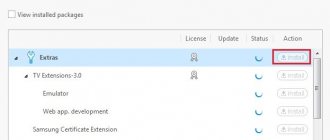The advent of smart TVs has made broadcasting even more convenient by combining it with the Internet access function. Despite the fact that you can watch television channels on many gadgets, the use of television devices for these purposes remains a priority. The advantage of TV is its large screen. Currently, there are many applications for smart TV that allow you not only to watch video content, but also to access social networks and instant messengers. Let's look at the skype application for Samsung smart TVs and how to install Skype on a Samsung TV.
The benefits of Skype on TVs
Anyone who has ever used Skype has probably appreciated its benefits. Let's note the following Skype features:
- calls and video calls between users;
- you can communicate with a large group of people thanks to group calls;
- calls from Skype to mobile and landline phones;
- correspondence.
The main thing is that this only requires an Internet connection. Using the resource is free. Only calls to landline or mobile numbers are paid. But to use Skype on TV, you need a technology model that will support it. To use Skype through a Samsung TV, you need the device to have a smart function. In the TV receivers of this company, Skype was initially present in the firmware.
What is Skype?
In the era of rapidly developing mobile technologies, it is difficult to imagine life without communication. Developed 12 years ago (August 2003), the Skype program has forever changed our world - now communication has become even more accessible, and distances are even closer. What is Skype and why is it needed?
Skype is a program designed for text messaging, video chat and voice calls. Using Skype, you can send files, pictures, and even create a conference call. Not so long ago, Skype was bought by the famous global IT giant Microsoft , which, according to many, will radically affect the development of this brand and technology as a whole.
Skype for Android is a mobile version of Skype designed for all devices running Android OS. It allows you to communicate in real time for free with friends or colleagues using messages (chat), as well as video and audio communications.
Actually, downloading Skype for your Android means getting full access to all the features of this popular service, having only access to 3G or Wi-Fi networks.
Skype provides useful and life-making features such as:
- text messaging;
- voice communication and video calls in real time;
- exchange files of any size – photos, videos or documents;
- and also for a small additional fee – calls to mobile phones and SMS messaging.
What you need for communication
To use the Skype program for TV, you need a TV with a smart function, an Internet connection and a camera with a built-in microphone. Unless, of course, you plan to use a video call, then you can do without a camera. The messenger will be controlled from the television remote control. All personal profile data is stored on the server, so it does not matter what device you are logged in on. If you wish, you can even correspond, although this is not very convenient to do on a TV set.
Skype for TV may be installed by default on your device. But even if you have to download the application yourself, the use and functions of the downloaded program will be the same.
How to install Skype on a tablet
You can install Skype on any tablet for free. Since the developers recommend doing this through the official application store (so that scammers have less opportunity to deceive users by going to their sites with an alleged file for installing Skype), instructions for this particular case will be described below.
Installation of the distribution
Description of software installation step by step:
- Turn on the tablet computer.
- Go to the application store and log in if necessary. For Android it is Play Market, for iOS it is Ap Store, and for Windows it is Windows Store.
- Tap on the search bar and enter “Skype” into it, clicking on search after that.
- The first position in the search will always be the official program from Microsoft Corporation. Click on it.
- The application page is displayed. Find the installation symbol or the inscription “Install” (depending on the operating system).
In a couple of minutes the application will download and install.
First launch and registration
After installation, the application icon will appear in the application menu and on the home window. Click on it.
The application will launch and the user will be prompted to register or enter their details. If you have a Skype account, enter your credentials and log in.
If you don’t have an account, you need to create one by selecting the “Create Account” or “Register” button.
You will need to fill out several fields with personal data and confirm the creation of an account by clicking on the link that was sent to the email specified in one of the fields during registration. As you can see, connecting Skype is very easy.
Setting up Skype on a tablet
After authorization, the program itself will offer to perform the initial setup. It tests sound, video, image and voice quality. There are other parameters that it is advisable to change yourself.
Step-by-step instructions on how to set up Skype on a tablet:
- Touch your avatar.
- Select the “Settings” section.
- Various items will be displayed, such as automatic authorization when opening, always being online, contact synchronization, notification options and much more. It is recommended that you open each tab and customize it to suit your needs and preferences.
How to set up a video call
Video communication is configured through the same “Settings” section as other application parameters.
If the user wants the interlocutor to see him, he needs to check the box next to the “Video communication” item, otherwise it will not be transmitted even if the camera is working and catches the Internet perfectly.
In addition, in the settings you can select the video signal quality. Here it is important to choose the appropriate parameter, since in the case of a slow Internet, high quality will be constantly interrupted, and in the case of a fast Internet, there is no point in low quality image transmission.
Installing Skype on modern SAMSUNG TVs
Skype support for TV was discontinued by the developers in 2016. This is explained by the fact that it is necessary to maintain application versions for different devices and constantly update them so that the equipment interacts correctly. Maintaining a television version turned out to be unprofitable.
You cannot download the installation file on the official website, just like in the SAMSUNG Store. And, of course, this application is not included in the firmware of new TVs. But this does not mean that now you cannot use these products. Many third-party resources offer free downloads of programs for smart TVs, including for SAMSUNG operating systems. But keep in mind that the program may not work or may not work correctly.
Also, on TVs from different companies, depending on the model and firmware, Skype could be deleted. To return it to the TV set, you will have to find the installation file using a computer and load it onto a USB flash drive. And from the flash drive, the application will already be installed on the TV like other software products:
- The TV receiver must be turned off.
- The installation file must be unzipped and written to a USB flash drive.
- The flash drive is inserted into the USB port, after which the TV turns on.
- Log in to Smart TV SAMSUNG.
- Launch the application.
On some models, the application remains untouched and you can continue to use it as before. But due to the fact that the developer constantly releases new versions of its product, the unupdated version on the TV device may one day stop working.
Is it possible to return Skype to Samsung Smart TV
Many people bought Samsung brand TVs only because of the convenient Skype application, but it has been 2 years since the manufacturer removed this product from its application store and deleted all previous versions of the program on all its TVs.
Please note that we are not talking about all Skype applications, but only about its version for Samsung smart TVs.
Many users are disappointed with this decision and are wondering: is it possible to return Skype to the TV? The answer will depend on the model of your TV receiver. It is possible to install the messenger only on models of the H, F and E series. For the rest of the line of Samsung TV receivers - D, J, K, U, Skype is no longer available.
Using Skype from the official website
If you still can’t install Skype on your TV, you can access this resource using the official Skype website. To do this, you need to enter the site address in the browser line, and then enter your account information to log in, or register with Skype if you have not been a Skype user before. Installation is very simple and all you have to do is follow the instructions that appear when you install and configure your profile.
When using the online version of Skype, there is no need to install anything on your device
However, regardless of the model and device, installing and configuring Skype on TV is the same. To avoid any questions about how to connect Skype on a smart TV, let’s consider the main steps:
- After installing the application, you need to launch it;
- Next you will need to enter your Login and Password to log in;
- Next, follow the prompts that the application gives. You need to check the microphone, speakers and camera.
- If necessary, add a photo.
- If necessary, you can edit your personal information.
After this, you can start communicating. Everything happens the same way if you log in through the online version of Skype.
Skype messenger is very popular due to the ability to make video calls around the world with an Internet connection. On TV, such communication is much more convenient, because you can sit in front of a large screen and talk with your interlocutor, as if you were meeting in person.
Despite the fact that the developer no longer produces the Skype application for television receivers, there are still opportunities to install this program from third-party sources. But even if the application does not want to work on your TV, any smart TV can access the online version of Skype on the official website.
How to use Skype?
adding contacts to Skype
In order to send messages to your friends, call or video chat for free, you must first add their contacts to the general list.
In addition, you can also use Skype to call mobile and even landline phone numbers of those friends who do not use this service - but this service is already paid, although not particularly expensive.
- On the main screen of the program, click “+” in the upper left corner
- Click the “New chat” button
- In the window that appears, at the very top, enter the login of the person you want to add. Below you will see one or more contacts whose login contains the phrase you are looking for.
adding a phone number
To send SMS messages using Skype and calls to a mobile or landline phone, you will need to deposit a small amount into your Skype account (after creating it) and add the appropriate data in the contact field:
- Find the contact you need in your Skype contacts list
- Find the additional menu on the “Call” button and in the “Edit contact” field, select the “Add phone number” command
- Enter the number (the code is entered automatically - you will need to select the desired country)
how to write and call using Skype
Calls and messages on Skype are free - and Android devices are no exception to this rule. You can call another subscriber using the corresponding call button, which can be found inside the chat with the selected person.
You can also not only write regular text messages, but also send voice messages, like a walkie-talkie: press the microphone icon and speak, your interlocutor will be able to listen to the message as many times as he wants. And sometimes you need to send a file or document, this is also possible and can be done without problems from the same chat window, just click on the “+” icon.
You can also send photographs or images, if you already have an image, then do it with the “+” button, and if the photo still needs to be taken, then do not rush to open the camera and take a photo, because everything is done from the interface of the same chat. Click the camera button in the bottom right corner and feel free to shoot 
ways to update the program
In this sense, the mobile version of this popular service is practically no different from its analogue for personal computers. In addition, it is constantly being improved - with each update, the list of devices on which this service can work grows. The application will be automatically updated via Google play, but if you don’t have it or have automatic updates disabled, you can download the update from the official website of the program.
how to delete chat history on Skype
In the program, you have full control over correspondence: any sent message can be edited or deleted, just like a sent file. To do this, just long press on a message or file in an open chat and select the desired action in the menu that appears.
blocking and deleting personal Skype contacts
In order to deprive a particular contact of the ability to call you or send messages, just block it.
To do this you need:
- Select the desired contact from the list, press and hold until the menu appears
- Select the command “Block contact” or “Delete contact”
- You can do the same with group calls.
And finally, check out this awesome video about Skype 
Skype's minimum technical requirements for phones and tablets
For an Android smartphone, the requirements are as follows:
- Android version no less than 4.0.4.
- Free memory space - 32 MB.
- Processors ARMv7 and higher. If you have ARMv6 (Samsung Galaxy Ace, HTC Wildfire and others - look in the documentation for your phone), you will be able to use Skype, but only without video calling.
If you have iOS, you must have an OS version of at least 10. If you have an iPhone with iOS 9, you will only be able to work with Skype version 8.34.0.72. The messenger will not be able to update. If you delete the messenger from your phone, you will no longer be able to install the new version.
What's the situation with Windows Phone? You need Windows 10 Mobile version 1607 and higher. Skype no longer works on Windows Phone 8, Windows Phone 8.1 and Windows 10 Mobile 1511.
If Skype won't install
The software may not install for several reasons:
- There is no space on the tablet computer. The most common reason is that there is no free space left in the internal memory of the device to install the application. In this case, you first need to clear the cache of all used browsers and remove garbage. Garbage can be removed through specialized applications or manually using Explorer. If after this there is still not enough space, then all that remains is to get rid of other applications and/or delete some multimedia files. It's best to delete videos as they take up the most space.
- The executable file from the site cannot be installed. This problem is typical for software downloaded from fraudulent sites. If you have already launched the file, it is recommended to check the system with a good antivirus. If strange behavior of the mobile device is detected or unusual failures occur, all that remains is to roll back the system to factory settings, losing all user data.
- Play Market does not open. A problem that can only occur on Android. Nothing will help here other than resetting to factory settings.