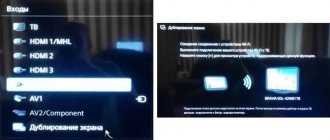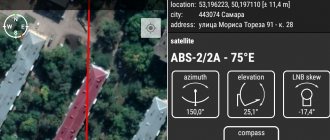To watch a movie downloaded to a computer from the Internet on a TV, until recently it was necessary to connect both devices to each other with an HDMI cable. There was another way - copy the content to a flash drive, insert it into the USB connector on the TV set and play it using the built-in media player. Modern television panels equipped with SMART functions offer a simpler solution - wirelessly transferring multimedia files from a PC or laptop to a large screen. On LG TVs, the Smart Share option is used for this purpose.
Smart Share – purpose and capabilities
On the official website of the Korean company LG Smart Share is defined as easy access to all the user’s multimedia content - videos, images, music - from one device. This application allows you to broadcast files of interest from desktop or mobile devices to a large television screen without the use of wires or USB drives . An important condition is that all devices connected to each other must support DLNA .
The Smart Share application attracts attention with a number of features such as:
- providing access to local computer sections;
- working with multimedia content;
- support for removable media;
- combining content into a single library with a short description of each file;
- Regular application updates.
The LG Smart Share service includes several programs. Firstly, this is a utility for PC SW DLNA, designed to configure the connection between a PC and a TV receiver for the purpose of transmitting multimedia content. Secondly, this is the Smart Share's Media Link application, which allows you to organize multimedia content on your computer into a single library and provide detailed information about the files in it by selecting it on the Internet.
On a note! In addition to the computer, the video, audio and image transfer program can be installed on Android phones, as well as on iPad and iPhone to transfer multimedia content from mobile devices to a SMART TV.
General description of SmartShare technology
The SW DLNA program is a technology that provides devices connected to the same network and supporting DLNA technology with the ability to exchange media content. Currently, almost all devices support this technology.
SmartShare is a proprietary LG application. It is even called a shell when working with SW DLNA.
The technology provides easy access to music materials, videos, photos from one device. Using this application, you can send your favorite media files from computers, tablets, laptops, smartphones directly to your TV. This does not require any wires. Previously, for such data transfer you had to connect to the TV using a cable, but now it is enough to download and install a licensed program.
Advantages and disadvantages
The main advantage of Smart Share is that this program significantly expands the capabilities of a SMART TV from LG, allowing you to directly access multimedia content from third-party devices. So, to watch a movie or TV series located on a PC, you just need to open the corresponding folder on the television panel and start the video of interest. But first the content must be placed in the required directory.
Important! The data transfer speed when using Smart Ball is higher than when connecting via Bluetooth.
The next advantage of the program is the ability to view files from devices connected to the USB connector. For example, you can display photos from your phone or camera. A convenient Russified and intuitive interface is another advantage of the application, thanks to which even an inexperienced user can work with it.
However, the Smart Share program also has disadvantages. You need to know that there are many DLNA standards, and they differ in different configurations. Therefore, you should install only recommended applications for TVs from different manufacturers. It follows that the Smart Share , designed for LG , is not suitable for equipment from other manufacturers, for example, Samsung or Sony . For them, you need to look for and use analogues (for Samsung this is Samsung Smart View, and for Intel - Intel Wireless Display or Intel Wi-Di). In addition, the Smart Share application may have difficulty playing movies in complex formats or in HD resolution, since not all devices are capable of playing them.
Advice! It is recommended to transfer large files and high quality files via an Ethernet cable, since a wireless connection is not capable of providing stable and uninterrupted data transfer.
Screen Share LG - what is it?
On the screen where the image is transmitted, you can see everything that happens on the second device, including films, clips, games, pictures. The image format does not matter, it is only important that the equipment transmitting the signal supports it. Screen Share is capable of providing excellent quality and uninterrupted broadcasting.
This development uses Miracast standards, which in turn use Wi-Fi Direct technology. If your TV does not support Miracast technology, you can purchase an adapter that adds wireless information transfer functionality to your TV. The device is connected via an HDMI connector.
Most new models have built-in support for Miracast options, so you don't need to buy a special adapter. However, it is required for older TVs. Therefore, before using the Screen Share option, it is recommended to check the transmitter model.
Installation and configuration
To transfer multimedia content from a computer to a TV, you need to connect the TV receiver to the local network, and download and install the LG Smart Share application on your PC, and then configure it correctly for further use.
Connecting the television panel to the local network
Before downloading the LG Smart Share program on your PC, you need to connect the TV receiver to your home local network, usually configured through a router. There should already be a PC (or laptop) on the same network. To connect a TV receiver, you can use a network cable or Wi-Fi.
To set up a wired connection you will need to do the following:
- Insert the Ethernet cable into the LAN port on the router and into a similar connector on the TV;
- turn on the TV, open “Settings”, and then the “Network” tab;
- in the “Connection” line, select “Wired” and proceed to establish the connection.
Often, no further action is required - the TV will connect to the Internet automatically. But sometimes the connection is not configured independently, in which case you will need to manually enter parameters such as IP address, subnet mask, etc.
To connect to the Internet via Wi-Fi, you must also go to “Settings”, then to the “Network” section and select a wireless connection. Next, in the list of detected networks, you will need to find your home one and enter the password. The connection will be established in a few seconds. If there is a “Network” section on the TV, but the “Wireless Connection” tab is inactive or completely absent, this means that WiFi receiver in the TV panel . In such a situation, you can configure the connection only via cable or purchase an external wireless module.
Important! When choosing an external WiFi module, you need to take only a device that is compatible with the TV, preferably one made by LG. This will avoid problems with equipment working together.
Downloading and installing the LG Smart Share program
After the TV is connected to your home network, you need to download and install the Smart Share PC SW DLNA program on your PC. To do this, you need to go to the official website of the developer, open the “Support” section and select the “Software and Programs” tab. A page will open where you can download software for LG TV. There will be a “Smart Share” section at the bottom right. In it, opposite the “DLNA” field with a description of the function, there will be a “Windows” button - you need to click on it to download the program distribution package, and then specify the folder in which it will be placed.
On a note! The program is undemanding to system resources and can work even on weak PCs with an Intel Pentium III processor, similar or more powerful. Operating system supported: Windows XP, Vista, 7, 8, 8.1, 10.
After downloading, go to the folder in which the program was saved, unpack the archive and double-click on the setup.exe file to start the installation process. When the Application Installation Wizard window appears, click “Next”, then read the terms of the license agreement and click “Yes” to accept them. Now you can select the directory to place the utility by clicking on the “Browse” button, or leave the default folder and click “Next”. The installation will begin, depending on the power of the PC, it may take different times. Upon completion, a window will appear on the screen notifying you that the installation is complete. You need to make sure that the boxes next to the “Create an icon on the desktop” and “Enable all Smart Share data access services” fields are checked and click on the “Finish” button to launch the program.
Setting up the LG Smart Share app
After launching the utility, a window will appear on the PC screen in which you can select the type of content - “Movie”, “Photo”, “Music”. You need to click on any of them, and then in the new window that opens, select “Options” in the upper right part of the display. You need to make sure that file sharing is enabled, otherwise you need to enable the feature .
The next step is to select the “My Shared Files” tab in the field on the left. It is necessary to determine the directory in which the videos are stored, and if there is none, you should create it, and then by clicking on the button with the image of the folder and the plus sign in the green circle, add it to set sharing. To save the changes, you need to click “Apply” and then “OK”. All video files located in the created directory are now displayed on the home screen, and the folder itself is visible to the TV.
Next, you need to rename the computer for easier searching and connecting to it from the TV. The algorithm of actions is as follows - you should open “Settings”, and then “My device settings”. Here you need to enter any name you like, then click “Apply”.
On a note! Having created a directory for videos, the user can similarly create folders for music files and images in the corresponding sections.
Playing videos and movies
The user can play a movie or other video from a computer or TV set.
- To start playing a video from a PC, you need to click on the desired file in the content list, select “Play using” in the context menu, and then find the name of the TV in the list of available devices and click on it.
- To play from the TV, you need to open the smart menu, and then the “Smart Share” application. Here you need to go to the “Connected devices” tab and select a computer, and then find the folder with the necessary content and find the desired video in it.
Common problems and their solutions
When trying to play a movie from a PC on a TV receiver using the Smart Share , the most common problem is the absence of the desired computer in the “Connected devices” tab . This means that the TV set or PC is not connected to the local network. The problem is resolved by sequentially performing a series of actions.
- If the connection is configured via a cable, you need to make sure that the plugs are firmly inserted into the Ethernet connectors on both devices.
- If the connection is wireless, you need to turn off the equipment for a few minutes and check the connection again after turning it on.
- If the program still does not work, you need to determine the quality of the connection near the TV receiver. You can do this like this: put your phone or tablet near the TV, connect to the same network and turn on video playback.
- If the connection is good, you need to reconnect to the Wi-Fi on the TV, and then set the Wi-Fi Screen Share mode to On.
- You also need to make sure that your PC (or laptop) is connected to a wireless network. On Windows 10, open the Settings tab, then Network and Internet, and in the Status field, open Sharing Options. In the “All networks” field, you need to check the “Disable password protected sharing” checkbox. On other OS versions, this action may be performed slightly differently.
The following problem is also quite common - multimedia content does not play, or when a downloaded movie is placed in a folder, the list of files is not updated and a new video does not appear in it . In this case, most likely, the LG TV receiver simply does not reproduce this format. A complete list of supported formats can be found in the operating instructions or on the manufacturer's website. If the format is supported but not playable, the file is corrupt. You need to make sure it works by running it on a PC or laptop.
To summarize, the LG Smart Share feature allows you to conveniently and quickly play videos or music on your TV, as well as view photos or other images located on your computer or mobile device. Data transfer is carried out via a wireless connection or cable: the first method is more convenient and simpler, and the second provides higher speed and stability during data transfer. The application itself has a simple and user-friendly interface, thanks to which even an inexperienced user can use it.
Differences in connecting Android and iPhone devices
The connection methods are almost identical. But still there are certain nuances.
An iPhone can be connected to a TV using the Apple TV set-top box ; it will not connect to smart set-top boxes on Android. Conversely, Android phones cannot connect to Apple TV.
Also, when connecting an iPhone via HDMI, another adapter is required. It's called Lightning–HDMI .
All other methods work with both Android phones and iPhones.