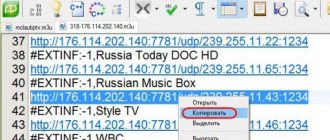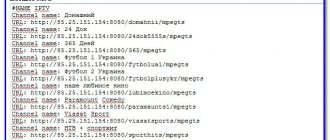What is an IPTV playlist?
IPTV operates over an IP connection and is provided through network access. This format is similar to regular cable TV, but only on the Internet.
IPTV playlists are similar to a set of music tracks or video clips played by a player. Only this collection contains a selection of specific TV channels. It can be created to suit every taste - for example, only sports, entertainment or educational channels.
IPTV playlists have many positive aspects, first of all, it supports the functions of broadcasting video recordings, showing TV programs, pausing TV broadcasts and continuing viewing after a certain period of time.
Such a TB can be viewed at:
- tablet;
- smartphone;
- computer;
- TV.
Another advantage of IPTV is that it is not tied to a specific list of channels, like traditional TV. Also, IPTV does not depend on the tariffs set by the TV operator and the viewer’s area of residence. You just need to load the created list into the player.
Where can I get links to channels?
Links to IPTV playlists are freely available on the Internet, and there are a huge number of them for every taste and color. Here are some of them:
- Sports channels. Only 113 pieces. Among them: Strength TB HD, Start, AD Sport 1, Equestrian World, BRT Sport, Eurosport 1 HD, Motorsport HD, DSports, Boxing TB. Spare sources are available. There are TV channels that can broadcast to 18+. Download link: https://iptv-russia.ru/list/sport-all.m3u.
- Music channels. More than 70 sources. Among them: THT music, RU.TV, DJing, HIT Music, MTV HD, PETPO TB, Campus TV, M2, CONTACT music, Deejay TV, OTV, Russian MusicBox, MTV Norway, Retro Music Tv, California Music Channel TV, etc. .d. Download link: https://iptvmaster.ru/music.m3u.
- Children's channels. There are 32 pieces in total. Among them: STS Kids, My Joy, O!, WOW!TV, Eniki-Benik, Smiley TB HD, Cartoon, Rick, Nickelodeon, Disney, Carousel, Lily, Kids Click, Red, 2×2, Boomerang, etc. . Spare sources are available. Download link: https://iptv-russia.ru/list/kids-all.m3u.
- On-air channels in Russia. Only 85 pieces. Among them: Channel One, MALYSH, 2x2, Channel Five, Russian Night, CTC, Russia 1, TB Center, THT, PEH TB, Russian Roman, Chanson TB, Muz TB. There are channels that can broadcast 18+ content. Download link: https://iptv-russia.ru/list/ru-all.m3u.
- International playlist. Contains more than 300 channels. Among them, in addition to those listed above: Discovery, Cinema, Channel Eight (Belarus), UA Crimea, Media Inform (Odessa). There are channels that can broadcast 18+ content. Download link: https://iptv-russia.ru/list/iptv-playlist.m3u.
All playlists presented in the list are current. The download links are safe.
You can select any channels from playlists and add them to your playlist, as well as edit ready-made ones.
Creating an m3u playlist yourself
The easiest and most natural way to create m3u playlists is to use the standard tools of popular applications: notepad and AIMP player.
In a standard notepad
To create a playlist, you'll need a notepad. Use the one you like best. This could be a standard Windows notepad, the popular Notepad++, or any other.
- Download the program if necessary, or open a notepad on your PC.
- Click on “File” in the upper left corner to create a new file.
- Save a blank file with any name, add a period and enter "m3u". For example, playlist-movies.m3u. Click “Save”. Fill it with channels and movies. This is discussed in detail below in the “Correctly filling out data” section.
In AIMP player
AIMP is a program that is considered the best among PC players. Here you can create a music playlist. You can do this in the following way:
- Launch the program.
- Open your files folder. To start creating playlists, simply drag the individual files, albums or ready-made lists you are interested in into the player window (above).
- All audio files will be added to the list. Information about the number of songs and total playing time will be displayed at the bottom.
If you drag a new file directly onto an existing list, a panel with buttons will pop up so you can choose what to add.
The following adding options are available for selection:
- to the current position (where the arrow is, the file will be inserted there);
- to the beginning or end (add either the very first song or the very last);
- in random order (add to any place);
- cancel adding (the panel will close).
This way you can not only add the necessary files and folders, but also arrange them in a specific order.
Creating a playlist on an Android device
It is not possible to create and edit playlists using Android smartphones.
You can only create a playlist on PC and then save on your phone. To do this, connect the device to the computer using a cable. The phone must be configured so that the computer recognizes it as a storage device.
Copy the finished file to the folder on your smartphone where media files, audio and video content are stored. The completed playlist will open on your smartphone using any player that supports m3u.
Editing IPTV playlists using txt file
The second way you can edit your playlist, without downloading additional programs, is to use a txt file.
- Create a txt file (right-click on the desktop and select the “Create” function, and then “Text document”);
- Preliminary steps to replace the txt format with m3u (through the “Control Panel” go to the “Folder Options” section; the “View” section and uncheck the “Hide extensions for registered file types” item, confirm the actions);
- Replacing the txt format with m3u (set the m3u format in our “Text Document” after the dot, confirm the action);
- Open the file using Notepad (clean file);
- Creating a list of TV channels (one channel is written in 3 lines: file format for which the list is being created, duration and name of the TV channel, link to the broadcast);
- Save the IPTV playlist (via the “File” menu, select “Save As”, change the encoding to UTF-8 and, if necessary, the file name).
The creation of a list of TV programs using IPTV technology is completed, you can start using it.
Also, for a more comfortable use of your playlist, it is possible to divide TV channels into groups. To do this, you need to enter group-title “Channel name:” in the channel name line, in this case the channels will be grouped in folders, the name of which will be set by you.
As a result, modern IPTV technology allows you to watch TV channels and build a playlist based on your preferences, thus ensuring maximum comfort for each user.
Correct filling of data
In the very first line of the file, put the inscription - #EXTM3U . And nothing but her. Now you need to press Enter to continue working and you can start adding TV channels. This is done in the following way:
EXTINF:-1,TV channel name https://link-to-file.m3u8
An illustrative example:
EXTM3U EXTINF:-1, Astrakhan.Ru Sport HD https://streaming.astrakhan.ru/astrakhanrusporthd/tracks-v3a1/index.m3u8 #EXTINF:-1, Belarus 5 HD https://178.124.183.13/hls/JRKVSUPCP8 /bw5000000/playlist.m3u8.
According to this scheme, you can enter an unlimited number of channels.
You can also make a playlist with music. The playlist will look like this:
EXTM3U #EXTINF:200,Artist - Title of the song Example song.mp3 #EXTINF:150,Next artist - Title of the next song New/Song.ogg
The numbers 150 and 200 are the number of seconds in the song (duration). It is imperative to indicate their exact number down to the last digit.
Additionally
After creating a playlist, you can add categories to it, as well as TV channel icons and TV program display.
Adding data by channel
Categories and headings are necessary to make it easier to navigate the created file.
They are done this way:
- Between the name of the TB channel and the link to it, make an empty line (click after the name and press Enter).
- Indicate the category in the resulting line - #EXTGRP: name of the subgroup. For example, sports or educational.
- Repeat for all other channels. You can also just copy the category line and paste it for the next channel (if the category is the same). It will be faster.
This is how the category is displayed in the player:
Adding a TV guide
The EPG is responsible for the TV program and display of channel icons. This is the file from which the schedule of TV channels and their logos will be obtained. The installation process only takes a couple of minutes.
TV guides:
- https://epg.it999.ru/edem.xml.gz;
- https://iptv-content.webhop.net/guide.xml;
- https://webarmen.com/my/iptv/xmltv.xml.gz.
It is best to use the first file, because... it supports the largest number of channels and always displays the correct TV schedule, and keep the rest as backup. The files are compatible with any playlist that can be downloaded on the Internet.
Detailed EPG setup:
- Copy any EPG link.
- Open the playlist file.
- Change the first line to: #EXTM3U url-tvg=”add the copied EPG link here.”
The playlist is displayed like this:
Creating a playlist for IPTV in Notepad
The simplest method that does not require installation of additional software. And its main difficulty is finding links to broadcasts. The instructions are as follows:
- Create a new text document and specify its type (resolution) *.m3u (for example, “playlist.m3u”). Save changes.
- Right-click on “playlist.m3u” and select “Open with” → “Notepad”.
- Start creating a playlist based on the principle:
- The first line is the 1st identifier “#EXTM3U” (never changes).
- The second line is a description of the broadcast. It starts with the 1st “#EXTINF:”, after which the channel parameters are written, separated by commas. If the broadcast is via the Internet, you first need to enter “0” or “-1”, and then indicate the name of the TV channel. For example - “#EXTINF:0, Sports”.
- The last line is a link directly to the channel itself. It may look like “https://tlekanal.ru/novosti” or “https://192.168.1.1:4040/fnovinkikino.m3u8”.
- Once all the lines are completed, the file can be saved and the playlist can be checked for functionality. To do this, you just need to download it to your player to watch IPTV.
Note! When filling out the lines, remember that you cannot put any punctuation marks after the lines and make a break between them (a space between the lines).
Of course, the above method requires patience and, if you have to work with a large number of links, it is better to install a special program for creating an m3u playlist for IPTV . Let's look at working with such a program using SimpleTV as an example.
Applications for editing playlists
A special IPTV editor helps automate the work with m3u files, and therefore makes it easier, eliminating the need to perform many manual actions. There are 3 programs that are very practical and convenient.
My Playlist TV
This is a very easy to use program. Designed for organizing channels in a playlist. If you need to edit a large playlist or are simply tired of doing everything manually, the program will help. You just need to select the channels and perform batch deletion or reordering.
This is what she looks like:
SS IPTV
The most popular among similar players. He has his own official website. The player can set up his own list through the portal. To work in the SS IPTV editor, you just need to move the channel with the cursor to any other position or remove it completely.
All actions are best performed from a PC, and changes will be applied automatically.
This is what the program looks like:
Playlist Creator
An editor used as an organizer for custom lists. It is very convenient to select relevant elements and move them up or down the list.
You can combine 2, 3 or more playlists into a pair of actions, and then select the desired channels among them in editing mode.
Program interface:
Using Simple TV
Using this method, you need to go through step-by-step instructions:
- Install a specific type of data transmission - Multicast Streams (if it is disabled, you need to connect this type of transmission on the router and reboot it for further use);
- Download and install the Simple TV program (for safe use, it will be better to download it from the official IPTV website);
- The first launch of the program and its step-by-step configuration (selecting the interface language, where to save changes; some versions of Simple TV provide the ability to download channels from an m3u file, in this case, click the “Cancel” button);
- We create a playlist in the form of an m3u file (you need to right-click, select “Playlist” in the window that appears, and then “Search for channels”);
- The “Search for channels” window will open, indicate the range of pre-selected channels (indicate the found TV channels with changes in the last digits from 0 to 255; it is also worth considering that this action will take a long time);
- We leave the ports in the “Channel Search” window as default (5050), set the timeout to 15-20 seconds and start the process (by clicking the “Scan” button);
- At this time, it is worth clearing the default playlist (right-click on it and select “Delete all”);
- Completing the scan (displaying four groups of channels: new, broken, present and MultiPiP channels);
- Mark the required channels, click the “Save” button;
- We upload the playlist to a separate file (right-click on the new playlist we created and select the “Upload channel list” function and the upload location, confirm the action).
After completing all these points, the user will be able to freely use his playlist of TV channels.
Possible viewing problems and their solutions
After time expires, links to channel streams become non-working, especially free ones. Usually after about a month, many of these channels stop working. You need to open the file and delete/replace the broken entries yourself.
If the rules for forming a playlist are violated, for example, if the line #EXTM3U is skipped, playback will also not start. You should check everything carefully and make corrections if necessary.
Usually it is also mentioned that you need to use UTF-8 encoding (set via “Save As”). If this condition is met, then it is guaranteed that the playlist can be launched on PCs, Android consoles and smartphones.
There is nothing difficult in creating an IPTV playlist yourself. It is important to be careful and follow the instructions. Take links from ready-made playlists available on the Internet and enjoy exclusively your favorite channels!
5 / 5 ( 2 voices)
Using mobile devices
Many people don't know how to create a playlist on Android. Such gadgets have operating systems that make them capable of performing many PC functions, in particular viewing TV programs via the Internet. Mobile devices support m3u format playlists just like the player. Those who want to learn how to create a playlist need to follow the plan:
- A mobile phone/smartphone is connected to a personal computer or laptop via a USB connector. In this case, it will perform the functions of a removable storage medium.
- A playlist is created in the player that is constantly used. It is extremely important that all files that will be entered there be converted into m3u format and saved in this form.
The created registry is transferred to a folder, which is located on the mobile device and is intended for storing media files. It is worth noting that file names must contain Latin characters. If there are Cyrillic letters, then the playlist will need to be saved in UTF-8 format. And only after this the player will begin to recognize all the tracks loaded into the sheet.
(votes:
1 , average rating: 4.00 out of 5)