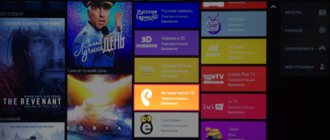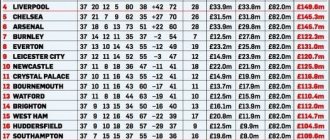Great news for those who like to watch Online TV channels for free, now you don’t need to constantly look for free iptv lists that stop working after a while, and all thanks to the ZMedia Proxy , most likely at the moment few people have heard about it and few people use it. This application allows you to decode encrypted playlists from Zabava(Wink), thereby we can watch more than 500 channels in various qualities completely free of charge .
All channels work stably. I have been using this application for about three months on my TV Box and during this time I have not had any problems. I would like to immediately express my gratitude to the author who developed this application for all architectures, i.e. we can install it on any device, from a PC to a router.
Today I will look at installing and configuring the ZMedia Proxy application on several of the most popular platforms - Android TV, Raspberry pi and on a router with Padavan firmware, in my case it will be ASUS N14U. The download link for all platforms will be at the end of the article . There are currently no clear and understandable instructions on the Internet for an unprepared user, so it was decided to write everything step by step so that anyone can understand it. Let's immediately understand what ZMedia Proxy is. This is not an iptv player, it does not play anything, it simply decodes the encrypted playlist and gives the link to the player, which in due time will be able to play the channel you need.
What is ZMedia Proxy?
The ZMedia Proxy platform decrypts playlists from video services Zabava (Wink) and Peers, thanks to which we can watch more than 700 TB channels in different picture quality for free. The application was originally created for Android-based media set-top boxes, but now it can also be installed on:
- mobile devices with Android OS;
- computers;
- routers.
ZMedia Proxy is not an IPTV player, it does not play any content itself, but simply decodes the list and provides it to the player, which includes the channel you requested. The program can work with absolutely any IPTV player; you don’t need to download a specific one.
For movie playlists, the best player to use is OttPlay (Televizo). Such playlists are heavy and may not load in some other players, such as TiviMate.
The main characteristics of the ZMedia Proxy application and its system requirements are listed in the table below.
| Parameter name | Description |
| Creator of the program | Unknown. |
| Category to which the platform belongs | Multimedia. |
| Interface language | The application is multilingual, including Russian. |
| Supported devices and OS | TV devices and phones on Android version 4.0 and higher, computers, routers. |
Features and features of the program:
- autostart when the device is turned on;
- a huge library of TV channels with content in a variety of genres - for children, with news (across the country and individual regions), with sports competitions, educational, about historical events, entertainment (shows, concerts), culinary, religious, etc.;
- decryption of Zabava and PeersTV streams;
- there is a dark design that can be enabled in the settings;
- simultaneous support for up to three external playlists (added independently), and the ability to combine them into one;
- selection of the best quality of the content being played (if there are several of them in the existing playlist).
Main features:
1. Receive streams from the Ace Stream network (Torrent Stream) and transfer to any device, including Smart TV.
2. Trial mode, you can try it before purchasing VIP.
3. Working with the “channels”, “channels under moderation”, “temporary broadcasts” sections, as well as the “favorites” section.
4. Supports any Smart TV, including Samsung TVs.
5. The ability to create your own playlists, auto-playlists (for certain brands of TV and devices), the ability to create playlists based on a template.
6. Internal subsystem for recording broadcasts according to a schedule with the possibility of subsequent playback (recording is carried out locally, on the hard drive where TS-Proxy is installed).
7. Possibility of working with a TV archive (server), viewing recorded TV programs.
Download ZMedia Proxy
Direct link to the latest version of the application - https://www.tvbox.one/tvbox-files/ZMedia%20Proxy-0.0.38a-official.apk. It already has Russian playlists built in by default.
You can also download previous variations if the new one cannot be installed for some reason:
- ZMedia Proxy 0.0.38a.133t. Download link - https://cloud.mail.ru/public/2uQy/46MPCU6fK.
- ZMedia Proxy 0.0.37a. Download link - https://drive.google.com/u/0/open?id=1o701fiHKLkje841P2jr422ppNIMtLEaV.
- ZMedia Proxy 0.0.37. Download link - https://drive.google.com/file/d/1BLYxehU0Q3ONf03ADFDjE9ISBIudoEjl/view.
- ZMedia Proxy VoD 0.0.36a. Download link - https://cloud.mail.ru/public/2uQy/46MPCU6fK.
- ZMedia Proxy 0.0.32a.133t. Download link - https://drive.google.com/file/d/17fyFGeHq13KcWNM2EG1eeWEuFmWx-u44/view.
Launching and setting up ZMedia Proxy
To start using the ZMedia Proxy application, you need to embed a playlist into it. We offer several to choose from (links for inserting into players):
- general link - https://127.0.0.1:7171/playlist.m3u8 (everything that is in the playlists below is included here);
- only Zabava (Wink) - https://127.0.0.1:7171/playlist1.m3u8;
- PeersTV only - https://127.0.0.1:7171/playlist2.m3u8;
- movies only - https://127.0.0.1:7171/playlist3.m3u8.
Playlists “Zabava (Wink)” for the application itself:
- With erotic channels. This includes 565 sources, including Boomerang, Exxxotica HD, STS, Channel One, Shalun HD, Friday!, Russian Night, REN TV, Baby TV, RuTV, NTV, Blockbuster HD, #е HD and others. There are backup sources. Direct download link - https://immo.date/ero.m3u.
- No erotic channels. This includes 323 sources, including all federal ones, as well as AIVA HD, Cascade, STS Love, 9 Volna, Ivanovo Public Television, Impulse, NTS Irkutsk and others. There are backup sources. Direct download link - https://pastebin.com/raw/Lm41DLMs.
On Android and Android TV
The processes for launching and setting up the ZMedia Proxy application on mobile devices and TVs running Android OS are identical.
To embed a playlist on your Android phone or Android TV, follow these steps:
- Open the application on your device. Click on the “Playlists” item on the top bar.
- If you downloaded the latest version of the application, then the “Playlist 1” line is already filled in. We advise you not to clear it, but simply add playlists to free columns. To do this, click on the “Playlist 2” line and paste the previously copied link to the playlist there.
Once the playlist/playlists are embedded, do the following:
- Go to “Settings” (the item to the left of “Playlists” on the top panel). Check the box next to “Automatically select the best quality for the stream.”
- Go to the “Status” section and click the “Launch” button, which is located at the bottom of the screen.
Now the ZMedia Proxy program is launched and fully configured. Let's move on to setting up the player:
- Through the main menu, go to the player installed on the device (in our case it is “TiviMate”).
- Enter the address for the playlist for the player - for example, https://127.0.0.1:7171/playlist.m3u8, and click “Next” (the button is on the right side of the screen).
- Wait until processing is completed and click “Next” again. Then check the information on the screen and, if everything is correct, click “Done”.
- A TV program will appear in front of you, but it will be inactive - wait a couple of minutes until the TV guide is updated. There is no need to press anywhere else.
- When the TV guide is updated, icons will appear for the channels, and the video currently playing on the TV channel first in the playlist will begin to play at the top of the screen.
At this point, the configuration and preparation for operation of the Android application is completely completed, and you can start viewing.
On Raspberry Pi
Launching and setting up the ZMedia Proxy application on Raspberry Pi computers is a little more complicated than on Android devices, but if you carefully and clearly follow the prescribed steps, then everything should work out.
The Raspberry Pi is a single board computer the size of a bank card. It was originally developed as a low-cost computer science teaching system, but later gained wider use and acceptance among users.
There are several configuration methods you can use here. Through:
- SSH network protocol;
- WinSCP software.
For those who see these sets of letters for the first time, it is better to use the second method. It is simpler and more understandable. To do this, you will need to download and install WinSCP software on your device (it is freely available, just type the name into the search bar of your browser.
After launching the WinSCP platform, a program window with a new connection will appear in front of you. In it you need to do the following (using the Libreelec system as an example):
- Select the SFTP protocol, in the “Host name” column, enter the IP address of your device (most often written on it). Next, fill in the “Username” and “Password” lines. In this system, the default username is “root” and the password is “libreelec”. After filling out, click “Login”.
- A list of folders will appear in front of you; we need a hidden folder named “.config”. But for it to appear, you need to configure the display of hidden folders in the WinSCP software (see how to do this below in the next instructions). When the folder is displayed, open it.
- Create a “zmp” folder inside “.config”. Copy the file with the application into the created folder - it is called “zmp-linux-arm7”.
- Register autorun of this file. To do this, return to the “.config” folder and find the “autostart.sh” file. If there isn't one, create one. If it exists, just open it and enter the following command (instead of “x”, enter the address of your Raspberry Pi): #!/bin/sh ( /storage/.config/zmp/zmp-linux-arm7 –host 192.168.1.x –port 7171 https://pastebin.com/raw/Lm41DLMs )&Once completed, save and close the file.
- Make the “autostart.sh” file executable by right-clicking on it and selecting “Properties”, in which you need to fill in the “Oct” column - enter the combination of numbers “0755” in it. Click “Ok”, thereby saving the changes.
This completes the process of installing and configuring ZMedia Proxy on the Raspberry Pi single board computer. Now launch any PVR client and paste the playlist link. The address should look like this: https://192.168.xx:7171/playlist.m3u8. Instead of “x”, also insert your address here.
After registering the playlist, launch the program. If the playlist doesn't work, try restarting your Raspberry Pi.
Instructions for enabling the display of hidden files in WinSCP software:
- Go to the “Options” section, which is located in the top menu of the program, and select “Settings”.
- On the left side of the window that opens, select the word “Panels” and activate the very first item – “Show hidden files”. Click “Ok” to save the changes.
After this, all hidden files will be displayed in a general list and can be found.
On a router with software from Padavan
The advantage of running the ZMedia Proxy program on the router is that after that you can watch TV channels for free on any device connected to it - be it a computer, TV receiver, phone or TV set-top box.
The process of setting up the program on the router and Raspberry Pi is very similar. But there are still some differences. How to run and configure ZMedia Proxy on your router (assuming you have already installed the Padavan firmware and deployed Entware to a USB drive):
- Enable “ssh” in the web interface of the router itself - to do this, in the “Administration” section, go to the “Services” tab and check “Yes” next to the “Enable ssh server?” column.
- Open the installed WinSCP. Select “SFTP” as the transfer protocol, and in the “Host Name” column, enter the address of your router. In the “Username” and “Password” lines, enter your input data from the router web interface. Click the “Login” button.
- Go to the “media” folder by selecting it in the list that opens. Inside it, select the name of the flash drive inserted into the device and then the “opt” folder. Copy the file called “zmp-linux-mipsle” into it.
- Create/open the file “zmpstart.sh” and write the following into it (instead of “x” insert the address of your router): #!/bin/sh ( /media/AiDisk_a1/opt/zmp-linux-mipsle –host 192.168.xx – port 7171 –best https://pastebin.com/raw/Lm41DLMs )&
- Save the file and close it. Then right-click on the “zmpstart.sh” file, select “Properties” and enter the combination of numbers “0755” in “Permissions”.
Now we reboot the router and add a link to the playlist in any IPTV player.
We will not describe launching the application on devices with Windows and Linux OS, since this process is too complex and tedious - the average user cannot cope with it, it will only waste nerves and time. But such an installation is also possible.
ZMedia Proxy for Android v1.0 zmpa-0.0.37a apk [Ru/En] free
ZMedia Proxy is a cool application for your yf Android device and Android TV set-top box for decrypting encrypted playlists. ZMedia Proxy is essentially a decoder for Zabava and Peers streams (Peers does not work at the moment), works in tandem with any IPTV player. Starting with version zmpa-0.0.37a, compatibility with Android™ 4.0 and higher has been added.
What ZMedia Proxy can do: - Decrypt Zabava and Peers streams - Autostart when the device boots - Supports up to three of its own playlists - Select the best video quality (if there are several of them in the list) Features: - now the program is 32-bit and can run on 64-bit systems and on 32x - added caching of keys for viewing Rostelecom channels. The keys are automatically updated after a certain number of minutes. You can set the update period when starting the program. If you specify an update period of 0 minutes, the keys will not be cached, but will be requested each time. — operating speed has been optimized — two options for working in one program are combined (without stream decoding and with stream decoding) for this purpose the program generates two playlists: playlist.m3u8 — with decoding of Rostelecom streams playlist_nd.m3u8 — without decoding of Rostelecom streams At the same time, the remaining resources, if required, are processed by the program in the same way when requesting any of the playlists - the processing of parameters for viewing archived programs has been optimized - the processing of StrahVideo channels has been optimized, but the work is still not 100% stable - experimentally added work with TV+ source channels (may not work in some regions) . THIS OPPORTUNITY IS NOT STABLE!
Recommendation from Alcoloid: The player is absolutely working at the moment. I only publish what I have verified myself. I advise you to use the modification right away, it is in Russian, all player settings are set and 1 playlist is registered (Wink).
The second playlist (Peers) - Peers does not work at the moment, you will practice registering it yourself at the same time, only in order for it to be saved, you need to start, stop and start the player again. I recommend using the TiviMate IPTV player - https://files.inbox.lv...7e/TiviMate-2.7.0+.apk.
Although you can run ZMedia Proxy in conjunction with any IPTV player. I recommend using any of the movie playlists in the attached files on the Televizo player - the playlist is, for obvious reasons, heavy and does not load, for example, into the Tivi Mate.
In general, it works stably for many. But for some, the channels stop working after a while. Rebooting ZMPA through its menu or rebooting the set-top box helps. I am attaching video instructions for installing ZMediaProxy.
Changes in versions: 0.0.37a Changes in v.zmpa-0.0.37a.133t: - min. requirements lowered. Android versions (was 4.2, now 4.0) - added access to individual playlists: playlist1.m3u8, playlist2.m3u8, playlist3.m3u8: Implemented the ability to insert three links to playlists into ZMedia Proxy v0.0.37a.
For example:
- Link to fun sheet
- Link to peerstv list
- Link to films.
If you enter the link into the player to view: https://127.0.0.1:7171/playlist.m3u8, then the sheets will be merged (1+2+3). And, if you enter the link: https://127.0.0.1:7171/playlist1.m3u8 - only fun will be displayed https://127.0.0.1:7171/playlist2.m3u8 - only peerstv will be displayed (Peers does not work at the moment) https: //127.0.0.1:7171/playlist3.m3u8 - only the sheet with films will be displayed.
zmpa v0.0.34a (Modification): - The interface is adapted for landscape and portrait orientation - The playlist can be placed on EXTERNAL STORAGE. To do this, in the Android settings you need to give the application permission to access EXTERNAL STORAGE - Problems with the operation of http and https links have been partially resolved - Problems with working as a service (autoload, restart) on new and old Androids have been partially resolved
In the archive:
- zmpa-0.0.37a by_CopyMist .apk from 09/11/2020 - fixed version of the uv application. CopyMist after a “collapse” due to encryption replacement.
- zmpa-0.0.36a_Clone_Fix.apk from 09/11/2020 fixed uv. CopyMist is a clone of an application with a prescribed VOD (film) playlist.
Modifications of previous versions just in case, as well as video instructions for installing ZMedia Proxy: zmedia-proxy.mp4, as well as Playlists.
Supported OS: Android, Android TV 4.0+ Installer type: apk Interface language: Russian / English Publication type: Mod (localization and others) Root rights: Not required
Possible problems and errors
If channels from the Zabava service do not work through the application, you can solve the problem by adding ?version=2 to the end of the links to playlists. You can also try combining several playlists into one (if there are other playlists added).
You can address this and other problems, as well as any questions about the application, on the official forum - https://4pda.ru/forum/index.php?showtopic=740069&st=520. The developer himself and experienced users of the program answer there.
ZMedia Proxy is a decryptor, by downloading which you can watch encrypted playlists from the Zabava (Wink) and Peers services for free. Downloading and setting up the application on a TV device or Android phone is not difficult. It will be more difficult to install on a router or Raspberry Pi, but if you carefully follow the instructions, then this is quite doable.