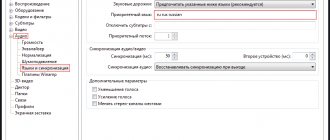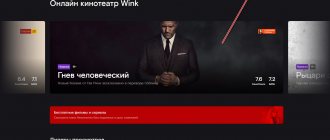Smart TV significantly expands the capabilities of the TV; Internet access allows you to run a lot of useful applications. As an integrated computer system, it supports Interactive Television. By transmitting data via Internet Protocol, this technology improves image quality. By setting up playlists for IPTV for LG Smart TV, you can watch your favorite video content in this format for free.
IPTV on LG Smart TV
IPTV is more convenient than regular TV for many reasons - it is not tied to channels and their programs, the user himself chooses the playlist he likes. The only condition that prevents this technology from working is that it does not work at low data transfer rates. However, today this problem is of little relevance - there are Wi-Fi routers in almost every home.
Installing the application in LG Content Store
Installing SS IPTV for LG Smart TV is simple, even a beginner can handle it. There are two ways to do this, the first requires an Internet connection, the second requires a flash drive.
To install directly on your TV, you will need the LG Content Store application store. It is available on all modern LG TVs on Web OS. On older NetCast TVs, the app store is called LG Smart World. The interface and algorithm of actions for these applications are very similar. Let's look at the procedure using the example of LG Content Store:
- Open an application store on the TV platform.
- In the store search, enter the name of the application and click on it.
- Click on “Install”, when the installation is complete, click “Run”.
Installation via a USB flash drive involves working via a computer:
- Download the archive to your computer, unpack and save to a flash drive.
- Connect it to the TV, click on Home and go to the “My Applications” section.
- If the flash drive was recognized correctly, click on its icon - now it is indicated as the source for installing new programs.
- Wait for the installation to complete.
After this, you can start downloading playlists - this is a free and convenient option for watching video materials. They are selected depending on the viewer’s preferences; there will be much less uninteresting content.
How to install IPTV M3U on a T2 set-top box
Owners of terrestrial DVB-T2 receivers also often think about connecting to IPTV to expand the list of TV channels without extra costs for equipment. For the procedure to be successful, you must ensure a stable connection to the Internet, wired or wireless, and download a selection of channels, which you must first check for relevance on your computer.
Let's look at how to install an IPTV sheet on a T2 set-top box:
- We find the desired selection of channels and download it to a USB drive.
- To load the downloaded file with stream addresses, you need to insert a USB flash drive into the receiver (to connect, it is better to use the connector on the tuner that is located on the front panel).
- In the set-top box menu, select “Internet - IPTV” and press the blue button on the remote control. In the window that opens, you need to select a file containing a list of channels.
If you need to delete a playlist on the receiver, for example, because it is out of date, this can be done through the set-top box menu. To perform the procedure in the IPTV section, go to the list of channels; after selecting it with the cursor, a green “Clear playlist” button will appear below it, which indicates that by pressing the green button on the remote control, the list will be cleared.
Very often, many TV channels from the selections do not work. This is due to the fact that station owners block access to free playback of content or change the addresses of direct broadcast sources, while fresh active links to streams regularly appear on the network. So, you constantly have to update the lists, look for fresh ones, and this is a minus of downloading free options. Otherwise, when choosing a provider service, the application will detect changes and install the necessary updates for the video stream. By the way, you can create your own collections using a regular text editor, the same Windows notepad.
Launch and load internal playlist
You can download the TV playlist for LG Smart TV from the program’s website - such lists are called internal. To download them, you need to go to Program Settings and select the “General” section. To open access, click on “Get code”. After this, you will receive a one-time code that you must enter when downloading the playlist.
The generated password is valid only for a day, after which you need to request a new code.
Playlists are stored on the website, where you need to go and register the device: to do this, in the “Users” section of the top menu, enter the code in the form and click on “Add device”, a new “My Playlist” icon will appear. Now you can upload your favorite sheets downloaded from the Internet into it and view them at any time.
Every time you want to download a new internal playlist, the old one will be automatically erased - this is a limitation on this type. The playlist format must be m3u in UTF-8 encoding.
Using mobile devices
Many people don't know how to create a playlist on Android. Such gadgets have operating systems that make them capable of performing many PC functions, in particular viewing TV programs via the Internet. Mobile devices support m3u format playlists just like the player. Those who want to learn how to create a playlist need to follow the plan:
- A mobile phone/smartphone is connected to a personal computer or laptop via a USB connector. In this case, it will perform the functions of a removable storage medium.
- A playlist is created in the player that is constantly used. It is extremely important that all files that will be entered there be converted into m3u format and saved in this form.
The created registry is transferred to a folder, which is located on the mobile device and is intended for storing media files. It is worth noting that file names must contain Latin characters. If there are Cyrillic letters, then the playlist will need to be saved in UTF-8 format. And only after this the player will begin to recognize all the tracks loaded into the sheet.
Installing and downloading external playlists via SS IPTV
You can download a playlist to an external smart TV from any resource, if it is freely available. To download them, you need to go to the “Content” section of Settings - the required window will appear on the right. Click on “Add” at the bottom of the window and enter the data for the sheet – link and name.
After that, click on “Save” - the icon for this playlist will be displayed in the main menu. To open it, just click on the tile and the download will begin.
There can be many external playlists, but only one internal playlist with live and VoD streams.
The advantages of external playlists are obvious - they can be downloaded in unlimited quantities, they are freely available, and you do not need to enter a password every day. They also have more valid formats, rather than a single format like the internal type.
How to download an IPTV playlist in Android applications and Smart TV set-top boxes
There is nothing easier than organizing IPTV viewing on Android. If you have a mobile device running on Android OS or a Smart TV box using this operating system, all that remains is to install the appropriate software that allows you to play content of this format, import a suitable playlist into the program and enjoy watching numerous TV channels.
The Android software can be downloaded from the Google Play Market app store. You can download for free any of the players that support the playlist format; the best options today are IPTV, Kodi, OttPlayer, Lazy IPTV, Perfect Player IPTV. Downloading and installing is no different from installing any other Android applications. In the case of a set-top box, one of the applications may already be preinstalled.
There are two main ways to add a playlist to the player:
- Indication of the URL of the list of TV channels (the link may also be provided by your provider).
- Loading from the device memory (you first need to download the working playlist in a suitable format, usually M3U, but other file extensions may be supported).
How can I download a playlist to IPTV Player?
Let's look at how to perform the task using a simple application called IPTV as an example:
- Download and install the software on the device, launch it.
- Click “Add playlist” and select the adding method. You can add a URL or select an M3U file from your device.
The first option, which involves entering the address from the remote control, if we are talking about a set-top box, is an exciting activity. But it is good because it is possible to update the file online from the server (this is provided that the links are kept up to date). The second option is easier to perform on a set-top box if a suitable playlist has previously been downloaded to the device’s memory.
- When the file is downloaded, a list will appear, sorted by category.
- We select a TV channel, after which a player will be offered to play it (MX Player), and we allow the software access to the content on the device.
Uploading a playlist to Lazy IPTV
Now let's look at how to add a selection to Lazy IPTV:
- In the utility, add a new IPTV list by clicking the “+” button in the upper right corner.
- Select one of the available methods (from a file on the device, from the Internet via a link, from the clipboard, an empty playlist). For example, let’s indicate a link, you need to paste it into the appropriate field and click the “Save” button.
- A list of channels will appear in the program window.
Setting up Kodi to watch IPTV
If the software was already pre-installed on your device, it is better to remove it and install it again from the Play Market. This will avoid possible errors in the application.
Set up Kodi as follows:
- Open Kodi.
- If the interface is in English, enable Russian manually: System – Settings – Addons – OK – Install from repository – Look and feel – Languages – Russian – Install – Yes.
- To turn on the TV, go to the menu System – Settings – General – Enable. Click “OK” after the message and PVR IPTV Simple Client – Enable.
Alternative method : System – Settings – Add-ons – My Add-ons – PVR Clients – PVR IPTV Simple Client – Enable.
- Now we connect the playlist, for which we click “Configure”, in the “Location” line we select via a link from the network or local, and below we indicate the path to the list of channels.
- We enable the add-on by pressing the corresponding button and restart the application.
- Now, after starting Kodi, the “TV” item will appear in the main menu, and from the Channels category you can go to any TV channel from the list.
Load the playlist into Perfect Player on the Android console:
- Open the player, click “OK” on the control panel.
- Go to Settings by clicking the gear icon.
- Go to the “Basic” section, then select “Playlist”.
- In the window that opens, indicate the path to the object or click the folder icon at the top right to select a file from the device, click the “Ok” button.
- Ready. A selection of channels is now available.
Selecting a language in an IPTV program
As you can see, adding sheet-IPTV on Android is not difficult. There should be no problems with other software either, since all actions are performed according to the same principle. The source from which TV is broadcast is either a URL address or an M3U file downloaded to the Android device.
Playlists from Ottclub
OttClub provides many channels in good quality; to connect to it, you need to register and confirm your email. Immediately after activating your email, you will have a free trial period. To receive a link to the playlist, log in to your personal account. On the main page, click “How to watch” and follow the next steps:
If suddenly, you have not yet installed SS IPTV, Ottclub will also provide you with instructions:
Correct filling of data
In the very first line of the file, put the inscription - #EXTM3U . And nothing but her. Now you need to press Enter to continue working and you can start adding TV channels. This is done in the following way:
EXTINF:-1,TV channel name https://link-to-file.m3u8
An illustrative example:
EXTM3U EXTINF:-1, Astrakhan.Ru Sport HD https://streaming.astrakhan.ru/astrakhanrusporthd/tracks-v3a1/index.m3u8 #EXTINF:-1, Belarus 5 HD https://178.124.183.13/hls/JRKVSUPCP8 /bw5000000/playlist.m3u8.
According to this scheme, you can enter an unlimited number of channels.
You can also make a playlist with music. The playlist will look like this:
EXTM3U #EXTINF:200,Artist - Title of the song Example song.mp3 #EXTINF:150,Next artist - Title of the next song New/Song.ogg
The numbers 150 and 200 are the number of seconds in the song (duration). It is imperative to indicate their exact number down to the last digit.
Solving playback problems
Some LG TVs may have problems playing IPTV. These are webOS models and do not support Multicast. This is a form of broadcasting in which IPTV operates - additional measures are needed for its operation in this case. The solution will be a proxy server that will allow you to convert UDP protocols to HTTP. Those. After starting the server, in its settings you need to check the box next to “UDP to HTTP Conversion”. You will also need additional information - IP address and port.
Using IPTV for LG Smart TV makes watching TV more comfortable. Now you can choose the playlist you like and not waste time scrolling through uninteresting programs. Downloading and installing the application does not cause any difficulties; you can understand the intricacies of playlists the first time. If you have problems with playback, you need to check your router settings.
Advantages of IPTV technology
Many network users create their own playlists, thanks to which they can independently set the order of playback of songs.
With the help of such registries, it will be much easier to find the necessary files, which, if necessary, can be renamed at your discretion. Using the same principle, today an IPTV playlist is created, in which it is possible to save the most favorite m3u Russian channels. New technologies have many advantages:
- High quality of transmitted images and sound.
- High information content. Descriptions of TV programs will be open to users.
- Thanks to Wi-Fi, it will be possible to transmit TV data (content).
- Availability of additional applications.
- The user is given the opportunity to create a playlist that will include his most favorite channels, the number of which can exceed 150.
In order to use IPTV set-top boxes with maximum benefit, people are recommended to install playlists in which they can save channels according to their preferences.
m3u file - how to open it?
M3u is a playlist format that can be opened even with simple players. Not all players are able to work with it; for example, MPC-HC x64 can download video, but it does not have convenient navigation for switching between channels. The only thing you have to do is use the transition to the next channel inside the player. VLC player is more functional in this regard, but it does not allow you to work comfortably with playlists. The best way to process m3u files is to use IPTV players.
Best IPTV players:
- Kodi;
- IPTV Player;
- SS IPTV;
- Lazy IPTV;
- Peers.TV.
Using the Simple TV program
For those who use a free Smart TV program to watch videos, it is easy to use a short list of actions to create a playlist:
- set the information transfer mode called Multicast Streams;
- download the appropriate software from the IPTV page;
- activate the program and set the software settings;
- set the language and area for saving;
- create a playlist, click on the “create” button and click the “search for channels” button;
- in the window that opens, select the required range (0-254);
- in the line “search for channels” we set the ports automatically;
- enable the option and click on “Scan”;
- now we clean the folder and delete the playlist;
- then select specific files and save them;
- upload the new document into a separate file, click on the “upload list” option and confirm the operation.
IPTV Player no sound on some channels: reasons, what to do?
Structure and correct sequence
The ID is always listed first. Next is a description of the TV program and the address of the specific broadcast. A correctly composed link begins only with a hash symbol (#), then a tag is entered, followed by a digital indexing of the duration. In the case of online TV channels, this is 0, less often -1. Last comes the name.
To create your own m3u playlist, all data must be entered without spaces and always separated by commas.
If it is necessary to use tags, then the data is entered after the “=” sign and everything is indicated with a space after the digital value of the duration, and the words themselves are only in quotation marks.
Now all that remains is the broadcast address. It usually consists of an IP address, port and link, and looks like the screenshots.
All channels are entered one by one, without spaces or paragraphs.
How should I fill in the data?
The main line in any file has a signature - #EXTM3U. There is no need to insert additional words. Next, click on enter and proceed to further instructions. Playlist with music tracks are formed in this way:
- #EXTINF:100,
- Singer - Music Track
- Example-audio.mp3
- #EXTINF:300,
- Another singer - Another song file
- New/Track.ogg
Other instructions for TV channels:
- #EXTINF:-1, Channel name www.address-of-site-with-file.m3u8
- As an example:
- #EXTM3U #EXTINF:-1,STS;
- #EXTINF:-1,First HD channel;
- #EXTINF:-1,112 Ukraine HD.
The rest are created according to this principle.