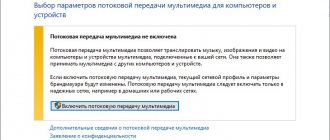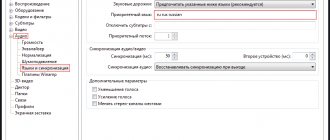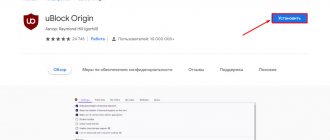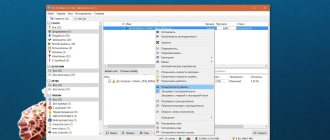How to enable 3D on TV
Let's consider several ways:
- The newest models of some TVs do not require additional devices to connect, but sometimes you need to use the built-in settings of the device itself.
- It is worth buying and using 3D Blu-ray, which will give the device the ability to play all modern video formats.
- A frequently used method is to connect a TV and a computer. But not every PC is suitable: you need to have a powerful video card, a dual-core processor, 2 GB of RAM and a sufficient amount of free memory on your hard drive (usually about 100 MB), depending on the selected movie.
- The last method is suitable for those whose device already has built-in modern technology without the use of additional settings. Typically, a separate button on the remote control is responsible for using the function.
How to set up 3D on an LG TV
TVs with 3D support allow you to enjoy 3D images at home, which until recently were only available in cinemas. But to watch movies or play other content in this format, most often you need to set up 3D on your TV manually.
A number of LG TV models (for example, LG Cinema 3D Smart TV) themselves recognize the 3D mode and switch to it automatically, however, even in this case there is a risk that the image will not be of optimal quality. You can fix this yourself in “Settings”.
The most common problems with 3D setup:
- Faded image. Most often, a decrease in image brightness is the result of watching TV with polarized glasses.
- Blurred image. Insufficient contrast occurs due to incorrect settings on the TV.
- Crosstalk (halos). The image in the left and right eyes is not synchronized with the filters in the 3D glasses, and this leads to the fact that the object appears “double” on the screen.
If you experience any of these issues, you should ensure that your brightness, contrast, and dynamic response settings are optimized for viewing 3D content. Owners of LG TVs with Smart TV have access to 3D playback settings and the 3D Depth Control function, which allows you to set the apparent depth of 3D images on the screen to your liking.
Setting up 3D on an LG TV: step-by-step instructions
- Make sure the 3D setting on your TV is turned on. To do this, select the “Settings” section (the “Gear” icon) from the “Home” menu (the “Home” icon), click on the three vertical dots in the upper right corner of the screen, select “Display” and then “3D Settings”. If the mode is not activated, enable it.
- If you have problems with the picture, you can adjust it using the standard TV modes. Press the Home button on your remote (Home icon). Find the “Settings” item in the menu (the “Gear” icon), then in the upper right corner of the screen, select three dots located in a row above each other. In the menu that opens, find the line “Screen” - “Picture mode settings” - “Screen mode”. Then switch between modes (Standard, Vivid, Cinema, Sports, Game) to find the optimal brightness, contrast and clarity for your 3D image. You can also set these values manually in the “Image settings” section of the menu.
- If there is noise on the screen when viewing 3D, adjust the image depth. In some LG TV models, this function is only available for 2D to 3D conversion, but in most modern models it can be used to both work with 2D to 3D conversion and directly with 3D video.
Almost all modern LG TVs allow you to change settings for each source. So if you connect a Blu-Ray player to your TV to watch 3V movies via the HDMI port, then the settings for this input will not affect other inputs and users do not need to change settings constantly in order to watch content of different formats without loss of quality.
Another tip that experts give when setting up 3D on a TV is to disable the function that compensates for ambient lighting conditions - the active light sensor, so that the screen brightness does not change depending on whether it is dark or light in the room where the TV is located, since during the display For 3D content, the TV must show the image more vividly than in 2D format.
Also, the 3D mode on LG Smart TVs can be used in the “Games” mode - Dual Play with PlayStation, Xbox and Wii consoles. In this case, both players will see the image in full screen mode. (Attention: for some LG TV models, Dual Play glasses are included in the package. In other cases, they will need to be purchased additionally).
To enable Dual Play mode, in “Settings” (the “Gear” icon), click on the three vertical dots in the upper right corner of the screen, select “Display” and activate Dual Play mode. Likewise, the mode can be turned off during the game.
In Dual Play mode, the image can only be in 2D mode.
How to connect equipment for 3D viewing
Method 1
The TV does not require additional devices, but you must use the setting:
- You need to download the MKV program from the Internet and reformat it.
- Use any drive with enough memory for the selected video. But sometimes the TV itself has restrictions on the volume of the device. Be careful.
- Connect the drive to the device.
- If necessary, turn on 3D mode. Modern devices usually do not do this automatically.
- Enjoy watching your chosen movie!
Use this method if your TV does not have a built-in 3D player and it is impossible to connect a computer. Please note that the device must accept MKV files; otherwise, additional devices must be used.
Method 2
Connecting 3D format using additional equipment (3D Blue-ray):
- Buy a player
- You need to find the HDMI connector on the TV and connect it to the device.
- Monitor for possible nutritional problems.
- Use an external drive, download the movie to the drive.
- Connect your portable storage device to your device.
- Enjoy watching your chosen movie!
If you use this method, then when purchasing a 3D Blue-ray player, make sure that it can support modern video formats. Blue-ray has a very high price, although some TVs are only capable of supporting it.
Method 3
A popular way to connect a computer to a TV.
- Download and upload the selected file to your computer. Next, you need to edit the video using special programs (for example, DAEMONTools, Alcohol)
- Now download the special player program that is needed to play movies on your computer (for example, Stereoscopic Player and CyberLink PowerDVD Ultra 12
- You need to find an HTML connector and connect your computer to it.
- You will have to wait about a minute while the computer finds the device and installs the necessary add-ons.
- Now you need to set the player to 3D mode.
- Enjoy watching your chosen movie!
First, you need to make sure that your computer has sufficient specifications to play modern video formats. Otherwise nothing will work.
Method 4
The last method is the most radical. Just buy modern technology. The latest models of TVs of various brands already have built-in 3D technology, without players and the need to purchase additional equipment. You also do not have to manually make settings, as, for example, in the first method. In addition, the undoubted advantage of this method is that TVs specialized for 3D technology are of much higher quality, and thus you will definitely be able to enjoy a beautiful and rich picture and be completely immersed in the process.
Sometimes users don't like the quality of the movie they're watching. Here, most likely, the problem is not the worst picture or the quality of the selected program, but the fact that you don’t like it. In any case, you can find a solution to the problem here. Open special settings in the “Screen” icon and go to the “3D Settings” section. The device will provide a choice of pictures for every taste, use the one that suits you. And now, finally, enjoy watching.
TV
Widget for M, Q, J, K series
In this case, you will have to get a little confused, but as a result we will have an excellent online cinema with an endless database of films.
First, you need to download and install Tizen Studio. This can be done on the official website: https://developer.tizen.org/development/tizen-studio/download
Then we do everything as in this step-by-step instructions:
- Create a certificate in Tizen Studio. If you don’t know how to do this, this site has the most detailed instructions (https://smarttvnews.ru/ustanovka-vidzhetov-prilozheniy-na-samsung-smart-tv-m-2017-k-2016-ij-2015-seriy- na-tizen-os/).
- Open the APPS application, press 12345 on the remote control and enter your IP address, then restart the TV.
- Download the HDrezka widget (application): https://drive.google.com/open?id=1c-btA8sr4ZWPk9TeWYdtcXK03H2oKN2L
- Open Tizen Studio. Click on "Connection Explorer" then "Remote Device". After this, you need to click “Scan” and select your device. Switch the lever to the “ON” position, then click “Close”.
- Go to File->Import->Tizen->Tizen Project and click “Next”. Place the dot “Archive file”, click “Browse”, look for the downloaded file “hdrezka.wgt”, click “open”, then “Next”
- In the window that appears, change the “Version” column from “2.3” to “3.0”. On the left, check the boxes opposite “Name” and “Tizen”, click “Finish”
- Now you will see the file “HDrezka TV-samsung v0” in the “Project Explorer” window
- Right-click on it and select “Build Signed Package”
- And finally, again with the right mouse button we send the widget to TV “Run As” -> “1 Tizen Web Application”
Here is a rather confusing instruction, part of which was taken from the website SmartTvNews.ru. Now you have a cool movie app on your TV for free.
Anamorphic Stereo Pair and Blu-Ray 3D
When talking about this format, we mean one of its varieties – vertical or horizontal. Here, similarly to the interlaced method, we can talk about the quality and concomitant reduction of the image. These methods are associated with television broadcasting.
The format used to record 3D discs is called Blu-Ray 3D. This is a special case when the stereo pair is separated in Dualstream. The video stream is compressed with a special codec, and BD50 or BD25 discs are used as media.
https://www.youtube.com/watch?v=MN46cGyEdVA
Which 3D video format to watch on LG Cinema
3D video can be recorded in several ways, for use in different players, with different playback technologies.
There are several ways to transmit a three-dimensional image and many types of settings for the built-in TV player or external 3D player. Let's look at the main 3D video recording formats suitable for LG Cinema 3D.
Let's look at a few terms used to describe 3D video formats.
1 A stereo pair is an image; as the name suggests, it is a pair of images that are used to create a stereo effect. This pair of images is located in a special way so that the player can correctly decipher them and correctly position them on the TV screen to create a 3D effect. That is, each image frame consists of its own stereo pair, which create a continuous video stream.
2 Anamorph - the term came from cinema, since there it was first used to convert the 4:3 format to 16:9. This term means frame transformation, compression in the horizontal or vertical plane. In the example of transforming 4:3 to 16:9, a special attachment was used on the camera, which made it possible to record video in 16:9 format on 4:3 film. And when shown in a cinema, another attachment was used, which did the opposite transformation. When first recording, the faces were elongated so that the 16:9 frame filled the entire area of the 4:3 film. Now this transformation occurs at the software level and is made easier.
3 Anamorphic stereo pair - comes from the usual vertical and horizontal stereo pairs, when the images are located either above each other or next to each other. The term "anamorphic" means that the frame is compressed and the clarity is halved vertically or horizontally, depending on the placement of the frames.
- A) Anamorphic horizontal stereo pair (Anamorph SideBySide), in players it is designated Side-By-Side (Horizontal pair). Can be used in LG Cinema 3D, but clarity will be reduced both horizontally and vertically.
- B) Anamorphic vertical stereo pair (Anamorph OverUnder).
It works well on TVs with interlaced polarization, which is just right for LG Cinema 3D. This 3D video is optimal for playback on LG TVs. The image resolution is the highest possible and at the same time the video file size is the smallest possible.
4 BlueRay3D (3D BlueRay standard). This format uses the MVC (Multiview Video Coding) codec based on H.264 Advanced Video Coding (AVC) and files with the SIFF extension. Best suited for TVs with active 3D technology, but also suitable for LG Cinema 3D. But there will be no improvement in resolution, if compared with an anamorphic vertical stereo pair, the extra resolution will disappear.
It is advisable to choose movies with a resolution of 1920x1080 pixels; at higher resolutions, the 3D function may not turn on. To play high-resolution video, you can use devices to transcode the resolution in real time to 1920x1080 pixels. These devices can be home media servers or commercial media servers.
If ghosting appears in the picture when watching a movie on LG Cinema 3D, then this phenomenon can occur if you look either from below or from above the screen. Try changing your position in front of the screen so that your eyes are at the same level as the TV.
| LG TV models 2014 |
| LG Cinema 3D |
How to watch 3D? Review of players for watching 3D video
Blu-ray playback settings in PowerDVD 10
Blu-ray settings come down to choosing a zone: A, B and C. Russia, the countries of the former USSR and almost all of Asia belong to the third.
Overall, PowerDVD 10 makes a very good impression. This is the most convenient and functional player, capable of playing not only 3D (this is just an additional option in the latest version), but also any other media file. In addition, it is the only one of the four considered that supports Blu-ray 3D discs, and indeed this type of media in general.
conclusions
Of all four players, Stereoscopic Player and PowerDVD 10 clearly stand out. The first is suitable for those who want to periodically watch 3D films. This player is unlikely to be suitable for the role of the main one, but as an additional one it is quite justified. It supports multiple devices and multiple playback options. However, we believe it should cost one and a half times less, or it should be thoroughly modified.
PowerDVD 10, on the other hand, looks like a complete product from a renowned developer. It can become the main system player, suitable for playing any media file. In addition, support for multi-channel acoustics and 3D TVs is a significant plus, especially for lovers of high-quality content.
The 3D playback function in this player is implemented well, and will certainly be improved in future versions. In any case, it is easier to use than the similar one in Stereoscopic Player - the PowerDVD interface is well thought out, does not require the user to have a “certificate of completion of courses on the theoretical foundations of stereo imaging,” and generally looks very stylish. In addition, other themes are available. In our opinion, PowerDVD 10 is worth the money they ask for it. But you should buy it if you will install it on a computer that is part of a home theater system (HTPC).
TriDef 3D Media Player did not impress us with anything - no settings, only an interlaced image output method. We believe that he does not deserve anyone's attention. As part of the TriDef Experience package, it may have enough functionality, but as a standalone application, it does not.
Stereo Movie Player is suitable for those who want to "try 3D". Yes, its interface is ugly and poorly thought out, yes, there are a lot of unclear words in the settings and there are no normal playback controls. But if you just want to take a closer look at 3D video, then there is no need to buy (or, as is usually done with us, look for a hacked version) Stereoscopic Player or PowerDVD. Stereo Movie Player is a lightweight program that does not require installation. So it is best suited for testing purposes.
To sum it up, I would like to add that, despite some progress in the direction of 3D video, the entire industry is in its infancy. This can be seen in the reviewed players. We believe that 3D cinema scares off potential buyers due to its complexity. Some anaglyphic, interlaced methods, some types of glasses, polarized screens - too many clever and incomprehensible words. Therefore, in the near future this video format will remain the lot of enthusiasts. But, after the technology really goes to the masses, most player developers, including free ones, will implement support for 3D video.