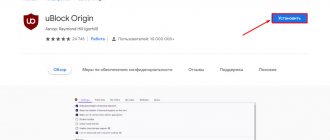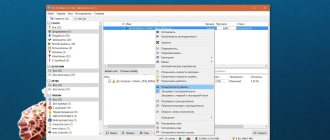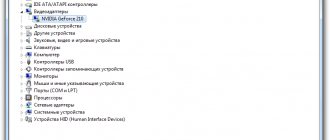MX Player is a unique video player that allows you to both watch videos from your smartphone and watch subtitles. Due to its ease of installation and wide functionality, it is very popular. And one of these functions, which is not available on all players, is viewing the network stream for MX Player.
When watching streaming video, users ask why the standard player is turned on instead of MX Player. And what should you do if you don’t want to download the video, but watch the broadcast online? How to use network stream for MX Player and make it default?
Child lock
If you want to keep your child occupied for a while, then turn on cartoons for him. To prevent him from switching files or studying the contents of your smartphone while watching, activate the lock. There are several types of them in the program, and one of them is designed specifically for children.
Video codec support
The MX Player application has a set of built-in codecs that are responsible for playing the most popular video formats. The set of installed codecs depends on the model of the device on which the player is installed.
If the processor of your mobile device supports NEON codecs, then the application will automatically install this version of the player on your Android device. When you first launch the player, it will redirect you to Google Play if you need to install additional components. If the transition to Google Play did not occur, then you do not need to install codecs in mx player.
The application supports hardware and software decoding. With hardware decoding, the application runs much faster due to the use of the built-in video accelerator. This reduces battery consumption when playing video files. Support for video formats depends on the kernel and firmware of the device.
Software decoding in fast mode is characterized by low operating speed compared to hardware, since video files are processed not by a video accelerator, but by using a central processor that is not designed to work with such a volume of data. This type of decoding drains the battery much faster, but allows you to play almost all known video file formats.
Background playback, online video, child lock and other useful features of MX Player that you might not know about.
Video does not play on Android in the browser
In most cases, the problem of playing videos online is due to the fact that the standard browser does not support Flash, which is quite often used in players on websites. There are also cases of using technologies that are compatible only with some versions of Android. But solving a problem with Flash almost always leads to the desired result.
The first way to solve the problem is to install one of the third-party browsers that support Flash from the Play Market. Here are some suitable options:
- Opera browser - you need Opera, Opera Mini or Opera Mobile will not work
- Browser UC Browser - has a built-in catalog of videos by genre, you can find films and TV series
- The Dolphin browser is not the most popular, but it is lightweight and fast.
Setting the display of subtitles
Subtitle support is one of MX Player's greatest strengths. With their help, you can watch new blockbusters and TV series even before they are officially localized. However, not everyone knows that the display of subtitles in the player can be fine-tuned: select a font, set its size, specify the location of lines on the screen.
Remembering viewing position
In our hectic times, it is not always possible to watch a film from beginning to end. There will always be some urgent matter or call that will interrupt you. To avoid searching for the moment where you left off, activate the “Continue” option in the MX Player settings.
Disabling advertising
People are often annoyed by intrusive advertising that takes up a lot of time. The question arises how to remove it. The application is available for download in two variations. In the free version, it is impossible to hide ads . To use the pure program, you will need to download the paid Pro version from the store. Now its cost is 350 rubles .
HW+
MX Player supports both hardware and software decoding. At the end of 2021, the HW+ decoder also appeared in the program. When activated, video playback uses codecs developed by the player’s creator, and decoding occurs using your device’s video accelerator, not the processor. This supports more video formats and ensures smoother playback.
Background playback
By default, MX Player plays video when the application window is active. However, there is an option in the settings that allows you to enable background playback. Thanks to this, you can launch any video and minimize the player window. Playback will not be interrupted.
Playing audio
The main purpose of MX Player is to play video files. But if you want, you can use this program as a music player. To do this, just activate the “Audio Player” option in the “Audio” section. Also, be sure to enable background playback for audio on the Player page.
Sorting files and their type
Users have the option to change the type of files. This is done for convenience. The function is activated like this:
- Click on the three dots and select the “View” section.
- A "Sort by" list and many fields will appear. You need to choose the right one.
Synchronizing settings
If you've spent a lot of time fine-tuning MX Player, it would be a shame to lose it when something crashes. To prevent this from happening, save all program settings using the “Export” command. You can upload the resulting file to your cloud storage and use it to synchronize settings if MX Player is installed on several devices.
Themes
Many users like to customize the appearance of programs to suit their tastes. MX Player has everything you need for this. The Interface page provides a huge number of design settings, ranging from themes to the location and appearance of controls.
How to play MX player streaming video by default
To avoid having to enter a link every time, you can enable the default player for Android TV instead of the standard video player. First, you need to download programs from Google Play, if the user has not already done so, and then follow the following instructions:
- Go to the video player. To do this, go to “Settings” and select “General”. Settings are in the pop-up menu in the top right corner.
Important! Be sure to check the box next to “Play media links.”
- Next, go to the settings of the smartphone itself. In the “Application Information” section, select “Reset Defaults”.
The next time you open a streaming video, the user will be offered several programs to view the video. All that remains is to select MX Player and check the “default” box. After this, all files in the streaming video will be viewed only using this video player.
MX Player is truly unique. With its help, you can either use decoding or view subtitles, or view streaming video files. Setting up the latter is as simple and quick as possible.
Nuances
It is important that the device from which you will play media content supports DLNA. If this:
- Computer with Windows 10 operating system - use Windows Media Player to play content by first allowing “media streaming”.
- And then on the left, from “Other Libraries”, pull up the DLNA server data.
- TV without Wi-Fi or with an outdated Wi-Fi adapter - use the MiraScreen adapter. It supports DLNA/Airplay (streaming media on your home network) and Miracast (streaming content over a direct connection).