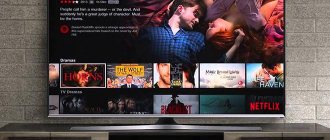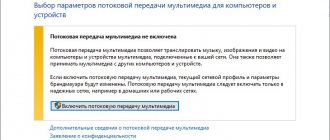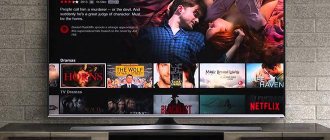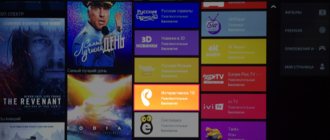Today we’ll talk about how to make listening to online radio even more convenient.
It would seem that radio stations broadcasting today have virtually no chance to compete with the more attractive television and Internet. The widespread use of the World Wide Web and the availability of online media content should have hammered the final nail into the coffin of voice-over entertainment. But radio broadcasting turned out to be an excellent example of adaptation to the rapidly developing entertainment and IT market.
Internet broadcasting of radio stations on the network
The first reason for the continued popularity of FM radio is that it still remains a favorite entertainment for many car enthusiasts who spend a lot of time behind the wheel.
But if listeners in cars and public transport were the only audience for this media segment, advertisers would quickly lose interest in cooperating with radio channels, and they, in turn, would lose a significant part of their income, which would undoubtedly affect the quality services provided. The transition to Internet broadcasting partly made it possible to avoid such unfavorable consequences for all stakeholders.
Popular radio stations have long acquired their own websites on the Internet, which are equipped with an online broadcast function. But listening to online radio in a browser is not always convenient. In the articles Removing brakes and freezes in YouTube videos and Playing VKontakte videos through Daum PotPlayer, we have already looked at the advantages of playing online videos through offline players. Today's post is about how to listen to online radio in an audio player .
First of all, you need to get a link to the stream (Internet broadcast) broadcasting the desired channel. For the websites of different stations, the way to do this will be different, so below we will take a closer look at how to get a link to an online radio through the Google Chrome browser using the example of popular stations, and then we will make a file for listening to the radio online from this link.
to contents
List of radio stations
It is physically impossible to list all the radio stations broadcasting today in Russia, and especially abroad. But every playlist will certainly have these popular and well-known ones:
- "Europa Plus". The leader among Russian radio networks, thanks to a wide range of music programs with Russian and foreign performers, charts, and news blocks. Broadcasts in DRM+ digital format. The DJ lineup has not changed for several years, thanks to which the radio station has developed its own style.
- "Autoradio". The second network in the country to switch to the DRM+ format. Specializes in music of the 80-90s, mainly Russian. All content is selected with a focus on automotive topics: news, programs about stars, sports, analytical shows.
- "Humor FM". The main content is humorous programs, Russian-language pop music, broadcasts of audio tracks from “KVN”, “Evening Urgant”, “Our Russia”, “Ural dumplings”. The content is aimed at audiences of all ages.
The composition of most IPTV playlists for radio is compiled from these radio stations:
- Kiss FM.
- "MFM"
- Lounge FM.
- "Mix FM (LATV)".
- "MyRadio".
- "Nostalgi UA".
- "Power FM".
- Radio 4 (Estonia).
- Radio BBC.
- "Radio Metal".
- "Radio Moldova".
- "Radio Monte Carlo".
- "Radio Roks UA".
- Radio Tallinn.
- "Radio Sofia".
- "Relax FM UA, RU, BY".
- "Rock FM".
- Royal Radio.
- "Sky Plus".
- "Business FM".
- "Wave FM".
- "Voice of the Capital".
- "Hromadske Radio".
- "Disco 90s"
- "Road".
- "Soulful."
- "Maximum FM".
- "Megapolis FM".
- "Chanson".
- "Is our".
- "Nostalgia".
- "Radio 1".
- "Radio Jazz".
- "Radio Sport".
- "Retro FM".
- "Russian radio".
- "Hit FM".
- "Radio of Russia".
Link to listen to Love Radio online
By going to the official website of the Love Radio , you will see at the top of the resource a large button for listening to the channel via the Internet. Click on this button.
A new browser window will open and the broadcast will start playing; if the music is currently distracting, you can stop it. In the online player window, press the keyboard shortcut Ctrl + U or right-click and select View page code
A window with the source code of the page will open. We need to find there a line like this:
id=”player” src=”source” preload=”auto”
where instead of the word “source” there will be a link to the stream.
We copy this link, that is, everything in quotes, from it we will make a file for listening to the station
to contents
How to listen to radio via Winamp?
Internet radio, or as it is also called web radio, network radio, streaming radio, is an audio service that operates over the Internet. This means connectivity is available from anywhere in the world. Internet radio can be listened to through the Winamp program, and the choice of radio stations is extremely diverse: news, sports, conversations on interesting topics and various genres of music - any formats that are available on traditional radio stations. What do you need to start listening to radio via Winamp? Read the instructions below.
What will you need? Internet, Winamp program.
1. First you need to download the Winamp program, through which we will listen to the radio . To do this, go to the Winamp program website: www.winamp.com and download the latest version of the program. Winamp can be downloaded and used for free.
2. After we have installed the Winamp program, we need to find links to broadcast radio stations. On the one hand, this is a simple task, but on the other, not quite. Now there are thousands of radio stations on the Internet from all continents. How to find the right, good, high-quality radio stations ? It is necessary to proceed from the goals that you set for yourself. Some people are looking for radio stations to listen to pleasant music in the background, while others are looking for radio stations where they speak English non-stop. This is a good way to learn new languages. The audio quality delivered through Internet radio is not comparable to the regular radio you listen to in your car. So someone installs a radio so they can then record music from the radio.
3. The basic requirement for using Internet radio is that you have a broadband Internet connection in your home or wherever you want to use Internet radio. The advantage of listening to the radio through the Winamp program is that you do not need to open broadcasting sites every time, just open Winamp and select the desired radio station from the radio playlist.
4. You can find a radio playlist with hundreds of Russian radio stations on the Internet. There are special plugins for the Winamp program with which you can record radio via the Internet to your hard drive.
5. If you don’t want to bother with setting up and learning the Winamp program, there is an easy way out - download the Radiotochka , in which all popular radio stations are collected in one place. The program is very easy to use, and recording radio broadcasts to your hard drive is done by pressing one button. The radio is recorded directly in mp3 format - this means you can listen to recorded radio programs from your mp3 player. tags: radio via Winamp, how to listen to radio in Winamp, Winamp radio, installing radio in Winamp
Link to listen online Radio Record
On the Radio Record , listening is possible both from the main page of the resource and in a separate window.
We have enough information that can be extracted from the main page. Open the code editor in Google Chrome; you can do this in several ways:
- F12 key on your keyboard
- by pressing the keyboard shortcut Ctrl + Shift + I
- by right-clicking in the window and selecting View Code
In the area that opens, go to the Console tab, and then click on playback of the Radio Record stream on the site. The console will immediately display a few more lines of code. We are interested in a line like
sound0: load (source)
where instead of the word “source” there will again be a link to the stream.
We copy everything that is in brackets and move on to the next step.
to contents
Link to listen online Europa plus
Europa + website and see in the page header a mini-player for playing radio Europe plus online .
Let's go to the code editor in Google Chrome using one of the following methods:
- F12 key on your keyboard
- by pressing the keyboard shortcut Ctrl + Shift + I
- by right-clicking in the window and selecting View Code
Activate the Network tab and display all content by clicking on the All filter. We reproduce the stream on the website. In the window on the right, additional objects will begin to appear, among which will be the current playlist, its name is playlist.m3u8 . Select the playlist, to the right of the list of downloaded content the playlist parameters will be displayed, copy the Request URL value from there: like
https://hls-02-europaplus.emgsound(variable values)/playlist.m3u8
where instead of the words “variable values” there will be parameters such as domain zone (ru, com, net and so on), directory and bitrate (32 kbps; 64 kbps; 128 kbps and so on)
We copy the entire link and we can start creating a file for online playback of Radio Europe Plus
to contents
Link to listen online Russian Radio
Online playback Russian radio pulls from the station , many radio stations do this, and therefore, this method extends to other channels where you can find a similar broadcast page interface
Here we can do everything the same as in the example above about radio Europa + , with the only difference that we will look for the parameter rr.mp3 , and the link will contain the word cdnvideo
to contents
Link to listen to DFM online
To confirm the above words about the operability of the Russian Radio for other stations, we will cite DFM , the online broadcast stream of which comes from the same site.
We can not even look for the desired object in the console, but open the page code by pressing the Ctrl + U or right-clicking and selecting View page code, then search for the word cdnvideo . It will be contained in the searched link
to contents
Link to listen to online radio ENERGY
And the last link we will receive today is a link to online playback of ENERGY radio
The channel also broadcasts its broadcast on the network from a popular resource that has a simple name - 101 You cannot directly open the link here by viewing the page code, but in the Network console the link can be viewed in the properties of the following parameter
v1_1?userid=0 setst=uq27eo7m6j5c5b59rb9pml2334 city=0
it will look something like this
to contents
Radio playlists m3u for IPTV
The radio playlist is not very different in structure from the list with TV channels. This is a collection of ordered links to streaming networks that direct the algorithm of the program that reproduces them into the Internet space. The program finds radio stations and relays their signal internally. This saves the user from the tedious task of searching for the desired content on the World Wide Web on their own.
These lists can be found ready-made, or, with the proper knowledge, you can compile them yourself and sell them for a nominal fee.
Playlists with radio stations of different topics and musical genres are available on the network: news, entertainment, sports, music (pop, rock, electronics, chanson, music of the 80s), thematic, children's.
Playlist for listening to radio online
We received a link to an Internet broadcast of a radio station that was interesting to us. But copying the link and pasting it into the player every time is not very convenient. To correct this shortcoming, we will make a translation file. The smartest thing to do would be to use playlist files.
- Open any text editor in Windows, say Notepad.
- Paste the resulting radio station stream link into the editor window.
- In Notepad, click File - Save As...
- We indicate a convenient location for saving the playlist.
- Enter an arbitrary name for the playlist, put a period and here, in the name line, write the playlist extension symbols - m3u (analogous to mp3 for audio files).
- In the File type line, select All files (*.*) and click the Save button.
By adding a little syntax inherent to the *.m3u , we get a very attractive option. Now the resulting file can be opened using most third-party players both on a computer and on a smartphone or phone
If you register the resulting playlist in the autostart of the system using one of the methods described in the Autoload article. Adding applications to Windows startup , then when you turn on your computer, the radio from your player will automatically start.
to contents
Where can I download
There are a lot of resources in the public domain with links to download playlists. The downside is that half have not been active for a long time. And there is a likely risk of finding a pack of viruses for company. Where can I get the latest collections?
- https://iptvmaster.ru/m3u-playlist/radiostantsii/. A couple of great lists collected in the second half of 2021.
- https://iptvsensei.ru/pleylist-radio-kanalov. A playlist that contains more than 300 radio stations, for every mood and taste: music, news, sports, Russian and English. The collection was created in 2021, but is regularly edited and updated.
- https://iptvmaster.ru/radio-playlists/. List of 750 stations from all over the world! Here you will find content for real radio gourmets: from high-bit music to Scandinavian myths.