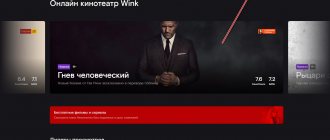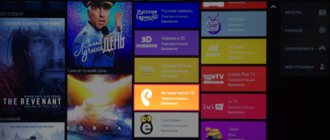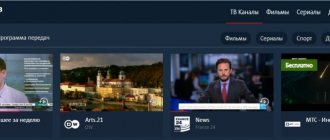- Help
By
Valery Ivanovich
Smart TVs have recently appeared on the market, and TV providers immediately expanded the list of their services to provide subscribers with new opportunities for watching movies and TV series.
Rostelecom is one of the first to introduce the Interactive Television service. In order for you to take advantage of subscriptions and gain access to a huge media library and online home cinema, there is an application from the company for SmartTV.
- 1 Why is it necessary
- 2 How to install 2.1 on Samsung
- 2.2 On LG
Rostelecom application for Smart TV
Installing the Rostelecom program for Smart TV is relevant not only for those who use the services of this operator. The ZABAVA application, also known as “Interactive TV”, has been available for Smart TV since 2012 - it can be easily installed as regular software from the application store.
Next, a simple authorization procedure is carried out and you can safely use all the features:
- convenient management of balance, connected services and tariff;
- parental control;
- karaoke;
- a lot of films, new ones appear regularly;
- Regular software updates, about which notifications are sent.
A special feature of Interactive TV is the Multiscreen function - with its help you can connect several devices to one account. It is built-in and supports connecting up to 5 devices to one account. Those. you can save settings on one gadget and continue viewing on another. Interactive television from Rostelecom will run on any device with Internet access and an application store.
List of supported Samsung models
Attention! The list is approximate! Better ask in the comments whether your model is supported or not! Pay attention to the year of manufacture of your TV. Below 2012 - not supported. TVs running Tizen OS are not supported yet; we will also inform you when an application for this OS will be released.
Support expected soon:
2015 (Tizen Platform): UJS9000, UJS9500, UJS9800, UJS9900, UJ6400, UJ5500, UJ5510, UJ6200, UJ6300, UJ6330, UJS6000, UJU5900, UJU6000, UJU7000, UJU75 00, UJU7800, UJU8000, UJU6300, UJU6400, UJU6500, UJU6600, UJU6700, UJU6800, UJ5510, UJ5520, UJ6200, UJ6300, UJ6330, UJS6000, US9F
2016 (Tizen Platform): UKS9800, UKS9500, UKS9000, UKS8500, UKS8000, UKS7500, UKS7000, UKU66A0, UKU6510, UKU6500, UKU64A0, UKU6400, UKU630D, UKU6300, UKU6000, UK6300, UK6250, UK6200, UK5600, UK5520, UK5510, UK5500, UK5300, UK4300
Supported:
Specified models, BUT ONLY 2012 model year: UES8000, UES7500, UES7000, PE8000, UE7xxx, UE6xxx, UE5xxx, UE4xxx, PE7000, PE6500, PE570, PE550, PE540,PE6500, PE550
2013 (Orsay platform): KF9500, KS9C, PF8500, UF7000, UF7400, UF7450, UF7500, UF8000, UF8200, UF8500, UES7000, UES7500, UES8000, UES9000, UES9010, UES9500, PE7000, PE8000, UF9000, US9, US9V, US9VCN, US9CN, UF7200, UF7120, UF7100, UF7150,UF6xxx, UF5xxx, UF4500, PF5500, PF5200
2014 (Orsay platform): US9CN, US9VCN, US9V, UF9000, UHU8500CV, UHU9000, UHU9800, US9, UHU7500, UHU8500, H8000C, PE8500, UF7000, UF7400, UF7450, UF7500, UF80 00, UF8200, UF8500, PE8000, PE7000, UES7000, UES7500, UES8000, UES9000, UES9010, UES9500, H8800, UH4500, UH4570, UH6400,UH6410, UH6500, UH6600, UH6700, UH7000, UH7100, UH5500, UH6300, UH5570 , UH6200, UHU6900, UHU7000, UHU5900, UHU6000, UHU7500, UHU8500, UH4303, UH5303, UH6203
Not supported:
2012: TB750,TB550
2013 (Orsay platform): BD-F8900, BD-F8909, BD-F8500, BD-F8509, BD-F6900
2014 (Orsay platform): UH6500, UH6510, UH6600, UH6700, UH7000, HT-H6500WM, HT-H6550WK, HT-H6550WM, HT-H7500WM, HT-H7730WM, HT-H7750WM, BD-H6500, BD-HM65, BD- H8500, BD-H8509, BD-H8900, BD-H8909
When I try to reset my password, it says “Error changing password”
This problem can only be solved through technical support. Call 8-800-1000-800 . It is necessary to edit the account in the database. As a rule, it is resolved either on the day of contacting technical support or the next day. You will not be able to recover your password before submitting your application - this error will appear all the time
How to install the Smart TV application from Rostelecom
IPTV for Rostelecom subscribers is available in the Interactive TV application, which can be downloaded from the application store. For LG and Samsung TVs, no additional equipment is required, only WiFi or wired Internet. For other TVs, you will need a set-top box from Rostelecom - you can buy it or rent it by paying a monthly fee.
The general connection diagram for the Rostelecom TV Smart TV program has a common structure for all TVs:
- Connect your TV to the Internet in any convenient way. It is important that the data transfer speed is high and stable.
- Go to the main TV menu, go to the application store section (for some TVs it is in a separate Smart TV mode).
- Find “Interactive TV” in the list of applications available for installation.
- Install the program following the on-screen instructions.
After the installation has been successfully completed, the application will prompt you for authorization - to do this you will need to enter the credentials from the agreement with Rostelecom. Only after this will it be possible to use Interactive TV.
It may happen that the program you are looking for will not be in the list. In this case, you need to either update the software or download it from a flash drive.
On Samsung TVs
To install the Rostelecom application for Samsung Smart TV, you do not need a set-top box, and the application itself is definitely in the store. Need to:
- Make sure the TV has Internet access.
- Open the Samsung App by pressing the hexagon or house button on the remote control.
- Select the “Video” section or use the general search.
- In the search bar, type “Interactive TV” and select the application icon.
- Start the installation.
The interface of each model looks a little different, but the general scheme does not change.
For LG TVs
For LG TVs, the installation procedure is not much different from Samsung. There is also no need for a receiver in the form of a set-top box; Rostelecom has made its server available for this brand. Need to:
- Connect your TV to the Internet.
- Use the MY APPS button on the remote control to launch the LG Content Store. The button may also have a house icon.
- In the window that appears on the right, select the “Applications and Games” category.
- You can manually find “Interactive TV” in the list or use the search.
- Start installation.
This is the installation of digital television, the next step is setting it up for use. Of course, you will need a paid subscription to Rostelecom, otherwise you will not be able to access its media content.
For Android
Sometimes an application cannot be found in the available software store. Therefore, you can use a third-party installation; to do this, you need to find it on the Internet and download it to a pre-formatted flash drive.
- Insert the flash drive with the .apk file into the slot on the TV.
- Open or download the file manager ES Explorer or use another explorer.
- In the settings, check the “Install applications from third-party sources” checkbox.
- Open Explorer, select the USB flash drive and find the installation file on it. Activate it.
Applications downloaded from the Internet are often archived so they take up less space.
Before saving the installation file to a USB flash drive, you must unzip it. After the release of its new application for digital TV, Rostelecom decided to remove Zabava from Google Play. Therefore, you can only download it through third-party sites or on older model TVs.
About the new interface of the Wink TV service
The Wink interface was developed by the Rostelk division of JSC Restream. Wink is a more advanced cross-platform application that allows you to synchronize, with one account, watch TV shows and movies on all available devices - not only TVs, but also mobile devices and computers. In addition, Wink has many other useful and modern features.
It will not be possible to upgrade all TV set-top boxes to Wink one time due to their large number. Therefore, this update is happening gradually. As a result, all modern TV set-top boxes will have the Wink platform, and now in some Rostelkom branches only set-top boxes with the new interface are on sale.
At the moment, you can get a set-top box with Wink in those branches where the transition to the new interface has already been made. Or you can update your TV set-top box to a new version and firmware. If Wink is supported by your device, the update will occur automatically.
Below we will look at what to do if your TV set-top box has received an update with a new interface, but you don’t like it and you would like to return everything back.
This may be useful: TNT Premier authorization by code on the TV.
Connecting and setting up interactive television
The Multiscreen service is built into the Interactive TV interface; it just needs to be configured. To do this, you need to enter data for the STB (set-top box) - activation number and activation code. They must first be written out, having learned according to a simple scheme:
- Press the Menu button on the remote control for the set-top box.
- Open the “Cartoonscreen” section.
- Find out the activation code and number.
Return to the Interactive TV application and launch it. An authorization form will appear, you need to select “Interactive TV Subscriber”. Enter the data obtained in the previous step - if everything went well, the application will reboot within 5-10 seconds.
This way you can connect multiple devices to one account by entering these details. If their number exceeds 5, the application will offer to delete one of them, and then connect a new device.
Sony
Sony TVs with Smart TV also allow you to watch online videos when connected to the Internet.
To start using it, you need to log into the browser, which is available in the settings. You can download your favorite applications to your device. To do this, you will need to go to the manufacturer’s official website or use well-known services. For example, the functionality of the Fork Player application allows you to comfortably use IPTV playlists. Attention! Downloading from unverified resources is fraught with virus infection. To avoid such situations, it is better to install an antivirus in advance.
Using a browser or special services, you can quickly update outdated applications and download new widgets.
How to use the Smart TV application from Rostelecom
The program's interface is not complicated, but after the usual television it can be confusing with the abundance of pictures. After the first launch (when authorization is successfully completed), a 3 by 3 square of windows will appear on the screen. In the top three, movie covers are a paid section! Many people rush to click on famous films, accidentally activating subscriptions and debiting money from their accounts.
The middle row shows the channels you recently watched - by clicking on them, you can return to viewing. And finally, the bottom row is occupied by recommendations - they are compiled automatically based on the content viewed, so they can change over time. By clicking on any of the windows below the first row, you can start viewing. Of course, windows from the top row are also available, but you need to pay for this action.
While watching programs, you can press the “Right” button - a list of similar programs currently broadcast will appear. For an additional fee, you can order a rewind function - content that has already been broadcast can be watched later.
To go directly to watching television, you need to select “TV” in the rotating menu. A list of all currently broadcast programs will appear - you can select any and start watching. And by pressing the “Left” button, you can see the same list, but divided into thematic groups.
You can also link social networks to the TV, but this feature is of little use. In addition, many note the inconvenience of connecting, and sometimes it is completely impossible to do.
What's available with the program
Rostelecom offers an application for Smart TV that has a wide range of capabilities:
- access to a large number of Russian and world channels (the list is updated regularly);
- high quality of broadcast picture and sound;
- the ability to download the latest movies;
- independent viewing control (rewind, record, create an archive);
- impressive cinematic library;
- additional current options: weather, exchange rates, program guide;
- the ability to use the software on five devices simultaneously;
- connecting the “Parental Control” option (the service is not included in all packages, information must be checked with the provider);
- karaoke function.
What to do if the Rostelecom application for Smart TV does not work
Even if you complete the installation exactly according to the instructions, errors in the operation of the application are possible. The first thing to do if it malfunctions is to check the date and time (they should be in the region where you are) and time zone. If this does not help, you can move on to the next step - checking for current updates. This most often occurs on LG TVs.
If the content is completely unavailable, you should check the router and manually change its DNS server to 8.8.8.8. If unsuccessful, you can completely reset the TV, but before doing this, it is better to contact support .
Interactive TV is a convenient application for watching TV content in high quality. Rostelecom offers flexible tariffs and the ability to use one account on several devices. You just need to ensure proper installation and authorization, as well as check the time, date and serviceability of the Internet source.
Nuances when switching interfaces
There are certain nuances that arise when moving from one interface to another:
- If, at the time of switching to Wink, you enter a phone number that was previously registered in the Wink system, then all content purchased on this account will be copied and subscriptions will be cancelled. Only those subscriptions that were present on the TV at the time of account synchronization will be valid.
- When you first switch from the old interface to Wink, authorization is not required. And for subsequent ones, you will need authorization via a phone number, and the password will be sent via SMS.
- When switching to a new Wink view, content records are not saved. But the app, of course, has this function, so you can continue recording there. You can record for up to 30 days after airing, and can also rewind for up to 72 hours on some channels.
Now you know a way to return the old familiar interface in the Wink Rostelecom application. Don’t forget that you can also read frequently asked questions about switching to Wink and back, and also contact their support https://wink.rt.ru/support if you have questions not covered in the article.
What TVs are suitable
Before watching Rostelecom TV without a set-top box, you need to figure out what equipment supports this option. For 2021 the list includes:
- Phones running Android version no lower than 4.4
- Apple TV (version 10.0 or later)
- LG Smart TV (Netcast and WebOS) The TV must run on the WebOS operating system at least 3.0.
- Samsung Smart TV (2013-2018)
- Android TV on consoles
- Android TV (for Sony and Philips models) is expected
- Computer or laptop (launch from web explorer).