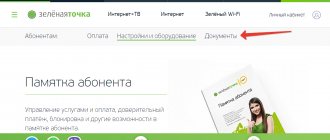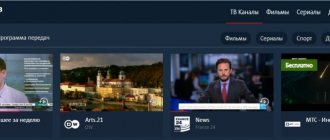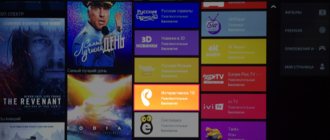SS-IPTV
Samsung SmartTV: some models.
LG SmartTV: some models.
Sony Smart TV: some models.
Philips Smart TV: some models.
Check if our television works on your computer. To do this, install the IPTV player (INSTRUCTIONS). If it works, then most likely your TV does not support the multicast protocol, through which we broadcast television. This means you need to configure a UDP-HTTP Proxy server on your home network. To do this, we recommend setting up the UDP-HTTP Proxy service on your router, if available. This service is definitely available on all Zyxel Keenetic series routers (instructions for setting up the udpxy server), on most ASUS routers (instructions for setting up the udpxy server) and SNR. After launching the UDP-HTTP Proxy server on all your home devices, you need to specify its address and port in the settings.
If your router does not support the UDP-HTTP Proxy server service, then you can use our server with the address 176.120.191.164 and port number 4022.
To operate television via a UDP-HTTP Proxy server in [email protected] IPTV Player, you need to go to “Settings” and enter in the “Network interface” item instead of Auto the address of this server: port, for example - 192.168.1.1:4022, if you have configured the service on the router or 176.120.191.164:4022 if you want to use our server. In the SS-IPTV application on your TV, you need to go to “Settings”, switch to the “UDP proxy” tab, check the “Enable UDP to HTTP proxy” box and enter the server IP address and UDPProxy port in the fields, for example - 192.168.1.1:4022 , if you have configured the service on your router or 176.120.191.164:4022 if you want to use our server, then press the green button on the remote control to save the settings.
Peers.TV
Samsung SmartTV: some models.
LG SmartTV: some models.
Panasonic Smart VIERA: some models.
Check if our television works on your computer. To do this, install the IPTV player (INSTRUCTIONS). If it works, then most likely your TV does not support the multicast protocol, through which we broadcast television. This means you need to configure a UDP-HTTP Proxy server on your home network. To do this, we recommend setting up the UDP-HTTP Proxy service on your router, if available. This service is definitely available on all Zyxel Keenetic series routers (instructions for setting up the udpxy server), on most ASUS routers (instructions for setting up the udpxy server) and SNR. After launching the UDP-HTTP Proxy server on all your home devices, you need to specify its address and port in the settings.
If your router does not support the UDP-HTTP Proxy server service, then you can use our server with the address 176.120.191.164 and port number 4022.
To operate television via a UDP-HTTP Proxy server in [email protected] IPTV Player, you need to go to “Settings” and enter in the “Network interface” item instead of Auto the address of this server: port, for example - 192.168.1.1:4022, if you have configured the service on the router or 176.120.191.164:4022 if you want to use our server. In the Peers.TV application on your TV, you need to go to “Settings”, switch to the “UDP proxy” tab, check the “Enable UDP to HTTP proxy” box and enter the server IP address and UDPProxy port in the fields, for example - 192.168.1.1:4022 , if you have configured the service on your router or 176.120.191.164:4022 if you want to use our server, then press the green button on the remote control to save the settings.
VinteraTV
Samsung SmartTV:
LG SmartTV:
Sony SmartTV: some models.
Philips SmartTV:
Check if our television works on your computer. To do this, install the IPTV player (INSTRUCTIONS). If it works, then most likely your TV does not support the multicast protocol, through which we broadcast television. This means you need to configure a UDP-HTTP Proxy server on your home network. To do this, we recommend setting up the UDP-HTTP Proxy service on your router, if available. This service is definitely available on all Zyxel Keenetic series routers (instructions for setting up the udpxy server), on most ASUS routers (instructions for setting up the udpxy server) and SNR. After launching the UDP-HTTP Proxy server on all your home devices, you need to specify its address and port in the settings.
If your router does not support the UDP-HTTP Proxy server service, then you can use our server with the address 176.120.191.164 and port number 4022.
As you may have already guessed from the title of the review, we will once again talk about IP TV. This topic is unlikely to lose relevance for me in the near future, and I am pleased with the fact that more and more new software is appearing for viewing television channels and various broadcasts. Since the review concerns Slynet.tv, it should be mentioned that I first learned about this name from Oleg Gordinsky, a regular author of Helpix.ru. This happened just in the comments to my review of Torrent-TV - television, which, in fact, can be called an analogue of software designed for playing IP TV playlists.
It turns out that the first time I came across a mention of Slynet.tv was at the very beginning of 2016, and at that time the word Slynet hid a set of playlists with all kinds of broadcasts - even then there was plenty to choose from. To what level has the service developed today? Firstly, new broadcasts appeared, which, it must be said, happened with other services. New thematic playlists have also been added - this is the second point. But the most interesting thing is that Slynet has become a full-fledged mobile application for Android OS, which users, as in the case of Torrent TV, will definitely not find in the Google Play application store - it often happens that the most interesting software has to be looked for somewhere on third party resources.
The application does not greet users with the most modern and colorful interface, but most of all I have questions about the background. It does not allow you to read the text with maximum comfort, but it’s good that this only applies to the settings section. I think that software developers should think about either changing the font, or, more likely, changing the background or making it more transparent. In general, OTT SlyNet IPTV is painfully reminiscent of the OTT IPTV Navigator application, on the test assembly of which the hero of the review was based. But “OTT IPTV Navigator” has a more convenient neutral black background, and the overall interface is nicer.
Switching channels is convenient - you can work with the list while watching the broadcast. I would also like to point out that in the soft player you can adjust the brightness and volume. There is also an interesting feature called picture-in-picture, which allows you to see two broadcasts on one screen at once and switch between them using the menu that appears after touching the screen. The only thing I didn’t like was that there was no bar for rewinding the broadcast - I really miss this when watching movies. But there is a way out: in the settings there is an item that allows you to use third-party players like VLC, in which rewinding is possible.
The Pause feature does not work for live video broadcasts - it is only available for video collections or when listening to radio stations. But adding broadcasts to favorites works well.
Among the playlists, I found so-called premium channels, which are available with a paid subscription. However, I have not tested them, since the application process, in my opinion, is a little complicated compared to many other popular services, or I was just so lazy. It seems that for several months now I have been wanting to try out a paid service, but something worries me about the provision of all the necessary information.
I have no particular complaints about the quality of broadcasts. Slynet, after all, consists mainly of free playlists, which may partially not work or sometimes be unstable in terms of picture quality. At the same time, playlists on the part of the developers are updated, and non-working links are deleted. In case of some possible problems with broadcasts, the developers suggest trying to change the settings by increasing the clipboard, or switching to a different stream processing mode. In general, the tips that appear on the left side of the screen when navigating through the menu can be very useful.
What's the result? It seems to me that the developers have not yet implemented all the intended functionality, but the application can already be successfully used. The software is suitable for those who want to watch IP TV without paying anything, as well as for fans of the Slynet service who want to see all playlists in one list. I definitely advise all IP TV lovers to try OTT SlyNet IPTV.
SlyNet for IPTV is a self-updating resource with the ability to view playlists designed for a wide audience of viewers. There are channels for every taste. Support and communication are carried out on social networks (VK and Telegram). The main reason for the popularity of the site is the stability of the broadcast and the quality of the programs. There are both paid (with more features) and free packages.
Playlists for SlyNet
SlyNet has a large number of playlists, both Russian and foreign. There is plenty to choose from. All you need to do is go to the portal from your computer or interactive television receiver and select the one you need. There is even a low-quality channel - for those who watch low-resolution programs (on a smartphone, tablet).
Adult channels 18+
Music and radio
If you are a music lover who enthusiastically follows the latest in the world of show business, the latest releases of your favorite artist, and simply cannot imagine a day without fiery melodies, there is also a special playlist for you. This is Radio SlyNet. The list of stations is constantly updated and checked for disabled channels.
Foreign channels
To watch original movies without dubbing and TV series with popular actors, a Free Best TV playlist has been created. Only the best broadcasts from all over the world. And in unrivaled digital quality.
Russian and Ukrainian channels
The Free SlyNet playlist is intended for Russian-speaking residents of Russia, Ukraine, and the CIS. It will make it easier to keep abreast of news, events, and follow the latest in the world of cinema.
IPTV webcams of the world
A popular hobby is watching online videos from webcams installed in the most amazing places. This way you can become an eyewitness to events without leaving your home. Find out, using Webcam Playlist, what is happening in Australia and Namibia, Madagascar or Mauritius. By the way, most of the cameras are not installed in the USA, as many are sure. In Russia.
Movies and cartoons for IPTV
How to upload a playlist to SlyNet
To work with the SlyNet resource, you will need a device that supports downloading m3u playlists. It can be a computer or laptop, or a Smart TV based on Android, even a phone or tablet. Next, use a software player (any player of your choice), and you can enjoy watching.
Brief instructions are provided on the SlyNet portal. First of all, registration. Without it, you will not have access to the Premium playlist. You need to go to the website https://slynet.pw/ and follow the required steps step by step.
You also need installed software: IPTV, VLC, OTT Player, SimpleTV. In the program settings, the address of the loaded (downloaded) playlist is specified. That's all.
Advantages
- A provider initially aimed at working in the regions. It relies not only on the list of services, but also on the quality of service.
- In many cities of presence, a very fast connection is offered in just 100 minutes from the moment the application is received.
- Even when choosing only the Internet, subscribers are provided with a package of free TV channels.
- Our own fiber-based network provides high connection speeds of up to 100-200 Mbit/s.
- Affordable prices comparable to income levels in the regions.
- The provider often runs promotions in which new and existing subscribers can receive the same services, but on more favorable terms.
- All digital TV plans include free access to the archive of TV shows and broadcast control.
- The client’s personal account can be managed from a smartphone through a special application.
- There is a bonus program and rewards for inviting new clients.
Content:
- 1 Features of television broadcasting
- 2 Connection methods 2.1 Connecting IPTV to the set-top box
- 4.1 D-Link
- 5.1LG
IPTV is the latest information transmission technology, through which television broadcasts are delivered to users without the use of satellite systems or cable optics. TV programs are broadcast using an IP network. For the standard to function properly, you need to enter IPTV settings; you can do this yourself.
Connection methods
You can connect interactive TV using the following devices:
- connected set-top box with IPTV. Its connection is carried out by analogy with the installation of various television tuners using a standard connector. It is permissible to make a wireless connection via Wi-Fi. If some difficulties arise, there is an option to connect to the LAN port;
- using special programs;
- Internet browser;
- A router for IPTV over Wi-Fi does not require settings to be made on the device. You only need to update the firmware modification and in the future the mode will turn on automatically.
IPTV connection on the set-top box
The video set-top box is connected to the router via Wi-Fi or an Ethernet interface. It also has other communication sockets:
- USB – for external storage;
- AV – for connecting outdated television receivers;
- HDMI – for connecting with modern TVs.
Having connected the set-top box to the TV screen and the router with iptv, you need to press the Setup button on the remote control and configure:
- setting the exact time and date. This is relevant for using all kinds of options (video on demand or timeshift)
- select the type of interface to use;
- in the network configuration subsection, specify its type (Ethernet connection). It is suitable for wired connection;
- then click “Auto DHCP”. You need to activate the option, confirm the command and click OK;
- in the “Network status” line, track the status of the active connection;
- select the NTP server in the system settings;
- in the video configuration parameters, turn off its formation and switching the frequency of video frames;
- select the video output mode;
- save the updated format and reboot the device.
If technical breakdowns or other difficulties occur, the set-top box may not function correctly. When all the manipulations have been carried out exactly, but the module produces errors, it is advisable to reproduce the settings again, study the solution to problems in the instructions, or ask for technical support from the provider or the manufacturer of this set-top box.
Technical support
Internet does not work? Has your speed dropped? Doesn't show digital TV? Call Green Dot technical support. We will help you resolve any problems that arise.
Please note that the most common reason for the lack of services provided is a negative balance in your personal account.
You can find out about the account balance in your personal account.
OUR SITE RECOMMENDS:
How to post a video on steam
15.12.20190
Contents1 Adding videos to Steam2 Why this...
12 volt power supply for cooler
15.12.20190
Guys, a question from the series AT SCHOOL YOU NEEDED TO STUDY BETTER. I plan to turn on the cooler...
To access the search server you need
15.12.20190
For preschoolers and students in grades 1–11 Record low...
Returning your computer to the store
15.12.20190
Contents1 What you need to know to return your computer to...
The last notes
How to recover Instagram page without email
15.12.2019 0
How to restore a VK page without a last name
15.12.2019 0
How to restore a VK page if the number is lost
15.12.2019 0
How to restore a column in Excel
15.12.2019 0
Which routers support IPTV?
Streaming software is available for viewing on TV panels, Smart TVs, home computers or widescreen monitors. Innovative developments are capable of transporting IP images via WAN and mobile modules.
To receive interactive television broadcasting at home, it is advisable to have a router with IPTV settings and support for multicast or an IP-TV player.
In most routers, the Multicast function is disabled by default, and IPTV traffic is blocked. That’s why web users are interested in how to set up IPTV on a router. Often additional adjustments are not needed, because this functionality is added automatically after a software update. List of set-top box manufacturers that support IP-TV mode:
- Zyxel;
- TP-Link;
- Asus;
- NetGear;
- D-Link.
Watching TV on a computer
To watch television from the Green Dot on a computer screen or laptop, you need to install a special IPTV Player program.
The program is installed for free and allows you to access both the basic Smart TV package and other TV channels in accordance with your tariff plan.
Setting up routers and other equipment
Dear subscribers! From September 1, 2019, changes will be made to the contract for the provision of services, details can be found here
Dear subscribers! We continue to update the subscriber accounting software, and therefore we are updating the line of archived tariff plans for Home Internet. On 06/01/2019, the Pink tariff plan will be closed. All subscribers on this tariff will be transferred to the modern Sotka tariff. If you want to choose a different tariff, please contact the subscription department.
Set up a router for iptv
To set up a router for IPTV via cable, follow these steps:
- connect the TV receiver to the Set Top Box;
- connect the STB device to the router;
- When debugging the router, select the number of the LAN connector to install the network wire.
If we consider setting up a router for IPTV for Wi-Fi or a computer, then here it is necessary to configure the connecting link and use a multimedia service: for a PC - PC - Player, and for a television receiver - IP-TV-Player.
If the house has digital television broadcasting from Rostelecom, a master will connect it. To independently configure the router for IPTV, the following instructions are installed:
- Connect the PC to the STB module with a specially designed wire.
- Open a web browser and enter your IP address in the value line. You can recognize it this way: activate “Start” and stop at the “Control Panel” section, and then “Internet and Network”. In the connection characteristics, pause on the line “Internet protocol modification No. 4” and open the “Properties” sheet. If there is a pinned IP address, it will be displayed, it will be highlighted and transferred to the address position of the personal browser.
- Then log in with your credentials as an administrator.
- Go to “Network” and move to the “IPTV” item. You will need to install IGMP Proxy (Enable), select the “Bridge” mode, and enter the number of the connector through which you plan to connect in the port for IP-TV.
- Save all changes made.
After completing the settings, all that remains is to connect using a LAN cable to the socket specified in the settings. Next, the television equipment is connected: for the first time, a window will appear on the monitor to indicate your login and password (the information is written down in the contract).
D-Link
How to connect IPTV to a TV via a D-Link router? Depending on the connection method, the situation and the network services provided by the provider, there are 3 options for connecting to the service:
- In your browser, go to the settings web interface by entering the address 192.168.0.1. The modules are connected via a cable. Then go to the “Connecting multimedia mechanisms” caste and select the interface through which the set-top box and router are connected.
- The IGMP Proxy option on this equipment allows you to watch IPTV on PCs and TV receivers connected to your home network. When deactivating it, open “Connection Settings”, go to the “WAN” tab and activate the function.
- Global networks with ID (VLAN). First, go to the home page and click on the line “Connecting multimedia devices.” Select the interface for launching the IP-TV set-top box and click “Advanced mode”. Next, click on the plus sign, and in the window that appears, enter the name of the network and the identifier selected by the provider. Finally, group the newly created port with the previously connected module and save the data.
D-Link DIR-3000
For modifications of the DIR-3000 line, setting up IPTV via a Wi-Fi router is very simple. Execution scheme:
- Go to the router settings interface.
- Stop at the “Setup” section, then “LAN Setup”, where in the Router IP Address line enter “192.168.243.1”.
- Open advanced network add-ons “Advanced Network”.
- At the bottom of the page, check the “Enable Multicast Streams” checkbox and restart the module
Setting up an Asus IPTV router involves using 2 options (with old firmware and new):
- First, let's look at how to set up IPTV on an Asus router with an outdated touch panel. You need to go to the interface and click on the “Advanced settings” tab. A list of actions will appear where you can select the “LAN” section, then activate “Route” and start multicast routing. For stable transmission of TV channels, go to “Wireless Network”, then “Professional”. In the line “Speed of multicast information movement” o. Save the changes with the “Apply” option.
- For dark firmware, Asuswrt IPTV settings go to the router interface, open “Local Network”, then move to the IP-TV subsection. Next, enable the address routing function (IGMP Proxy) and IGMP Snooping. You will also need to activate the UDP proxy, where the value is 1234. Finally, click “Apply”.
Zyxel
To combine the operation of digital television and the Internet, several interfaces are created and tied to one WAN. Step by step execution:
- Create a fresh IPoE connection (with the VLAN10 parameter). To do this, go to “Internet” - “IPoE”, add a new skin with a VLAN ID of 10.
- Set the required settings.
- Go to “Home Network”, then to “IGMP Proxy” and define the tasks of the interfaces.
NetGear
Expand the “Quick Navigation” line and click on the “Settings” option, and then “Network Port Settings”. Start redirecting the stream for the set-top box to the required port.
TP-Link
How to set up IPTV on a TP-Link router? Such modules have a “multicast” option. It functions by default only on recently created firmware. After updating it to the latest version, the built-in service is activated automatically; no further settings are needed.
Failures in the operation of the program may be due to the following reasons:
To install a new playlist, it is recommended to download its current version via SS IPTV or rewrite it from other external resources. If there is no IPTV setting on your TP-Link router, it is recommended to select and download the firmware yourself.
IPTV is a new generation of digital television that operates on the basis of video data transmission via the IP protocol, a modern technology that allows you to view television channels via the Internet. The high bandwidth of twisted pair cables ensures a high quality connection, but does not affect the data transfer speed.
Pros of IPTV
The convenience is that you don’t need antennas and you don’t have to have a TV at home. This is television over an Internet cable. Compared to cable television, IP TV has a number of advantages: the quality of the picture and sound is much better, the viewer has the opportunity to watch additional information on the program being watched, and the package of services is much wider.
This technology allows you to watch TV channels both on a computer or laptop monitor, and on the screen of regular TVs.
Watching IPTV
You can watch digital television using a computer - this service is a bonus from Skynet and will not cost you any money. You can use the service through a special player.
Installing a player for IPTV
To watch your favorite shows on your PC, follow these instructions:
- Download the IP-TV player installation file and run it.
- Click “Install”, when the process is completed, launch the player
To watch IPTV on your TV, you need an IPTV set-top box (preferred models: IMAQLIQ G-BOX, MAG 245/250/254/322). The set-top box can be purchased in the office for 3,000 rubles
or rent it for
145 rubles per month
.
For technical feasibility and conditions for providing equipment for rent, please call: (343) 344-35-35
List of TV channels:
1. Channel One 2. Russia 1-Ural 3. Match TV 4. NTV 5. Channel 5 6. Russia K 7. Russia 24 8. Carousel 9. OTR 10. TVC 11. Ren-TV 12. Spas 13. STS 14 Home 15. TB-3 16. Friday 17. Star 18. World 19. TNT 20. Muz TV 21. OTV 22. Channel 4 23. Disney 24. Yu 25. RU.TV 26. Saturday 27. TNT Music 28. TNV 29. Che! 30. Test purchase 31. 2x2 32. Europe Plus TV 33. 360 News 34. Bridge TV 35. RBC 36. RT Doc HD 37. TNT4 38. Home (41) 39. STS Love 40. ATN (360) 41. First HD 42. Russia HD 43. Krik TV 44. Russian MusicBox 45. World 24 46. Match TV HD 47. Match Arena 48. KHL 49. Heat 50. Who's Who 51. Greater Asia 52. Zoo 53. Children's World 54. Malysh TV 55. 365 days of TV 56. Three Angels 57. Kitchen TV 58. Ministry of Ideas 59. Kaleidoscope TV 60. Yamal Region 61. Our new cinema 62. Native cinema 63. Kinomix 64. Film comedy 65. Film series 66. Illusion+ 67. Russian illusion 68. Eurocinema 69. Cinema horror 70. Nostalgia 71. 360 72. Match! Fighter 73. Match! A game
Setting up Smart TV
If the router supports the IP-TV parameter, it is permissible to configure television broadcasts over a wireless network, following the scheme below:
- get to the TV panel menu;
- open “Network”;
- move to the “Smart TV Setup” caste, the action will start automatically;
- select the name of your device from the list;
- enter a security password for network communication;
- save changes.
On television receivers of this brand, interactive television is broadcast using the SS IPTV program. It is installed after downloading from the Internet or from a flash drive (after transferring the archive to it via a browser). To download and install the service, go to the Smart menu and click on the Smart World line. In the address window, write the name SS IPTV and activate the search. After the utility is displayed in the list, install it and run it.
Philips
Having established a connection to the Internet using a connection at the access point, you need to write the value of the DNS server. Next, use the “Home” key on the remote control to go to the “Configuration Menu”. Click on the “Operation mode” line and specify the DNS address. To watch digital TV, just download the available widget.
Samsung
On Samsung TVs, the IP-TV service is enabled through the installation of special software. Step-by-step instruction:
- Open the “Smart Functions” or “Smart Hub” menu, create a new account called Develop.
- Go to settings, then to the “Development” subsection.
- Find “Configure server IP address”.
- Write the value 188.168.31.14 and click on the item below.
- Activate widget.
- Select a playlist and a list of channels will appear.
Now the subscriber will be able to use the nStreamPlayer utility located in the list of applications.
You can watch TV channels according to the IP protocol on a PC, tablet or laptop. To use the service, you need to download a special software player from the Internet. The most suitable options:
- IPTV-Player;
- VLC;
- PC-Player.
These versions are highly specialized and easy to manage. It is recommended to install them from the Internet, discarding the auxiliary elements, and then launch them. Available TV channels are listed in a separate window with the contents of the playlist.
Tariffs and prices
Due to the fact that the services are actually provided by different companies, the current tariffs and lists of services vary greatly from city to city (see table below).
| City | Internet | Cable TV | Digital TV | Free Wi-Fi |
| Moscow | Yes (up to a private house using GPON technology) | — | — | — |
| Vladivostok | Yes | — | Yes | Yes |
| Ufa | Yes | — | Yes (only with the Internet) | Yes |
| Belgorod | Yes | — | Yes (only with the Internet) | Yes |
| Stavropol | Yes | Eat | Yes (only with the Internet) | Yes |
| Neftekamsk | Yes | — | Yes (only with the Internet) | — |
| Mud | Yes | — | Yes (only with the Internet) | Yes |
| Efremov | Yes | — | Can be done separately | Yes |
| Beloretsk | Yes | — | Yes (only with the Internet) | Yes |
| Kochubeevskoe | Yes | — | Yes (only with the Internet) | Yes |
| Tomsk | Yes | — | Yes (only with the Internet) | Yes |
| Lipetsk | Yes | — | Yes (only with the Internet) | Yes |
| Mikhailovsk | Yes | Yes | Yes (only with the Internet) | Yes |
| Elista | Yes | — | Yes (only with the Internet) | Yes |
| Tambov | Yes | — | Can be done separately | Yes |
| Nalchik | Yes | — | Yes (only with the Internet) | — |
| Dace | Yes | Yes | Can be done separately | Yes |
| Nevinnomyssk | Yes | — | Yes (only with the Internet) | Yes |
Proxy
For equipment and players that do not support multicast distribution via the UDP protocol, it is appropriate to use a UDP proxy (proxy-IPTV). This solution will reduce the load on the network due to IP-TV broadcasting via HTTP. Suitable for Smart TVs and mobile devices.
Setting up mechanisms for IPTV broadcasting is a simple task that even a novice user can handle. It is recommended to find out the process features and capabilities for your equipment. This program gives subscribers a lot of convenient options that improve the perception of television and allow them to independently select the material to watch.
Hello friends! After the article about free TV via IPTV, requests were received to describe the installation steps on smart TVs. That's what I'll do now.
You can read the main article here:
And then we move on to the settings. I will write separately the settings for LG, Samsung TVs and Android TVs. Any TV must be connected to the Internet and have SMART functions. If your TV can’t do this, buy an Android set-top box.
Watching TV on a computer
To watch television from the Green Dot on a computer screen or laptop, you need to install a special IPTV Player program.
The program is installed for free and allows you to access both the basic Smart TV package and other TV channels in accordance with your tariff plan.
Setting up routers and other equipment
Dear subscribers! From September 1, 2019, changes will be made to the contract for the provision of services, details can be found here
Dear subscribers! We continue to update the subscriber accounting software, and therefore we are updating the line of archived tariff plans for Home Internet. On 06/01/2019, the Pink tariff plan will be closed. All subscribers on this tariff will be transferred to the modern Sotka tariff. If you want to choose a different tariff, please contact the subscription department.
Dear subscribers! Starting April 25, we are switching to new subscriber accounting software, and therefore we are updating the line of archived tariff plans for Home Internet. On 05/01/2019 the following archived tariff plans will be closed: Love, Create, Like 20, Like 40, Gold, Yeti, Newton, Ninja and Samurai. All subscribers on these tariffs will be transferred to the modern Sotka tariff. If you want to choose a different tariff, please contact the subscription department.
Green Dot announces the launch of Interactive TV in Nalchik. Now subscribers have access to TV broadcast control functions: pause, rewind, archive of TV programs. Content is provided by Home-AP.TV LLC
We are pleased to announce the launch of a new tariff “Sotka”. 100 megabits for only 555 rubles. The tariff will be available for connection to new subscribers of the company only until the end of September 2021
We announce the start of the “All for 390” campaign. Starting from March 1, new subscribers have a single price for any of the available tariffs. Read more in the terms and conditions of tariff plans
Now Green Dot clients have access to express Internet and Digital TV connections. We will come to you in just one hour after submitting your application. Green dot - fast Internet and high level of service
Dear subscribers, due to numerous requests, we have changed the line of tariff plans. Now in tariffs with the Internet service there is a TV package available for viewing on Smart TV
To configure network access, use the auto-configurator. Download it and run it on your computer.
Setting up IPTV on LG TVs
1. First, go to the LG Content Store application menu.
2. After that, download SS IPTV. 3. Download any playlist at the end of the article. 4. In settings, select get a code for an external playlist. Remember it. 5. After this, you need to go to the official website for managing playlists. Here is the link - https://ss-iptv.com/ru/users/playlist 6. Enter the code that was written on the TV. 7. Now we can download any playlists from the computer. To do this you need to download the playlist. Click open and then save.
Performance is guaranteed, as I checked everything on my TV.
Setting up IPTV on SAMSUNG TVs
It is similar to LG TV, only the application will be different. Well, you'll have to get a little smarter.
1. Download this OTT Player application. Downloading from Yandex. Disk without viruses and SMS. 2. Next, on any flash drive, create a folder called OTTPlayer. 3. Transfer files from the archive to this new folder. 4. Insert the USB flash drive into the TV that is turned off. 5. Turn on the TV, the application should appear in the menu. 6. Then create an account on the official website of the application https://ottplayer.es/ 7. Log in to the application on your TV using this account. After this, you will be able to manage playlists from your computer. 8. Next, download the playlist at the end of the article. On the website, go to the playlist management menu. 9. After that, download any playlists from your computer, mark which devices this playlist can work on and enjoy!
Contacts
The telephone number of the Green Point hotline depends on the city of connection (there is no single all-Russian one).
| Amedia Premium HD | 99 | Amedia Premium HD |
| Night | 199 | Playboy TV, |
| HD package | 275 | HDL |
| TV channel "Rain | 240 | Rain |
| Sport | 89 | Eurosport 2 (in HD quality), |
| Our football HD | 219 | Match Premier |
| Football Premium HD | 380 | Three channels Match! Football 1-3 |
| City | Phone number | Office adress |
| Moscow | 7(495) 369-00-31 | No |
| Vladivostok | 7(423) 2-514-513 | st. Zhigura, 11a |
| Ufa | 7(347) 226-55-55 | October Avenue 44 |
| Belgorod | 7(4722) 777-567 | st. Shalandina, 1a. Shopping center "Leader" |
| Stavropol | 7(8652) 333-333 | st. Khetagurova, 9 |
| Neftekamsk | 7(800) 700-60-59 | Ufa, October Avenue 44 |
| Mud | 7 (47461) 41-100 | Lipetsk, st. Dovatora 2a/1 |
| Efremov | 7 | Yelets, st. Yubileinaya, 11A |
| Beloretsk | 7(800) 700-60-59 | st. Pushkina 59 |
| Kochubeevskoe | 7(86554) 2-88-88 | Nevinnomyssk, st. Lenina, 61 |
| Tomsk | 7(3822) 31-11-11 | st. Altayskaya 8/3, office 1 |
| Lipetsk | 7(4742) 243-243 | st. Dovatora 2a/1 |
| Mikhailovsk | 7(8652) 333-333 | st. Pochtovaya, 77 |
| Elista | 7(84722) 9-88-88 | 6 microdistrict, 25 |
| Tambov | 7(4752) 49-49-49 | st. International, 16, office 1 |
| Nalchik | 7(8662) 760-400 | Shogentsukov Avenue, 16. |
| Dace | 7 (4747) 900-900 | Yelets, st. Yubileinaya, 11A |
| Nevinnomyssk | 7(86554) 2-88-88 | st. Lenina, 61 |
You can contact company representatives in other ways:
Setting up IPTV on Android TVs
Well, everything is extremely simple here. Go to Google Play and download any of these two applications and configure as written in the first two cases.
Of course, there are many more applications, but SS IPTV and OTTPlayer seemed to me the most convenient.