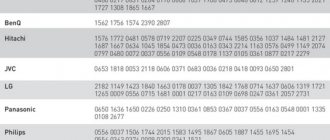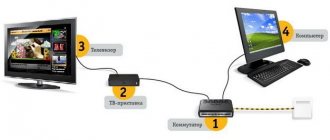PLC adapter technology has been known for a long time. However, the equipment itself has not become widespread. Although it is freely available. The Rostelecom PLC adapter is used to organize “Interactive TV” through standard electrical wiring. It stands out for its simple installation and reliable operation; the device rarely fails.
In what cases is a PLC adapter from Rostelecom used?
This technology is used in situations where it is not possible to lay additional cables around the house. Many televisions or special Internet set-top boxes can connect to the Internet, but do not have a built-in WiFi transmitter. Of course, you can extend a cable from the router if it is in close proximity. However, when you need to pull across the whole house, it is much more convenient to use a PLC adapter or Powerline technology. After all, electrical wiring has already been laid throughout the house, and sockets have been installed.
Let us highlight the main advantages of using technology:
- Extremely simple setup. You won’t have to spend a lot of time figuring out how to connect the PLC adapter. It is necessary to insert the socket and connect it to the equipment with a special patch cord.
- Mobility. If equipment is moved to a new location, there is no need to think about how to organize a new network. We simply install the device into an outlet.
- Reliable performance. High data transfer speeds are ensured; such indicators cannot be achieved with wireless technology.
Need for use
When you have a wireless hub used at home, there is no need to purchase a new PLC adapter from Rostelecom. Compared with Wi-Fi, it has several main advantages, including:
- Constant data transfer rate.
- Safe to use.
- Reliability and ease of use.
It is worth noting that when using such equipment, it will be able to improve the signal quality, even if there are such points in the room. Other possible network interference will also be blocked. In addition, you can connect devices without a Wi-Fi wireless network. In addition, the adapter’s level of security will be much higher. Additionally, you can set protection using an access password.
Operating principle of PLC adapter
The operating principle of the Powerline system is extremely simple. The router is mounted at the entrance to the room. The adapter itself is installed in the nearest outlet, from which it receives energy. Next, a network cable is connected to it from the router. Accordingly, we obtain a connection from the transmitter side.
On the equipment side, setting up the plc adapter is similar. It is installed in a socket and connected to the end point with the appropriate cable. There is no need to install drivers or special applications; the devices automatically find each other.
Naturally, many users are interested in what the maximum connection speed can be. Let us immediately note that it is quite enough to solve all problems. The latest adapter models can effectively operate at speeds of 1 Gb/s.
Configuration of two or more PLC devices
This item describes the configuration of adapters that are not on the same PLC network. To organize one PLC network for two or more devices, you need to perform the following steps:
Configuration 1 PLC + 1 PLC
1. Plug the PLC adapter into the socket. The Power (PWR) indicator on the front panel should light up. 2. Press the SECURITY button on the side of the device and hold it for 10-15 seconds until all three indicators flash, then release the button. Perform these steps on both PLC devices in turn. 3. After resetting the PLC network settings on all devices, insert the first PLC adapter into the socket and hold the “SECURITY” button on the side panel of the device for 4-6 seconds, then release the button. The Power (PWR) indicator should start flashing. 4. Insert the second PLC adapter and hold the “SECURITY” button on the side panel of the device for 3-5 seconds, then release the button. All three lights should light up.
If you already have one PLC network consisting of two devices and you need to connect a third, then you need to do the following:
Configuration 2 PLC + 1 PLC
1. Both devices are connected and three indicators are on on both; 2. Press the “SECURITY” button on the side panel of the main PLC adapter* and hold it for 4-6 seconds, then release the button. The Power (PWR) indicator should start flashing; 3. Insert the third PLC adapter and hold the “SECURITY” button on the side panel of the device for 3-5 seconds, then release the button. All three lights should light up; 4. If you have four or more PLC adapters that need to be combined into one PLC network, then follow steps 2 and 3.
Important: do not remove the main PLC adapter from the network when creating a single PLC network. * – the main PLC adapter is the adapter on which all other PLC devices are connected
This adapter does not enter the power saving mode state. If you have two PLC adapters that already have one PLC network, then the main PLC adapter is considered to be the one that was first connected to the socket.
How much does the equipment cost, where to buy
Rostelecom sells a basic set at a price of 1999 rubles. The kit includes two adapters, patch cords, and instructions. But kits are also available that allow you to connect interactive television to an additional TV. This adapter will cost 999 rubles.
Such equipment can be purchased on credit; several profitable programs are provided for this. Another possibility is to rent. As you know, all the operator’s clients have the opportunity to rent almost any equipment.
Where to buy a Rostelecom PLC adapter
If the PLC adapter was not purchased at Rostelecom sales centers. Be sure to consult with technical support to ensure that the equipment operates correctly.
The best for 2017-2018
The kit always includes at least two adapters. To create a Powerline network, at least two adapters are required. When making a purchase online, make sure that the price is for the set and not for one adapter. The rule of good form is to include at least one ethernet cable in the kit.
TP-Link AV2000 2-Port Gigabit Passthrough Powerline
Price: ~ 6800 rubles Wi-Fi: No
Two (!) Gigabit ports on each adapter allow the AV2000 to achieve the best speed among our current adapters! Tests in one room showed a result of 430 Mbit/s! At a distance of two walls and 30 meters, the result was 110 Mbit/s - and this is also the best result in the tests. The only serious omission in the AV2000, in our opinion, is the lack of a Wi-Fi module.
RESULT: Only because of Wi-Fi, this model did not receive the “Editor's Choice” award. Only Gigabit Ethernet, only hardcore!
TrendNet Powerline 500AV2 Adapter Kit
Price: ~ 3400 rubles Wi-Fi: With a separate device - yes
It also has a Gigabit-Ethernet port on board, which is a huge plus considering the low cost of the kit. The downside is that one adapter in another room may not be enough (Smart TV, Game console, Laptop) and so on. But for this, fortunately, TrendNet has a Wi-Fi adapter, which, however, has a bar of only 100 Mbit/s, but even this result is better than a regular Wi-Fi connection in an apartment. In order to . The speed was tested in rooms between floors and was quite good ~150 Mbit/s. The speed via Wi-Fi was also a pleasant surprise - 60 Mbit/s. Please note that to use Wi-Fi you need to buy a separate device - TrendNet Powerline 500 AV Wireless Access Point
BT Wi-Fi Home Hotspot 500 Kit
Price: ~ 3400 rubles Wi-Fi: yes
Although the 100-megabit BT Wi-Fi Home Hotspot 500 Kit ethernet ports may disappoint you, lovers of stylish gadgets will definitely like it. It produces average speeds. With a standard set of electrical appliances on the network (TV, microwave, lighting lamps), the adapter provided 95 Mbit/s on another floor of the apartment. Not bad? Considering the state of the wiring in the tested house - very much so. But Wi-Fi was excellent - 54 Mbit/s. Can you achieve this speed with a standard router across one floor?
Devolo dLAN 550 Wifi
Price: ~ 7350 rubles Wi-Fi: yes
This kit has a slightly strange layout - the main adapter has two ethernet ports (10/100, forget about gigabit, it’s in the older model). And for some reason there is only one Wi-Fi access point (additional module). Although it can be assumed that in a remote room, on the contrary, more cable connections will be required. Devolo dLAN 550 Wifi can clone your home Wi-Fi network - just enter the same username and password as on your router. Cable speeds are not impressive - the test showed a modest 80 megabits, but Wi-Fi is already an excellent 72 Mbit/s. RESULT: It becomes obvious that, first of all, the kit is worth buying for those who want to use exclusively wireless technologies in the home. Strong Wi-Fi module
Netgear Powerline PLP1200
Price: ~ 4560 rubles Wi-Fi: no
They have a built-in socket, but are poor in other interfaces: only 1 ethernet port (though gigabit) and the absence of a Wi-Fi module. Don't be confused - the PL1200 version does not have a built-in socket (PLP only). The speed does not shine - a fairly standard 95 Mbit/s via cable across the floor. The adapters have LED indicators that show the signal strength. “Red” - average, speed less than 50 megabits. Green means good connection (60-80 Mbps). RESULT: For this price I would like more.
Asus PL-AC56 AV2 1200 Wi-Fi Powerline Extender
Price: ~ 9000 rubles Wi-Fi: yes
The coolest and most expensive kit: Built-in socket, 3(!) Gigabit Ethernet ports, Wi-Fi module with external antennas. Everything tells us that this is a real monster. Wi-Fi can operate in both the 2.4 Ghz and 5 Ghz bands—the only one in the review. Naturally, “cloning” a home Wi-Fi network also works. In one room, the adapters show very high speeds - 345 Mbit/s. At a distance of two (!) floors, the test showed 109 Mbit/s - a result that other kits show with a difference of only one floor. But when testing Wi-Fi, the result was at the level of other participants - ~50-60 Mbit/s. Why then these two antennas? Obviously, they allow you to significantly expand the range, but this does not greatly affect the speed. RESULT: If you don’t mind the money, then this Kit is a definite Must Have
How to connect and configure correctly
If the device was not purchased from Rostelecom, but the electrical system makes it possible to use it, in this case, you will need to configure the plc. Although, if you use only one set in the house, you don’t have to configure anything at all.
However, if the installation is carried out in an apartment and neighbors use similar technology, then we perform the following manipulations:
- insert the adapter into the socket and connect the network cable;
- press the “Config” or “Security” button for 15 seconds, release, the device will restart;
- to set new settings, click “Config” again until “Power” starts flashing;
- We configure the second device using an identical method.
If everything is done correctly, synchronization will occur and an indication will be displayed that the network is functioning.
Certain adapter models have a built-in radio module, which makes it possible to use them as an access point. We will not describe in detail how to configure them, since the same manipulations are performed as with the router.
What is a Powerline network
Powerline technology allows you to use the electrical wiring of your apartment as a network cable for transmitting Internet data. And although Powerline is not as popular as WI-FI, this is most often due to the fact that users simply do not know about all its advantages.
The technical characteristics of the electrical wires running in the apartment allow signals of different frequencies to pass through. Thus, additionally connecting the adapter to the network will not interfere with the operation of other equipment. The signal will arrive at higher frequencies without creating interference.
All common types of Rostelecom routers
These devices can be easily divided into four main types. The separation occurs based on the choice of channel by the router for sending blocks of data in batch mode between different devices.
ADSL modem.
Receiving a signal from telephone networks, it converts it and delivers it to the consumer. A special feature of the router is that in addition to local network connectors for connection, it is equipped with a connector for connecting a telephone.
FTTx modem.
Often used when network data comes over a fiber optic line, and in the home the network runs to the router along paths that are standard distribution cables.
Fiber optic router.
It differs from the above equipment in the way it is connected to the fiber optic network. This happens directly without the need for intermediate intermediate devices. Which is very convenient for Internet users in the private sector.
4G modem.
It does not require laying cables or a fiber optic line, since the network transmission occurs from the nearest station of the network operator. To do this, you need to install a SIM card in the corresponding slot in the modem.
The most common use is an FTTx modem, but its installation requires optical fiber and, in its absence, requires wiring, which is sometimes highly costly.
If there is no cable Internet and it is impossible to install a fiber optic line, the choice falls on a 4G modem. Here, the main criterion for obtaining high-speed Internet is the choice of a cellular operator. You should start from the quality of the network signal and whether the base station is located close to the installation site of the router.
Antennas on the router.
The number of antennas can also affect the coverage area. More often, routers have two, but there are routers with 1 to 6 antennas. Area coverage is influenced by power, radio frequency spectrum, building wall material, and sometimes weather.
Number of port connectors.
The choice must be made based on which devices and how many the user wants to connect.
- Network connectors range from 1 to 4; on the device they are marked with the inscription LAN with numbering. They are needed to connect an IPTV set-top box and to connect directly to a computer.
- IP telephony connector. No more than 2. They are used when connecting to a server or to connect a wireless network to a system complex.
- WAN ports . They are used to connect telephone network paths, the Internet network itself or fiber optics.
- Wireless communication methods. In Russia, radio frequencies in two spectrums are used for high-speed access to the global Internet. One transmits data in the 2.4 GHz range, the other at frequencies equal to 5 GHz. In the second case, data exchange is available using the latest modern methods, transmission channels are wider and, accordingly, fewer unwanted impacts are created for the devices of other network users. Receiving and sending a data packet at a given frequency is carried out at a higher speed. Such advantages also affect the price of the device, which is an order of magnitude higher than a router with the ability to connect in the 2.4 GHz radio frequency spectrum
To independently determine the wave spectrum supported by the device, the user can read the device documentation. The inscription begins with "IEEE 802." and ends in Latin. The letters b, g, n mean the radio wave spectrum of 2.4 GHz. Letters a, ac, ax - the router supports 5GHz radio frequencies
Subscriber service offices
Company employees are always glad to see users at Rostelecom offices; you can find some of the main departments with contact information below. The rest are on the official website.
Balashikha, Lenin Avenue 26.
- Mon - Fri: from 09:00 to 20:00,
- Sat: from 10:00 to 17:00,
- Sun: from 10:00 to 15:00,
- There are no breaks.
For people with disabilities, the office is equipped with call buttons and convenient access roads.
Vidnoye, st. Soviet 19.
- Mon - Fri: from 09:00 to 19:00,
- There are no breaks.
For people with disabilities, the office is equipped with call buttons and convenient access roads.
Yegoryevsk, K. Marx street, 69.
pm - Fri: from 09:00 to 18:00,
No breaks
Zheleznodorozhny, st. Mayakovsky, 17.
- Mon - Fri: from 09:00 to 18:00,
- No breaks
- For people with disabilities, the office is equipped with call buttons and convenient access roads.
Zhukovsky, Gagarin street 69.
- Mon - Fri: from 09:00 to 19:00,
- Sat: 10:00-17:00,
- No breaks
Lyubertsy, st. Moskovskaya 17.
- Mon - Mon: from 09:00 to 18:00,
- No breaks
- For people with disabilities, the office is equipped with call buttons and convenient access roads.
Moscow, st. Arbat 46 1. Smolenskaya
- Mon - Sun: from 09:00 to 21:00,
- No breaks
Moscow, st. Sushchevsky Val, 26.
- Mon - Sat: from 09:00 to 21:00,
- Sun: from 09:00 to 19:00,
- There are no breaks.
For people with disabilities, the office is equipped with call buttons and convenient access roads.
Odintsovo, Govorova street, 10.
- Mon - Fri: from 09:00 to 18:00,
- There are no breaks.
For people with disabilities, the office is equipped with call buttons and convenient access roads.
Orekhovo-Zuevo, Central Blvd., 6.
- Mon - Fri: from 09:00 to 19:00,
- Sat, Sun: from 10:00 to 17:00,
- There are no breaks.
Rostelecom customer support: 8800 707 1212
Single toll-free number 8800 707 1212; 8800 100 0800
Social media:
- Twitter : @Rostelecom_News https://twitter.com/Rostelecom_News
- Facebook : @Rostelecom.Official https://www.facebook.com/Rostelecom.Official/
- Flickr : Rostelecom_PhotoStream https://www.flickr.com/photos/rostelecom_photostream/
- YouTube : Rostelecom https://www.youtube.com/user/rostelec
- Odnoklassniki : Rostelecom https://ok.ru/rostelecom.official
- VKontakte : Rostelecom https://vk.com/rostelecom
- Instagram : rostelecom.official https://www.instagram.com/rostelecom.official/
Online chats and instant messengers
Chat in your personal account https://my.rt.ru/
What set-top boxes does Rostelecom offer?
At first, the provider’s clients did not require additional equipment - they were connected to television centrally, via cable. After the company’s “reboot,” Rostelecom became the leader in the Russian market in the field of digital television, and since then has maintained its position, offering favorable tariffs at an affordable price. The function of the set-top box is to receive a signal encrypted by the provider and convert it into a detailed picture on the TV screen. Rostelecom offers different equipment options.
IPTV set-top boxes
IPTV set-top box Rostelecom.
There are dozens of models used to connect to digital television, but the most popular ones will be considered.
SML-482 HD. Manufacturer: American. In terms of hardware, that is, technical characteristics, this console outperforms the rest. It is equipped with a powerful processor and has a decent supply of RAM, which will ensure its stable operation for the coming years, despite the rapid progress of electronics. At the same time, it is compact. One of the features is support for 3D technology.
SML-282 (Base, Premium). The versions of these TV set-top boxes from Rostelecom are almost identical. The “premium” one is more productive, equipped with an additional USB port and supports wireless networks.
MAG-250. This model has been produced for a long time, but its characteristics are not inferior to new analogues. An external power source, for example, an HDD, is connected to it in order to broadcast from it to the TV screen. Manufacturer: Ukrainian operator “Infomir”.
IPTV RT in Standard version
This set-top box is similar in all respects to the previous model, but runs on SmartLabs software. Reviews popped up on the Internet about problems with the settings for the router. To do this, the device is forced to reflash so that it can work with Rostelecom networks. Judging by the technical characteristics, the prefix is “average”. And over time, many users note that the power socket becomes loose.
Yuxing YX6916A
Today, Chinese products are no longer viewed with skepticism, since almost all electronics are assembled in this country. There have been no complaints about the Yuxing set-top box for the entire time of its release - it works properly, there are practically no defects. There were indeed questions related to the firmware, but the “manual” method has never failed anyone. There are some drawbacks - the device does not support all common codecs, which is why the video can be played without sound.
Rostelecom Yuxing YX6916A.
Motorola VIP1003
Rostelecom currently does not purchase this model from the manufacturer, so it is selling off what is left in its warehouses. In general, the set-top box is not bad: the technical characteristics are normal, there are no questions about the operation - everything is stable and fast, support for the main codecs, plus a decent set of interfaces.
Set-top box equipment
There are several ways to connect a Rostelecom TV set-top box: via an Ethernet cable, via Wi-Fi, using two set-top boxes, using an adapter for transmitting a signal over an electronic network.
A standard set of equipment for wired connection consists of the following parts:
- receiver;
- power supply;
- Ethernet cable;
- remote control;
- tulip cable;
- HDMI cable;
- a pair of batteries.
A receiver is also called a set-top box or tuner. It receives the signal, decodes it, converts it to an analog signal, and outputs it to the TV. The stream is compressed using MPEG2 or MPEG4 technology. The following types of receivers exist:
- FTA type for receiving uncoded free-to-air channels;
- to receive encrypted channels from the operator (a conditional access system is used);
- to receive encrypted channels after purchasing a smart card;
- using Common Interface to view channels in any encoding.
An Ethernet cable is required to connect the television directly via an Ethernet network.
The remote control provides remote control of the device. It is a block with buttons, powered by a battery. Sends commands, in this case to the TV, using infrared radiation, which is invisible to the human eye. There are remote controls for controlling a single device and universal ones that send signals to different equipment. The remote control from Rostelecom is used to control the set-top box and the TV at the same time.
The RCA jack cable (tulip) is used in audio and video equipment for transmitting:
- composite analog video signal;
- analog audio signal;
- digital audio signal;
- component analog video.
An HDMI cable transmits high-definition digital data. Unlike DVI, it supports transmission of multi-channel digital audio signals. Manufactured in three formats: HDMI (Type A), mini-HDMI (Type C), micro-HDMI (Type D).