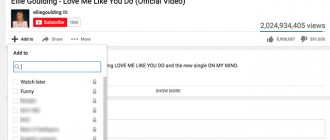Subtitles on a TV are text that appears at the bottom of the TV screen in the original language or in translation, and duplicates or supplements what is happening on the screen.
The text is displayed on the screen at any time while watching a movie, program, etc. Of course, this function is very convenient, especially if the viewer has hearing problems (television for the deaf).
But in some cases it becomes necessary to turn off subtitles. How to set up your TV and turn off subtitles on an LG electronics TV or other models and brands?
How to turn off subtitles on TV
Modern TVs have a built-in “subtitles” function. But not everyone uses it, because it can distract from viewing.
That is why equipment manufacturers made sure that users could remove captions from the screen on their own without any problems. We will tell you how to do this on TVs of leading brands.
Samsung
Some built-in applications on Samsung brand TVs (Hulu, Disney) have their own subtitle function. You can remove them from the TV screen in the application itself. In addition, you can remove captions from the screen in a series or film that is broadcast on cable television.
To remove subtitles on Samsung TVs, follow the instructions:
- Turn on the TV, press the “Menu” button on the remote control.
- Use the arrows to select Settings.
- Find “General”, then “Accessibility”, “Subtitle Settings” and click on “Subtitles”.
You will see the caption settings on your TV screen. A green dot next to the Caption line indicates that subtitles are currently enabled. To turn them off, press “Enter” or “OK” on your TV remote control. The button will change color to gray.
On some Samsung TV models, instead of the green and gray button, there is an “on”/“off” switch.
LG
There are several ways to disable subtitles on LG TVs. The first simple one is to use the remote control, but it is not suitable for all TVs, but for equipment of a certain year of manufacture and series. Clicking the “Subtitle” button once turns them off, double clicking turns them on again.
The second way is through the smart menu. To remove subtitles on LG TVs in this way, click on the “Show additional controls” line, then on “Subtitles” or “sub”. In the same section, if you wish, you can customize the type of subtitles, select the desired color or language.
Some LG models have closed captions; it is not always possible to disable them using the above methods. How to disable subtitles on an LG TV if you couldn’t do it in the first and second ways:
- With the TV turned on, press the "Enter" button.
- Next, in the upper right corner, click on “CC” or “Closed Captioning.”
- If you press it once, the subtitles will disappear; if you press it again, they will appear again.
Sony
The most famous way to remove subtitles on a Sony TV is to press the “Subtitles” button on the remote control. One click will remove them from the screen, double click will turn them on again. This option will not help if, for example, the model or series of your TV is older.
When viewing a video from a flash card or disk, the “Subtitles” button may also not work. This issue can be easily resolved by pausing the video, selecting “Title List” from the menu and turning off subtitles.
It is important to remember that when watching some videos, there is no option to turn off subtitles. This is primarily due to the solution of this issue at the regional level.
Xiaomi
The Xiaomi brand is one of the leading brands in the production of equipment. In the line of this company you will not find ordinary TVs: the brand produces modern Smart-TVs that do not have control panels.
In this case, you need to use the menu according to the following instructions:
- Click on the gear to open the settings menu.
- Scroll to the very bottom of the page and click on “Subtitles”, then “OK”.
- In the window that appears, select “Primary subtitle language”.
- Scroll down the list and click on the “Off” button.
If you need to disable analogue subtitles on your Xiaomi TV, use the Teletext menu.
And one more, less popular option for disabling subtitles: you need to go to “TTX”, dial “100” and click on “TTX” again. To display subtitles, instead of “100”, press “888”.
Toshiba
Toshiba TVs offer two ways to turn off subtitles: using the remote control and on the control panel.
On the remote:
- Turn on the TV and find a show/movie with subtitles.
- Press the “CAP/TEXT” button on the remote control.
- The appearance of Caption CH with a number indicates that subtitles are enabled in one of the languages.
- Press "CAP/TEXT" until the text disappears.
To remove subtitles from the screen in the second way, you need to turn on your Toshiba TV and find a video with subtitles. On the control panel under the TV screen, press the “C” button. CAPT".
The appearance of “CAPT1” or “CAPT2” indicates that subtitles are enabled in one language or another. To turn off captions, you need to press the “C” button. CAPT" until "Off" appears.
Philips
On older Philips TVs, turning off subtitles is quite easy. To do this, press the “Subtitle” button on the control panel. The button is called differently in different models.
How to remove subtitles from newer Philips TV screens:
- In the TV settings, press the “Menu” button, then on the “Features” or “Functions” line.
- Scroll down and click on the "Closed Captions" line.
- Select "off" to disable or "on" to enable subtitles.
- To secure the selected position, press “Menu” again.
Maintenance, Orientation, Screen cleaning
Cleaning the case
- Image
- Text
ORIGINAL
SERVICE
You can avoid premature problems.
Careful and regular cleaning can extend the life of your TV.
Before cleaning, be sure to turn off the power and unplug the power cord from the outlet.
Cleaning the screen
There is a good way to protect your screen from dust. Wet a soft cloth with warm water and
adding a small amount of fabric softener or dish soap.
Wring the cloth almost dry and wipe the screen.
^2
“Take excess moisture off the screen and do not turn on the TV until the screen is completely dry.
will dry out.
Cleaning the case
■ Remove dust and dirt from the cabinet with a soft, dry, non-rough cloth.
■ Do not use a damp cloth.
Long-term non-use
ABOUT
ATTENTION
► If you will not use the TV for a long time (for example, during vacation),
It is recommended to unplug it from the outlet to avoid damage due to
lightning or power surges.
84
How to enable subtitles on TV
After a while, you may need to watch a movie or TV series with subtitles turned on. Enabling them is quite simple. There are several options:
- On the remote control, press “TTX” or “TXT”, dial “888” and click “OK” or “Next”.
- Click “Subtitle”, then “Subtitles” and select the desired subtitle language.
- On the screen, select “Advanced Controls”, then “Subtitles”.
As you can see, it’s not difficult to understand the function of turning subtitles on and off. Manufacturers of modern equipment make operating equipment convenient. Decide for yourself whether to watch a movie with subtitles or turn them off in one click.
Instructions
Adjusting Brightness To adjust the brightness of the image, you need to do the following. It is necessary to select an image that has black stripes above the picture. Stop the video in a scene where there are approximately equal amounts of dark and light areas. Increase the brightness to the maximum, and then decrease it until the black bars become clearly black. When some shadows are not visible (for example, the eyes are not clearly defined), the brightness level should be increased.
Adjusting Contrast Contrast determines the detail and intensity of the whites and highlights of the image itself. If you do not have a backlight, then the contrast completely determines the luminous output of the display.
The contrast setting is entirely dependent on the presence of backlights. To adjust the contrast, you need to set the image to a white object. Set the contrast to its maximum, then gradually reduce it until all the details are clearly visible against the white background.
Adjusting Chroma Saturation, or chroma, is determined by the intensity of the color spectrum in the image itself. First you need to adjust the color and temperature balance directly to warm tones. You need to select a large image of the oval face. Raise the color level until the face is sufficiently tanned, then slowly decrease the color level until a natural color appears on the face. If other colors look grayish, increase the saturation.
The optimal tint indicator will help you finally adjust the TV image. It is desirable that it be 50%. Sharpness should be set to "0" if you are watching DVD or BD movies in HD quality.
Home | About WD TV | News | WD TV FAQ | Movie database | Forum | Login Registration
Where to buy a player? | Site search
| Forum | Themes | Replies | last record |
| Forum about WD TV Live - Discussion of the WDTV Live player model! | |||
| Useful information Share useful information on WDTV Live | 86 | 15253 | sureman 31 May 2021 15:04 |
| Operating experience And here we ask questions and share opinions. | 1720 | 12485 | KHM 30 Dec 2021 16:04 |
| Forum about WD TV Live Hub - All about the WD TV Live Hub media server | |||
| Useful information Everything you need to know about the WDTV Live Hub player! | 24 | 768 | Apelsex 15 Feb 2014 14:35 |
| Operating experience We share our experience in using the media server. | 310 | 1450 | Mohammad 30 Oct 2021 14:11 |
| Forum about WD TV Live Streaming - Here about the new Live model! | |||
| Useful information General information and FAQ on the “new” WDTV Live | 20 | 436 | DJArty 09 Mar 2015 20:23 |
| Operating experience Impressions, questions and discussion of the player. | 185 | 1370 | mister62 16 May 2015 23:02 |
| Forum about WD TV Gen2 - About WDTV Gen2 (second generation)! | |||
| Useful information General information about the WDTV Gen2 media player | 13 | 4464 | kasper 27 May 2015 04:43 |
| Operating experience Here are questions, comments about the player, etc. | 451 | 3204 | Speciya 06 Apr 2015 17:52 |
| Forum about WD TV Gen1 - Forum about the very first WD TV player! | |||
| Useful information General information and FAQ on the WDTV player. | 45 | 1455 | wolfhart 11 May 2021 22:14 |
| Operating experience We share our experience and impressions of the player. | 593 | 6478 | sergale 09 Jul 2014 15:03 |
| Forum about WD Elements Play - WD media player with hard drive! | |||
| Useful information General information about the WD Elements Play player | 1 | 39 | NeoN 03 Feb 2013 14:40 |
| Operating experience Discussion of the player and questions about it - here! | 47 | 306 | kapitoshka 23 Feb 2014 17:00 |
| Forum about HD movies | |||
| These films are played Here we throw our “problem-free” films. | 226 | 394 | Korabas 24 Dec 2013 13:53 |
| These films don't work. And here are films with which there are problems. | 199 | 1351 | alukard 23 Oct 2014 09:54 |
| Music on WD TV High-quality (lossless) music for WD TV | 21 | 247 | angyannn 28 Sep 2012 12:29 |
| About miscellaneous Discussion of HD video in general. Questions, answers. | 77 | 1545 | touch8 02 Jul 2013 13:11 |
| Forum about everything else | |||
| Buy, sell Do you want to sell or buy a player? That way! | 243 | 630 | alukard 24 Apr 2015 22:34 |
| About all kinds of hardware Here we discuss everything except WD TV itself | 205 | 2240 | zitka 13 Apr 2015 17:44 |
| About working with software Discussion of all different software and working with it. | 89 | 1088 | mister62 11 Feb 2015 23:34 |
| Offtopic A place for abstract conversations. Chatter and chatter are here! | 112 | 1220 | alukard 28 Mar 2015 22:58 |
| Latest answers | Replies | Views | last record |
| IPTV v3 (3.25) for WD TV Live (WDLXTV). . . . . . . . by DJArty | 877 | 302827 | sureman 31 May 2021 15:04 |
| Unofficial firmware for WD TV Live and questions about it. . . . . 102. 103. 104. by aviacop | 3091 | 1045734 | pangasiys 30 Jan 2021 00:01 |
| Connection to the WDTV Live network and Windows OS. . . . . . . . by SerYozhik | 375 | 176418 | pangasiys 25 Jan 2021 18:27 |
| network settings from Joe | 2 | 699 | Mohammad 30 Oct 2021 14:11 |
| FAQ How to change the firmware if difficulties arise. . . . . . by loop17 | 159 | 318402 | aleksza 04 Jun 2021 19:04 |
| Firmware 1.03. . . . . . . from gcs | 206 | 105273 | wolfhart 11 May 2021 22:14 |
| Setting up minidlna from Garry160869 | 0 | 525 | Garry160869 22 Mar 2021 13:02 |
| USB wifi adapter for WDTV Live HUB from scornogrind | 4 | 3889 | Mypzik 11 Feb 2021 16:41 |
| does not turn on, the power indicator blinks. . from 3BEpuk | 35 | 21038 | KHM 30 Dec 2021 16:04 |
| FAQ about YouTube not working. . . . . . . by loop17 | 192 | 88670 | donsimon 28 May 2015 19:48 |
| UMSP IPTV plugin for WD TV Gen2 and others on LaCie cross-firmware. . . . . . . . from alukard | 829 | 126062 | kasper 27 May 2015 04:43 |
| Some files (avi, mkv) from an external drive from nate cannot be read | 1 | 2512 | alukard 23 May 2015 17:42 |
| Connecting to the cloud: is it possible from wildami24 | 18 | 5023 | Pavv 20 May 2015 22:00 |
| Several funny victories and sudden problems with playback from butuz | 13 | 2879 | butuz 19 May 2015 02:31 |
| Data changes from mister62 | 9 | 2142 | mister62 16 May 2015 23:02 |
| WD TV Remote does not work with WD TV Live Streaming from 8mile | 1 | 4707 | alukard 13 May 2015 21:27 |
| Rutor - plugin for downloading torrents from the site RUTOR.ORG from paul | 14 | 86091 | paul 13 May 2015 16:05 |
| Filmsonline - UMSP plugins for ex.ua, animult.tv, kino-dom, HDSerials, etc. . . . . . . . by DJArty | 1851 | 397580 | DJArty 11 May 2015 23:13 |
| ExMeFs UMSP plugin - video, audio from UA. . . . . by DJArty | 126 | 27520 | DJArty 11 May 2015 18:32 |
| YouTube writes from Hetman | 4 | 3312 | alukard 11 May 2015 10:40 |
| Forum Statistics |
| The forum has 4667 topics and 56423 replies. Total 61090 messages. 107661 registered users. Currently on the forum: ZacheryRoberso, DorethaMurry5, AbbyMorrice64 |
Powered by SEO-Board 1.1.0, RSS 2.0 (forum) RSS 2.0 (blog)
| Home | About WD TV | Where to buy a player? | News | WDTV FAQ | Movie database | Search | Forum |
When it fails to display
Subtitles can be hard, that is, embedded in the video stream. And there are Subtitles, which are “soft” (external) and are attached as a text file to the video file. If you download a movie from the Internet, a subtitle file with the extension “.str” may be attached to the video. In the latter case, subtitles will not be displayed. At least not on all TVs. The option to select an external subtitle file should be supported. Playback is only suitable on a computer, at least in a Windows player, where you can connect subtitles by selecting a specific file.
When downloading a movie from the Internet, you need to carefully look at the technical information about the file. It should not be written that the subtitles are external. In turn, they must be present in the video file.