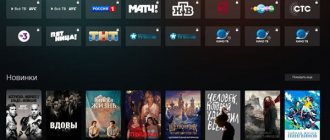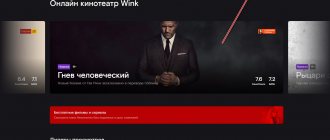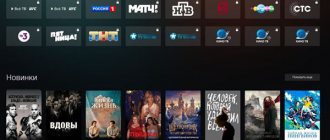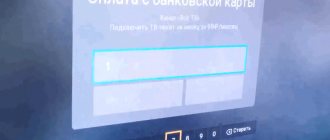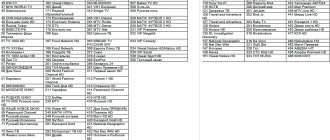One of the most common questions from the provider’s subscribers is how to disable Winx on the Rostelecom set-top box. Such a need may arise when a person does not plan to use the service or plans to temporarily suspend access. Below we provide an algorithm of actions for a TV, mobile device and laptop/PC. After all, you can install the function even on a computer. We will separately consider how to correctly exit Wink on the provider’s set-top box.
How to return the default interface instead of Wink
Returning the default interface instead of Wink on your TV device is not difficult and will not take up much of your time. Currently, the Vink television platform used in Rostelecom has gained popularity. This platform expands the capabilities of the device on which you watch TV channels and all different video content.
With its help, you can easily watch TV on any available device, be it a personal computer, a modern smartphone, a tablet, etc. However, often the interface of the interactive platform is not convenient and the consumer wants to return the old interface that is familiar to his eyes, but many do not know how to do this. In order to return to the familiar interface and exit the Wink platform, you must: There is a user menu at the top. You need to click on “My”
Press the button in the form of a circle, a gear, which is located below. In the window that opens, select the “Software Update” function. After redirecting to the next menu page, select the heading Restore the previous interface, works only in Rostelecom.
We confirm the specified action. After which a notification appears indicating that the device needs to be rebooted. After rebooting, the option you selected will be enabled and begin to function.
If you have left the Wink platform and need to disable your Wink platform subscriptions, since the cost of paid content on average costs the consumer 250 rubles per month per subscription, which is not so little, then you will need to change your account. To disable all existing subscriptions on the Vink platform. Taking into account the fact that some services were initially free on the Vink platform, but after a certain period they will be charged according to the tariff and the selected service.
To prevent this from happening, you just need to disable the specified service or disable auto payment. This can be done, but you will have to resort to the help of a mob. Rostelecom applications.
Additionally
Additional points related to disabling the Wink service.
How to delete Wink account?
To delete your account on the movie platform, write to Wink technical support representatives by email. A request to delete an account is made in free form. Required conditions:
- write from the email address that is attached to your account on the platform;
- indicate the reason for deletion.
How to return the default interface/exit the Wink service?
It happens that you don’t want to give up the Wink service and disable it completely, but at the same time using its interface on TV is not very comfortable. This especially applies to older people and simply to those who do not like, and have a hard time accepting, change. Is it possible to return the old interface? Yes, you can.
It doesn't take much effort to return to the previous interface while continuing to use the movie platform. You just need to follow a couple of steps:
- Go to the menu of your TV and select the item called “My”, which is located on the top plate.
- Click on “My Settings” located in the lower right corner.
- Several icons will appear in front of you. You need to select the right one - “Software Update”.
- Of the three options that appear on the page, click on the “Return old interface” button. Click "Ok" in the pop-up tab.
- The success of the operation will be confirmed by a corresponding notification. Next, the TV device will automatically reboot. You don't need to press anything.
Wait a bit until the system finishes returning to the old settings (usually takes no more than 10 minutes), and you can use the TV with its usual design.
How to cancel a Wink subscription on Android
To do this, you need to go to the Google Play Market service via your Android device. Next, select the menu located in the upper left corner
READ 5 easy ways to find out your personal account number in Rostelecom
Select “Subscriptions”, as a result of which another menu appears
We find the subscription that you intend to disable and select
You have been redirected to the following menu where you click – Cancel subscription
The system software will ask you to indicate the reason for disabling the subscription.
Specify the reason for canceling the subscription in any form and disable it.
If you are unable to cancel your subscription, or have problems with this, you can always use the Google Play service to change the forced settings
To do this, you must log in to the Google account from which you subscribed on your device. However, if you have been using the Vink platform for several days and want to get a refund for your subscriptions because you have changed your mind about using it, then you will not be able to do this.
Benefits of Wink
Everything here is similar to the offers of competitors such as IVI, OKKO, KinoPoisk or Megogo. The subscription includes standard options:
| Benefits of Wink: | Details: |
| Support for up to 5 devices on one account. | You can log into your account from a computer, tablet or any smartphone. |
| Children's mode. | Adults activate the mode to limit viewing of films that are not suitable for children. |
| Option to save movies in memory. | You can watch a movie or series in “Offline” mode, without connecting to the Internet |
How to cancel your Android TV subscription
In order to disable a subscription to Android TV, you can use the same instructions as “Disable a subscription on Android”
If it happens that there is no Play Market application on the Android TV set-top box, then we will use another method, and more specifically, disable the subscription through the browser.
Follow the instructions: First of all, you need to open the website: Google Play Market
Next, you need to authorize your account in the Play Market. To do this, you need to enter the data under which the subscription was connected.
Open the “My Subscriptions” section and click the “Configure” button on the subscription that you want to disable.
Click on the “Cancel Subscription” button
Next, you need to confirm the cancellation, to do this, click “Confirm subscription”
After everything, you will see a notification that “subscription has been cancelled”
If you followed the instructions, everything should have worked out for you.
About the new interface of the Wink TV service
The Wink interface was developed by the Rostelk division of JSC Restream. Wink is a more advanced cross-platform application that allows you to synchronize, with one account, watch TV shows and movies on all available devices - not only TVs, but also mobile devices and computers. In addition, Wink has many other useful and modern features.
It will not be possible to upgrade all TV set-top boxes to Wink one time due to their large number. Therefore, this update is happening gradually. As a result, all modern TV set-top boxes will have the Wink platform, and now in some Rostelkom branches only set-top boxes with the new interface are on sale.
At the moment, you can get a set-top box with Wink in those branches where the transition to the new interface has already been made. Or you can update your TV set-top box to a new version and firmware. If Wink is supported by your device, the update will occur automatically.
Below we will look at what to do if your TV set-top box has received an update with a new interface, but you don’t like it and you would like to return everything back.
This may be useful: TNT Premier authorization by code on the TV.
How to disable a subscription on iOS
Disabling a subscription on an iOS device will not be difficult if you follow the instructions. To do this, we have compiled a step-by-step guide for you and your assistant on how to cancel your subscription on iOS. The interface may differ as iOS frequently updates its software and applications, but the functionality remains and the operating principle is the same.
Step-by-step instruction:
The first thing you need to do is go to the Apple Store (application store) and log into your account by clicking on the avatar. In the picture you can see in detail where you need to click.
Next, you need to select the “Subscriptions” menu item.
Select the current subscription you want to cancel. Next, you need to click on the “Cancel subscription” button. Then click the “Confirm” button. The subscription status will change from “Renewal: DD.MM.YYYY” to “Ends DD.MM.YYYY” If you followed the instructions, you succeeded!
Does Wink consume Rostelecom traffic?
Subscribers of the operator Rostelecom are interested in the question: will money be withdrawn from their mobile communications balance if they use the Vink application on their TV. The platform for viewing paid channels and mobile communication services are not related to each other. Although they are distributed under the same brand. Therefore, if you link a phone number to Wink, no money will be withdrawn. If you have a different mobile communication plan, check with your operator for other details.
TV channels on Wink
If you want to watch TV channels from Wink in good quality, so that the series do not slow down when watching, the platform has some requirements for Internet quality.
| Content: | Speed: |
| Channels and movies in SD (standard) quality. | 6 Mb/s minimum. |
| TV channels and movies in HD quality. | 8Mb/s. |
| UHD packages. | At least 35 Mb/s. |
You can find out all the details of your Internet tariff plan from your provider. You will need to contact him even if you want to leave him.
How to disable wink subscription on Apple TV
We can disable Wink subscription on Apple TV without any difficulty.
Step-by-step instructions for canceling your subscription. Initially, you need to open “Settings” on the Apple TV set-top box
Select the “accounts” section as in the image below.
In your Account, go to the “subscriptions” > “Manage Subscriptions” section.
Next, select the subscription to manage and then click on the “Cancel subscription” button, as done in the photo.
Congratulations. You have completed the action of canceling your apple TV subscription.
What is the Wink application on TV
The Wink service is Rostelecom's new solution in the field of digital television. This software is suitable for various devices and Smart TVs. There are more than 100 TV channels available, a large collection of TV series, films, and premiere films released on wide screens.
The application has a main menu through which control occurs. The main screen of Wink is called “My”. This is where all the functions and settings are collected. These are payment methods, connection and unsubscription, managing your account and more. The main blocks of this section:
- The “Settings” section allows you to find out the terms of service, change your email or password, select the appropriate time zone, and even log out of your account.
- "Browsing history". Here everything is collected in chronological order and sorted into categories. It can be cleared in the “All history” submenu.
- "Service Management". A block for selecting and connecting television packages, as well as activating subscriptions.
Disable Smart TV subscription for LG/Samsung
If, for some reason, you decide to cancel your Vink subscription to Smart TV, we will share with you the details of how you can do this. To cancel your subscription, you need to follow the easy instructions that you will find below. But before we start canceling, let's discuss one point. It happens that there is no “Disable” button on the subscription card. This means that auto-renewal is already disabled and no additional actions are required on your part.
Step-by-step instruction:
First of all, let’s open the “My” section on the Wink platform. In the photo we have highlighted it with a red frame and arrow.
Next, you need to select “Manage Subscriptions”.
Next, find the active subscription that you need to disable. Once found, click on the “Subscription Contents” button. There is no cost information on the card for an active subscription.
In the right block, find and click on the “Disable” button.
We will confirm the cancellation of the subscription by clicking on the “Confirm” button.
Ready. Your active subscription has been cancelled.
Implementation of the system in Rostelecom
Leading provider Rostelecom launched the Wink video service in September 2021. At launch, the library included more than 200 TV channels, 12 thousand films, and many entertainment programs available on TV.
Wink - cozy evenings at home
During 2021, Rostelecom was actively implementing the Vink platform. All new set-top boxes were implemented by him with an interface, and for other users an upgrade was applied upon request. The user is given the opportunity to decide for himself whether to switch to Wink, or disable it and use the old shell.
The user can independently decide whether to switch to Wink
The upgrade to the new platform was carried out within the boundaries of the existing subscription agreement. There is no need to sign up for a new service.
What TVs does it support?
The set-top box works on TVs with the Android operating system, version 4.4. On TVs with versions 4.4.4 and 4.4.2, the device may not work properly. Also, the device works stably on Android TVs starting from version 5.
Attention! There is a problem with 2019 Samsung Smart TVs. The application was removed from Samsung Apps due to the old version not working properly. The update was released in April 2020. It can be found on the official Wink website.
When buying a TV, you need to pay attention to its operating system. Some TVs still don't support Wink. It will be impossible to find Wink through the Play Market. To download, you will need to install the application through a browser.
What devices does the application support?
The application can be installed on the following devices:
- TVs produced in 2015-2018;
- TVs running the WebOS operating system;
- Phones and tablets running iOS version 10.0 and higher, Android version 4.4 and higher;
- Apple TV set-top boxes version 10.0 and Android TV version 5.0 and higher;
- All operating systems of a personal computer and laptop;
On a computer, for normal operation, you will need the latest version of the browser and Flash Player.
Playback error
Typically, developers notify on the website that the application only applies to the territory of the Russian Federation. When playing in another country, an error will appear on the device.
There is a situation when a person is on the territory of the Russian Federation and a playback error occurs.
Next, let's look at what to do in this situation:
- The user must check whether he is authorized in the account. You also need to remember that the account must be registered in the Wink system.
- Enter the promotional code that came via SMS. If this is not done, the user simply will not have access to Wink services.
- You can try restarting your device or reinstalling the application.
- If you use a PC to log in, you need to clean your browser and log into your profile again.
- You can try changing the connection type. Let’s say a user accesses the Internet using cable Internet, then you can log in using mobile Internet or vice versa.
The options do not have to be done in a row.
You can try them separately. It may happen that the device is simply outdated and is not capable of playing content. Often, these are TVs released before 2015 (by any company).
What other reasons could there be for the playback error?
Let's look at even less common reasons:
- The set-top box does not have the necessary software inside;
- No internet access;
- The extension cable does not work;
- Error in the router;
- Terminal malfunction;
- Problems with the provider;
- Error in the set-top box software;
- Incorrect DNS in settings.
Basic troubleshooting for playback error
The method is used when a random failure occurs. The error is corrected within a few minutes.
What actions:
- Reboot the router itself. This is done using the button located on the back. Press it and hold it for 10 seconds and press it again. We are waiting for the connection to be established.
- We check whether the Internet works on the PC (provided that it uses the same router). If the connection still does not work, then the problem is with the router. In this case, you need to call the hotline and find out how to fix the problem.
- We unplug Wink itself from the outlet and then turn it on again. Let's run it and check if the error has disappeared.
- If you are using an application rather than a set-top box, you will need to reinstall it. The reinstallation procedure depends on the TV model and OS.
- Resetting the set-top box. It is not advisable to do this if the user does not understand how to configure the router again.
Changing DNS settings for normal operation
When the user is using a connection via a Wi-Fi router model TP-Link, the DNS settings can be changed to resolve the playback error on Wink:
- To log into the router, enter the address 192.168.1.1 or 192.168.0.1 in the browser input line
- Login and password entry windows will appear. In both fields we write “admin”.
- Select the DHCP option.
- In the “Preferred DNS” and “Alternative” fields, enter the addresses 77.88.8.8, 77.88.8.1, these are the addresses of Yandex servers. Save the setting.
Reboot the device from which you logged into Wink. After the reboot, turn it on and try to make the connection again.
It is necessary to check that the device operates on Android OS 4.4 and higher. Information on devices is located on the “About device” or “About phone” page.
When talking about an Android TV, it should be version 5.0 and higher.
Problems may also appear on Samsung TVs released in 2021 and later. This problem is solved using the manufacturer's website. The website contains information on setting up the device for a specific TV model.
The company's website may contain special software that can help solve playback errors on Samsung TVs.
Subscription and price
The functionality allows a person to choose the subscription he is interested in. The Wink service provides a wide selection of subscriptions that will help a person choose what he needs.
Let's look at subscriptions in more detail.
Available tariff options:
| Rate | More details about the tariff | Price |
| Transformer | It has 227 channels, 5000 films and TV series | 299 rub. per month. First week free |
| Maximum | The tariff includes 262 channels, 7,000 films and TV series | From 620 rub. per month. First week free |
| Premium | The tariff has 284 channels, 20,000 films and TV series + premium content (Amediateka, Match Premier, Disney and others) | From 1800 rub. per month. First week free |
In addition to these tariffs, Wink allows you to separately subscribe to many thematic channels. Let's look at them in more detail:
| Rate | More details about the tariff | Price |
| Movie mood | Excellent films of domestic and foreign production | 299 rub. per month, 4 channels |
| MATCH PRIME | Football broadcasts of European matches. Broadcast of the Russian Premier League | 299 rub. per month |
| Match! Football | Broadcasts of European matches and championships. Football analytics and chronicle | 380 rub. per month, 3 channels |
| Adult | Selected channels for adults. There are not only films, but also TV series | 329 rub. per month, 5 channels |
There are also special rates with collections of films and TV series from Wink:
| Rate | More details about the tariff | Price |
| Greatest Hits | Access to more than 14,000 films and TV series | 649 rub. per month, week free |
| Amediateka Home | Allows you to watch premieres of new series | 599 rub. per month |
| Cinema VIP | 120 channels, 1400 films and TV series available | 379 rub. per month, 1 month free |
| More.tv+ START | The tariff gives access to more than 4,500 films and TV series | 349 rub. per month |
| More.tv | Allows you to watch more than 3,000 movies and TV series for family viewing | 299 rub. per month, 1 month free |
| START | Watching 1500 movies and TV series | 399 rub. per month |
Developmental tariffs are also available:
| Rate | Price |
| English club | 149-299 rub. per month |
| Lyceum | |
| Kids club | |
| Karaoke |
Features of the mobile phone application
Let's take a closer look at all the features:
- 20 free channels;
- More than 300 television channels;
- UFC live broadcasts are entirely in Russian;
- Show TV channels without advertising;
- Application for smartphones, smartphones, phones;
- Good sound quality;
- Good image quality;
- Full HD quality;
- 4K quality;
- Showing films, TV series and cartoons both online and offline;
- Broadcasts and shows live and recorded.
One profile for all devices:
- All screens are connected by one profile. You can pause it on one device, unpause it, and watch it on another gadget;
- Purchase and download movies forever with a monthly subscription with access from any device;
About 250 television channels:
- Channels on any topic. Each user will find his favorite channels, be it sports or educational programs;
- Archive of channel recordings up to 72 hours;
- Channels in both Full HD and 4K quality;
- Test period for tariffs with television channels, films and series.
A huge number of films and TV series:
The video database is regularly updated. There is always a choice of what to watch:
- Premieres of films and TV series. New releases from both foreign and domestic cinema;
- New releases in film distribution;
- The best Hollywood films;
- Oscar nominated films;
- New Russian TV series;
- Children's cartoons;
- Adult cartoons;
- Collections of films by topic;
- Collections of series by topic;
- Subscription to Amediateka.