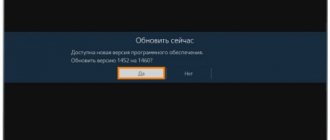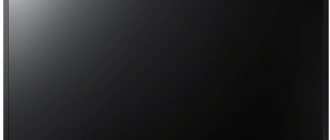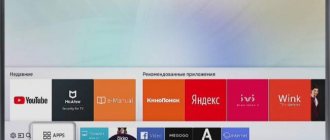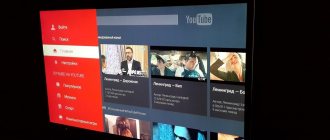What to do if YouTube does not work on the TV, or the application icon has completely disappeared? You need to start with diagnosis. To restore the program of a popular streaming service, determine the cause of the failure. The specifics of restoring viewing directly depend on why the application disappeared. Sometimes the problem can be solved by installing the latest version of the operating system firmware. In some situations, this is not enough, so users resort to drastic measures.
Why doesn't YouTube work on my Sony Bravia TV?
For those modifications of Bravia that have support for Smart TV, YouTube provides specialized YouTube content. It is this that allows you to watch your favorite videos without any problems and with complete comfort without using a browser.
Users note several of the most important and common reasons why such a service stops working on a Sony TV:
- Changing YouTube service standards and parameters.
- Cessation of optimal operation and support of the video hosting service for older models.
- There is an error in the application itself.
- Removing software from the store.
- Service failures.
It should be noted here that the latest symptoms of errors coincided with the launch of an updated version of the application with a comfortable and simpler authorization system using your mobile phone connected to the local network.
Unfortunately, the updated versions, as users themselves note, began to work inadequately on the Bravia=platform, which was the main cause of problems when launching the video hosting application.
As for everyone who has a Bravia model at home, this is still disappointing news for them. They are connected with the fact that the organization carried out a full redesign, rebranding and several other changes to the store, after which it called Vewd. During the rebranding, the YouTube application was uninstalled, which is why it disappeared from the device.
An important point: users note that you should not reset settings or flash firmware to restore this function. It has been verified that this will not change anything.
Samsung
ATTENTION! TVs manufactured before 2012 are no longer supported and YouTube will not work on them. Such devices include TVs of the C, E and D series.
On newer Samsung Smart TVs, YouTube may also not start, glitch, hang or even disappear. There are several solutions that should help:
- Turn off and turn on the TV again - for a longer time, preferably 30-40 minutes.
- Go to the settings and open “Network Status” - then go to “IP Settings” and click next to “DNS Settings” on the “Enter Manually” button - enter: 8.8.8.8.
- In the settings, follow the path: “General” - “Network” - click “Reset network settings” and confirm.
- If all else fails, you can try doing a master reset - click on the wrench icon and select “Reset.” If you are then asked to enter a password, enter four zeros.
How can I return YouTube to Smart TV?
As already mentioned, if the problem is updating and failure to work on older TVs, there is nothing that can be done. But there is an alternative method. It will, of course, be a crutch and hardly very comfortable, but it will give results - the ability to watch videos.
So, an alternative method:
- Download a program for broadcasting videos from other devices. For example, TV Cast or similar.
- Download a program for streaming via TV to your phone.
- Connect your phone and TV to the same local network.
- Enable broadcasting of the active signal on your phone.
- Enter the IP address in the field on the TV.
- After successful connection, start the video on your phone.
An important point: if the TV device has a simple browser, the task is greatly simplified - you just need to go to the browser application and go to Youtube.
- How to watch YouTube on TV?
What about 3D video?
Contrary to popular belief, not all 360-degree videos are 3D videos. In fact, most 360-degree videos recorded by users are a spherical 360-degree panorama, with the same image for both eyes. Many videos will look flat when viewed in VR, but if you know where to look, there are many great 360-degree 3D videos on YouTube.
In the section of our website dedicated to 3D 360 video clips, you will find the highest quality content for a VR helmet. virtualrift | Only in 3D - 3D 360 VR
You can also watch these 3D videos on YouTube, in the VR 360 3D playlist Video of our YouTube channel 360 videos and gameplay of games for VR glasses.
Watch only high-quality 360 videos. It can give you a truly unforgettable experience!
Solving the problem for other reasons
If the model works on Android TV, and error messages appear when you launch YouTube, just go to the settings, and from there to the applications. There you need to erase all video hotspot updates, even rolling back the service to the pre-installed version. You should also disable auto-update.
If the TV does not work on TV Android (error 400 appears), you should restart the TV and turn it off from the power supply. After this, you need to reset the device to factory settings and launch YouTube again.
Sony
These models have the least problems with YouTube, since inside there is an official Android system with which Google and YouTube communicate well. But some difficulties may still arise. They are solved in much the same way as on other TVs:
NOTE! There is no need to use all methods; after each, check the functionality of Youtube. If one of the methods does not produce results, then move on to the next one.
- Unplug the TV for 50 minutes.
- Go to the main browser and use the “Options” button to access the context menu. Next you need to select “Browser Settings”.
- Select “Delete.” all cookies."
- In the settings go to: “Settings” – “Network” – select “Update Internet content”.
- Also, in the main menu, go to “Product Support”, and then click “Software Update”. provide."
- If all else fails, then let’s try resetting the TV to its factory configuration: “System settings” – “General settings” – “Factory settings” – click on the reset button.
What users advise
As users note, you can solve the problem by working with the settings. You will need a third-party device, internet and TV. But before that you need to go to the main menu (Home key).
After this, you need to go to settings and go there to the “Product Support” sub-item. All this is necessary in order to make sure that the option for automatic updating and auto-loading of the software is running.
The tab with software and software updates is located a little lower. You need to go to it and confirm the request.
After the device automatically updates everything, you need to use the same “Home” button to go to the main menu and go to the Network. There, on the “net,” you should switch to updating Internet content. After these steps, the TV will launch the program to download all the latest content.
After completely downloading everything you need, you need to switch to the “Internet Materials” tab. There you can see that the old version of the YouTube application is installed on the TV, and it needs to be updated. This is possible only in the case of appropriate developments and adaptations of video hosting for Bravia.
Why did YouTube stop opening on Smart TV and what should I do?
If the YouTube application on your TV has stopped working, first of all you need to find the reason for this. Several options are possible:
- Smart YouTube TV: how to install the application on your TV
- changing service standards;
- discontinuation of support for older TV models;
- system errors;
- removing the program from the official store;
- technical failures in the service.
Let's first consider universal methods for restoring the functionality of an application.
Application update
If there is a program on the TV, but it does not work correctly, then it is possible to restore it. You need to update the TV firmware or check for a new version of YouTube itself.
It is also possible that the error will disappear automatically after some time. This is especially likely if the cause of its occurrence was a malfunction or technical work on the service.
Before downloading a new version of YouTube, you need to completely get rid of the outdated utility.:
- Go to the main Google Play menu, click on the “My Applications” section.
- In the list that appears, find the name of the installed program and select “Uninstall”.
- Confirm the action using the “OK” button on the TV remote control.
After uninstalling the outdated version, download the new application:
- Go to Google Play and enter “YouTube” in the search bar.
- Select the appropriate application for your TV model and click on “Update”.
Attention! Be careful. YouTube for TV has exactly the same icon in the play store as a similar application for a smartphone or computer. Therefore, when choosing the right version of the utility, it is easy to make a mistake.
If the program was previously disabled, you need to launch it using the “Enable” button and press “OK” on the remote control. After the installation is complete, the YouTube icon on the screen should change .
Usually these steps are enough to restore the application. Sometimes you may need to perform an additional factory reset. To do this, simply turn off and unplug the device, and after a while, connect it to power again and start it up.
Data cleaning
On some TV models, you may need to clear the cache, after which the application will function again.
- How to make money on YouTube: step-by-step instructions for creating and setting up your Youtube channel
- Go to the “Home” section and open “Settings”.
- Select the “Applications” directory and find “YouTube” in the list that opens.
- Click on “Clear data” and confirm with “OK”.
This method is great for Android TVs. For other devices, a similar method is used, but you must first open “Browser Settings” and in this section select “Delete all Cookies”.
Important! Sometimes the required function may be located in the “Customer Support” block and called “Deleting personal data.”
Solution for legacy models
As of 2021, support for the application, which was used on outdated TV models released before 2012, has been discontinued. Google warned users about this by sending official messages. It is impossible to programmatically restore the functionality of the “native” YouTube application for such TVs, but there are quite simple ways to bypass this limitation.
The easiest option is to connect a smartphone to the TV, from which the broadcast will be broadcast to the big screen. You can also watch videos through a browser or buy an Android set-top box. But all this is not necessary. There is a universal solution that suits all users, regardless of the TV manufacturer and model. The sequence of actions is quite simple.
- Download the widget called “YouTube” to your laptop or computer.
- Create a “YouTube” folder on the flash drive and unpack the contents of the downloaded archive into it.
- Insert the memory card into the TV's USB port.
- Turn on your TV and launch Smart Hub.
- “YouTube” will appear in the list of applications available for use. This is an analogue of a traditional service, which in principle is no different from the original program. All that remains is to launch it.
Factory reset
Perhaps a bug in the TV software led to the disappearance of YouTube. In this case, resetting the settings will help resolve the problem.
- Find the “Menu” button on the remote control.
- Go to it and select the “Support” line.
- In the window that opens, click on “Reset settings”.
- In response, you will be prompted for a security code. If you have not changed it, then by default the code consists of four zeros. Don't forget to confirm your actions with "OK".
- After such a rollback, you should re-update the TV software to the latest version. All. You can download and launch the application again.
First actions
If YouTube does not work on an LG, Samsung, Xiaomi, Philips, Panasonic or others TV, do what I will write below first.
Turn off the TV and turn off the power - that is, unplug it from the outlet. Be sure to do this! It is necessary that the RAM is completely cleared. Wait about 20-30 minutes and then turn it on again. By the way, this method solves not only these problems.
If you see the message that “There is no connection to the network,” then first of all we try to click “Try again.” If the message remains, you need to check the Internet on another device. Connect your phone to Wi-Fi and check your Internet connection. You can also try connecting to the router directly via cable using a laptop or computer.
If there are any problems with the Internet, then first of all go to your router and reboot by pressing the power button. You can also simply unplug the cord from the outlet. I recommend that you do not turn on the device right away and wait at least 5 minutes until it cools down. Perhaps the wireless module has simply overheated.
Also check that the “Internet” light on it is lit - it may have a planet icon or the inscription “WAN”. If this light is not on, it means there are problems with connecting to the Internet - call your provider. If you are connected via cable, then make sure that the connection is also lit: 1, 2, 3 or 4. That is, your TV is connected to port 1 at the back, which means this indicator should be lit.
If it does not light up, then pull out the network cable itself and insert it back. Do the same on the TV.
The next thing we can do is try updating the firmware. If there is Internet, then simply go to “Settings”. Depending on the system, you will need to find the System section and update the OS from there. The menu isn't that big, so just look for that button.
You may also see a “Network Error” message and the following message:
The DNS server could not be found Check your DNS server settings or contact your Internet service provider."
Now we need to go into the TV settings and set the DNS manually. Even if this error does not exist, but YouTube does not turn on, I advise you to do the same steps:
- Go to the main settings and find the network section. Next, depending on your connection, go to additional settings (wired or Wi-Fi).
- In general, you need to find the section where the IP, mask, gateway and DNS settings are located. Click the button to change the parameter.
- You need to enter one of the addresses in the DNS line: 8.8.8.8 or 8.8.4.4. If it is possible to enter both addresses, then enter both.
Be sure to save the settings and exit from here. There are a lot of questions on the Internet about how to set up YouTube on your TV. There are no specific settings, and you can only perform a few actions:
- Uninstall and install the program again.
- Reset the TV to factory settings.
- On some TVs you can delete or reset the cache.
- Update the TV firmware - if it was initially buggy, then most likely the developers have already released an update.
Why doesn't YouTube load or freeze?
The main reasons for the incorrect operation of the Youtube application, system errors and crashes, freezes have already been described in detail above, as well as ways to eliminate these problems.
- In most cases, it is enough to update YouTube itself or the TV firmware.
- Often you can get away with resetting the settings or rebooting the device.
- Sometimes errors disappear on their own after some time.
Let's not go through all this again. Let's list a few more possible reasons for the dysfunctionality of YouTube.
- Problems with video playback, especially in high definition, can also arise due to overload of the Smart TV processor or memory with other running programs. To exclude this version, simply turn off and turn on the TV again.
- It would also be a good idea to scan your device for viruses, and also check if there is a conflict between YouTube and any other program. The choice of free antiviruses on Google Play is quite rich and almost all of them support the television platform.
- But before you start experimenting with updates or resetting all settings, take the time to check the speed of your Internet connection. Perhaps the failures occur here, and the TV has nothing to do with it.
Installing the application on television receivers from different companies
There are many alternative ways to solve the problem with YouTube, but they are tailored to specific brands of TVs. Let's look at some of them below.
Sony Bravia (Sony Bravia)
It will be especially difficult for owners of Sony Bravia TVs to restore YouTube, since the company's application store has changed significantly as a result of the rebranding carried out by the Japanese representative. Now it's called Vewd. The YouTube program was removed from the store as part of these changes. Therefore, a simple software update will not solve the problem . Updating the firmware or rolling back all settings to the “Default” value will also not help.
Don't waste time on pointless experiments. The only real way to return YouTube Smart TV to Sony Bravia is to broadcast streaming video from another signal source.
You can also use a browser to view. Don’t forget about the universal method of installing the YouTube application described above.
Below is a video about the YouTube application on a Sony Bravia TV:
Philips
You won’t be able to watch YouTube on TV from Philips either, due to an update to service standards. This applies primarily to outdated TV models.
In new versions of the software, the operation of the application has been stabilized , and errors that occur during the use of the utility have been eliminated. But the problem is that not all TV models support the updated standards, so the proprietary YouTube application will continue to disappear from older TVs.
If you are using a 2010-2012 model, we recommend installing alternative programs or experimenting with the other universal options described above.
LG
On LG TVs, the YouTube application is often automatically removed after a firmware update. This problem can be solved quite simply.
- Open the official software store “LG Store”.
- Type "YouTube" in the search bar.
- Open the page of the found program and click on the “Install” button.
- When the installation of the application is complete, a notification will appear on the screen.
- Launch YouTube and enjoy watching your favorite videos.
Important! To avoid recurrence of such problems, do not install Beta versions of the operating system firmware on your TV, as they usually have quite a lot of errors.
Below is a visual video about the operation of the YouTube application on an LG TV:
Hisense
Downloading and installing the YouTube application for Smart TVs of other models, including Hisense, is carried out similarly to the methods described above. But you will have to experiment a little, since the settings may vary slightly and menu items may have different names .
The new Hisense TVs use an operating system that is . This is a kind of hybrid of Android and standard Google TV. The system supports many Android applications, including Netflix, Pandora and YouTube.
These TVs can download software through the Google Play Store. All of the above means that problems with YouTube turning off or disappearing on a given company’s TV can be solved by simply updating the application or device firmware.
By the way, YouTube is included in the default software on Hisense TVs . Interestingly, some models even have a special button on the control panels, which is called “YouTube”.
Telefunken
Televisions from Telefunken have not yet gained much popularity in the domestic electronics market. But this is just a matter of time, given that the manufacturer comes from Germany and already has significant achievements on the world stage.
This company installs the standard Android operating system on its devices, so all the necessary applications can be easily downloaded or updated from Google Play . YouTube is no exception. To restore the functionality of the application on Telefunken, everything that has already been written above about TVs with this operating system is true.
So, the article examined the main reasons for the termination or disruption of the YouTube application on TVs from the most popular companies. Proven methods for solving these problems are also collected.
Of course, it is impossible to cover all existing TV models in one review, but the algorithm of actions on all TVs with the Smart TV function is approximately the same .
Every modern smart TV has a built-in store, which makes it possible to download and update various applications. There is only one But. If the company is not very popular and uses its own operating system, then the list of widgets in such a store may turn out to be very modest. And yet, as can be seen from our review, even in such difficult situations you can find a suitable solution.
Enjoy your viewing!
Alternative ways to work with the YouTube client
Many TV equipment manufacturers refused to release firmware for their old smart devices for the sake of YouTube alone. The main reason was stated to be the impossibility of technical implementation of modern solutions on obsolete TVs.
There are four options to solve the problem:
- Buy a modern TV.
- Buy a special attachment.
- Use your mobile phone to stream content from YouTube.
- Work with the service through a browser.
The first option, of course, is not affordable for everyone, so let’s consider more acceptable alternatives.
Console
You can find a wide variety of smart consoles on sale. Such devices run on iOS and Android operating systems. The latter are much cheaper. The firmware of the set-top boxes already has the YouTube client installed . They, like other equipment, are updated, and depending on the chosen model, they carry basic or advanced Smart TV functionality.
Broadcast from a mobile gadget
This is not the most convenient alternative, but in the absence of a set-top box or modern TV, it will do just fine. Let's look at the procedure using a Samsung TV as an example.
Synchronization with smartphone:
- Download and install the TV Cast application on your TV from your local store.
- We install a similar TV Cast Samsung program on the smartphone.
- We connect both the TV and the gadget to the same WiFi network.
- On the smartphone, launch the program and turn on screen broadcasting (the IP address should appear).
- Enter the IP address on the TV.
- Go to the YouTube client on your phone and open any video.
You can interrupt the broadcast by pressing the “Stop screen display” button on your smartphone.
Cause of the failure and methods for its elimination
The reason depends on the operating system on which the smart TV runs. On OperaTV OS it's a matter of rebranding applications. On TVs that run Android, the reason may vary.
Method 1: Cleaning Internet Content (OperaTV)
Some time ago, Opera sold part of its business to Vewd, which is now responsible for the performance of the OperaTV OS. Accordingly, all related software on Sony TVs had to be updated. Sometimes the update procedure fails, causing the YouTube application to stop working. You can fix the problem by reloading the Internet content. The procedure looks like this:
- Select “Internet Browser” from the applications and go to it.
Press the “Options” key on the remote to open the application menu. Find the “Browser Settings” item and use it.
Select "Delete" all cookies."
Confirm deletion.
Now go back to the home screen and go to the Settings section.
Here select “Network”. Use the “Update Internet Content” option.
Wait 5-6 minutes for the TV to update and go to the YouTube application.
Repeat the procedure for linking your account to the TV, following the instructions on the screen.
This method is the best solution to the problem under consideration. You can find messages on the Internet that a hardware reset also helps, but as practice shows, this method is impractical: YouTube will only work until the TV is turned off for the first time.
Method 2: Troubleshooting application problems (Android)
Fixing the problem in question for TVs running Android is somewhat simpler due to the nature of the system. On such TVs, YouTube inoperability occurs as a result of malfunctions in the video hosting client program itself. We have already looked at solving problems with the client application for this OS, and we recommend paying attention to Methods 3 and 5 from the article at the link below.
Read more: Solving problems with YouTube not working on Android
Method 3: Connecting a smartphone to TV (universal)
If the “native” YouTube client on Sony does not want to work in any way, an alternative would be to use a phone or tablet as a source. In this case, the mobile device takes on all the work, and the TV acts only as an additional screen.
Lesson: Connecting an Android device to a TV
Conclusion
The reasons why YouTube is not working are due to the sale of the OperaTV brand to another owner or some glitches in the Android OS. However, it is easy for the end user to fix this problem. We are glad that we were able to help you solve the problem. Describe what didn't work for you. Our specialists will try to answer as quickly as possible.