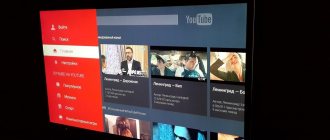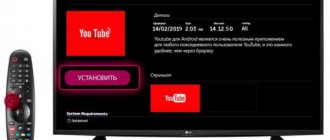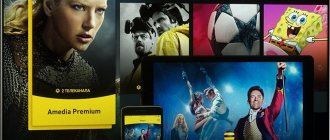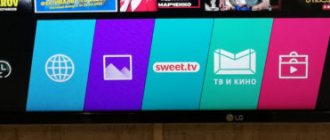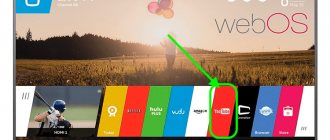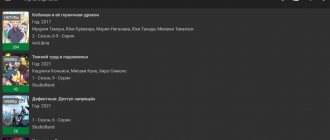The YouTube service can easily be called the most popular video hosting service in the whole world. On this resource you can find almost anything: films, music videos, educational and educational programs, news, trailers and much more.
It wouldn’t take a lifetime to review all the content available on the service. Developers improve their creation year after year, making the resource more convenient, understandable and accessible. Owners of personal computers have no problems with the last point: they opened the browser with the usual movement of the hand and switched to the service.
Features of telephone firmware
But smartphone owners sometimes experience serious problems accessing the video hosting service. In this case, you will need to correctly install YouTube on your phone. Most Android gadgets have a pre-installed application from this hoster, along with a bunch of other programs from Google. But some firmware comes in what is called its pure form, with a minimal set of software.
So, let’s try to figure out how to install YouTube on your phone and make it as painless as possible for both the mobile gadget itself and its owner. The process is extremely simple and does not take much time. Even a beginner can handle it.
Why YouTube does not work on the phone - reasons
It’s easy to imagine how disappointed a user will be if YouTube suddenly stops opening on a smartphone or starts crashing constantly. This is evidence that a serious malfunction has occurred in the operation of the mobile device, which must be eliminated as soon as possible. But before taking decisive action, you need to consider the reasons that led to the problem.
Main reasons:
- failure on YouTube servers;
- The internal storage of the smartphone is full;
- infection of a mobile device with viruses;
- Incorrect Internet connection parameters or lack thereof;
- errors when installing new client updates.
Based on the information presented in this list, we can conclude that there are indeed a lot of reasons for the problem. To resolve each specific error, certain actions must be taken. Sometimes they entail quite serious consequences, so it is important to familiarize yourself with all the recommendations offered in this material.
Preparing for installation
Before installing YouTube on your phone, it would be a good idea to look at all the widgets on the desktop and in the menu. Suddenly the application is already installed. In this case, just click on it, and the program should update automatically. And don't forget to turn on data transfer on your smartphone.
If the service shortcut is nowhere to be seen, then you will have to install YouTube on your phone via the Play Market. A shortcut to the latter should be somewhere on the desktop or in the menu. If it’s not there, then you need to look for the Google icon. And by clicking on it, select “Play Market”.
Installing YouTube on Android
It's much more convenient to watch videos in the app because you don't need to use an Internet browser. You can install YouTube Go on Android - this is a stripped down version. Here you can choose the video quality yourself or download it to watch later.
The service is especially convenient for those users who have limited Internet traffic. YouTube Go is a more convenient and easier service than the usual one. Currently it is only available in Indonesia and India, but there is an installation method for Russia as well. In other countries, it is not possible to download without a VPN, but you can use the easy and simple interface of the service.
Go app
For residents of Indonesia and India, it is possible to download the program from the Play Market. For other countries, a workaround applies. The easiest installation method is to use APK Mirror. An APK file is installed on your phone or tablet, which is subsequently opened for further settings. No need to worry, Apk Mirror for YouTube Android is a legit and reliable source. How the installation will proceed depends on your security settings.
To download the program without problems,
you need to do the following:
- Go to your smartphone’s “Settings” menu.
- Go to the “Security” sub-item.
- Make sure the Unknown Sources feature is enabled.
If the user owns a new phone based on Android 8.0 Oreo, then the situation with the settings will be more complicated. To install YouTube on Android 8.0 Oreo, you need to do the following:
- Go to the "Settings" menu.
- Then go to “Applications and notifications”.
- Next, you need to allow the browser to install applications.
When the service launches for the first time, the user will see many recommended videos.
Go is different from the standard program in that there are no Subscriptions, Library, Activities, or Trends. There is no access to such functions. YouTube Go does not have a button for broadcasting videos to a TV, and there is no way to upload your own videos. The stripped-down app now has a new feature - a button for sharing existing videos with other users (does not use mobile bandwidth). Go's user interface is very simple and applies to all videos. There is no comment section, there is no button for subscribing to channels, you cannot comment on videos.
For some users, the lack of buttons is a drawback. But for others, this is an advantage because there is nothing to distract you from watching the video.
View and download
When you select a video for viewing, you need to determine the desired qualities. You must press the “View” or “Download” button. You can quickly view the video by clicking on the thumbnail. The action allows you to view multiple frames. This is convenient when you need to ensure the quality of playback.
YouTube Go doesn't allow videos to be downloaded , which will disappoint many users, but this is a legal issue, not a technical one. YouTube Go is an application recommended for users who want to install lightweight software that does not require Internet traffic.
Installation
After opening the Play Store, you need to tap on the search bar at the top of the screen. Next, enter the word “YouTube” or YouTube. We select the first proposed option and get to the main page of the application.
Here you can look through screenshots, look at reviews, or immediately click on the green button to install YouTube on your phone. If the service is already installed on your gadget, the “Update” button will be highlighted in active green.
Then we wait until the end of the download and the Play Market can be closed. The service shortcut should appear on the main desktop of your gadget. If it is not there, then it will definitely be in the list of installed applications, from where you can “pull it out” to the main screen.
YouTube video review
Nowadays, YouTube is, without a doubt, the most popular video hosting site, which is probably watched by everyone without exception. Here you can find a lot of useful, educational or entertaining content for every taste. Today we’ll just talk about how to download YouTube to a laptop or computer in Russian for free and without registration. Without delay, let's get started.
The described instructions work on Windows XP, 7, Vista, 8 and 10. Any OS bit depth is also supported.
Content
Use the functionality of Youtube Vanced
The first and most effective way to launch YouTube on an Honor 9A smartphone is to use the “Youtube Vanced” application. The latter is a standard YouTube application for the Android OS, but it is free of ads, supports dark mode and has a number of other useful bonuses. To operate, the application uses MicroG services, an alternative to Google services. Therefore, you can use YouTube on your Honor 9a phone without the Google engine.
The method is current as of the end of March 2021, and uses the most modern version of “Vanced MicroG”.
To install YouTube Vanced on your Honor 9A, 30, 10, 9s or 10x Lite, do the following:
- Go to vancedapp.com on your phone;
- Click on the “Vanced Manager” button and confirm downloading the file to your phone;
- Launch the application. If you receive a notification that your phone is blocking unknown applications, enable the ability to install from unknown sources in your smartphone settings. Next, click on “Install”;
- Launch the downloaded application by clicking on “Open”;
- After launching the application, tap on “Let’s get started” at the bottom;
- On the next screen, make sure the “Youtube Vanced” option is checked. Next, click on the arrow below;
- Next, the system will ask if the device has root rights. If you don't want to use root, just click on the arrow next to "nonroot"; If you do not want to use root, click on nonroot below
- Next, the installation manager will open. First of all, click on “VANCED MICROG” and install the specified application on your phone. If necessary, allow installation from unknown sources for this application;
- After installation is complete, click on the square button to the right of the “Vanced MICROG” service; Click on the application settings button
- In the settings that open, tap on the option “Register devices with Google”;
- In the window that opens, deactivate the slider by moving it to the left; Disable device registration with Google by moving the slider
- Then tap on the “Cloud Messaging” option and disable it as well if it is not disabled by default. After exiting these settings, make sure that the “Register device with Google” option is disabled (this is important);
- Next, in the Manager, install the “YOUTUBE VANCED” application by clicking on “Install” to the right of it;
- In the menu that opens, select installation options (theme, application version, language). Then click on the “Install” button below;
- Next, the system will inform us that the initial installation of application version 15.43.32 is required. Agree and click on “Ok”;
- You will be prompted to install “Youtube Vanced”. Click on “Install”;
- Install the application. A “Youtube Vanced” icon will appear on the desktop of your Honor 9A phone;
- Launch this application. On the top right, click on the account login button to start the authorization procedure in the application;
- In the menu that opens, click on the “Add account” button;
- Next, tap below on “Huawei” (this is necessary for users of Huawei and Honor gadgets who want to log in to the application);
- A form will open for authorization in your YouTube account. Log in to your account as usual, and you will be able to use the YouTube service on your Honor 9A without any problems.
After logging into the application, you can return to the “Vanced Manager”, and by clicking on the “Update” button, install a more recent version of the YouTube application on your Honor.
If everything went well, you will have the opportunity to use all the features of YouTube on your sanctioned Honor at any time. At the moment, this is the easiest and most effective way to install YouTube on your smartphone.
But what if you don't want to install additional apps on your smartphone? In this case, we recommend using a simpler and more effective method of installing YouTube on your Honor 9a.
Downloading and installing the emulator
In order to install the full computer version of YouTube on our PC, we will use an Android emulator. There are many such programs; you can look at their list and choose the Play Store you like for your computer yourself.
- This time our choice falls on BlueStacks 4 and that is what we will use. Let's start by installing the program. Download it and run the resulting file.
The client runs on Windows XP, 7, 8, 10
Attention: do not try to download the program or YouTube itself via torrent. This way you will download a pack of selected viruses onto your PC! The same applies to installing the client via APK.
- In the window that opens, click the start installation button.
- We are waiting for the installation to complete.
- Click the button marked with a red arrow in the screenshot.
At this point, the installation of the emulator is complete, and we can proceed to its initial setup.
If something goes wrong and the program throws an error, you can fix it using these step-by-step instructions.