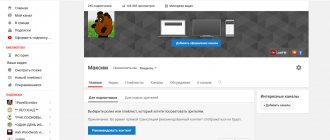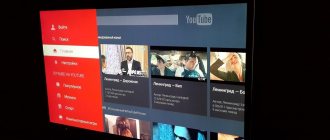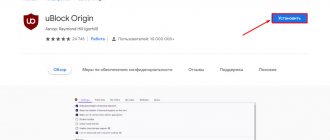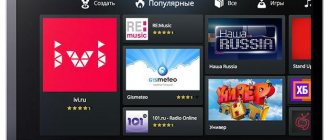In total, there are several basic ways to watch YouTube on TV. Nowadays, this is especially true, since YouTube and other online video services have largely replaced traditional television broadcasting channels via an antenna. In this article I want to look in detail at all the options for watching YouTube on a TV, both equipped with a Smart TV system (Samsung, LG, Philips, etc.), and without it, from a phone or through an Android TV Box. There are many ways to watch YouTube videos on TV, but I would like to highlight 4 main ones:
- Using an application for Smart TV or Android TV
- Connect an Android set-top box to the TV
- Broadcast a picture from the screen of a smartphone or tablet
- Stream video from a computer or laptop
Watch YouTube on Smart TV
A large number of TVs that were until recently modern are equipped with the Smart TV function. Why exes? Because now basically all TVs run on the more universal Android platform. Earlier smart TVs with the ability to connect to the Internet were mainly equipped with a Smart TV system, on which for the first time the process of watching channels on YouTube became as simple as possible.
The only thing you need is to connect your TV to the Internet via cable or WiFi. You need to find out in advance whether it has a network connector or a wireless module before purchasing.
In 99% of cases, the YouTube application is already installed on your Smart TV by default. If it is not there, then it can be easily downloaded from the official application store. I already wrote about how to install a new application on Smart TV in a previous article.
LG, Samsung, Sony, Philips
Then everything is quite easy. Simply call up the Smart TV application from the menu or using the button on the remote control.
- On LG with the WebOS operating system, the menu with the YouTube launch icon looks like this
- Samsung has a smart feature with applications called Smart Hub, and it has a separate widget for YouTube, which is located in the “Samsung Apps” folder.
- Philips and Sony have similar widget applications
The procedure is as follows:
- launch the YouTube application
- Log in with your Google account
- watch videos from your favorite channels
Create an account
If you are just starting to use Smart TV, the first thing you need to do is create an account. This can be done on the manufacturer’s official website or directly from the TV.
- Enter Smart TV mode, at the top of the screen click the personal profile icon;
- A window will open in which you need to select the Registration button;
- Read the user agreement and confirm that you agree;
- Enter your email address in the appropriate field. You will receive an email with a confirmation code and password;
- Enter the sent password twice;
- Click the “Registration” button and if everything is entered correctly, you will receive a message asking you to confirm your registration;
- Open the email page on your PC, find the letter from LG, follow the link it contains to complete registration. Wait for a response message about successful account registration;
- Back at the TV again, enter your email address and password to sign in. A message appears asking you to enter additional information to use various services. You may end up clicking No;
- Registration is complete, the profile icon should change color from red to green.
How to watch YouTube on Android TV?
It has become even easier to use applications on TVs and set-top boxes equipped with the Android TV operating system. This is the same OS that is installed in mobile phones, only adapted for a large screen and optimized for remote control.
Accordingly, you can install any application from the Google Store (formerly Play Market) on such a TV and use it. Including the official application for viewing YouTube. Most new models from manufacturers such as LG, Samsung, Philips, Sony, Xiaomi install Android on their TVs. This means that the process of launching and viewing YouTube is the same on all of them.
Turn on the TV and go to the Google Play Store
Find and install the YouTube application
After which it will appear in the general list of programs on Android TV. Launch it, log in with your Google account and watch the video
In addition, there are several more settings to display recommended videos or recent downloads from the subscription list in the feed on the main TV screen.
Compatible Equipment
Internet TV from Google can be watched through an application or web browser on any hardware platform. To access you need to enter an activation code. The download speed of streaming video depends on the Internet connection parameters and equipment performance.
On devices running Android OS, the service is available starting from the Lollipop version, on Mac - from 9.1. Smart TVs from the following brands are suitable for watching online video streaming:
- Samsung;
- Philips;
- Toshiba;
- Panasonic.
You can log in to the created account through Nvidia Shield TV, a new generation 4K HDR media player. Support for devices based on the Apple AirPlay data transfer protocol has been implemented.
How to watch YouTube on TV without Smart TV and Internet?
What to do if you have a very old TV that doesn’t have not only a Smart TV, but also no ability to connect to the Internet? In this case, everything can be solved by purchasing a separate Android TV Box with the same Android operating system on board. And use it in the same way as if this operating system was natively installed on your TV out of the box. I described in detail how to choose the right set-top box for your TV in another instruction.
Personally, I use Xiaomi Mi Box, but there are a huge number of models on the market from different manufacturers.
What is your opinion: is WiFi harmful?
Yes
22.94%
No
77.06%
Voted: 33192
The main thing you need to know is the presence of connectors on the body of your TV.
It is best if it is HDMI - most set-top boxes are connected via this interface. If the TV is very old, then you need to look for a set-top box with analog connectors for wires, called “tulips” or “scarts”.
Another option is to use a special receiver device that uses Miracast technology. It may be called MiraScreen, ChromeCast, AnyCast, EZcast or some other “cast”.
The point is that you can use it to connect your TV to the router’s wifi signal and transfer a picture from your smartphone to it.
How to update?
YouTube updates automatically on all Smart TV models. But if this does not happen, then you can update the program manually. You need to go to the application store and find the one you need in the list of installed programs. After this, you need to click the “Update” button. You must wait for the process to complete.
There is another option for updating video hosting. In the Smart menu settings there is a section with basic parameters.
The section contains a line to uninstall the software. From the list provided, you must select the YouTube application and click the “Update” button.
Watching YouTube on TV from a smartphone or tablet
Another method that is popular among users is to stream videos from YouTube to a TV from a smartphone or tablet. We will simply launch the YouTube application on the mobile device and the image will be played on the big screen.
To do this, you must connect both the TV and the phone to the same router - via cable or WiFi.
Android, Apple iPhone, iPad
On an iPhone with iOS or any other phone based on Android OS, the process of displaying a picture from a video from the Internet on a TV is identical. To do this, launch the official YouTube application
And click on the screen icon with the wifi icon, then select your TV from the list of devices
Playback will begin, during which the icon will turn red. During this time, you will be able to use other applications on your phone.
Here you can also create your own playlist and queue the video for viewing
Features of the service
Using YouTube activate TV allows you to watch live broadcasts:
- sports competitions;
- reality show;
- feature films and documentaries,
- children's programs and other content.
The Internet platform provides access to cable television in the USA and other countries. In the application, the channels are clearly structured by topic. YouTube is a TV service available wherever there is a connection to the World Wide Web.
Supports Roku, a specialized media player for transmitting multimedia content from the Internet to the TV. The following networks operate on the platform:
- ABC;
- NBC;
- Fox;
- ESPN;
- Disney, hundreds of other channels.
YouTube.com is a new generation of Internet TV. The platform provides the opportunity to watch channels in Russian - Dozhd, TVK and others. Exclusive media content available worldwide from renowned studios.
The Cloud DVR option has been implemented on the YouTube platform for Android TV, TVs with smart functions, and game consoles. It allows you to record video for cloud storage for up to 9 months.
YouTube Red differences
Free version of Google Internet TV. The lightweight version of YouTube TV has its own application. To view it on your phone, you need to download and install the apk file.
The Red version allows you to play video on a TV, computer, or game console when your smartphone or tablet is turned off. A paid subscription to the service provides access to the lite version through a created account.
YouTube Red does not provide access to live cable TV channels. Limited capabilities are suitable for those who travel a lot and want to watch their favorite shows recorded on their smartphone screen.
Differences from traditional cable television
With high-speed Internet and a productive gadget, the service is superior to regular digital TV. The price of a subscription to Google's Internet platform is lower than that of cable providers.
Video streaming with the Cloud DVR function adds convenience to the service. There is no need to use additional equipment. It is enough to have any device connected to the Internet and activate it in the application or authorize on the website.
On tv.youtube.com they offer a free trial period to familiarize yourself with the capabilities, functionality of the service, and the list of available television channels. The video is played in 1080p resolution.
How to watch YouTube videos from a computer on a TV
In some situations, if you are currently using your smartphone for other tasks, it is more convenient to stream a video image from YouTube to your TV from a computer or laptop. This is possible through the Google Chrome browser.
Again, both the computer or laptop and the TV must be connected to the same router network
Go to the YouTube website and select the desired video
And we are looking for the same icon in the form of a wifi screen that we saw in the application on the smartphone. Click on it and select the TV to watch
Plus, there is a mode for selecting a source for playback. You can broadcast not only videos from YouTube, but also your desktop or select a separate file on your computer
Common problems and solutions
Often problems with updating applications occur due to the fact that there is not enough memory. To a greater extent, this problem is typical for budget equipment. To avoid such failures, clear your cache regularly. This can be done in the TV settings, namely in the “Memory” section.
Sometimes YouTube does not load on Smart TV due to the fact that the user is not authorized in the application store. Be sure to check your Internet connection. It must be stable.
However, the most common problem is the lack of YouTube support on TVs older than 2012. Many manufacturers have stopped servicing the old version of the program. We have already discussed how to solve this problem earlier. You can install ForkPlayer or buy a smart console. Of course, the first option will be more economical.
Sources used:
- https://prosmartv.ru/connected-tv/ustanovit-yutub-na-smart-tv.html
- https://norobot.ru/smart-youtube-tv/
- https://smartyoutubetv.github.io/ru/
- https://lumpics.ru/how-to-install-youtube-on-lg-tv/
- https://seeiptv.ru/skachat-youtube-na-televizor/
SHARE Facebook
- tweet
Previous articleErotic wallpapers for Android
Next articleWhich browser to choose for Smart TV? Installation and update instructions