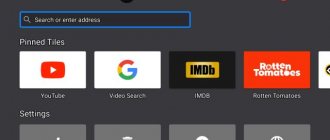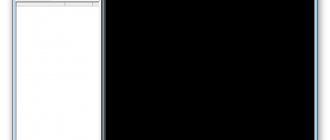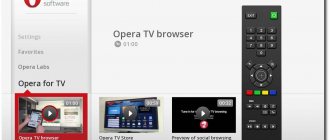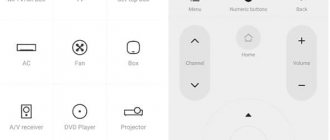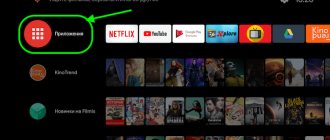Choosing a browser for Android TV set-top boxes is not as simple a task as it seems at first glance. Android TV, if it is installed on the set-top box, is a separate operating system, and Google puts forward special requirements for applications from Google Play for TV. Therefore, you may not find familiar programs there. But this problem can be solved. In this article I will tell you how to install a regular browser on Smart Box, or what special programs you can use to work on Android TV. You can choose the best browser for your Android TV set-top box.
Puffin TV Browser
Many Android TV browsers don't work with your device's remote. You will need to use a game controller or smartphone app to control and navigate it.
So we start with Puffin TV Browser. This one works with your Android TV's main remote, making it a great choice for all users.
The Puffin TV browser has a version that was specifically designed for Android TV boxes - it's not just a remade Android mobile app. The specially designed interface means that Puffin is lightweight, fast and easy to use.
Other features include QR codes for adding your favorite sites to the app and Adobe Flash support as needed.
The browser servers are located in the USA, which means that you will see the American version of the sites.
Download: Puffin TV Browser
QR Code
Puffin TV Browser
Developer: CloudMosa Inc
Price: Free
DuckDuck
Thanks to its strict approach to user privacy, this browser has firmly established itself in the smartphone field. And since most of these functions have been transferred to the version for Android TV, it’s only a matter of time before the feeling of its presence appears here too.
The company has already made decent progress in this regard, thanks to providing anonymous browsing directly through your Android TV, which has earned it several accolades.
Apart from this, some of its other striking features include:
- The automatic clear history feature deletes your browsing history after a set period of time.
- Even manual removal can be done with the click of a button.
- Moreover, it has enabled dark mode across its entire app by default, which your retinas will definitely appreciate!
But it also suffers from a similar flaw - the lack of a native TV app. You will have to download it from somewhere other than the Play Store.
Download: DuckDuck (APK Download via APKMirror)
Google Chrome
It's strange that Chrome doesn't come pre-installed on the Android TV operating system. Perhaps even stranger, there's no dedicated version of the app for Android TV, and it's not available on the Android TV Play store.
However, these oddities don't stop you from installing Chrome on Android TV
You can install the app on your Android TV box using the web version of the Play Store. Some devices even allow you to install an app using a voice command.
Using Google Chrome on Android TV has its pros and cons. For the pros, if you're already a Chrome user, you'll have access to all your bookmarks, browsing history, and other synced content.
One downside is that Chrome probably won't work with your existing Android TV remote, making it a little more awkward to use.
Download: Chrome (Free)
QR Code
Google Chrome: Fast Browser
Developer: Google LLC
Price: Free
Why do you need a browser for Android TV?
When working in this operating system, the user can work in the same way as he does on a computer or laptop. At the same time, visiting social networks, receiving and sending email is available. View news and much more. In this case, choosing a suitable browser is important. They all have their own characteristics and you need to choose an application that will meet the necessary requirements.
An important feature of working with the set-top box is the use of a remote control for control. It is not as convenient as a keyboard or mouse, but it allows you to successfully solve many problems. Instead, you can usually use a game console or your mobile gadget.
By installing one browser, you can access all video services through it. However, you don't have to use their specialized applications.
Mozilla Firefox
Firefox is another well-known desktop and mobile browser that you can download on your Android TV device.
Like Chrome, there is no dedicated version for Android TV Firefox. Its absence from the Android TV Play Store is due to Google's restrictive requirements for the Android TV app.
People who use Firefox on Android TV often point to its extensions as one of the app's main benefits. Unlike Google Chrome, almost all of your extensions will work on the Android TV platform.
By the way, many users also say that watching YouTube is faster when using Firefox than when using the official YouTube app.
Remember that you can easily manage Firefox or any other downloaded apps on your Android TV.
Download: Firefox (free)
QR Code
Firefox: Fast, private and secure browser
Developer: Mozilla
Price: Free
Loading using ES Explorer
This program can be downloaded by visiting the Play Market. After installation, you need to launch Explorer, click on “Bookmarks” on the left.
A list will open where you need to select Yahoo. In the search engine, enter “Download Mozilla Firefox apk.” The name of the web explorer may change depending on the preferences of the person.
Download the application and enjoy your time online.
Each user independently decides which web browser to use. If you decide to install familiar applications - Google Chrome, Yandex, Mozilla and others, do it only from trusted resources. Remember, many sites can be malicious and can harm your device.
TVWeb Browser
TVWeb Browser is more like Puffin TV Browser. It is a web browser specifically designed to run on the Android TV operating system.
Navigation is easy. On the left side of the screen, you have access to your favorite search engine , your bookmarks and settings , and that's about it.
In terms of features, TVWeb Browser offers built-in voice search, bookmarks, browsing history access, user agent switching, custom search engines, and an on-screen mouse pointer that you can control with a regular Android TV remote.
TVWeb Browser is free to download and use.
Download: TVWeb Browser (free)
QR Code
TVWeb Browser for TV
Developer: Rarity Co. Ltd.
Price: Free
Installing a browser from a flash drive via an apk file on the Xiaomi Mi Box S
Browsers that are not available in the Google Play Store can be installed on the TV set-top box from a flash drive. By downloading the browser installation apk file from the Internet. As I wrote above, you can even install Chrome, Yandex Browser, Opera, Firefox using this method. But I do not advise you to do this, since they are not at all optimized for Android TV set-top boxes and televisions. Just waste your time.
There is one good browser that is not in the Google Play Store, but it is optimized for TVs (remote control). This is probably the best browser for Android TV. It's called TV Bro. As I already wrote, for some reason it is not in the official application store (at the time of writing), but you can install it via an .apk file. Using this method, you can install any browser and generally any application on Xiaomi Mi Box S that is not on Google Play.
- Download the installation .apk file of the TV Bro browser to your computer. I downloaded it in a few seconds. Search for “download TV Bro”.
- Copy the downloaded .apk file from your computer to the USB flash drive.
- Connect the flash drive to the Android TV set-top box or TV. I connected it to my Xiaomi Mi Box S.
- Open the Google Play Store on your console, search through the search and install the File Commander application. You can also use X-plore, or another file manager.
- We don’t launch File Commander yet, but go to the settings of the set-top box. Open section "Device Settings" – "Security and Restrictions" – "Unknown sources". And there we enable (enable) our File Commander. Or another file manager that you have installed. This allows us to install applications through this file manager.
- Open the installed File Commander and open our flash drive in it.
- We launch the .apk file with our TV Bro browser.
- Click on the “Install” button and wait.
- After installation, you can immediately launch the browser. Its icon will also appear in the list of installed applications on Xiaomi Mi Box S.
- You can launch the TV Bro browser at any time and use it to browse websites.
How to search the Internet and watch websites using the TV Bro browser?
Indeed, TV Bro turned out to be the most convenient and understandable browser. Let's show you how you can use it to watch websites through a Smart Set-top Box and how to use it. The main page displays links to popular sites and social networks. The sites you visited will also be displayed there.
To open the menu, you need to press the “Back” button on the remote control.
At the top there is a panel with buttons “Close browser”, “Head search”, “History”, “Favorites”, “Downloads” and “Settings”. There is also a line for entering the site address or search query and tabs. Below is a line with standard buttons: “Stop”, “Forward/Back”, “Refresh Page”, zoom buttons and the “Home” button.
This menu can be called up at any time. When browsing a website, for example.
Navigation around the site is carried out using a cursor, which can be moved using the buttons on the remote control.
One thing: when you click on the link, it feels like nothing is happening. You just need to wait a little and everything will open up. There's just no loading indicator. Perhaps this will be fixed in future versions.
In the TV Bro settings you can change the search engine and User Agent of the browser. There you can assign shortcut keys and view the version of the installed browser.
Overall, TV Bro is a good browser. I even tried to watch the movie online on the site. And it even worked out. But the performance of the Xiaomi Mi Box S is probably not enough. It slows down, crashes, and it was not possible to make it full screen (but this is already a software problem).
You are unlikely to be able to watch online movies through a browser. Yes, and it’s not convenient. Better through special applications.
Web browser for Android TV
The quirkily named Web Browser for Android TV is another Android TV browser worth considering.
We don't think navigation is as smooth as Puffin TV Browser or TVWeb Browser, but at least it's another viable option if your only control is a standard remote control.
Some web browser features for Android TV include support for full-screen HTML5 video and customizable bookmarks.
Download: Web Browser for Android TV (Free)
QR Code
TV Bro: Web browser for TV
Developer: Phlox Development
Price: Free
Kiwi browser
Kiwi Browser has already managed to carve out a niche segment for itself. The reason for the same may be partly due to its built-in ad blocker.
The ability to block all intrusive and disruptive advertisements definitely makes it a preferred choice for web browsing. Then its clean user interface makes things much easier.
Additionally, adding these features expands its arsenal:
- Built-in translator app that translates pages on the go.
- The ability to turn on dark mode will save your eyes from bright light.
On the other hand, it is not optimized for Android TV, so you may encounter some difficulties while using it on a daily basis.
Download: Kiwi Browser (APK Download via APKMirror)
Other ways to browse the web on Android TV
If none of the browsers we looked at are sufficient to meet your needs, there are several options available to you.
GameStream
The process is possible because GameStream allows you to manually add any game through the GeForce Experience app on your PC. If you add
C:\Windows System32 \mstsc.exe (Remote Desktop Connection Application), you can view your computer's desktop in seconds.
Of course, you'll need to use the Android TV remote as a mouse, which can be tedious. If your Android TV box supports this, you can use a Bluetooth-enabled mouse instead.
Chromecast
Android TV boxes come with built-in Chromecast technology. So you can use Chromecast to cast your computer screen to your TV, allowing you to use any desktop browser you have installed.
The downside to using Chromecast to access the browser on Android TV is the lag. This won't be a suitable solution for some tasks, but it's more than enough for streaming video and listening to audio.
After exploring various options and weighing the pros and cons, we like Puffin TV Browser the best. It's clean, fast, and offers the right balance between features and usability.
Samsung Internet Browser
It could very well be called the most underrated browser on this list. While it's felt on Samsung devices, the same can't be said for Android TVs, at least for now.
One of the most impressive features is tracking blocking. These trackers are responsible for monitoring your daily online activity. This can pose a serious threat to network security. To counter this, you need to turn on its tracker lock switch and it will take care of the rest.
That's not it. Here are a few more features that can easily complement the above.
- You can easily adjust the font size to best fit your screen size.
- In addition, it has its own ad blocker, which does a good job.
- There's also a high contrast mode that will give you the sharpest images.
As for its cons, there is nothing to complain about. Simply the absence of its application in the Play Store may not be welcomed by everyone without exception.
Download: Samsung Internet Browser (APK Download via APKMirror)
Advantages and disadvantages of the Opera Mini Tele2 application
The main advantage of the service is the provision of unlimited access to Web surfing. But this is not the only advantage.
The subscription fee for the service is 4 rubles per day , which is 120 rubles per month (depending on the number of days in the month), which is much cheaper than buying Internet packages, which are limited and may not be enough.
Opera Mini Tele2 when roaming in Russia is charged the same as in the home region; travelers will not overpay for the Internet.
Internet users will immediately note obvious shortcomings - this is a limited number of platforms on which Opera can work, and the impossibility of downloading files.
Opera TV is a reliable solution for modern television
If you have used Opera on your phone or computer at least once, then you were probably able to discern the philosophy of Opera Software. The TV operating system shares these views, which is why it is chosen by tens of millions of users around the world.
OS Opera TV can please you with its support for many web technologies, multiplatform, stable operation, protection of personal data and its own application store Opera TV Store. A separate advantage is the fact that all current versions of the software are located on the company’s servers, which allows you to receive current updates the first time you connect to the Internet.
As with Opera Mini, Opera for Android and other platforms, every independent developer can create a unique and useful extension that will be featured in the app store. This step allows you to significantly expand the functionality of ready-made devices and create applications necessary for any category of users.
TV Bro
This may be the least popular entry on this list, but it boasts something that others can't - it's completely open source.
So if you have any doubts about how the browser works or the amount of data it collects, go to GitHub and check out its source code.
Then the presence of the following features makes it a convenient option:
- Let's start with the fact that it is compatible with your Android TV Remote.
- Smooth scrolling makes it easy to read your favorite blogs on the big screen.
- Another interesting feature is the ability to save open tabs when closing the browser. As a result, the next time you open TV Bro, you can immediately start from the last point.
However, you cannot get this browser directly from the Play Store. Rather, it requires downloading third-party files from a third-party website.
Download: TV Bro (Sideload APK via GitHub)
Gaming services
Separately, it is worth noting the porting of games to the Android platform, among the list of which you can find the most popular ones. Fans will appreciate this move, since playing on a large Sony television screen is much more interesting and convenient than on a smartphone.
The Google Play store is structured into thematic areas, including settings, applications, home page and games. The main page contains all the most interesting and new things, including programs, TV series, films and other entertainment, distributed by topic (video, music, news channels, utilities, etc.). The games area is also divided into selections (recommended applications, tops) and genres.
The more apps a user installs, the more they can use. In addition, you should keep in mind that sometimes even when installing a certain program, not all of its functions may be available, which open when installing an additional file.
Google Cast technology will also be very useful, allowing you to broadcast videos from your smartphone directly to the TV screen. It’s very convenient to find interesting things from your mobile device and view them on the big screen.