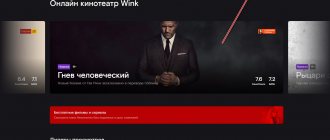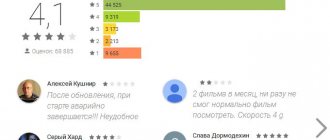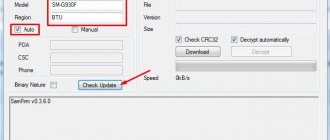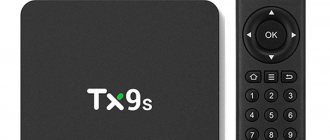from June 23, 2021 SPB TV Russia (SPB TV Russia) is a unique application for watching television, films and series, developed specifically for smartphones and tablets. The interface has been developed here, high quality video is ensured, and a large assortment of TV channels is provided. The program is in great demand among users and allows you to watch various kinds of TV shows, movies or TV series away from the TV, just with a smartphone and high-speed Internet at hand.
General issues
Where can I download the SPB TV application and how much does it cost?
The current version of SPB TV is free on all platforms.
You can download the SPB TV application from the application store on your device (App Store for iOS devices, Play Market for Android devices, etc.). You can also open the following link in your mobile browser: https://tv.spbtv.com – Your operating system will be automatically detected and you will be offered the appropriate link to download the application. You can also download the SPB TV application on our website, after selecting your OS. Keep in mind that SPB TV requires a high-speed Internet connection - 3G or Wi-Fi.
What mobile OS is SPB TV available on?
Currently, the SPB TV application is available on all existing mobile operating systems: iOS, Android, Windows Phone, Symbian, bada. There is also a version of SPB TV for Windows Mobile, BlackBerry, Maemo, webOS, support for which has been discontinued.
What should I do if I can’t find SPB TV versions for my device?
Try opening the WAP version of SPB TV on your device by following the link: https://tv.spbtv.com/web. Unfortunately, in this case we cannot guarantee the correct operation of the application, since, most likely, this is an outdated device model.
Is it possible to watch TV channels available on SPB TV on a computer?
You can view SPB TV on the screen of your personal computer by following the link: https://spbtvonline.ru/kanaly-tv/.
Please keep in mind that the selection of TV channels on SPB TV on your mobile device and on your PC screen may differ due to current agreements with copyright holders.
SPB TV doesn't work for me. What to do?
In this case, please send your application to the following address:
- The device model and the exact version of the OS installed on it;
- The type of Internet connection you are using (Wi-Fi, 3G, other). Please specify the name of your mobile operator;
- We will be grateful if you describe your actions step by step and indicate when the error occurs.
Very common problems
- If you are not satisfied with the quality or speed of SPB TV via a 3G mobile operator, but the application works correctly via home Wi-Fi, the problem arises due to the poor quality of the Internet connection.
- If SPB TV showed poorly yesterday, but today the problem does not recur, then most likely the problem was also in the Internet connection.
- SPB TV only supports official versions of Android OS. The hard truth is that we cannot guarantee that SPB TV will work on third-party firmware. Thanks for understanding.
SPB TV Russia on Smart TV
Are you used to the SPB TV Russia mobile TV in your pocket or watching the broadcast on your computer screen? Don't forget that this is also a great home smart TV solution that saves all your personal settings. How to install it - read the article.
Owners of Smart TVs certainly appreciate their advantages compared to regular TVs. All a smart TV needs is a power source and an Internet connection. No additional antennas, dishes or extra wires! But the choice is clearly greater, and the functionality is wider.
Today, Smart TVs are produced by all leading home screen manufacturers. Each brand has its own characteristics - application developers have to take this into account.
The SPB TV Russia application is available on Smart TVs from the following manufacturers: Hisence, LG, Panasonic, Philips, Samsung, Sharp, Sony . Solutions for TCL and Vestel .
The capabilities of smart household appliances depend on the platform (read: operating system) that ensures its operation. The SPB TV Russia service is compatible with all popular types: Android TV, Tizen, Roku and webOS. However, the user does not need to understand this at all. The main thing is to install the application and use it often!
How to install SPB TV Russia on Smart TV?
- Make sure your TV is connected to the Internet.
- Go to your TV manufacturer's Smart TV app store or Google Play for Android TV. Find the SPB TV Russia application and install it. If Android TV does not support Google Play, then open this article in the Smart TV browser and download the installation file from the link.
- Open the app and you're done!
The service is controlled using a regular remote control - the same one that you received with the TV when you purchased it. And on Android TV there is also a voice search: open SPB TV Russia, activate the search icon in the top menu, click on the button with the image of a microphone on the remote control and say what you want to watch. The application will find everything itself!
How to log into your account on Smart TV?
To log into your account, just enter your username and password in the “Login” section (it’s in the menu on the left). Any difficulties? Calmly! There is a second option:
- Open the SPB TV Russia application on your Smart TV.
- In the menu, select the “Login” section and enter it.
- Select the authorization method “Log in using code”; The code of your Smart TV device will appear on the screen.
- Open SPB TV Russia in a browser on your computer or mobile device.
- Go to your account settings (click on the arrow next to the “avatar”, and then on “Account” in the drop-down list).
- In the “My Devices” tab, enter the device code (see P. 3).
- You have linked Smart TV to your account.
All your active subscriptions will be available on Smart TV. The created profiles, parental control settings, list of favorite channels and the “Continue Watching” section will be saved. The videos will be synchronized on all devices: if you started watching a movie on a mobile or computer screen, then on Smart TV you can continue exactly where you left off.
By the way, it is also possible to turn a regular TV into a Smart TV. You will only need a special attachment, but we will tell you about this later. Follow the blog for updates!
SPB TV Russia
TV Channels/Content
What TV channels are available to watch on SPB TV?
SPB TV gives you the opportunity to watch more than 200 popular paid and free television channels from around the world. Here you can see the current set of channels: https://www.spbtvonline.ru/kanaly-tv/. We are constantly working to improve the SPB TV program and add content, but we are ready to meet users halfway, only while remaining within the framework of the law of the Russian Federation. All channels available in the SPB TV program are licensed; adding new channels requires appropriate licensing agreements with copyright holders. To do this, TV channels must have the desire and legal ability to broadcast their content on mobile devices. Our decision to add a channel alone is not enough.
Some TV channels on SPB TV are available only by subscription (such TV channels are marked with a “$” sign). The ability to subscribe to premium channels is now implemented in the versions of SPB TV for iOS and Android.
What packages of premium channels can I subscribe to at SPB TV? What is their cost? How is the subscription organized and what methods of payment are there?
As noted earlier, the ability to subscribe to packages of pay TV channels is available only in SPB TV on devices with Android and iOS OS. You can find out what subscriptions currently exist directly from the application:
On Android devices:
- Launch SPB TV;
- Next, go to the Store (Catalog) of TV channels by clicking on the “+” button in the application interface;
- Then scroll through the “Recommended”, “Channels”, “Videos” tabs from left to right and stop on the “Subscriptions” tab.
- Available subscriptions will appear in front of you.
On iOS devices:
- Launch SPB TV;
- Go to the Store (Catalogue) of TV channels by clicking on the cart button in the application interface;
- Select the “Subscriptions” tab;
- Available subscriptions will appear in front of you.
Currently, the versions of SPB TV for iOS and Android have auto-renewing subscriptions for each month. This means that by subscribing to any package of channels on SPB TV, money will be debited monthly and automatically.
Disabling a subscription:
In order to disable a subscription that was activated on an iOS device, you need to do the following:
- Open Settings (general settings of your device);
- Then select iTunes and App Store;
- Select your Apple ID – View Apple ID;
- Find a TV subscription there and uncheck the box to update this subscription.
Online TV and movies for free » SPB TV
Films and TV series
Watch over 2000 movies and TV series for free
- ru
Ten little Indians. Episode 1KinoPoisk: 8.1IMDb: 7.9 - ru
Petrov and Vasechkin's vacation, ordinary and incredible. Episode 2KinoPoisk: 7.9IMDb: 7.9 - ru
DubravkaKinoPoisk: 8IMDb: 7.8 - ru
The adventures of Petrov and Vasechkin. Ordinary and incredible. Episode 2KinoPoisk: 7.9IMDb: 7.8 - ru
Criminal talent. Episode 2KinoPoisk: 8IMDb: 7.6 - ru
Deja vuKinoPoisk: 7.8IMDb: 7.8 - ru
What Senka hadKinoPoisk: 8.2IMDb: 7.5 - ru
On our own landKinoPoisk: 7.5IMDb: 8 - ru
Urban romanceKinoSearch: 8IMDb: 7.5 - ru Photo on the wall. Episode 2KinoPoisk: 7.6IMDb: 7.9
- ru
The Adventures of Tom Sawyer and Huckleberry Finn. Episode 1KinoPoisk: 7.9IMDb: 7.6 - ru
Green van. Episode 2KinoPoisk: 8IMDb: 7.5 - ru
Long farewellKinoPoisk: 7.8IMDb: 7.7 - ru
ResponseIMDb: 7.7 - ru
Short EncountersKinoPoisk: 7.8IMDb: 7.5
Watch all films in the film library
SPB TV - online TV.
Free online service for watching TV channels and movies in high quality
Not all of us have the luxury of watching TV every day in the comfort of our home. Getting stuck in traffic during the opening of the Olympics? To meet deadlines in the office during a live broadcast of your team's match? Miss the final episode of your favorite TV series on a business trip? Familiar, alas...
Online TV
Do you like to watch TV online? All you need is Internet access and an open browser on your computer screen. Select an interesting channel, launch the SPB TV player and watch TV online on your computer or smartphone. All channels are broadcast live and in high digital signal quality..
Movies online
The SPB TV film library contains more than 1000 films that you can watch absolutely free in high quality.
Best Content
More than 200 of the best Russian and foreign TV channels await you both on mobile devices and on your computer monitor - free and by subscription. Time-tested and latest content. Channel One, STS, RBC and a hundred other TV channels for every taste - sports, music, world cinema, series and sitcoms, documentaries and travel, news and talk shows - we have not met anyone who could not find content to their liking in SPB TV.
Live in your own world. Have fun in our. We are waiting for you at SPB TV.
Using SPB TV
What Internet connection is required to use SPB TV?
The versions of SPB TV for iOS and Android OS now implement the so-called. adaptive streaming – image quality automatically adjusts to the quality of your Internet connection. You can use both 3G and Wi-Fi connection to watch SPB TV. But please keep in mind that when using your mobile operator's Internet connection, you will be charged according to your tariff plan.
When installing, SPB TV requires permission to access information about my device. What is it for? And also, why is authorization required indicating my email and age?
These permissions are required by SPB TV for the correct operation of all existing application functions. Login to SPB TV is completely voluntary, and this information is used for statistical purposes only. We do not forward the collected data to third parties.
Want to keep up to date with the news?
SPB TV is the best TV channels and videos from around the world for free and by subscription.
Join us
© 2021 SPB TV AG. All rights reserved. Terms of use | Privacy policy
Attention! This site collects user metadata (cookies, IP address and location data). This is necessary for the functioning of the site. If you do not want to provide this data for processing, please leave the site.
Sergey and Marina Bondarenko
| May 17, 2013 |
I remember there was a time when educated people discussed in all seriousness whether television would displace theater and whether it would eventually replace books. Today these discussions seem a little naive, although it is impossible to say that television plays the same role in people’s lives as it did thirty years ago. It has changed and no longer means as much as it used to. Trust in television as a source of information has been lost.
The goal of most “accessible” television channels is to impose their point of view, to present news events from a certain perspective, with the benefit of one or another political force. Television has long lost respect among the thinking population, who are watching less and less “zombie box”, preferring digital TV - thematic television channels broadcast by satellite or via cable networks. On alternative TV there is no 24-hour politics, terrorist attacks, endless “cops” and “teams,” stupid talk shows and soap operas. Instead, the viewer is offered sports programs, educational programs, documentaries about scientific discoveries, stories about life in different parts of the planet, and so on. The percentage of “garbage” is very low, and the viewer has the opportunity to choose what he wants to watch.
Unlike the channels of regional and state television companies, which are included by default by cable network operators in “standard” and “minimum” service packages, all interesting things like “24 Techno”, Discovery or Nat Geo Wild are hidden from digital TV users behind higher tariffs. If you want to watch something other than what is being forced on you, pay.
There is nothing wrong with the fact that such channels are more expensive. Any work must be paid, including the work of television channel employees, who, in theory, should receive deductions. It would seem that everything is simple - buy and enjoy a quality product. But in practice, not everything is as smooth as we would like. We are used to buying software and paying for mobile services. But television is a completely different kind of product. Where is the measure that can be used to evaluate the consumption of television programs?
Anyone who works or studies a lot simply does not have time to watch TV. And if such a person buys a month of TV airtime, in practice he only gets to watch TV shows for a few hours or a couple of days. This probably deters many from purchasing additional channels.
In addition, cable network operators are accustomed to “push” packages of television channels. But what is the point of buying a person the whole package if out of the hundreds of channels on offer he watches only two sports ones? Logic dictates that you would have to pay less to watch one channel. In general, this is a very controversial issue, which will probably be resolved somehow in the future. In the meantime. For now, you can, without suffering from remorse, look for alternative ways to watch interesting television. Moreover, such a possibility exists.
At the moment, there are three main ways to watch TV over the Internet: low-bitrate streaming, IPTV and torrent television.
SPB TV Russia on TV set-top boxes
You have not yet become the owner of a Smart TV, but want to use SPB TV Russia on the big screen? No problem! Our application is available using a set-top box - with it, any ordinary TV will become “smart”. Read the article on how to install and configure.
A TV set-top box, tuner, digital television receiver or set-top box is a device that receives a digital television signal, converts it to analog, and then transmits it to the TV screen. Simply put, the set-top box allows you to watch channels without connecting to satellite or cable television. Thanks to the digital signal, the image becomes clearer and higher quality, and the sound becomes clearer and more voluminous.
In 2021, we created our own set-top box - SPB TV Home . It became the first Russian Android TV set-top box certified by Google. Its advantages are an intuitive interface and a specially designed control panel connected via Bluetooth. The remote control simplifies service management: for example, to access your personal profile you just need to press one button. Find out about purchasing this set-top box from your Internet service provider.
TV set-top box and remote control SPB TV Home
Android , Android TV and Linux operating systems . You don't have to understand the technical parameters of the device to understand whether the application will launch or not. The main thing is that the set-top box works on the specified operating systems.
How to connect a set-top box to a TV?
- Connect the set-top box to the TV using an HDMI cable.
- Connect the set-top box to a power source.
- Connect the set-top box to the Internet. There are two connection options: wired or Wi-Fi.
- Turn on the set-top box and start downloading applications.
How to install SPB TV Russia on a TV set-top box?
- • Go to Google Play Market, the official app store, and download our app.
OR - • If your set-top box does not support Google Play, open this article in your browser and download the installation file from the link. After downloading, just run it and the application will install itself.
The service is controlled using the remote control that comes with the set-top box. On a set-top box with Android, voice search is also possible - if your remote control is equipped with a microphone: open SPB TV Russia, activate the search icon in the top menu, click on the button with the image of a microphone on the remote control and say what you want to watch. The application will find everything itself!
SPB TV application interface for set-top box
How do I log into my account on a TV connected to a set-top box?
To log into your account, just enter your username and password in the “Login” section (it’s in the menu on the left). Any difficulties? Calmly! There is a second option:
- Open the SPB TV Russia application on your set-top box.
- In the menu, select the “Login” section and enter it.
- Select the authorization method “Log in using code”; Your device code will appear on the screen.
- Open SPB TV Russia in a browser on your computer or mobile device.
- Go to your account settings (click on the arrow next to the “avatar”, and then on “Account” in the drop-down list).
- In the “My Devices” tab, enter the device code (see P. 3).
- You have linked the set-top box to your account.
After registration, all your active subscriptions will be available to you. The created profiles, parental control settings, list of favorite channels and the “Continue Watching” section will be saved. The videos will be synchronized on all devices: if you started watching a movie on a mobile or computer screen, then on a TV with a set-top box you will be able to continue exactly where you left off.
By the way, according to Telesputnik magazine, set-top boxes are in higher demand in Russia than televisions. After all, this is an economical solution that does not require prematurely parting with home appliances dear to your heart. The cost of a TV set-top box differs several times from the cost of a new Smart TV. So, from the beginning of 2021, in the regions of the second wave of transition to digital broadcasting, the demand for set-top boxes is increasing monthly by one and a half to two times.
But if sooner or later you decide to change your home TV, read how to install our application and use the SPB TV Russia service in the article about Smart TV.
SPB TV Russia
⇡#Low bitrate streaming
Some television channels can be watched online. As a rule, this opportunity is provided by television companies that are present in the above-mentioned “standard” digital TV package. There are many programs that unite dozens of freely broadcast channels behind a common shell (Super Internet TV, Online TV Player and others). Unfortunately, the image and sound quality of such broadcasting is very mediocre, so streaming cannot provide a real alternative to digital television.
⇡#IPTV: all channels in digital
Internet providers and cable operators are often the same companies. IPTV technology, depending on the capabilities of the network and the services offered by the provider, can be implemented using various protocols. For example, RTP, UDP, HTTP, RTSP and other protocols can be used to broadcast video.
IPTV technology allows not only to achieve good image quality, but also to implement a lot of additional conveniences for the viewer. For example, a provider may present the possibility of receiving an information menu with a TV program, a time shift in broadcasting, and so on. The image quality when using this technology can be very high (depending on the speed of the transmitted stream), high-definition video and multi-channel audio are supported.
⇡#How and with what to watch IPTV
There are not many applications for watching IPTV. Most of them are built on the popular VLC media player engine.
To watch IPTV channels, you will need a playlist with television channels provided by your provider or (if you don’t have remorse at night) an alternative list of channels from another provider found on the Internet.
If you open the finished playlist in a text editor, for example, Notepad, you can see links that look something like this - https://XXX.XXX.XXX:1212/udp/YYY.YYY.YYY:1234 or udp://@ XXX.XXX.XXX:1234. If you know the address of the broadcast server, you can select the “Media → Open URL” command in the VLC player, paste one of these links into the appropriate field, and then click on the “Play” button. Of course, you can also just open the playlist file itself.
Some Internet providers themselves provide a modified IPTV client with the ability to automatically download a list of channels and configure the network. You can also use the IP-TV Player utility to watch channels. This is one of the shells for the same VideoLAN VLC media player.
How to use
When you first launch the utility, you will be greeted with brief instructions. You can skip it by clicking on the “Next” button. After this, you will be taken to the main screen of the application with all TV channels and sections. On the left there is a list of tabs with different capabilities. The main screen contains the most popular channels and announcements of upcoming programs or films. Through the TV tab you will see a preview of each TV channel. By clicking the mouse you can open a large player - you can expand it to full screen, change the volume and send the broadcast playback to another screen. On the right side there is always a television program with a brief description of the current program and a schedule for the whole day. You can also familiarize yourself with the program for the week ahead. When you return to the main screen of the program, the current broadcast will be minimized to a small window in the lower right corner.
Through the “Video Library” section you can watch free TV series, films, channels with 24-hour movie broadcasts, and so on. There is a division by genre, new products and age limit (all children's content is collected in a separate tab).
Pay attention to the bottom panel. Using the buttons below, you can customize the quick access panel to channels, add broadcasts to your favorites list, set reminders, and so on.
⇡#What to do if IPTV is slow
Lists of IPTV channels obtained on the Internet are not always convenient for viewing. Very often, when watching a TV show, you can see an image disintegrating into squares, which is interspersed with color artifacts. This can usually be observed in networks where broadcasting occurs over the UDP protocol. Remember the joke “I know a great joke about UDP, but I’m afraid it won’t reach you”?
The problem is that UDP broadcast uses a transport model that does not guarantee packet delivery to the recipient. As a result, the digital stream with a television signal may contain large losses, causing failures in TV reception. You can slightly correct the “brakes” during playback using the caching settings. When adding a channel to VLC media player, on the Network tab, check the Show advanced options checkbox and increase the cache size.
It is also worth keeping in mind that for comfortable viewing of IPTV (especially channels broadcast in HD quality), only networks with high data transfer rates (at least several megabits) are suitable.
Advantages and disadvantages
We invite you to familiarize yourself with the advantages and disadvantages of SPB TV.
Pros:
- entirely in Russian;
- high speed;
- excellent broadcast quality;
- full TV program for each channel;
- useful additional options;
- There is a dark interface theme.
Minuses:
- A number of options require an account and subscription;
- The developers no longer release updates.
⇡#macChange: I’m a cloud, a cloud, a cloud, I’m not a bear at all...
Another useful tool that may come in handy for those experimenting with IPTV is a small utility for changing the MAC address. Some providers provide their services linked to a unique network adapter identifier. For various reasons, sometimes it may be necessary to connect the network to another PC without a router. In this case, you can quickly change the MAC address using macChange by setting the desired parameter value. Just select the desired network adapter from the list and write a new MAC address value.
⇡#Torrent TV: watch and share
The technology of data exchange via the Bittorrent protocol is familiar to many. However, not everyone knows that the p2p network technology has a continuation.
If you paid attention to the statistics for downloading large files, you probably noticed the high data transfer speed. Such a comfortable speed of information exchange is possible thanks to the distributed structure of the torrent network, where there is no central node. The more users are involved in the process of downloading and distributing a torrent, the higher and more stable the download speed for each participant. The same principle can be used not only for downloading applications and movies from torrent trackers. Nothing prevents the same users from exchanging packets, maintaining a stable broadcast of the channel. This is what formed the basis of torrent television.
How to watch torrent TV
The first thing you need to do to watch torrent TV is to install the ACE Stream or Torrent Stream software. This application is a media platform that allows you to receive torrent channels and distribute them to other participants in the p2p network. The program installs add-ons for some browsers.
After installation you have a choice. You can use one of the browsers, such as Chrome or Firefox, or Ace Player, a slightly improved VLC media player, to watch torrent TV.
To watch broadcast channels directly in your browser, you can use the appropriate service. With it, you can quickly select one of several hundred channels and start watching it. All channels are sorted into categories, so finding the right topic will not be difficult. After launching, you should wait a while until the player connects to other users and starts showing the picture. The player in the browser can be switched to full screen mode.
In addition, you can use the Ace Player. Each torrent channel has its own identifier, which looks something like this: 3dead4c7264b5fb152b6fb63f30650acc4fe3372. If you know this identifier, you can start browsing. To do this, select the command Media → Open Network Stream in Ace Player, insert the identifier into the field and click on Play. This identifier can easily be “snatched” from any broadcast on torrent-tv.ru by right-clicking on the image and selecting the Share → Copy Content ID command in the context menu. As you might guess, IDs can be easily shared with friends.
After spending some time, you can put together a convenient playlist from the necessary torrent television channels.
Another option for watching torrent television is the popular XBMC shell, which turns your computer into a media server (for more details, see the material “Free media centers: the first step to a smart home.” If you don’t mind experimenting with the XBMC media platform, you can install the official Torrent-TV XBMC add-on and watch torrent channels in a comfortable environment, almost like on smart TVs.
SPB TV Blog - The SPB TV blog talks about the most interesting events in the world of Russian TV and cinema.
Be careful: viruses!
The topic of viruses and mass diseases is relevant today. Of course, mortal danger is not something to joke about. But I want to believe that the outbreak of a new epidemic will be extinguished in a short time. And just in case, we have prepared a preventive selection of films and TV series for you.
TV series of the week from January 20, 2021
Are you looking forward to new series? Here! Three premieres for every taste - from another comedy on STS to retro-adventurous stories on NTV and First. As a bonus, there is a serious historical series on Culture from 2011, which you might have missed.
New Year's competition: results
It's time to hold the results of the traditional New Year's competition among the participants of our groups on the social networks VKontakte, Odnoklassniki and Facebook. You will find out who won the “TV Non-stop + START” subscription from the posts published there. And look for questions - now with correct answers - in the article.
What will they show on the holidays?
Winter holidays are the best time for TV channels. On New Year's Eve, they are watched even by those who completely forget about television at other times of the year. What interesting things await us in the coming days? Recommendations from SPB TV Russia are in the article.
⇡#TV in the palm of your hand: how to watch TV on a tablet and smartphone
So far we have talked about the ability to watch television on a Windows computer. What about Android devices? Despite the functionality of this operating system, the capabilities for watching IPTV and torrent television are more modest. However, if you try, you can find ways to watch digital TV on your Android tablet.
The first method is the same “unsinkable” VLC media player. It was recently ported to Android, and its interface is practically no different from the Windows version. Not all the features of this player are working properly yet and the player is still in beta testing stage.
Another way to get TV on your tablet is using the SPB TV application. This program allows you to quickly and easily view about a hundred different channels. The utility works in 3G mobile networks and supports Wi-Fi and WiMAX. In addition to Android, the program works on mobile devices with Symbian, bada, Maemo, iOS and so on.
SPB TV shows the TV program schedule and makes it possible to determine the quality of the received image. The user does not need to search for lists and addresses of channels, but the image quality is far from ideal.
You can also watch torrent television on your tablet, although the implementation of this technology on mobile devices so far, to be honest, leaves much to be desired. First, you need to install the Torrent Stream Controller application for the Android platform. Secondly, you will need a computer with Torrent Stream or ACE Stream software installed. Next, you need to configure the application on the tablet by specifying the IP address of this computer and the streaming port.
Since practice has shown that it can be difficult for users to independently configure Torrent Stream Controller parameters, the developer has added a very useful function for automatically configuring network parameters, understandable to “any Red Army soldier.” Before you begin automatic network setup, you need to run the TSPorts program on the server computer.
A properly configured Torrent Stream Controller will please you with the fact that you won’t need to search for torrent channels yourself; the playlist will be automatically loaded when you launch the application.
Conclusion
Whatever way you choose to watch TV channels, remember that the best way is legal. Did you like the program you watched? Then subscribe to this TV channel and support the creators of a quality TV product financially. And if you didn’t like it. Well then it serves them right, remove them from the playlist. Enjoy watching everyone!
Table of contents
Introduction
We all watch movies, some TV series, news and other content in one way or another. Now all this is done via the Internet, or rather through YouTube and other video services. And just a couple of years ago, many people simply went crazy about the “zombie box” on TV. For some, this topic is still relevant now, so we decided to discuss it.
Let's start with the popular and high-quality SPB TV application. Perhaps this program will set the tone for all other competitors? For example, PeersTV surprised us with its functionality because thanks to it we can go to the future. But seriously, this is just a good and practically free service for those who are not picky about the popularity of channels. And finally, it’s time for a simple application for watching TV called RoTV.
The test equipment used was a Samsung Galaxy Tab 2 7.0 tablet (CM 12.1 based on Android 5.1 OS, ART runtime, TI OMAP 4430 processor, 2 x 1200 MHz, PowerVR 540 384 MHz video coprocessor, 1 GB RAM) and a Xiaomi Redmi Note smartphone ( Miui V7 on OS Android 4.4.2, Dalvik runtime, MediaTek MT6592 processor, 8 x 1700 MHz, Mali-450 MP4 700 MHz video coprocessor, 2 GB RAM).
SPB TV
Acquaintance
In the communications and services segment, the leaders are always those who can present the highest quality, legal and extensive offers. And SPB TV is exactly that. After all, this program directly cooperates with TV channels, supplying us with legal content in good quality. But is everything so smooth, and what should you expect from such a service?
Features of the SPB TV application:
- Intuitive interface;
- Video on demand;
- Android TV support;
- Support for broadcasting to Chromecast, Miracast, WiDi;
- Quick launch and channel switching;
- Full-screen player with Picture-in-Picture function;
- View channels in “always on top” mode;
- Program schedule for the current day, week;
- Reminders about upcoming shows;
- Integration with social networks;
- Adaptation to networks of different capacities;
- …and much more.
Beginning of work
After launching the application for the first time, you must provide your email address, gender and date of birth. I assume that this information will be used for statistics, and mail for newsletters. If necessary, you can skip this step.
Now the fun begins - we get to the main screen, or rather immediately to the first channel. In the center we display the content currently on air, and just below is the TV program guide. The current show is highlighted and there is a duration chart. One already completed program is also displayed.
Above the TV program window there is an information panel containing a search box and other similar elements. And below we have a “carousel” with other channels. Actually, the layout of the elements is quite classic.
If you turn your mobile device over, all the elements will be beautifully displayed in landscape view.
Interestingly, no matter what orientation the gadget is placed in, when you start watching the video, it automatically opens in landscape mode. There’s no way you can see it in a portrait position, but there are different situations – it’s a drawback.
When watching any of the channels, we can lock the screen, select the picture quality (or just leave the sound), switch to picture-in-picture mode and share the link to the video with friends. I was especially nostalgic about the “Sleep Timer” function.
In addition, by swiping on the left and right sides of the screen we can adjust the brightness and sound accordingly. In terms of player, SPB TV gets a solid six on a five-point scale!
Let's tell you a little more about the “Picture in Picture” function. It allows you to watch videos in the background while using your smartphone or tablet in another application. The displayed area cannot be dragged, but it can be scaled and there is no stuttering when watching a video, which is good (provided the device is sufficiently powerful).
But not all channels are available for free viewing. For example, for access to the “Our Football” channel and other sports channels you will have to pay about 150 rubles (monthly). There are other subscriptions, for example, “premium” for 160 rubles or Amedia Premium HD for 100 rubles. Interestingly, all packages are offered separately; there is no general or unlimited tariff. This moment is not clear to me at all.
Testing
In principle, there were no problems with the performance of SPB TV. It is worth warning that the player may not work correctly for some (for this there is an alternative in the settings), as well as the “Picture in Picture” function (a sufficiently powerful device is required).
conclusions
If you decide to remember your youth and watch TV, then SPB TV is a pretty good option. The program is convenient to use on a mobile device, it works stably, is equipped with many functions, including a TV program, Picture in Picture, a shutdown timer, and much more.
But what to watch through SPB TV is another matter. There are many channels here, about 200 and they are varied. The only question is that you will have to pay a lot to view individual ones, and there is no “All inclusive” tariff. In addition, advertising banners have not been canceled.
So, in the free version, SPB TV allows us to enjoy watching popular channels. Whether it’s worth buying access to paid media is a matter for everyone, since not everyone needs it.
SPB TV – Movies and TV for free
It’s been a long time since we’ve had TV players on review, and to have TV and movies for free right in the Google Play store is the first time on the blog. I want to tell you about the free SPB TV application, which gives you all this, but in return you will have to watch some advertising.
Speaking of advertising, there is very little of it, literally 2 short videos when a TV channel or film is first launched. Also, during advertising there is a notification “It allows you to broadcast for free,” so you will have to measure it or turn it off for 99 rubles. months You can also use a free way to disable it:
How to turn off all advertising on Smart TV
I want to say right away that you shouldn’t count on something incredible. For example, you won’t see the TV channels Match, Kinohit, TV1000 there, as well as new films, but you can always watch federal channels, cartoons and some adult content.
I would like to add that all the sources that are in SPB TV work great and without interruptions. You don't have to wait for buffering or watch with brakes. Perhaps the fact is that they rebroadcast and have good equipment, or is it the built-in player that is well optimized?
I also think you will be interested in the fact that the application works perfectly on all devices, including Android TV, there will be no problems with control. Everything can be switched and opened using any remote control.
In this post I will not list all the functionality, since there is almost none. Almost everything has already been said, all that remains to be added is about the program guide and favorites. There are also practically no settings, perhaps for this minimalism the application has more than 100 thousand positive reviews.
What are the paid features?
Advertising has already been mentioned above (complete deactivation for 99 rubles per month). It is also possible to connect full access to a huge database of films and TV channels for 399 rubles. per month. This bag includes an archive of programs, a pause function and many other goodies.
There are also other tariffs that are unreasonably expensive (30 channels for 250 rubles per month), Amedia Premium for 100 rubles. and others, which you can find on the official website - ru.spbtv.com/subscribe
Download SPB TV
There are several versions of the applications, links to which are below:
SPB TV Russia – works only in the Russian Federation:
SPB TB World - includes channels from some countries and installation is available to everyone:
If for some reason you are not satisfied with Google Play, you can always download from 4pda:
https://4pda.ru/forum/index.php?showtopic=699613
If you have any questions, I will always answer them in the comments.