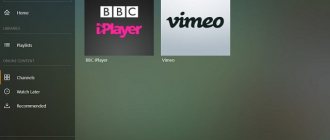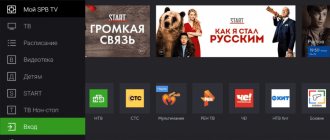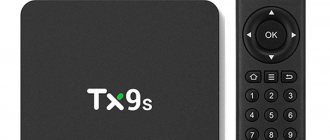VLC media player for Android devices can be installed from Google Play or downloaded from other sites as an APK file. The application is absolutely free and completely Russified.
VLC Media Player in Russian, like any other application, is quite easy to download to a smartphone or tablet based on Android OS. There are several options on how to do this. The step-by-step instructions below will show you exactly how this happens.
- Download VLC for Android (Google Play)
How to download VLAN using a computer or laptop
- Follow the link. It takes you to the VLC player page for Android in the Google Play store. The program is distributed free of charge, so you just need to click on the “Install” button.
- Depending on whether you have previously logged in or not, the installation of the application will either begin or you will be prompted to log in to your account. In the second case, you need to enter your email address or phone number and click “ Further" If you don’t have an account at all, then you need to click “ Other options» and go through the registration procedure
- After entering your email or phone number, you need to enter your password and click “Next” again.
- If you have several gadgets with this operating system, then from the list you need to select the one on which you are going to download the player. To do this, click on the up and down arrows, which will open the list of mobile devices linked to your account. After selecting your smartphone/tablet, click on the button to initiate installation.
- A message will appear indicating that Player media will soon be installed on your device. Here you just need to click “OK”.
- After some time (provided that the device is connected to the Internet), a message will appear in the notification area of the mobile device stating that the player was successfully installed.
Features of VLC
- Plays the vast majority of video and audio files (DIVX, XVID, MPEG-1,2,4, DVD-video, VideoCD/SVCD...).
- Playback of network streams HTTP, UDP, FTP, IPSec.
- Ability to play undownloaded video files.
- Supports almost all formats (MKV, MP4, AVI, MOV, Ogg, FLAC, TS, M2TS, Wmv and AAC).
- All codecs are included, no download required.
- Supports subtitles, teletext, closed captions.
- Availability of a large number of plugins specially designed for VLC player.
- Availability of playback history.
How to install VLC via smartphone/tablet
- Open the Google Play store from your mobile device. Type “vlc” in the search bar. Select from the list VLC for Android with the recognizable traffic cone icon.
- On the application page, click “Install”.
- The download will begin and complete in just a few seconds.
- After installing the application, the “Install” button will disappear, but two others will appear: “Open” and “Delete”. To launch the player, click “Open”.
- The media player will request access to content (video, audio and photos) located on the device. Click "Allow".
Installation completed. There is no need to download any additional codecs; you can immediately start watching a movie or listening to music.
A Guide to Android Video Players, Part 1
Following the review of audio players, we will talk about video players. Smartphones and tablets are becoming increasingly attractive for watching HD video, so special attention will be paid to hardware and software decoding settings.
Review aspects:
- Support for video formats (if data is available, otherwise it all depends on the installed codecs and Android firmware), as well as audio formats
- Library management: file import, search, available sections
- Video setup: hardware and software decoding
- Support for built-in and external subtitles, customization of their display
- Interface and navigation: convenience, appearance customization, gesture support
- Other functions: Internet broadcasting, synchronization and others
Review participants:
- MX Player
- BSPlayer
- Video Player Lite
- VLC for Android
- HD Video Player
- Wondershare Player
MX Player
Google Play
MX Player has performed well on Google Play, leading with the highest rating with more than 500 million installations.
Key features of MX Player: support for hardware acceleration, built-in decoder, multi-core processing; as well as convenient scaling, support for gestures, and even “protection from careless actions by children.” Generally speaking, there are a lot of functions and settings, there is detailed documentation for the player - although only in English.
Formats supported by MX Player: 3gp, avi, divx, f4v, flv, mkv, mp4, mpeg, mov, vob, wmv, webm, xvid and others. A large number of subtitle formats are supported, including ssa, sub, srt, ass - both external and built-in.
On the go, you can switch the audio track or change the decoding mode and codec settings. Other options are concentrated in the “Tools → Settings” menu. They are divided into sections “Playback”, “Screen”, “Subtitles” and, in fact, “Tools”. In the decoder options, you can switch between software and hardware methods, depending on which method is more effective on a specific Android firmware or device.
MX Player has convenient file management. In particular, a filter is available: displaying folders containing files of readable formats. You can view the latest files; they are displayed in an alternative color in the list.
The MX Player interface is designed so that it is practically invisible. When starting a video, the buttons don't appear and you have to tap the screen to see the controls. However, there are even design themes.
The player supports gestures: a vertical slide on the right - to adjust the sound, on the left - to adjust the brightness, playing in the background - with a long press on Play. What's most notable is how MX Player navigates through a video file: it's almost instantaneous, whereas in other players you have to release the slider to navigate.
There are 2 versions of MX Player available: the free version contains advertising. There are no differences in functionality from the paid edition.
[+] fine-tuning hardware decoding [+] stable operation [+] many video settings [+] gesture support [+] instant transition along the timeline
BSPlayer
Google Play
BSPlayer is a video player created by the developers of the famous desktop application. Similar to MX Player, it allows you to use optimization through hardware acceleration. In this case we are also talking about 2- and 4-core decoding. Clarification: some HTC and Samsung Galaxy S2 models are experiencing playback problems.
The BS Player media library is a navigator with a list of recently viewed and popular files and access to the phone’s memory. To display files, you can configure to display only known types. Media formats played by BS Player: avi, divx, flv, mkv, mov, mpg, mts, mp4, m4v, rmvb, wmv, 3gp, mp3 and ac3. Reads several audio tracks and the most famous subtitle formats - ssa/ass, srt, sub. Settings for subtitles are set: language, color, encoding.
In addition to this, the media library has a LAN tab, from where streaming playback is available (RTMP, RTSP, MMS, HTTP). From this section, files can be played via Wi-Fi or sources with provided access (external USB drive, SMB/CIFS, PC, NAS servers).
Returning to the playback functions, the following features are notable here. First, in the settings there are options related to both hardware and software decoding. Secondly, you can specify the codec for playback.
The interface supports themes. Navigation gestures are standard: swipe - adjust brightness and volume, long press - timed playback, short press - pause, background playback when you long press the "Back" button, etc.
In addition to the free version, a paid version ($6.80) is available - with advanced functionality, Chromecast support and no ads.
[+] Hardware and software decoding [+] Intuitive file manager [+] Network playback [+] Supports popular video formats and subtitles
Video Player Lite
Google Play
Video Player Lite plays popular video formats, including rmvb, avi, flv, mp4, mkv, 3g2, 3gp, 3gp2, 3gpp, iso, mov, mpeg (versions 1-4), mpv2, mts, mtv, ogx, rm, ts , tts, vob, wm, wmv and others, natively supported by the Android OS. Hardware decoding and optimization are used - the developer promises that with low memory consumption, playback will be smooth - due to “adapting the player to each format.”
When you first launch the player, it scans the phone’s memory and displays a list of files available for reading (the “Video” tab). You can also go to the directory and add files to the library yourself. In addition, videos can be searched through history or search.
Next to the file name, its duration and resolution are displayed. Among the available commands in the context menu, there are two interesting items - “Play as audio” and “Play from beginning” (by default, Video Player Lite remembers the position when closing the window with the video being played).
The player interface is simple, especially the minimalistic playback screen (without the usual panel with buttons), and no appearance settings are provided. The shell adapts to the size of the screen, and when displayed in landscape, files are arranged in several columns - which is especially convenient when using a tablet.
Hardware decoding is enabled through the application settings, but no options - unlike the same MX Player - are provided to the user. There are some parameters related to performance (chroma format, frame skipping). One way or another, standard videos shot in 1080p may play back with a delay, and it will not be possible to solve the problem directly through Video Player Lite. Regarding online video, a similar function was never found in the player, although there is a mention of it in the description on Google Play.
Regarding subtitle support, there is no exact information about compatible formats. But there are problems with their display: for example, the built-in subtitles of a vob file were not displayed.
But Video Player Lite plays music without problems when adding files through the built-in navigator or search.
[−] you can’t create playlists [−] demanding hardware [−] lack of key settings [+] simple media library interface [+] hardware decoding
VLC for Android (beta)
Google Play
VLC for Android supports the same formats as the well-known media player for the desktop platform (see table). At the time of review, the player was in beta status, so instability may occur (although we did not encounter any problems during testing). Some functions are just planned for implementation. For example, until recently, streaming was not supported for reasons of “usability and performance,” but now VLC works with the HLS (HTTP Live Streaming) protocol and allows you to view Internet broadcasts.
At the first stage, VLC performs the standard procedure - it scans the device for media files and adds them to the navigator list. The interface of the latter is typical in its structure: sections “Video”, “Audio”, “Catalogues”, as well as “History”. There is a search - quite responsive, taking into account history.
The playback screen is as simple as possible: playback control buttons are available in the center, and you can also check the time and battery charge. As for controls, gestures are supported; you can familiarize yourself with the “layout” when you first start the video. This layout, again, is familiar to most mobile players. This makes it convenient to control playback, volume, brightness, and scale the video. Through the context menu, the audio track is switched and subtitles are activated - built-in or external.
VLC provides hardware and software decoding (on devices with Android 4.3 and higher it is recommended to use the latter option), multi-core decoding (relevant for Cortex-A7, A9 and A15 processors). Work with internal and external devices has been established - for example, you can select an alternative output mode for audio or video, or connect another screen.
As an audio player, VLC, although “modest,” is quite functional: you can view your music library by albums, artists, compositions, and genres. A 10-band equalizer with presets is provided to customize the sound.
[+] Audio and video support [+] Online broadcasting [+] Streaming playback [+] Decoding optimization
HD Video Player
Google Play
Among the main features of HD Video Player listed on Google Play is HD video playback and auto-detection of video files on the phone. Formats supported by the player: avi, m4v, mp4, wmv, flv, mpeg, mpg, mov, rm, vob, asf, mkv, f4v, ts, tp, m3u, m3u8.
The library consists of 3 tab sections: local video (Local Video), a list of previously opened files (Recent Video) and a folder with video (Video Folder). The last section displays directories that contain video that is compatible with the player.
The file navigator supports basic operations - delete, rename, publish. Apart from the file size and name, no additional information is provided - so, say, you can't know the video resolution.
As for the playback functions, the player’s capabilities are standard: navigation, changing brightness, volume, zooming using gestures. After closing a video, HD Video Player remembers the position and when opened again, starts playing from the same place.
Perhaps the main problem with this player is the lack of settings. In this regard, problems arise with the declared HD support: video slows down in a completely typical configuration, and it is not possible to change hardware or software settings.
[+] Works “as is” [−] Lack of settings [−] Unstable operation
Wondershare Player
Google Play
Wondershare Player is a player with a focus on networking: it supports HTTP, MMS, RTMP, RTSP/RTP and M3U8 network protocols. Thanks to UPnP/DLNA support, you can watch videos on various devices, and file transfer via Wi-Fi is implemented. M3U8 streaming will be of interest to owners of iOS devices.
Content can be searched on YouTube, Vevo and other sites - provided that access to them is not blocked by region. Wondershare Player also allows you to watch videos from news and entertainment resources like CNN, NY Times, Ted Talk, NASA TV, Funny and Die. Most likely, these functions will be of interest only to English language learners, and in general they are of little use to the Russian-speaking segment.
Some functions (for example, synchronization) are tied to Wondershare's desktop products - Wondershare Player, AllMyTube, Video Converter Ultima.
Playback of local files is also not ignored. The player scans the device memory and adds files to the Local list. You can access previously opened files, similar to online bookmarks, and search for videos.
Supported formats include flv, avi, mkv, wmv, mov, rm, rmvb, asf, m2ts, mp3, wma, aac, flac, m2ts, vob, f4v, 3gp. As for subtitles, there is support for ssa/ass, smi/sami, srt, sub/txt, etc.
We were partly pleased with the settings: for each of the formats you can specify the type of decoding - hardware or software. However, the player does not always work stably: it may crash even when opening a directory with unsupported formats - apparently this has something to do with the processing of thumbnails.
[+] Wide support for network protocols [+] Choice of decoding method [−] Binding to English-language services [−] Unstable operation
Conclusion
MX Player
unleashes its potential when playing high-resolution files. In addition to the fact that the playback speed is high, the user is given the freedom to customize performance parameters. With an abundance of available functions, the player is convenient to use, since the interface does not distract, allowing you to focus on the image.
BSPlayer
is notable for the fact that it supports hardware acceleration and works with network protocols, thereby allowing you to watch streaming video without downloading video files to the device.
Video Player Lite
- a fairly simple video player with support for standard media formats, but without support for network protocols. Important settings are missing (subtitles, optimization). It will be a suitable solution if you need a video player with a simple interface and media library.
VLC for Android
— a media player with wide support for video and audio formats and the ability to watch online broadcasts. It does not contain anything superfluous, but at the same time the program contains important settings (for example, decoding). Considering the current status of the player, “beta”, we can expect that VLC will compete with well-known solutions by increasing functionality and more flexible configuration.
Recommend HD Video Player
can only be used to watch simple videos (without the need for subtitles or switching the audio track). The player actually doesn't live up to its name.
Wondershare Player
interesting for its network capabilities: it is Internet broadcasting and synchronization with other devices. The player, however, will not fully reveal its potential due to regional characteristics. Local playback, in general, is not satisfactory (with the exception of rare program crashes).
A Guide to Video Players for Android, Part 2 →
How to watch IPTV on a computer
Immediately after installing VLC, you can download any m3u playlist (you can select it here -), and simply open the downloaded file. If the file does not automatically open in the player, then simply open the playlist using “VLC” (right-click on the playlist) and watch without problems.
You can switch channels using the arrow, or open the channel list with this button:
That's all. Admit it, you didn’t expect it to be so simple?