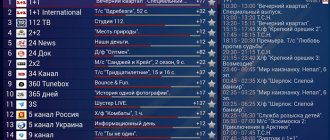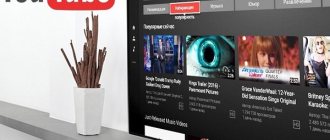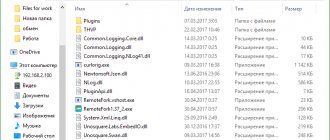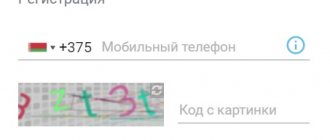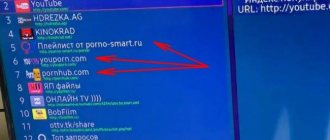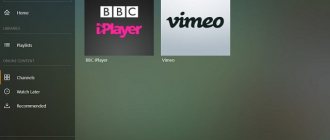Televisions with the Smart TV function have recently become especially popular among the population. This is due to the fact that this technology is being used more and more often and is therefore becoming more accessible. In addition, Smart TV has a large number of different functions, and one of them is the ability to connect to the Internet and watch your favorite shows, series or movies directly from online cinemas for free.
If, in addition to the TV itself, you also have a computer, tablet or smartphone running Android, then using high-speed Internet and the Remote ForkPlayer program you can create a home network. In this article we will talk about what ForkPlayer is, how to install, configure and then use it on a particular device.
What is ForkPlayer?
ForkPlayer is an application that can be installed on televisions from various companies that support the Smart TV function, as well as personal computers, set-top boxes and other devices running Android. This program provides access to a large number of films, TV series, videos, audio recordings and other content via the Internet.
Depending on which device this widget was installed on, its purpose also depends. Let's look at the main options:
- On TVs with the Smart TV function, ForkPlayer will work as a browser with which you can launch, listen and watch any media content from certain sites absolutely free. A list of these sites is already available in ForkPlayer. Plus, it's constantly updated, so you can be sure to find the movie you're looking for.
- On computers and devices running Android OS, including TV set-top boxes, Remote ForkPlayer is installed so that you can remotely control the functions of the widget, gain free access to folders located on the computer and create or change existing playlists.
How to watch movies
If all applications are installed correctly, then you can evaluate torrent content in Forkplayer. How to watch movies is described in the following instructions:
- On your phone or PC, launch Remote Forkplayer and Ace Stream.
- Open Forkplayer on your TV.
- Refresh connection with Remote Forkplayer.
- Watch required content.
After finishing watching, it is better to clear the Cache. This cannot be done every time, but it is better to clean it regularly for the normal functioning of the widget and proper broadcast quality. Also, after using the service, you should disable the RemoteFork and Ace Stream programs.
Installing ForkPlayer on Android
In order to install ForkPlayer on your tablet, phone or Android console, you first need to install an additional application. To do this, you need to visit the Google market and download UC Browser from there, agreeing to all the conditions. After downloading the file, its installation will begin automatically. As soon as it is completed, you need to launch this application and enter https://operatv.obovse.ru/2.5/ in the address bar.
After you do this, the ForkPlayer widget will work. For greater convenience, it is advisable to save the above link in your bookmarks, otherwise you will have to enter it again each time.
Also, in order for categories that have a DNS mark to start working, you can try changing it. To do this, you will need to go to the network settings of your tablet or smartphone running Android and enter the following DNS:
- 46.36.218.194;
- 43.36.222.114;
- 46.36.220.208;
- 85.17.30.89.
Megogo
A program that allows you to watch more than 10,000 films, TV series and TV shows and about 200 TV channels in Russian and Ukrainian.
Its differences are high quality material, subtitles and several options for audio tracks, including original sound (an important feature for those who learn languages).
The list of options includes tips that recommend videos of a certain category for viewing, a filter by rating, alphabet and genre, allowing you to quickly find the desired content.
The application (or rather, the Ukrainian service to which it provides access) distributes data according to two schemes. The first option is free broadcasting, when using it the list of content is limited, and advertising is sometimes shown when viewing. A subscription requires a small payment, but increases the functionality of the program and opens more films to the user.
Installing Remote ForkPlayer on PC
Remote ForkPlayer for a computer running on the Windows operating system is an auxiliary program that is necessary to be able to access folders stored on the PC and playlists via TV. It also allows you to process links. DNS is not used in this case.
With this program you can create a home network. To do this, you will need a TV with Smart TV function, a personal computer running Windows OS, a smartphone based on Android and other similar devices. In this case, they all must be connected to Wi-Fi, which is distributed by the same adapter.
To install and configure Remote ForkPlayer on a PC, follow these instructions:
- Turn on your TV that supports the Smart TV function and go to the player settings;
- Select Remote Fork and set to automatic mode;
- Go to the official ForkPlayer website and download the program for your computer;
- Unpack the downloaded archive and start installing the program;
- After this, the Remote ForkPlayer widget will be launched in the tray. By right-clicking on it, select “Enable Fork DLNA”;
- Next, you will need to right-click on the widget again and select “Check”, which will be second in the list;
- After you do this, your browser will automatically launch and the message “ForkPlayer DLNA Work!” will appear. This will mean that everything is working correctly;
- It will take several minutes for the computer to connect to the TV, after which it will be displayed as your first item;
- To complete the setup, you need to go to the TV. A network icon will appear at the top, in the right corner, and a DLNA item will appear in the main menu. By selecting it, you will be able to see the folders stored on your computer and gain access to them.
RemoteFork 1.38.0.6 Windows [ edit | edit code]
- https://obovse.ru/RmoteFork
- 1.38.0.6_ace.
- zip RemoteFork1.38.0.6_ace.zip with plugins and support for torrent links (you must install Ace Stream)
- Link parser fixes
- Added support for magnet links and other minor fixes
- Fixed playback of local files from PC
- Fixed Exit and application icon
- Added support for torrent links (insert a link like torrent://http_url_to_torrent or torrentb64://b64encodetorrentfile or magnet in your playlists) Example m3u sheet
- rutor will be added to the forkplayer start menu
- If not installed previously Download ace stream
- Autorun when Windows starts (you need to run the application as administrator)
- The archive must be unpacked into some folder and run from there
- Net Framework 4.6 and higher required
- For the AceTorrentPlay (ORAMAN) and torrent tv plugin to work, enable it in the RemoteFork plugins and install https://acestream.org/
- Added the option Via an external server (limited mode without plugins, thvp, etc.), for those who cannot connect a PC and TV directly via a local network
- Early versions from https://github.com/ShutovPS/remote_forkplayer/releases
- THVP BitTorrent server starts automatically from RemoteFork and is placed in the tray. In ForkPlayer, the Rutor website should appear in the start menu
Installing and configuring forkplayer for smart TV
Features of setting up Remote ForkPlayer
Usually, if you connect and configure the program correctly, no difficulties arise. However, there may be the following nuances:
- When you launch Remote ForkPlayer for the first time, your computer may tell you that the firewall has blocked some functions. To use the widget correctly, you should allow access to private and public networks by selecting the appropriate option.
- Some antivirus programs may perceive the downloaded Remote ForkPlayer widget as a virus and classify it as a Trojan. You shouldn't worry. Just add it to your trusted ones.
- If Remote ForkPlayer gets too old, it may stop working or perform poorly. To avoid this, do not forget to update the program by downloading its new version from the official website.
Advantages and disadvantages
The vast majority of Fork Player users leave exclusively positive ratings and reviews on thematic forums. However, the operation of the application is not always without problems. For ease of analysis, the positive and negative aspects of the program are summarized in a single table.
| Advantages | Shortcomings |
| Many functions in one program. The owner of a SMART TV does not need to constantly switch between applications that perform one or two tasks. | A large number of IPTV channels that are not played due to blocking by content providers. |
| Convenient navigation. The TV player interface is simple and clear, the icons are bright, and the inscriptions are clear and legible. | Lack of program in the official LG store. The player can be downloaded from the official website or from third-party sources. |
| Support for new and old equipment. The application is compatible with SMART TV receivers running NetCast OS (models manufactured in 2010-2014) or WebOS (models after 2014). | Complicated installation and configuration procedure. Beginners will have to carefully read the instructions; in some cases (depending on the TV model), more experienced users may experience difficulties. |
| Several installation options - over the network or from a flash drive. | The need to reconfigure the software when problems arise. |
| Availability of parental controls. Children will not be able to watch adult content. | |
| Control using a classic remote control, pointer or mouse. | |
| Hints for the user. With them it is impossible to get confused in menu items. | |
| Expanded capabilities after making a small payment (donate) to support the project. The user gets access to additional cinema halls and IPTV channels. |
On a note! Subscriptions can be made upon request. Free channels, online services, the ability to open files on connected devices - all this is enough for a significant part of users in the basic version of the program.
TheDark SmartTV Media Center
A widget designed for TVs with Smart TV (primarily Samsung). There is also a version for PC with Windows.
Among the functions that are provided to the user, it is worth noting the built-in YouTube and VKontakte services with notifications about new videos, a large selection of channels and support for Torrent TV.
Using the application, you can play video running on a computer that is on the same network as the TV, launch a photo slideshow, show news, weather and time.
The list of advantages includes the ability to stretch the image to fill the entire screen without distortion or black bars, switch audio tracks, and even control the computer via a flash drive or Network folder. You can control a TV on which such a program is installed using a gesture, voice or mouse.
Long Russian-language names are supported without loss of characters, configuration of 9 buttons, each of which can be assigned one of 26 actions.
The PC version of SmartTV Media Center can automatically convert playlists for use by the widget, sort, rename and remove TV channels from the list. It is possible to play content from other devices and install add-ons to improve functionality. And you can use both the widget on your PC and the program for your TV both for free and for a fee by purchasing a VIP or Lite VIP package on the developers’ website.
About the application
The project provides a Smart TV function. This will allow you to easily access the Internet from your television device while maintaining all access functions. This option will also allow you to synchronize your TV with other available devices, for example, a tablet, smartphone and computer. But for this function to work perfectly, you will need to install another utility called Remote Fork Player. It will allow you to connect all your devices with each other.
In the ForkPlayer program on your PC, you can create your own individual playlists, which can be viewed on all devices connected to the same network. All added videos to the playlist can be viewed in the “External Bookmarks” tab.
Advantages and disadvantages
PROS:
- High-quality website optimization for your TV model.
- Fast page loading – the optimization process does not affect loading speed in any way.
- You can play both content from websites and your own playlists.
- You can upload playlists directly from the application to the hosting.
- It works without failures even on the most “heavy” sites, overloaded with design and advertising.
- Plays video of any format, as it has all built-in codecs and players.
- High-quality sound reproduction (if any) regardless of its format.
- Distributed free of charge.
- Does not require lengthy false configuration after installation - most settings occur automatically.
- It is easily controlled both with a mouse and with a TV remote control (both push-button and pointing remote).
- Developers regularly add to the list of sites that this browser can successfully work with.
- Regular updates are released for each new version of the TV, so you will certainly find an application option that suits you.
- The browser can be launched from a memory card, that is, it acts as a utility rather than as software.
- Works on various devices equipped with smart TV function.
- You can create lists of bookmarks and favorites.
- There is a built-in application store – Fork Store Play Market.
- Convenient navigation on the VKontakte social network.
CONS:
- Since the content is broadcast directly from the source site, if the video file is unavailable for your region, you will not be able to view it (theoretically, IP settings can be changed, but this is a long and labor-intensive process that allows the site to “see” that your request comes from another country).
- For the same reason, if the Internet speed is not enough for a stable connection, or the load on the site is too high, the video will freeze. The player is able to load it forward, but only to a certain extent. In addition, this method (uploading), as is known, does not work in the case of videos that are broadcast as a stream.
- The player does not edit the video and is not able to improve its quality a little. It will be optimized for TV, and the picture quality may slightly improve or deteriorate because of this, but the file itself will not be affected by the player.
- The player does not solve problems related to sound quality.
- In some cases, Samsung Tizen series TVs have compatibility problems.
- Also, compatibility problems on absolutely any device can sometimes arise after updating other applications.
- A specific and common problem characteristic of Sony and LG devices is the player’s unauthorized automatic change of server addresses, which occurs quite often and sometimes causes the application to malfunction.
Rice. 3 IP settings
Program overview
To “make friends” between Remote Fork Player DNS and SmartTV, you need to install exactly the same application on your TV. Our task is to consider software for Windows.
If we right-click on the utility icon in the OS tray, we will see the “Download playlist” item. This is where all devices on which the ForkPlayer server part is installed will be shown. There are none at the moment.
There is also a “Plugins” item in the context menu. It is with their help that the functionality of the program can be significantly expanded. In our case there are: AceTorrentPlay and Seasonvar.
The first addition gives us the opportunity to view content in good quality directly from torrent distributions, without downloading, in streaming mode. Ace Stream is used for this. The second solution gives access to many different TV series.
THVP Bit Torrent system is needed to transcode torrent connections into standard online video. In other words, you watch a movie from a torrent without downloading it first.
In order to open Remote ForkPlayer itself, you need to double-LMB the program icon in the system tray. At the top of the window there are settings for ForkPlayer autorun when Windows starts and THVP Bit Torrent autoload. Below is exactly the data that we need to enter in the second program installed on SmartTV.
Next we have the DLNA parameters. It is this function that is needed to ensure interaction between the links of a home local network (SmartTV, laptop, computer, etc.).
If we click on the line: “Configure”, a window will open in which we will need to specify folders with external access. It is these catalogs that will become available for Smart TV. So, click on “Add”.
Immediately after clicking the button, Windows Explorer will open and select a directory. We need to specify the folder and click on “OK”. As you can see, the selected packs are displayed in our list. From here you can delete them.
To prevent the SmartTV from “seeing” various “garbage” (files that are not media data), please provide a list of formats that we need to display. The rest will be hidden from public access.
We can also activate or remove plugins that come with Remote Fork Player. To do this, go to the familiar “Customize” menu and check/uncheck the boxes next to the necessary or, conversely, add-ons.
It is possible to activate the system for recording all events in the log and then determine at what stage a potential error occurs. There is also a User-Agent field needed for correct client identification.
How to install a program via a USB flash drive on LG Smart TV
You can install and configure Fork Player on lg via a computer using a USB flash drive. In this case, there are also two options for transferring and unpacking the program.
Setting up the utility via a USB flash drive on a TV running WebOS
You can install a widget from a flash drive on WebOS. To do this you will need:
- Download the archive from the developer’s website - https://obovse.ru/forkplayer/lg_forkplayer.rar.
- Unpack it on a flash drive.
- Log in to your account on your TV.
- Connect an external drive to the TV.
- As soon as the TV detects the flash drive, press the button with the image of a house on the remote control. Scroll to the right until the line “Launcher Widget” appears.
- Launch the application.
- Enable the Remote program on your laptop, computer and activate it on your smart TV.
After these steps, access to the functionality of the utility will open, and you will be able to view various programs for free.
Transferring the application via a USB flash drive to a TV from 2010-2013
Equipment produced between 2010 and 13. most often equipped with the NetCast operating system. You can install ForkPlayer on such a platform via a flash drive. To do this you need:
- Download and unpack the archive in the same way as in the previous version.
- Go to the “My Applications” tab in the TV menu section. It is located on the bottom right.
- Find "Applications on USB".
- Launch the application from the drive.
- Install it and install the Remote extension, as in the first installation option.
Advice. If the TV does not immediately recognize or play the flash drive, you need to replace it. Before installing the application, it is better to format the USB drive to clear it of unnecessary information that interferes with loading the utility.
Description
ForkPlayer is a player that requires a TV that supports SmartTV technology to install. With its help, online cinemas become available, which guarantees free viewing of videos. The app's functions don't end there. What we have in front of us is not so much a player as a browser, and this is an easy search for media content in the form of films, TV series, animation and programs. For the purpose of such a search, the corresponding services are connected: Zona, Moonwalk and others
At the same time, support for the IPTV function has been implemented, which extends free viewing to TV channels, and connects to a large database of content of this type. Attention! The downside of ForkPlayer is its installation. Some installation knowledge is required to successfully complete this process.
Summarize
If you are tired of endless commercials when watching your favorite movie, then ForkPlayer is ideal for you. Here you can watch any free video content from all over the Internet. You no longer have to wait for your favorite talk show or series on TV, you can simply find it through the search in the service and enjoy unlimited viewing. There is a huge range of nice features that make watching videos and listening to music more comfortable. You can synchronize various available devices with each other and use the application on any convenient one. Download ForkPlayer for your computer and appreciate all the advantages of this excellent and easy-to-use project.
Principle of operation
In a nutshell, I’ll tell you about the very principle of watching movies through torrent trackers on your TV. On the TV in the ForkPlayer , you open one of the available torrent trackers, find the desired movie, select a live distribution with the required quality and enjoy watching the movie online, without waiting for the full download.
Avengers: Endgame in UltraHD 4K quality
With a provider speed of 100 Mbit/s, 4K movies go smoothly
To watch movies this way, you must either have a TV set-top box on Android, or an Android smartphone or tablet, or a regular computer (or laptop). In this article I will talk about the computer method.
What do we need?
- Install the AceStream on your PC Install the ForkPlayer on TV Link AceStream and ForkPlayer