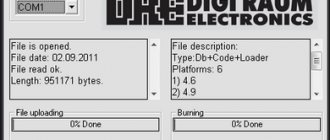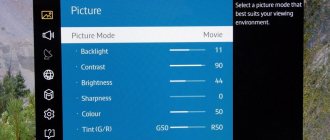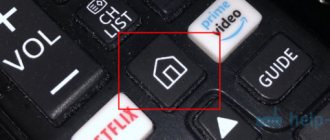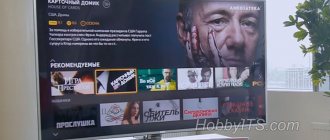Firmware
TVs
Monitors
DVD
Phones
SAT tuners
Auto
Appliances
Others
Firmware for Samsung TV
general information
As a result of faulty memory chips or network failures, the program located in the chip itself may be damaged.
To update or replace the memory contents (flashing), it is necessary to have a memory dump from a specific TV model. In this section, you can download the files we collected (TV dumps of EEPROM and FLASH memory). Before updating, it is highly recommended to save the old dump in case of incompatibility between software versions. All files and information are intended for repair professionals. If you are not one, we advise you not to experiment.
How to flash a Samsung TV
Modern televisions contain several types of memory chips that store information for various devices. Accordingly, different firmware and methods are used. User software update (located in NAND-Flash memory) occurs via a USB interface (via a flash drive) or directly in the TV menu via the Internet. System memory (SPI-Flash and EEPROM) is updated by specialists using programmers.
Attention !
The files located here are intended for telemasters who understand what memory and why to update. If you are a TV user, we advise you to leave this site. In order to completely kill your device, you can use a bunch of other Internet sites designed for users. This site is for masters, not for users!
Information for masters
The archives contain firmware dumps for Samsung TVs. The files are designed for programming using universal programmers via the SPI interface (FLASH), or via the I2C bus (EEPROM). Files are in BIN format, compressed with the RAR archiver.
Keep in mind that despite the general similarity, each brand has its own firmware features. Inside many archives there is a detailed description of a specific model. If you have additional questions, ask them in our forum, where the main visitors are repair specialists.
If the required file is missing, you can request it in the forum in the Search for firmware section or look at the more recent catalog Firmware for LCD TVs
Pay attention to the firmware of the Monitor website:
SamyGO: alternative firmware for Samsung TVs
SamyGO is an international independent non-profit project whose main goal is to correct shortcomings and limitations of the factory software installed on Samsung TVs, as well as add additional functions that are not available in modern firmware versions. Additional useful functions, for example, may be: switching audio tracks while watching a movie, recording TV broadcasts from digital channels, connecting the NFS network protocol (allows you to fix the error with rewinding movies while watching them over a local network).
Attention! The guides in this article are provided "as is" without any warranty or liability. The author of the article is not responsible for any problems with the device (including incorrect operation, failure, breakdown) as a result of using the program or any other actions. You make all changes at your own peril and risk.
A list of these functions has already been given in the Introduction section. Almost all of them are implemented using the SamyGO application and its modules.
In order to enable any additional service, you just need to copy the required module of the SamyGO program into the TV’s memory and run it there. Moreover, on patched firmware, one (first) launch is enough, so that every time you turn on the TV, the installed function is activated automatically. User BlackByte (one of the curators of the Russian-language forum dedicated to this topic) went even further and wrote the SamyGO Auto configurator, which allows you to assemble and configure basic functions in one program window in just 2 clicks.
Important! It is assumed that you have already installed the patch firmware on your TV (where to get it and how to install it is described in the previous section). In addition, your TV must support the Content Library (CONTENT remote control button) and, in particular, one of its sections - GAME. Installation and launch of SamyGO modules will be carried out through this section.
Well, now let’s proceed directly to setting up, assembling and installing SamyGO program modules on TV:
- download the SamyGO-Auto-100701.exe configurator (version 100701 is not the latest, but at least I didn’t have any problems with it; in later versions of the configurator, some users noted freezes and unexpected reboots of the TV);
- insert the flash drive into the USB port of the computer, since we will indicate in the program that all program modules are saved immediately to the flash drive;
- launch the program and make the necessary settings;
In this example:
- f:
— path to our flash drive; - Telnet
- just in case (if we want to manually edit files and perform other operations with the TV file system); - PVR
- recording TV programs from digital channels; - Switch
- switching between audio tracks while watching movies in the TV media player (for now we deliberately do not highlight this option, since Switch “conflicts” with the current version of the PVR recording module, and we will tell you how to fix this problem in the section dedicated to switching audio tracks); - ArFix2
- adds more image formats and allows you to view movies in full screen that were not “stretched” before. For TV with CI+, i.e. if you have a combination of letters CIP in the firmware name (for example, T-CHUCIPDEUC), you need to select the ArFix2ci+ option accordingly; - NFS
- this option allows the TV to access the computer in order to watch movies over a local network without the old Samsung PC Share Manager, which eliminates the problem with rewinding movies that existed before (for NFS to work, you will also need to install an NFS server on the computer, about which will be discussed in the next section); - 192.168.xxx.xxx
— IP address of your computer connected to the TV (we will then install an NFS server on it and “share” folders from it); - UDP
is a protocol that speeds up data transfer over the network; - NetSurf
Internet browser or support for third-party
WiFi
adapters for wireless communication, etc.).
Copy in TV automatically
,
Auto Start
- automatic copying to the internal memory of the TV and autorun of SamyGO scripts every time you turn on the TV;
;
go to
USB
> our flash drive >
A game
, where we will see the SamyGO Auto program and other modules depending on what settings we chose in the previous steps. All that remains is to launch the program. Select SamyGO Auto and click
Playback
;
>
A game
, where we will see our applications (if something was not copied, you can return to the section
USB
>
A game
, select the desired application and instead
Playback
choose
Copy
).
Note: You can similarly record to the TV memory and run other applications there. All you need to do is download the desired application from the Internet, copy the folder with the application to a flash drive, insert the flash drive into the USB port of the TV, and then proceed as in the instructions given (only other applications usually have to be copied to the TV memory manually).
After we have installed SamyGO on our TV, the next step is to install and configure the NFS server on the computer. After this, a computer connected to the TV via a local network will be perceived as if we had inserted a high-capacity flash drive into the USB port of the TV.
Modern Samsung TV firmware
Firmware for TV site Monitor
- Firmware for SAMSUNG CS-21Z45ZQQ
- Firmware SAMSUNG LA40D503F7R
- Firmware SAMSUNG LE19B451C4W
- Firmware for SAMSUNG LE22B350F2W
- Firmware for SAMSUNG LE22C350
- Firmware for SAMSUNG LE22C350D1W
- Firmware for SAMSUNG LE26B350F1W
- Firmware for SAMSUNG LE26B450
- Firmware for SAMSUNG LE26C454
- Firmware SAMSUNG LE32B450C7W
- Firmware SAMSUNG LE32B460B2W
- Firmware for SAMSUNG LE32B530
- Firmware SAMSUNG LE32B530P7WXRU
- Firmware for SAMSUNG LE32B531
- Firmware for SAMSUNG LE32C630
- Firmware for SAMSUNG LE32D403
- Firmware for SAMSUNG LE32E420E2W
- Firmware for SAMSUNG LE37B652T4W
- Firmware for SAMSUNG LE37C630
- Firmware for SAMSUNG LE37C650L1W
- Firmware for SAMSUNG LE37S62B
- Firmware SAMSUNG LE40A430T1XRU
- Firmware SAMSUNG LE40B530P7W; LE40B530P7WXRU
- Firmware for SAMSUNG LE40C530F1W
- Firmware SAMSUNG LE40R51B
- Firmware SAMSUNG LE40S81BX_WT (SQ10)
- Firmware for SAMSUNG LE46C650
- Firmware SAMSUNG LW20M11C
- Firmware for SAMSUNG PS42C91
- Firmware SAMSUNG PS43E497B2K
- Firmware for SAMSUNG T22C350EX
- Firmware for SAMSUNG T24C300EW
- Firmware for SAMSUNG T27D390
- Firmware SAMSUNG T28E310EX
- Firmware SAMSUNG T31D310EW
- Firmware SAMSUNG UA40F6400AR
- Firmware SAMSUNG UE19D4003BN
- Firmware SAMSUNG UE19F4000
- Firmware SAMSUNG UE22D5000NW
- Firmware SAMSUNG UE22ES5000W
- Firmware SAMSUNG UE24H4070AU
- Firmware SAMSUNG UE26D4003
- Firmware SAMSUNG UE28F4000
- Firmware SAMSUNG UE28J4100AK
- Firmware SAMSUNG UE32C4000PW
- Firmware SAMSUNG UE32C6000RW
- Firmware SAMSUNG UE32C6500
- Firmware SAMSUNG UE32C6700
- Firmware SAMSUNG UE32D6100SW
- Firmware SAMSUNG UE32EH4000
- Firmware SAMSUNG UE32EH4003
- Firmware SAMSUNG UE32EH4030
- Firmware SAMSUNG UE32EH4030
- Firmware SAMSUNG UE32EH5047K
- Firmware SAMSUNG UE32EH5047K
- Firmware SAMSUNG UE32ES5507K
- Firmware SAMSUNG UE32F4000AW
- Firmware for SAMSUNG UE32F5000AW
- Firmware SAMSUNG UE32F5020AK
- Firmware SAMSUNG UE32F5300
- Firmware SAMSUNG UE32F5300AK
- Firmware SAMSUNG UE32F5300AWXZH
- Firmware SAMSUNG UE32F5500AW
- Firmware SAMSUNG UE32F6540
- Firmware SAMSUNG UE32FH4003W
- Firmware SAMSUNG UE32H4290AU
- Firmware SAMSUNG UE32H4510AK
- Firmware SAMSUNG UE32H5000AK
- Firmware SAMSUNG UE32H5303AK; UE32H5303AKXRU
- Firmware SAMSUNG UE32J5000AK
- Firmware SAMSUNG UE32J5000AK
- Firmware SAMSUNG UE32J5005AK
- Firmware SAMSUNG UE32J5005AK
- Firmware SAMSUNG UE32J5200AK
- Firmware SAMSUNG UE32K5100AK
- Firmware SAMSUNG UE37C6000
- Firmware for SAMSUNG UE37D5700S
- Firmware SAMSUNG UE39EH5003W
- Firmware SAMSUNG UE39F5020A
- Firmware SAMSUNG UE39F5020AK
- Firmware SAMSUNG UE39F5500
- Firmware SAMSUNG UE39F5500
- Firmware SAMSUNG UE40C6000
- Firmware SAMSUNG UE40D5800VW
- Firmware SAMSUNG UE40D6100SWXRU
- Firmware SAMSUNG UE40D8000
- Firmware for SAMSUNG UE40EH5000W
- Firmware SAMSUNG UE40EH6030
- Firmware SAMSUNG UE40F6130AK
- Firmware SAMSUNG UE40H4200K
- Firmware for SAMSUNG UE40H5000AK
- Firmware SAMSUNG UE40H5270
- Firmware SAMSUNG UE40H6203
- Firmware SAMSUNG UE40H6500
- Firmware for SAMSUNG UE40H6500SL
- Firmware SAMSUNG UE40J5100AU
- Firmware SAMSUNG UE40J5200AU
- Firmware SAMSUNG UE40J5520AU
- Firmware SAMSUNG UE42F5300AK
- Firmware SAMSUNG UE43N5300
- Firmware SAMSUNG UE43NU7122
- Firmware SAMSUNG UE46ES7507U
- Firmware SAMSUNG UE46F5500AK
- Firmware SAMSUNG UE46F8000
- Firmware SAMSUNG UE48H5203AK
- Firmware SAMSUNG UE50F6100AK
- Software update in Samsung LCD
Site monitor firmware
- AIWA TV firmware
- AKAI TV firmware
- AKIRA TV firmware
- BBK TV firmware
- DAEWOO TV firmware
- DEXP TV firmware
- TV firmware DNS
- Firmware for DIGITAL TVs
- Firmware for ELENBERG TVs
- ERISSON TV firmware
- Firmware for FUSION TVs
- GOLDSTAR TV firmware
- HAIER TV firmware
- HARPER TV firmware
- HITACHI TV firmware
- Firmware for HYUNDAI TVs
- IZUMI TV firmware
- JVC TV firmware
- LG TV firmware
- MANTA TV firmware
- MYSTERY TV firmware
- PHILIPS TV firmware
- Firmware for ROLSEN TVs
- RUBIN TV firmware
- SAMSUNG TV firmware
- SHARP TV firmware
- SUPRA TV firmware
- Firmware for TCL TVs
- Firmware for TELEFUNKEN TVs
- THOMSON TV firmware
- Firmware for TOSHIBA TVs
Download Samsung LED UE40ES6307U drivers
Instructions to update LED UE40ES6307U driver manually:
Base versions of LED UE40ES6307U drivers are included in %%os%% or by installing the latest Windows® updates. Although these Monitor drivers are bundled with basic features, they typically do not cover all hardware features. Follow our complete step-by-step guide to update Samsung device drivers.
| Developer: | Samsung | |
| Group: | Monitor | |
| Style: | LED | |
| Series: | UE40ES6307U | |
| OS: | Windows XP, Vista, 7, 8, 10, 11 | |
| Install optional products - DriverDoc (Solvusoft) | License | Privacy Policy | Terms | Removal | ||
How to perform automatic download and update:
Recommendation: We highly recommend that most Windows users (unless you are advanced) download a tool like DriverDoc to help update your Samsung Monitor drivers. Our driver update utility will do all the necessary work, namely, automatically download and update the necessary UE40ES6307U drivers.
DriverDoc's database of over 2,150,000 drivers (updated daily) ensures that all of your computer's Monitor drivers remain available and up-to-date!
Solvusoft product
Download (Samsung Driver Update Software)
Install optional products - DriverDoc (Solvusoft) | License | Privacy Policy | Terms | Removal
D Active Glasses for watching videos in...
Page 380
- Image
- Text
3D Active Glasses for watching videos in 3D mode.
N
FULL HD 3D support is determined by the quality of the content.
IMPORTANT HEALTH AND SAFETY INFORMATION FOR 3D IMAGES.
Please read the following safety information carefully before using the 3D TV function.
Comments
Select → I found the instructions for my TV here! #manualza
- Click →
I bought a scooter for my granddaughter. According to my assumptions, it is intended for children under 6 years old. I carefully read the instructions. Clause 10 reads: - It is prohibited to use this product while under the influence of alcohol or other intoxication...
Manualza!manualza.ru
Still not with us?
Common driver update problems
LED UE40ES6307U errors may be due to corrupt or outdated device drivers. Device drivers fail periodically and inexplicably for no apparent reason. The exciting news is that you can most likely update your Monitor device drivers to avoid problems.
Finding the correct Monitor driver directly on the manufacturer's website for your hardware may seem futile. You may be a PC veteran, but searching, installing and manually updating LED UE40ES6307U drivers can still be time-consuming and completely frustrating. Installing the wrong driver will prevent Windows from starting at all, or worse, cause it to crash completely.
There is a lot of work involved in updating device drivers, so we highly recommend downloading and installing a driver update utility. Driver maintenance services make sure your drivers are up to date and that you have a backup of your current drivers before downloading new drivers. Driver backup provides an instant and secure way to restore a driver to an earlier configuration if necessary.
Top 5 LED Drivers (6573 Models)
BX2240X
HG22EA470UW
HG22EA473KA
HG22EA473KW