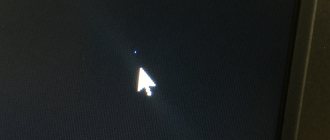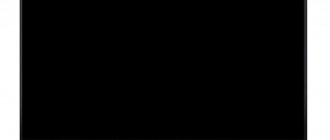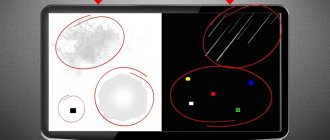When buying a new TV in a store, not many people know that they should check the TV for dead pixels. Manufacturers allow the presence of a certain number of inactive points on the matrix, not considering such a defect to be a manufacturing defect, therefore, having identified defects at home, it is unlikely that the panel will be returned under warranty.
To avoid disappointment with your purchase, checking for dead pixels should be carried out in the store. Often sellers offer this service for a fee, but if you first figure out how to check the TV for dead pixels, you can do it yourself, and if a defect is detected, demand another copy or refuse to purchase the selected model.
How dead pixels affect the image
TV transistor
Pixel is the point from which the image on the screen is formed. A single unit consists of three subpixels: green, red, blue. A transistor is responsible for each, turning on or off one of the colors on command.
In a simple model, the matrix consists of more than 6 million subpixels, and in new panels that support the 4K format, their number can reach up to 37 million. With this indicator, the probability that several transistors will fail is high.
If a noticeable white dot appears on the screen, this is a dead pixel that can ruin the video viewing experience.
When the presence of dead pixels is considered a defect
There should be no dead pixels in class A.
The permissible number of dead pixels on a new liquid crystal panel is determined by the international standard ISO 13406-2.
The document describes the display operating parameters that are considered normal. Thus, the standard defines 3 types of dead pixels:
- open – highlighted in white, cannot be restored;
- closed – black dots subject to repair at a service center;
- colored - a broken pixel glows in a red, blue, green hue, which indicates a breakdown of the transistor.
Most manufacturers divide matrices into four segments:
- there should be no dead pixels in class A. This equipment belongs to the premium class;
- Category B allows for 2 to 4 black dots, up to 5 colored dots per million;
- in class C, a TV is not considered defective if there are up to 5 black, 15 white and 50 color pix. Such matrices are typical for public sector employees;
- Category D – devices with up to 700 defective points. Such TVs are practically not found on sale.
The store most often sells TVs with Class B displays.
Is the warranty covered?
The defect can be identified only after the TV is fully assembled.
The Matrix is a panel that requires complex, labor-intensive production. The defect can only be identified after the TV is completely assembled.
If a manufacturer were to screen out all defective panels, even with one defective pixel, the cost of the panels would increase significantly. Therefore, a compromise solution was spelled out in the standard:
- the manufacturer must monitor product quality without exceeding the established ceiling for defects;
- Buyers may come across a panel with minor defects, but they have the right to check the pixels on the TV in a store before purchasing.
If the buyer did not notice the white dot in the store, he will not be able to issue a return under warranty.
The whole truth about dead pixels
Dead pixels are one of the most pressing issues, often becoming the reason for heated showdowns with suppliers of LCD monitors, tablets and smartphones. Managers of fashionable stores often hasten to disown this problem, citing the regulations of official manufacturers. We will focus on what “broken” pixels are and how to deal with them one-on-one in this article.
Checking and treating dead pixels
We buy a monitor, like a personal computer, for more than one year. But, unlike a PC, which can always be upgraded if desired, there is no way to improve the quality of the image using hardware. That is why, when assessing the functionality and picture quality of a potential candidate for the position of a home monitor, we approach the issue of choosing a model extremely responsibly, investing in the new product to the maximum and for a long time.
And now, all the accents have finally been set, a brand new monitor has been purchased and connected, it shows all the signs of life, it pleases the eye with image quality and color depth. You are, of course, happy with the purchase and everything would be fine, but something confuses you, distracts your attention and prevents you from perceiving the picture in all its fullness and entertainment. The gaze every now and then slides to a dark, light or colored point, which retains its color regardless of the image being broadcast. Well, introduce yourself, gentlemen, you are extremely lucky: before you is His Majesty “Broken Pixel”!
Problem
The image that we see and perceive on an LCD monitor as a single whole is actually formed from many clusters of dots called “pixels”. In turn, the entire color gamut can be achieved using only three subpixels - red, blue and green. In models of LCD monitors with an active matrix, each pixel is assigned an individual thin film transistor (TFT), damage to which will appear on the screen as a black inactive dot, which is called a “broken” pixel. And in this case, the problem can only be solved by replacing the transistor in the laboratory and, alas, there is no alternative here.
If you see a light dot on a dark background, don’t rush to despair! Quite often, the reason for the appearance of broken subpixels is their “freezing” in some intermediate position, which is externally manifested in the absence of their reaction to a changing picture. You can solve the problem at home, without fear of damaging the monitor, using software, or by performing some physical manipulations.
Why do it yourself if the monitor is under warranty?
An absolutely normal question that everyone asks themselves who has already become familiar with our problem, but is not yet familiar with the likely reaction of the store. It turns out that even despite the warranty obligations of the service, nuances and disagreements are very likely.
Defective pixels? — Complain to the Stockholm Arbitration Court!
The real reason for the dispute is the manufacturers themselves, who have officially established a tolerance for a certain number of “allowed” dead pixels on monitors of the relevant standards - ISO-13406 regulations.
In accordance with accepted tolerances, monitors are divided into 4 classes: 1st class - dead pixels are practically excluded, warranty repairs and replacement in case of detection are mandatory and carried out immediately; Class 2 is the most common option, allowing for the presence of 2 defects of types I and II; 3rd class - budget models that allow the presence of 5 dead pixels of type I, 15 - type II, 50 - type III. Class 4 - low quality monitors, allowing for the presence of 50, 150 and up to 500 (!) type I, II and III defects, respectively.
Note:
Type I - a white pixel visible on a black background; Type II - black pixel on a white background; Type III - red, blue, green pixels.
It becomes clear that despite the warranty, the annoying single white pixel in the center of the screen of a class 2 monitor remains your problem, and the best way to prevent such a situation is to connect and test the display before settlement or within the period available for exchange in accordance with consumer protection law.
Checking the monitor
A visual assessment of the picture quality in the interior often does not allow one to draw an unambiguous conclusion about the presence of broken subpixels, much less determine the presence of moire, assess the readability of moving text, the response speed of the matrix and other significant parameters. And why, if it is much more reliable, easier and more efficient to check the monitor using specialized utilities that will allow you to obtain all the data in full, and most importantly, on time. Fortunately, the choice of free programs that allow us to achieve our goal without spending any money today is off the charts.
IsMyLcdOK
IsMyLcdOK is a portable universal utility with a simple, intuitive interface that allows you to check your TFT LCD monitor or LED-backlit LCD monitor for dead pixels in just a few minutes.
The program does not require installation; it runs on any portable devices and computers running Microsoft Windows: Servers 2000/2003/2005 Win 98/XP/Vista/7/8/8.1/10 x64/x86 from removable media. This will allow you to avoid unnecessary disputes with the store manager, who is not always interested in the test results.
The operating menu is available immediately after a test run of the program. Switching between testing modes is carried out by selecting the number keys corresponding to the description.
Program window
The program allows you to evaluate the speed of image processing, the refresh rate of the screen and stripes colored in different colors - rectangles. By tracking the alternately changing color and monochrome images and following the simplest instructions, you can accurately and easily detect dead pixels on reference colors, determine their type and quantity.
Available colors make it easy to find dead pixels or verify their absence
NOKIA MONITOR TEST 2.0
One of the most popular utilities in this category, which has advanced capabilities for checking the quality of an LCD monitor, including a test for the problem of dead pixels that interests us, as well as templates that allow you to evaluate parameters such as: resolution, moire, contrast, focus, brightness, readability text, geometry accuracy, color rendering and much more.
Program window
Using Nokia Monitor Test, you can test not only the image quality of monitors, but also the latest generation video cards. The advantages of the program are the power of functionality, simplicity of the interface, miniature size of the distribution, and the ability to run from removable media. To obtain all the data necessary for analysis, you will only need to move the left mouse button over the active buttons of the main screen menu.
System requirements: Servers 2000/2003/2005 Win 98/XP/Vista Windows7 Windows8 x64/x86. No installation required. The distribution size is 1.15 MB. There is a Russian version.
PixPerAn 1.011e
The developers of this program cannot be denied originality. Unlike more or less ascetic or, on the contrary, colorful static interfaces, here the key parameters of the monitor’s performance are checked on a dynamically changing picture. The utility contains a series of unique tests that allow you to identify problems associated with the inertia of the LCD matrix. Among them is such a common one as multi-colored trails that appear when viewing a dynamic picture.
Program window
PixPerAn tests allow you to adjust the color palette, size and speed of movement of objects, while monitoring the response of the matrix, drawing speed and the number of dropped frames, processor load and screen parameters. The “game” test will allow you to play a fun, simple game with cars and identify the shortcomings of the image in the rapidly changing dynamics.
An original gaming test that allows you to evaluate image quality in dynamic scenes
Thus, by installing this miniature (68kb) utility, you get the opportunity to simulate on the display the conditions under which hidden monitor problems will appear explicitly. Platform: Windows. The interface is in English.
All of the programs listed are absolutely free and do not require registration in the registry. The patient is probably alive...
So, software diagnostics allowed us to accurately determine the presence, location and type of dead pixels. Let's assume that we are lucky, and the pixels that we see on our screen are among the “stuck” ones, that is, light ones. Paradoxically, it is often possible to carry out an operation to “reset” the pixel into its place by massaging the injured area with circular movements. This should be done not with your finger or with hard and sharp objects, but with a cotton-tipped swab, gently, slowly, with the monitor turned off. And in order not to “miss”, mark the dead pixels detected by the program before you turn off the monitor.
Manual therapy or how to get rid of frozen pixels surgically
Repeat the rotational movements for two to three minutes, then start the monitor and appreciate the fruits of your labors. If there are none, repeat everything again. The method does not provide a 100% guarantee, but it increases the chances of getting rid of the problem many times over.
“Civilized” way
Unlike the first method, which requires some caution on your part, the alternative, the software method, is completely safe. The simplest way is to use a specialized program that can deal with stuck pixels in a few minutes. You can launch it directly from the site by following the link: www.jscreenfix.com/basic.php and clicking on the Launch ScreenFix button at the bottom of the page.
After starting the program, you will see a window with flickering pixels, which must be aligned with the problem area. During the “shaking” process, the colors of individual pixels change at an increased speed, which at some stage allows the stuck culprit to “unstick” and return to working condition.
Jscreenfix program at work
As practice shows, in 20 minutes of work the program deals with the vast majority of problem areas. If the result is not achieved, the developers recommend leaving the computer in this mode for 5-10 hours. Note that cured pixels do not acquire immunity and with the onset of summer heat they have every chance of sticking again. In this case, it is recommended to repeat the course of treatment.
Well, now you are armed with the knowledge, and if necessary, you can deal with stuck pixels without the help of computer gurus and intractable managers. Better yet, use the acquired knowledge when purchasing by testing the monitor of one of the programs at the store counter, then the problem of “stuck” and fatal black pixels can be avoided!
Afterword from iCover:
Dear readers, we remind you that you are reading the iCover company blog, a place where you can get good advice or expertise in the world of gadgets. And, of course, don’t forget to subscribe to us and we promise you won’t be bored!
Also read: - Remote control for SmartTV - through thorns to the stars - Wireless drives and flash drives - just right for summer time Edit - Choosing smart watches today and what is happening with this market in general
How to check your TV for dead pixels yourself
The buyer in the salon can independently test the matrix for defects. This procedure is provided for at the legislative level. If a sales consultant refuses the opportunity for inspection and insists on paying for the inspection service, it is better to refuse to purchase at this outlet.
To carry out the test, you need to prepare a flash drive in advance by uploading monochromatic pictures of black, white, green, blue, red onto it, or 4K videos for testing TV that can show the operation of the LED panel:
Before testing, the TV must work for several minutes, since defects appear only on a warm screen. If there is a defect on the screen, it will be noticeable during inspection.
When buying a smart TV, you can do without a flash drive; just install a tester application (among the popular programs for Android: Dead Pixel Detector & Fixer, Screen Check, Dead Pixel Test), or go to a website that provides such services (for example, Dead Pixel Buddy , which presents 9 high-resolution color images, or LCD DeadPixelTest, where the pictures are conveniently located via links).
You can also use a laptop:
- connect your TV to it via an HDMI cable;
- open a website or application (for example, Dead Pixel Tester, available for free for Windows 7,8,10);
- look at pictures and videos to determine the presence of burnt zones.
Store Policy
Unfortunately, the “customer is always right” formula does not work everywhere, so you should clarify the following points before purchasing:
- The TV has a PCT or STB certificate and a manufacturer’s warranty
- Possibility of returning or exchanging the TV
Yes, yes, you heard right. Despite the fact that televisions belong to technically complex goods, many retail chains accommodate the buyer halfway and give the opportunity to exchange the television within 14 days or exchange it for another model with an appropriate surcharge. When buying a TV, you can make a mistake with the dimensions, discover a defect after a week of use, or simply make a bad choice. It will be of great help if you have a couple of weeks at your disposal to correct your mistake - it is precisely the availability of such an opportunity that should be clarified before purchasing.
How to recover
It happens that a TV is purchased, and a dead pixel is detected at home. Also, the presence of defects may appear during operation.
In such a situation, you can try to fix the problem (operation can be restored only when the dot glows in color), but the presented methods are considered insufficiently effective. Often the defect returns after a few days of viewing.
Software
4JScreenFix
There are a number of free and paid applications that allow you to correct the flaw. Among the popular ones:
- Bad Pixel. According to the developer, the program helps in 90% of cases. Available for a fee.
- PixelFixel. Activates a video sequence that changes colors on the panel for 12 hours. Active influence helps to activate the transistor.
- DeadPix. A program for a computer or smartphone that can bring a broken point back to life.
- JScreenFix. A specialized website where screen settings are carried out online, where the user can indicate the damaged area and start the recovery process.
Mechanical influence
By applying physical force to the damaged area, you can restore contact between the diode and transistor. To do this, use a leaf to gently massage the area around the dead pixel. In this case, manipulations should be carried out with the TV turned off; the desired place is determined in advance.
After making circular movements, there is a chance that the point will work. The main thing is not to use excessive force, as you can damage other pixels, making the situation worse.
A simple way to avoid buying a TV with dead pixels is to carefully check the product for functionality before purchasing, despite the seller’s persuasion that the equipment has undergone pre-sale training and meets the standards.
Of course, Samsung, LG, and other top-segment manufacturers adhere to quality control in production, but their products also contain defects. Spend five extra minutes in the store so you don't have to spend hours arguing with a salesperson trying to replace a TV with dead pixels.
External inspection upon purchase
First, check the packaging for various damages (dents, tears); if there were any blows to the packaging during transportation, then the TV was damaged. Then check the presence of all correctly filled out documents, such as a passport for the device, a warranty card. The coupon must be filled out correctly by the seller (warranty period, date of sale, stamp), the serial number in the coupon must match the number on the TV.
Check the external condition of the TV and remote control. Look for scuffs, chips, cracks, etc. The screws on the back of the TV should not show signs of tampering, otherwise your TV has already been sold and repaired.
By the model name, serial number and product code you can find out where and when this TV was made and for which country.
Even more detailed information such as operating time and number of starts can be found in the service menu. But it’s better not to enter this menu yourself if you don’t know what it is. It is intended for specialists and the store is not obligated to include it for you. Incorrect operation of the service menu can lead to complete inoperability of the TV. To enter this menu, you need to enter a certain set of characters, which depends on the brand and model of the device.
After this, you can turn on the TV and check its operation, the correct operation of the remote control, and work with external sources (USB flash drives, players, etc.). You can take your own flash drive and pre-record high-resolution videos and pictures on it to check for dead pixels.