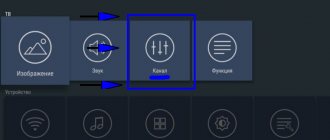Today on the territory of the Russian Federation people are massively switching from analogue television to digital. This is primarily due to the high quality of the signal, as well as the ability to view more channels. Owners of all modifications of modern TVs, as well as people with outdated TVs, can make the transition. In such a situation, they need to purchase special receivers that will receive and decipher the signals. In the instructions they will be able to learn how to set up the Supra TV for digital television, manually or automatically.
How to choose a set-top box for watching digital TV
At the moment there are a huge number of set-top boxes for digital television on the market. Any DVB-T2 format set-top box is suitable for watching digital TV channels. The cost of set-top boxes depends on many factors, the manufacturer’s brand, additional functions, the number of installed video outputs, etc. Now there are set-top boxes with Smart TV technology on the market.
Main selection criteria
- Supports DVB-T2 and MPEG-4.
- The remote control, in some budget models, the dimensions of such remote controls are mini and control of the set-top box becomes inconvenient.
- The presence of buttons on the front panel of the receiver. These buttons may be needed if the remote control is faulty.
- USB port may be useful for software updates. Also, viewing videos and photos on the console itself is very convenient.
- The TimeShift function is very useful because you can pause it while watching.
- The presence of HDMI video output, but only if this input is on the TV.
- Wi-Fi, this function allows you to access the network.
- Brand and price, when buying a budget set-top box, no one will give you a guarantee of the quality of the product and broadcasting.
- The power supply often fails and having an external one can be replaced in case of failure.
Is it possible to turn a regular TV into a Smart TV?
Quite often, the decision to change equipment is made due to the fact that the TV does not support Smart TV. There is absolutely no need to spend money on such an update. You can turn an ordinary TV into a “smart” device. There are several simple ways. Remember that the technology in question may not be tied to the TV. You can implement it by connecting other devices:
Connecting the listed devices will allow you to turn a regular TV into a Smart TV. You can set up synchronization yourself. In terms of functionality, your TV will not be inferior to expensive models. Connected devices can operate under different operating systems - iOS, Android. Setting up the connection will make it possible to surf the Internet, play content online, and use various applications.
What is the difference between built-in and external Smart TV? There really are differences. They manifest themselves in several fundamental aspects. The built-in “smart” functionality cannot be comprehensively improved. In other words, you won't be able to install another operating system to get additional features. In this aspect, an external Smart TV looks like a better option. It can always be improved by connecting another device.
Connecting the set-top box to the TV
Before connecting equipment, you must turn it off from the network. Usually, the set-top box itself already comes with a standard RCA-tulip cable, but if it is possible to connect via an HDMI cable, use it for better signal transmission.
Let's move on to connecting devices; to do this, follow several steps below.
- We connect the antenna cable to the set-top box, since it now serves as a tuner.
- We connect the set-top box to the TV using an RCA or HDMI cable.
- We turn on the devices.
- On the TV you need to select a video channel, mostly called AV. You can select the broadcast mode by clicking on the source or input button.
Smart TV based on Android set-top boxes
Many users often confuse TV sticks and set-top boxes running on the Android operating system. These are fundamentally different devices. Smart-box is a little larger because it is equipped with powerful hardware modules. Such a console is extremely easy to transform into a mini-console with casual Android games or players with 4K content.
Which set-top box is better to choose? Pay your attention to Xiaomi Mi Box and Apple TV 4. These devices are representatives of different price segments. It is clear that a device from a well-known brand will cost much less than a set-top box from Apple. One of the main advantages of this method of turning a regular TV into a Smart TV is the simple connection setup:
The TV will be controlled using the remote control, which is included in the basic package of the set-top box. For example, the Apple TV remote control has a built-in gyroscope that allows you to use the device as a gaming joystick.
The spectrum of functionality has virtually no restrictions. You can use various services to play content: Netflix, Hulu, etc. You just need to download the corresponding application from the Apple Store or Google Play, and then subscribe. Separately, it is worth noting the Nvidia Shield TV set-top box. This is the most versatile device on the market.
The main advantages of Nvidia Shield TV include: a powerful graphics subsystem, a voice control system, the GeForce cloud service, support for Ultra HD and HDR. The device in question supports absolutely all popular streaming services. In particular, you can use the GameStream service.
Now you know how to make a Smart TV from a regular TV using a set-top box. If the TV does not support the HDMI interface, then you need to purchase an adapter, for example, USB-HDMI. In this case, the connection process will be slightly different. On older models, the signal source is adjusted a little differently. You just need to switch to AV mode.
Setting up channels
To set up digital television, use the remote control from the set-top box; from the TV, the remote control is now only needed to turn it on and off, or to turn up the volume.
- Click on the Menu button.
- Find the Channels or Search section.
- If you have an antenna with an amplifier, be sure to turn on the power to the antenna.
- Find the Auto search mode and start scanning.
When choosing auto-tuning, the search for channels may take several minutes, all frequencies will be scanned, wait until the process is completed
If nothing is found as a result of the auto search, use Manual Search.
- Find the Manual Setup item in the menu
- Enter the multiplex frequency or channel number
- Search step 8 MHz.
- Click OK
- Pay attention to the Power and Quality scale; the higher the indicators go, the better. If there is no signal, they will show minimum values.
Digital broadcasting is carried out in packets, and not like analogue where one channel occupied one frequency. Each multiplex contains about ten channels. At the moment, only two multiplexes broadcast in the Russian Federation. You can find out the broadcast frequency in your locality by going to the RTRS website.
HQCLEARTV – accessibility and convenience
Satellite and cable dishes often lose sound and image, and settings get lost. Causes: weather conditions, damage to wires and plugs. Dust and insects get into the connectors, which leads to image deterioration. Therefore, the topic of buying an inexpensive but high-quality amplifier is relevant for thousands of people.
All of these factors are irrelevant to the operation of HQCLEARTV. Real user reviews confirm that the miracle TV antenna works smoothly in any area, under any weather conditions. And this is not a scam, or a large-scale scam.
The device is often sold by scammers, which leads to negative statements. Buyers write in their responses that HQCLEAR is a scam, a large-scale scam. Beware of fakes, order goods from the official online store. On the page there is information about the device, certificates of conformity, instructions.
The receiver can also be connected to a computer. How to connect the monitor to the HQCLEARTV antenna is described in detail in the instructions. If you have any questions, the site consultant will suggest the correct connection diagram for the television antenna.
Broadcast quality problems
If, after setting up digital channels, problems arise with the quality of the broadcast, then the received signal is too weak. Remember, each device has its own sensitivity, so one set-top box or TV can show without problems, but the second device will have interference or there will be no broadcasting at all.
The main problem with poor broadcast quality is the antenna, so pay attention to it to troubleshoot.
- To troubleshoot low signal problems, try boosting the signal.
- Use a signal booster.
- Check the correct connection and integrity of the cable.
- Place the antenna at a higher position.
- Try rotating the antenna in different directions.
- Use a more powerful antenna, for example, if you have an indoor antenna, use an outdoor one installed on the street.
- On the set-top box itself, you can see the signal strength by turning on the Signal Information or Manual Search mode.
The Supra line includes more than 10,000 items of various household appliances. Even if we take TVs alone, there are at least hundreds of them, including models that have been discontinued but are still on sale. Often, even the owners of modern receivers do not know how to correctly catch all available transmissions. Let's figure out how to set up digital channels on the Supra TV.
Using a tablet or phone
If you do not want to buy a set-top box, then you can replace it with a regular smartphone or tablet. Devices of this type connect to the TV using an identical principle. So that users do not have problems, we will first consider the features of synchronizing TV and equipment running the iOS operating system.
There are several ways to connect an iPad or iPhone to your TV:
By default, Apple technology is aimed at synchronizing exclusively with branded devices. Therefore, in order to broadcast the image to other devices, you must first download and install the appropriate software on your smartphone or tablet. Download the Samsung Smart TV Now app from the Apple Store. A good alternative would be Samsung SmartView for iPad. The first application allows you to transfer and play files from your phone. The second is aimed at turning the tablet into a multifunctional control panel.
Using smartphones running on the Android operating system, you can also transform a regular TV into a Smart TV. The principle of setting up a connection is not much different from connecting an iPad or iPhone. The synchronization procedure can be significantly simplified if your smartphone or tablet supports Miracast technology. In this case, the image will be transmitted directly. The only drawback of this method is that the TV is completely dependent on the phone. For example, if it runs out of power, then the broadcast will be interrupted.
Let's check if your Supra TV supports digital TV
First, let's make sure that your model has the right tuner. Not everyone can receive digital television, and among those who have this opportunity, not everyone supports the second-generation European standard DVB-T2, used in Russia.
- How to set up a Supra TV - My articles - Articles catalog - telev-sat.ru
Is SUPRA a cool TV?
There are two ways to check a specific brand:
- Search for information online on the websites of official dealers. Not the most reliable option: sellers, even those who cooperate directly with Supra, often confuse the models.
- Insert the model number of your TV into the “search” line. If it is found, the ethereal “digit” is almost in your hands.
| Model | Diagonal | DVB-T2 support |
| STV-LC19T410WL | 19 | + |
| STV-LC19T860WL | 19 | + |
| STV-LC22T400FL | 22 | + |
| STV-LC22T410WL | 22 | + |
| STV-LC24T400FL | 24 | + |
| STV-LC24T400WL | 24 | + |
| STV-LC24T410FL | 24 | + |
| STV-LC24T410WL | 24 | + |
| STV-LC24T850WL | 24 | + |
| STV-LC28T400WL | 28 | + |
| STV-LC28T850WL | 28 | + |
| STV-LC32T250WL | 32 | + |
| STV-LC32T400WL | 32 | + |
| STV-LC32T410WL | 32 | + |
| STV-LC32T420WL | 32 | + |
| STV-LC32T500WL | 32 | + |
| STV-LC32T850WL | 32 | + |
| STV-LC32T860WL | 32 | + |
| STV-LC32T871WL | 32 | + |
| STV-LC32T900WL | 32 | + |
| STV-LC32ST880WL | 32 | + |
| STV-LC40ST900FL | 40 | + |
| STV-LC40T420FL | 40 | + |
| STV-LC40T850FL | 40 | + |
| STV-LC40T860FL | 40 | + |
| STV-LC40T871FL | 40 | + |
| STV-LC40T900FL | 40 | + |
| STV-LC42T410FL | 42 | + |
| STV-LC42T900FL | 42 | + |
| STV-LC48T400FL | 48 | + |
| STV-LC50T400FL | 48 | + |
Didn't find your model in the list? We recommend that you read the instructions for determining whether your TV supports DVB-T2.
If the TV does not support digital
What should I do if, based on the results of the test, it turns out that a particular Supra TV cannot receive DVB-T2 itself?
There are two options here:
- Buy a new TV. This is a radical, but preferable method, since even relatively new TV receivers that are not designed for digital broadcasting often do not support all the capabilities of DTTV (high definition, teletext, etc.);
- Install a digital set-top box (aka receiver, decoder or external tuner). This will be enough to watch 2 federal multiplexes with 20 channels.
Real customer reviews
On the forums, reviews about HQClearTV are only positive. Users in the topics note that the miracle receiver allows you to watch television in any locality in the country. The device is suitable for installation in a private house or apartment. The instructions detail how to connect the HQCLEAR TV antenna.
Mironov Vladimir
“I have a dacha in a small village. In the summer we move out of town, but we constantly had difficulties watching TV. With any amplifier the signal was weak, it was impossible to watch even free Russian TV. It ripples, then cubes or interference appear. I bought a Japanese miracle device and quickly figured out how to connect the HQCLEAR TV antenna. I inserted the plug into the connector on the rear panel and the receiver immediately began to show. Many channels were installed automatically. A good device, not a large-scale scam, a scam, as they often write on forums.”
Snigireva Irina
“We recently moved to a new house and needed to install a dish to watch TV. But the prices are very high. I started looking for a cheaper model. I found HQCLEAR TV on the website and was attracted by the price. I was skeptical, I thought it was another scam, a large-scale scam on the Internet. But I took a risk and ordered it. And I didn’t regret it. I connected the device for installation in the apartment myself. Within 15 minutes the receiver showed a clear image. Now I watch my favorite TV series and programs for free.”
Kotov Vladimir
“The Japanese miracle HQCLEAR TV picks up even weak signals. The image is always clear, the sound without distortion. Connection takes 2-3 minutes; just plug and connect the device into the connector on the back of the TV. The operator on the website described in detail how to check whether the HQCLEAR TV antenna is working. Channel tuning starts automatically. The device is small, almost invisible, there are no wires or protruding parts. I always take it with me out of town to watch TV shows and series at the dacha.”
Automatic search for digital channels on Supra
The easiest way to set up your Supra TV is in automatic mode. To do this, connect the antenna, check the signal level and follow the instructions:
- Press the “TV Setup” button on the remote control. The setup menu will open.
- Select the "Preset" item and activate it.
- Several lines will appear, from which you need to select “Auto search”.
- Auto-tuning will begin. It will start from the lowest frequencies available to the model and gradually increase. The search takes about 5–10 minutes.
- At the end of the process, all channels will be saved. You can start watching.
Setting up a Supra TV with a different interface will look like this:
- Press the "Menu" button on the remote control.
- In the menu that opens, select “Settings”.
- Indicate the country (Russia) and the source of the signal (for terrestrial TV - “antenna”; for cable TV - the adjacent line). When setting up cable or satellite TV reception, you will need to specify the technical parameters of the broadcast. You can find them on your provider’s website or by calling their support phone number.
- After the choice is made, you need to find the “Auto search” position and indicate which channels will be searched. ABOUT.
- At the end of the list, select “Search” and activate it. The TV will begin the setup procedure.
Important: If you select “Digital and Analogue”, you will not have to additionally search for local broadcast channels later. However, if the antenna only receives UHF, which broadcasts digital TV, you should select the “Digital” item.
How to unlock without a remote control?
If you don't have a remote control or it doesn't work, you need to try the following:
Open and carefully look for the solution to the problem in the instructions. They will probably tell you where the button is located, which will help reset all settings and at the same time remove the block;
If there is nothing in the instructions about such a situation, then you need to try to remember why it started showing the corresponding icon;
Try pressing several buttons on the Sokol TV itself. This will switch to Menu mode and disable the lock;
If none of your actions help solve the problem that has arisen, call a specialist and entrust it to him.
You can also try unlocking Smart TV using the remote control. If it is broken or missing, you need to buy a new one. Just keep in mind that a universal device for changing channels will not work. You need to find your own one. To do this, take the technical data sheet with you to the store to accurately indicate the model.
After you purchase the original remote control from your Toshiba device, it will be easier to remove the unit. This can be done in the following ways:
Using the instructions for your Smart TV, press a certain combination of buttons or one of them and wait. Thus, the blocking is removed;
Enter your PIN code. If you don't remember it, you can reset it to its original settings using the remote control.
If this doesn't help, then the reason is something else.
Manual setting
If for some reason you are not satisfied with the results of the auto search, you can conduct a manual search.
The procedure looks like this:
- Supra how to set up digital channels. Detailed instructions for setting up digital television
- Click the TV Setup button and select Preset.
- Select the manual method (“Search”).
- Using the “3” and “4” buttons (or volume up and down, depending on the model), the digital tuner “chases” up and down the range.
- Opened channels must be saved manually by pressing the “Enter” button.
- After this, using the buttons to increase and decrease the number, you need to go to the next one and repeat the setting.
- After completing the setup, you need to exit the menu. The channels will be saved in the TV memory.
In the second version of the interface, the procedure will be slightly different:
- After going to the menu and activating the “Settings” item, you will need to select not “Auto search”, but “Manual DTV search”;
- Here you will need to specify frequencies and other broadcast parameters. For cable and satellite, information is taken from the provider, for terrestrial - according to the instructions for searching for CETV frequencies. The received data must be entered.
- Use the cursor buttons to change the search range. The found channels are saved using the selection confirmation button.
Specifications
Externally, HQCLEAR TV looks like a flat rectangle made of black plastic. The case is made of durable, non-toxic, shockproof polymer material.
Equipment and characteristics:
- built-in amplifier that converts and reproduces signals in digital format;
- connection diagram;
- standard plug that can be connected to any model;
- instructions with information on how to connect, how to check the TV antenna for functionality;
- product weight without packaging 125 g;
- frequency range – 145-176 MHZ.
The unique HQClear TV receiver from the Japanese company is a leader in the field of telecommunications. Recognized as the best amplifier model in Asian and European countries.
Today the antenna is available to residents of Russia and the CIS. Manufacturers have received certificates of conformity and international awards.
The company provides 3 years of warranty service. Numerous responses confirm that the device is not a scam or a large-scale scam. A device that provides image quality.
Adding local analogue TV channels
Analogue channels, which may be on air from local TV stations, are added at the auto-search stage if the “Digital and analogue” item was selected. If this has not been done, they can be added manually later.
To do this you need to do the following:
- Activate the menu.
- Select settings mode.
- Specify the antenna as the signal source.
- Select analog channels (ATV).
- Perform manual configuration and save the found ones. The procedure is similar to that for digital channels.
Important: When using a UHF antenna, analog programs will not be found: they broadcast in a different range, which requires a UHF or all-wave antenna.
Deleting and sorting channels
If duplication occurs (for example, the antenna accidentally picked up a signal from two repeaters broadcasting at different frequencies at once) or some of the channels turned out to be unnecessary, they can be deleted.
The algorithm of actions here will be as follows:
- Use the remote control to activate the menu.
- Select setting mode.
- Specify the item “Channels”, “Manage Channels” or similar (the exact name depends on the interface).
- Select "Editing". Here each specific one can be erased or renamed.
- Select the unnecessary TV channel and the “Delete” option.
- Confirm the action.
Important: Some older Supra models do not have the ability to delete specific channels. For them, you will have to re-configure them manually, simply without saving the unnecessary ones.
In addition to editing, most models also have the ability to sort channels, assigning an arbitrary number to each individual program. This is done in a similar way through the “Editing” tab, only you need to select the “Sorting” item. After that, moving from one to another, you can assign them new numbers under which they will be displayed on the screen.
What you need
If the owner of a Supra TV plans to watch digital channels, he must first find out whether his TV supports this format. Information can be obtained by studying the instructions in which the equipment manufacturer indicates all technical and operational data. In the case where the TV does not support digital format, the user needs to purchase a set-top box. This device is designed to receive, decrypt and play signals received from regional or local providers. Each person can connect a digital TV set-top box independently using the instructions.
Setting up the Supra TV for digital television must be done using the remote control. First, the owner should check its serviceability and the presence of working batteries.
Advantages
HQCLEAR TV differs from older signal amplifiers in its range, compactness, and low price. The TV antenna is suitable for installation in a country house, apartment or country house. The image will be great anywhere. And this is not a large-scale scam.
Why HQCLEAR TV is better than other amplifiers:
- minimum number of conductors and cords;
- copper circuits;
- compatible with any TV, old and new models, with or without TV 2 support, without a receiver and digital television;
- to install HQCLEARTV television antennas, there is no need to call a specialist - setting up the HQCLEAR TV antenna is simple, all steps are described in the instructions;
- receives free foreign and domestic signals in any area, regardless of the terrain and the presence of multi-story buildings, and all this is absolutely free;
- compact, portable, with a laconic design, easy to transport;
- there is no noise, ripples, interference, clear image during broadcasting;
- the manager will answer all questions about connection rules, conditions and delivery times.
Servicing old television antennas is expensive; you have to pay hundreds of rubles monthly for cable television. HQCLEAR TV can be purchased as a promotion for 99 rubles, and no additional costs are required. You can watch digital TV for free.
To watch TV in any range, buy the product from the official manufacturer, beware of scammers. The manager will tell you how to properly connect the HQCLEAR TV antenna and how to check the operation of the antenna.
How to set up a new TV
Regardless of what kind of tuner the TV has, built-in or external, the process of tuning channels must be carried out according to plan:
- Initially, all additional equipment is connected.
- The analog antenna is inserted into the TV into the corresponding connector.
- Press the “DVD/TV” key on the remote control.
- After switching to the TV channel reception mode, you need to click on the “TV SETUP” button.
- The screen should display certain color data: background, saturation, contrast, brightness.
- The user must complete all functional settings: language, image width. You will definitely have to configure the basic system options, in particular duplication, interchange of channels, sound, TV standard (in this case, the SUPRA TV is configured for digital broadcasting).
- Additional modes are selected: on/off time, clock, sleep mode, etc.
Important! Once all the basic and additional options are configured on the Smart TV, you can start searching for digital TV channels.
Automatic channel tuning on TV
To reduce the time spent searching for channels, the owner of a Supra TV can do everything automatically. To do this, press the “TV SETUP” key on the remote control. Next, you need to click on the “PRESET” button. Several buttons will appear in front of the user, from which “AUTO SEARH” should be selected. As soon as the system is given a command, it will automatically start searching and saving digital TV channels.
Attention! The automatic search process starts from the lowest frequencies. It takes no more than 6-10 minutes. As soon as the process is completed, the equipment will begin to play the first TV channel in the list.
Manual channel tuning
In some cases, owners of Supra TVs cannot automatically search for channels. You should use it in the TV menu to select manual mode by pressing the corresponding key. To do this, you need to enter the desired settings section by clicking on the “TV SETUP” button. Next, manual mode is selected: in this case, “SEARH”. The user should press the 3/4 buttons. The system will start searching for channels, after which each one will have to be saved manually.
Important! If the owner of a Supra TV uses an external dvb t2 tuner, then he first needs to click on the “MENU” button. After this, “AUTO SCAN PAH” will appear on the screen. Only in this case will using the receiver bring the expected result.
Setting up satellite channels
To watch satellite television, the owner of a TV Supra must first purchase all additional devices. You should not skimp on the cable, as its quality will affect the purity of the signal. You need to install F-plugs at its ends, and then connect the antenna. The next step is to install and configure the CAM module.
To set up satellite channels you need to follow the plan:
- On the remote control you need to press the “Settings” key.
- In the TV menu, select the “settings” section.
- Channels are searched automatically or manually. Only the user must indicate “satellite” in the “antenna” subsection.
- In the proposed list of operators, you must select the one whose module CAM is used.
Setting up digital channels
If the owner of the TV Supra does not know how to set up digital channels on the TV, he should follow the instructions:
- You enter the menu.
- The “channel” section is selected.
- Click on the “ok” button.
- Using the arrow located on the remote control, the user must go down to the “antenna” item.
- In the submenu, select the “cable” section.
- There is an item “country”, it indicates “RF”.
Next, the owner of the Supra TV will be asked to configure digital television in automatic or manual mode.
Setting up cable TV
If the TV owner is faced with the task of connecting cable television, he should proceed according to the standard scheme. Only in the “antenna” subsection it is necessary to indicate the following broadcast format (depending on the type of set-top box): Broadcast (DVB-T2) or Cable (DVB-C).
Rollback via Smart Hub
You can use an alternative rollback method.
Instructions:
- Press the Smart key on the remote control.
- In the menu that appears, select the cancel characteristics section.
- To confirm your actions, if the code has not been changed, dial “0000” and press OK.
- The TV will reboot.
After resetting the settings on the TV, all previously installed applications will be deleted, and the account will be reset and you will have to create it again. It will also be possible to do the same rollback on other models - Supra, Philips, Sony Bravia, Toshiba.
Sometimes it happens that children or adult users inadvertently turn on the lock on the TV, or parents block the TV from children, and then find it difficult to remove it. There are often situations when the owner simply forgot the password and now he himself cannot view the channels. Signs that your TV is blocked are:
Displaying a blue screen with a key displayed on it;
A field appears on the screen where the device asks you to enter a PIN code (password);
Only one channel is available for viewing.
Answering the question of how to unblock a TV, it is necessary to highlight three main options for solving this problem, namely:
Disable the lock using the remote control by typing a special combination of buttons;
Set up channels again (sometimes they can be lost by accident or due to a software glitch);
Flash TV memory.
Usually the blocking can be removed on your own, but if flashing is required, it is better to seek the help of a specialist. In general, for independent work the owner needs to have only two things - instructions for his TV and a working remote control for it. If the instructions are lost, you can easily view or download them on the Internet. Regarding the TV model, this information is indicated on the back panel.
What to do in a standard situation
Having the instructions for the TV in hand, you should carefully read those sections that relate to blocking. Your task is to find a special code, a combination of numbers, after typing which the remote control is locked and unlocked. The instructions also contain actions and their sequence specifically for your model. If there are no instructions, and there is also no access to the network at the moment, you will have to strain your memory and remember what exactly led to the device being blocked.
From the remote control you need to press the P and + buttons, holding them down at the same time. Next, you need to enter a three or four digit password in the field. The type of such combinations usually consists of the same values, for example, 1111, 4444, 333, coinciding with the number of the most frequently used channel. Quite often standard codes in the form 1234 and others are used. After entering, press + again.
If after these steps you cannot unlock the Akai TV, Samsung, LG, Thomson models and others, the password is not reliably known, you can try other combinations, they are set by the factory settings and are not too complicated.
There are TVs that support locking with only one button. Accordingly, to block or unblock channels, you need to press and hold this button for five to ten seconds.
How to watch TV without an antenna
To watch programs in good quality, without an analogue or satellite antenna, the owner of TV Supra needs to purchase a special set-top box. Thanks to this device, he will be able to connect to interactive television. The connection process is quite simple, but it provides two options:
- If the receiver supports Wi-Fi, then its Ethernet cable (where the amplifier is powered) is connected via the antenna connector
- The user needs to purchase special wireless media bridges.
Sources used:
- https://tv-nastroy.ru/kak-nastroit-tsifrovuyu-pristavku.html
- https://prodigtv.ru/efirnoe/nastroyka/tsifrovyh-kanalov-na-televizore-supra
- https://prosmartv.ru/cifrovoe-tv/nastrojka-kanalov-na-televizore-supra.html