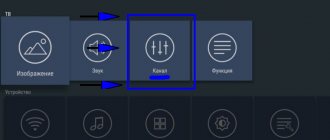What is Smart TV
This is a set of programs with which the platform is created. An integrated operating system was created to connect the TV to a home local network. The Internet facilitates unlimited interaction with multimedia content, ordering various products, communicating on social networks, and so on. A smart TV allows users to play games and download various applications. The operating system works thanks to the amazing functionality of Smart TV.
What do you need to turn on TV online?
Despite the fact that many people use mobile devices and tablets, it is almost impossible to do without television. TV settings may vary slightly depending on the model. Modern TVs have a lot of functionality. The main source of information offers not only viewing of terrestrial TV channels, but also many other interesting functions.
Set-top boxes for TVs with Wifi for watching online TV and accessing the Internet
Modern models can act as a media player, thanks to the presence of a USB connector where a flash drive, for example, with a movie, is installed. One of the most interesting additions to any modern TV can be access to the network. To find out how to set up TV channels on Smart TV via the Internet, first you need to select a language. Sometimes you need to specify the time zone. This must be done in order for the TV to automatically adjust the time.
Note! For Wi-Fi, you need to install a router connected to the Internet input cable from the provider at a speed of at least 2 Mbit/s. But this is a minimum figure, 10-20 Mbit/s is better. This way you can watch 4K videos.
The next step is to connect the TV to the Internet. Experts recommend connecting immediately. Since if the user decides to skip this step, he will still need to return to it in the future through the settings menu. You can choose a wired or wireless connection. When connecting your TV via a Wi-Fi network, you will have to click on the “wireless connection” option. To carry out this operation, you need to find your network and connect to it by entering a password.
After completing the easy procedure, you need to move on to searching for channels. For this purpose, you need to select a search mode, for example, “Terrestrial TV”, “Cable” or “Satellite”. When selecting the required mode, you need to start the automatic tuning mode for available TV channels. This process may take 10 to 20 minutes. When scanning is completed to 100%, you can safely proceed to watching TV shows.
Important! New models offer users parental controls on some channels.
How to set up free channels on Smart TV?
How to set up popular TV channels on Samsung Smart TV via the Internet. Owners of TVs with Smart TV can use the package from cable TV providers. To access some TV channels, you just need to connect your TV to the Internet. You can perform the procedure using a laptop or personal computer. In addition, you should learn how to use the application store and playlist with a list of channels. Basic knowledge of using the lg store will also help. Internet television for TV Smart is a real luxury. However, the biggest problem is choosing a channel list. This procedure can take a huge amount of time.
Connecting and setting up the Internet on a Chinese smart watch
Standard setup begins with creating an account. All further step-by-step actions are performed through your personal account. The television menu contains programs that are available for free viewing in a particular region. Despite the variety of TV models from Philips, Samsung, LG, Sony, the application installation algorithm is generally the same and consists of the following steps:
- Registration and login to your personal account;
- Login to the application store using the remote control;
- Sorting the proposed options at your discretion;
- Selecting the desired program;
- Familiarization with its description and cost;
- Agreement with the manufacturer's requirements;
- Download, install and launch.
Applications that are designed for watching television channels and movies online allow users to view videos in 3D format. TV channel packages directly depend on the provider.
Note! Smart TV is controlled using a special remote control equipped with a QWERTY keyboard.
Many users often wonder which option is best for themselves. To do this, you will have to set aside some time for a short review of current offers. Since some providers periodically offer their clients various promotions.
Unofficial applications for watching television over the Internet
ForkPlayer. Allows you to find and watch movies online, through open sources, for free. Movies can be watched from the Internet or from a flash drive. You can create M3U (IPTV), XML channel playlists. Fork Player is especially popular among Samsung Smart TV owners.
ForkPlayer program interface, please note - the weather is shown by default in Kyiv
For setup instructions, watch the video:
What you need to watch TV for free with Smart TV
How to activate a Smart tariff for your people with unlimited internet
Watching TV channels via the Internet on a Smart TV becomes a pleasant hobby for users. They get access to basic free national broadcasts and a wider range of television programmes. The connection is made using a special application or via IPTV.
The digital broadcast format provides the opportunity to watch basic 20 channels for free. The connection takes place using a cable that is connected to the general antenna. Step-by-step instructions for connecting to free television broadcasting:
- To set up the broadcast, at the first stage you need to insert the cable into the connector. On the remote control, you need to find the menu and enter the main settings system.
- Select the option with automatic search.
- A selection will appear on the screen through which the signal will be transmitted. You need to click on the “Cable” option.
- Next comes a point aimed at selecting the type of signal. In this option, you need to agree to the “Analog” option.
- Then the channels are automatically debugged.
There are broadcast programs with low quality. Automatic search ignores them. If you need to install a low-quality channel, then you need to proceed to manual tuning. It is recommended to save your search settings. Otherwise, you can lose the list of TV shows and start this procedure again.
Official services for watching Internet TV
In addition to ViNTERA.TV, there are other services for free and paid viewing of TV channels and films.
SS IPTV (Simple Smart IPTV) - the application allows you to watch channels of any OTT operator whose video streams are compatible with the platform of your TV (LG and Samsung are supported).
When you launch the app, you won't have any playlists to watch. To download a channel list from an external source:
- Go to the menu and open the “Content” item.
- Select External and click Add. You need to provide the list name and link, at the end of the article I have posted 7 popular playlists.
Smart TV free channels: set up IPTV
To connect free channels to Smart TV via IPTV, 2 options are considered. This is a free IPTV package for Smart TV from an Internet provider or a special program, for example, SS IPTV.
Connecting the TV to free channels through the provider's software. To establish a connection between the TV and the Internet, you need to use an HDMI cable, WI-FI or laptop/computer. Next you need to open the TV menu. The “Network” tab will appear on the screen. The system will require you to select the connection type (cable, wireless). In the column you will need to indicate the IP address and your data, which are entered manually. Upon successful completion of the procedure, the device will automatically configure the TV and provide access to the network.
Installing IPTV through a provider is carried out through the application that needs to be installed. After completing this step, you can start watching new channels.
To connect channels to Smart TV using a free software application, you will have to connect to the Internet through any computer device. Alternatively, you can use a cable or access to a WI FI network. After completing the action, you need to visit the application store and download the software - SS IPTV. As soon as the installation procedure is completed, you need to open the application settings and add a playlist. Entering the SS IPTV playlist address is done manually.
Method 2. Use an HDMI cable
The method is based on duplicating the phone display on the TV screen. The smartphone and TV are connected with an HDMI cable (High Definition Multimedia Interface). The disadvantage of this method is that when working this way, the phone will quickly lose charge. We recommend connecting your smartphone charger at the same time. The presence of a docking station will also solve the problem with many wires or the inconvenience of simultaneous charging.
Android Settings
To duplicate the screen from an Android smartphone, follow the algorithm:
- Connect the cable first to the adapter you purchased in advance, and then, at the other end, to the TV.
- As a video source, select HDMI .
- If necessary, adjust the image size to fit your monitor settings.
In addition to your smartphone, you can connect other devices to your TV that greatly simplify your work: from a mouse and keyboard to a joystick or touchpad.
Setting up iPhone
In the same way, you can start screen mirroring from an iPhone to an LG, Samsung, Sony Bravia, etc. TV. You need to duplicate the iPhone screen to TV in the following order:
- Using the purchased adapter, connect one pin of the cable to the phone, and the other to any free port on the TV body. We advise you to remember the connector number - it will be useful in the next step.
- Select the signal source in the TV receiver menu - you can focus on the title highlight or the previously found serial number.
- Adjust the proportions of the picture to the size of your monitor - and start duplicating!
It should be noted that on iPhones of older generations, up to the 4th, you cannot enable live broadcasting: you can use the phone exclusively as a removable storage device, from which files previously saved in memory will be played.
Lg Smart TV free channels with Vintera TV application
The Vintera TV application can be installed on TVs from LG, Samsung, Toshiba, Philips, and Panasonic. A special feature of this program is the lack of registration on sites, while registration is required when entering the same sites from a computer. The user is given the opportunity to create and edit his own playlist.
To install the application, you need to take a special remote control and open the ApplicationStore through it. You can download the Winter program in 2-3 minutes, especially if the Internet speed is high, for example:
- SD - 2 Mbit/s;
- HD - 3 Mbit/s;
- 3D - 4 Mbit/s.
Important! A local network for watching TV from a provider requires a speed of up to 100 Mbit/s, and today this has not been a limitation for anyone for a long time.
Free channels for Samsung TVs
Free channels for Samsung models can be installed by entering the address in the TV menu of the TV. In addition to this method, synchronization via Wi-Fi is also available. To do this you need to use a computer or laptop. Addresses for playlists can be found on the official portals of IPTV providers. If necessary, you need to download SS IPTV from the website, using the appropriate code, which changes periodically.
The number of external directories has no limit, but the internal one is only 1. To download external channel directories, it is recommended:
- Open the “Content” submenu.
- Select "External".
- Click “Add”.
- Specify the name of the created directory and the link.
To add an internal list, you need to:
- Open the “General” category in the application settings.
- Click on the “Receive” option.
The list will be valid for a day or until another code is created. You need to copy it on the SS IPTV website in the section for editing the playlist and click “Add”.
Wireless connection to devices
Of course, wires are not the only way to pair with other gadgets. Almost every modern TV model (even the most budget one) has a built-in Wi-Fi module. If your TV does not have such an element, then you can always purchase the device at any electronics store. Even separately from the TV, the Wi-Fi module is a very useful purchase.
Connecting the gadget to the TV via Wi-Fi:
- Go to your device settings.
- Select the "Wireless Networks" menu.
- Find "Wi-Fi Direct" and enable this feature.
- We do the same on the TV (“Network” and then “Wi-Fi Direct”).
- We synchronize and start watching the video.