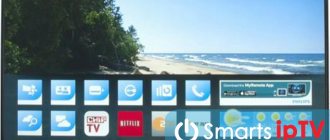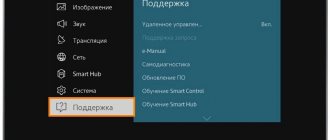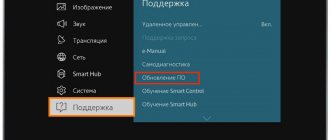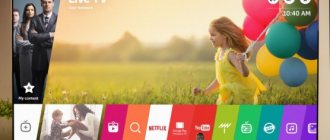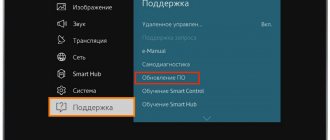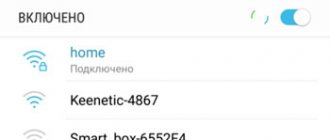To maintain the correct operation of the TV, it is necessary to periodically update its software. If this process is not completed, the quality of the applications will deteriorate, the smart TV may behave inappropriately, and the Internet speed may decrease. Some applications may report an error message. In other words, the benefits of your device are significantly lost. We will look at how to update a Samsung TV yourself below.
Which firmware to choose and where to download it?
Before you start downloading the firmware, you need to make sure that a certain version is suitable for the TV. In order to determine which version is needed, check the information on the website - samsung.com. Just enter the name of the site in the search bar of your browser. Downloading from the official website will ensure that the file is virus-free and does not harm the TV.
Then you need to clarify what software is already installed on Samsung. This information will allow you to assess how outdated the current version is. If there is a newer version, it is worth installing this file on your device. Please note in what language the instructions for the downloaded file are provided. Subsequently, understanding a file in Chinese (or another non-native language) will not be easy.
How to disable advertising on YouTube on a Smart TV: methods, instructions
Why do you need flashing?
TV equipment manufacturers strongly advise against ignoring official updates. And there are a number of good reasons for this. Timely flashing of the TV increases the stability of its operation and eliminates all or at least most of the vulnerabilities that are typical for Smart technology.
In a good half of cases, all models that have just appeared on the market have crude software that works with glitches and errors. Most often, owners of new LG and Dexp TVs encounter such problems. The basic factory firmware has not changed for years, and the models begin to freeze, “think” for a long time, or even periodically turn off. The only panacea in this case is to update the software on the TV.
The second point is the speed of work. Manufacturers try to optimize the software as efficiently as possible, which reduces the time it takes to complete both basic and more advanced tasks. After updating the TV, channels will begin to switch faster, and applications will become noticeably more responsive.
And the last thing is the expansion of functionality. Software developers are constantly adding and improving their services. TV manufacturers, in turn, make sure that their equipment has an up-to-date platform for working with both third-party and their own services.
Advice! You can find out exactly what changes the flashing will bring on the brand’s official website. The “Technical Support” section describes in detail all the nuances of the software: new functions, solved problems, elimination of specific vulnerabilities, etc.
How to update a Samsung Smart TV via the Internet
Before you start updating your Samsung Smart TV via the Internet, make sure that the signal is reliable. To do this, select one of the options:
- the local network;
- via Wi-Fi;
- through the router, selecting the necessary functions.
This point is important because failures in the process can create new problems. Next, proceed with the following algorithm:
- open the menu to view the firmware number;
- click on “Support”/“Software Update”;
- select “Update now” or “Online”;
- confirm the message displayed as a result.
While the download is in progress, do not touch the device or unplug it from the power supply. This method is free, but it takes some time and will not be very easy for certain users.
If you have any questions or complaints, please let us know
Ask a Question
The first signs that you need to flash Samsung TV programs
Modern Samsung television receivers are complex devices on which you can not only watch movies and TV shows, but also use the Internet, communicate on social networks, and read books. All processes are managed by the embedded operating system. Current flashing helps eliminate errors in older versions and increases operating speed.
Firmware for Samsung TVs is necessary if users notice that:
- applications began to disappear;
- the quality of video and audio content has deteriorated;
- Some file types are not recognized;
- The device “slows down” during operation.
These signals indicate that it is time to flash your Samsung Smart TV. In Moscow, you can contact private specialists of the MyGuru service, they will quickly solve your problem.
How to update a Samsung TV via USB flash drive
After downloading the application via a PC or laptop, transfer the file to a flash drive. Then follow the instructions:
- unzip the downloaded file (use any program for this;
- insert the flash drive into the corresponding slot on the TV;
- open the menu on TV;
- Click on "Support"/"Via USB".
You will have to wait a little while the request is processed. After reboot, all settings are performed automatically.
Useful tips
Download updates only from the official websites of equipment manufacturers . Amateur firmware is often unstable and can be infected with malicious code. While updating the software via the network, do not turn off the TV or remove the plug from the socket. A failure in the firmware procedure may result in a trip to the service center.
- Philips TV firmware - all the nuances
Important! If the light turns off while installing an update from a USB drive, you cannot remove the flash drive from the slot. After power is applied, the download will either begin again or continue from where it was interrupted.
If any errors occur, you should reflash the TV again.
Published:09/20/2019
Modern television devices are not just “boxes” with which a person switches channels. This is a smart technique that can be customized to suit specific needs.
For these purposes, manufacturers constantly release software add-ons that are installed after purchase. This requires firmware. How to flash a TV correctly is further in the article.
Instructions for updating applications
Before you start updating the software on your Samsung Smart TV, make sure that the device is connected to the Internet (via a special cable or Wi-Fi). Then follow this algorithm:
- open the TV menu;
- click on “Support”;
- select "Update software";
Please note that if the upgrade does not start automatically, then unplug the device for a few minutes. Make sure the source is set to TV and try again.
- then close the menu, wait a few minutes and repeat the steps;
- wait until the system starts the process on its own;
- after the new firmware is displayed, click on “Yes”;
- wait for the firmware to download.
Do not take any action until the device processes the information. If it still worked and has not been restored, then check the Internet signal again.
At the end, the device will turn off and turn on again. Detailed instructions will help you quickly complete the upgrade. This must be done to ensure synchronization of the TV with your mobile phone, tablet and PC. The instructions can also be used for devices from other manufacturers. Keep in mind that some items may be called differently, but the sequence of actions remains the same.
Why update the firmware of a Samsung, LG, Philips, Sony, etc. TV?
There are several reasons to update your TV firmware:
1 Improving the stability of the TV . Some TVs come with “raw” firmware, especially if they are new, as was the case with LG TVs and their new WebOS (old NetCast firmware). In the future, these errors and bugs are eliminated and an updated version of the software is released, by installing which you will get rid of all or some of the problems with the TV.
2 Can speed up the response and operating speed of the TV. Some updates are used to make the TV more responsive and increase its operating speed (turning on, off, changing channels, Smart TV functions, etc.).
3 Adding new functionality. Some of the updates concern the addition of new TV features.
4 Solving problems related to Smart TV . In case you cannot find the cause of the problems associated with Smart TV, one of the possible solutions may be to update the firmware. I can give you a personal example of how a firmware update helped solve a problem with running applications on a TV. An acquaintance approached me to help me connect my Sony TV to the Internet and show me how to launch and use Smart TV. I agreed to help, connecting the TV to the World Wide Web took about 5 minutes, but there were problems launching the Smart TV - they wouldn’t start, a black screen appeared when the application was launched and that’s it. Only after installing the latest version of the TV firmware, applications began to launch, and what’s more, there were noticeably more of them. From this I concluded - if you don’t want to have problems launching Smart TV applications, update the TV’s firmware.
In order to understand why this or that update is intended, you can go to the website of the manufacturer of your TV, find the installed version of the update there and read what it does and what problems it solves.
How to update firmware on Samsung, LG, Philips, Sony?
Updating the firmware on TVs can be done in two ways:
1 By connecting the TV to the Internet via LAN or Wi-Fi and updating the software from the TV menu. This option, in my opinion, is the simplest and requires the least effort, namely a few presses on the control panel buttons. The only caveat of this method is that the TV must have Internet access.
2 Using a USB drive. This method is convenient for those whose TV does not have Internet access or is temporarily unavailable. In order to use this method, you need a USB flash drive of 1 GB or more in size, a TV and a computer/laptop with Internet access. From your computer/laptop, go to the TV manufacturer's website and find your TV model. Download the latest firmware for it to a USB flash drive. Then connect the USB flash drive to the TV and select - Software update from USB drive in the TV menu.
On Samsung, LG, Philips, Sony TVs, you can not monitor the release of new updates, but check the “Automatically install updates” menu, so your TV will always have the latest firmware version.
Below I offer a more detailed description of updating the firmware on different TVs:
How to update firmware on Samsung TVs.
How to update firmware on LG TVs.
I really hope my article helped you! Please share the link with your friends:
How to rollback firmware on LG
Performing firmware allows you to improve the functionality of the equipment, increase the functionality of its operation. However, new changes sometimes affect other parts of the operating system, which can cause problems. In this case, it becomes necessary to roll back the installation of the latest version. This can be done by performing a factory reset. This can be done by following these steps:
- On the remote control, press the Settings button.
- In the menu that appears on the screen, select “Advanced settings”.
- You need to go to the “General” sub-item.
- Click on the line “Factory settings”.
- You need to confirm the reset and wait until the end of the procedure.
After this, the state of the device will become the same as it was at the very beginning of operation. If problems appeared with the latest update, it is recommended to install the previous firmware.
How to check for updates
The need to update arises when the next firmware version appears. To find out about this, you need to do the following:
- Go to the official website.
- To use the search, you need to click on the icon depicting a magnifying glass. This will open the search page. Enter the name of the LG Smart TV model on it.
- After that, using the search results, they look for information about available updates. To do this, select a page dedicated to a specific model from the received data.
- After this, the user goes to the “Technical Support” tab. There will be a list of available subsections, among which you need to open “Software and Firmware”. Here all the necessary information about the firmware will be presented and the opportunity to download the necessary files will be given.
The user is given the firmware packaged in a ZIP file and installation instructions in PDF format. If you have problems searching or downloading files, you can use the support service by contacting them via chat or email.
Why you need to update your LG Smart TV
Tizen OS is an open source platform. The developers are actively working to improve it.
Using Smart TV provides viewers with an impressive experience. After installation and configuration, it may seem that there is no need to perform additional actions to ensure the operation of the device.
However, in order to get the most out of using LG Smart TV, you need to remember that we are talking about a full-fledged computer. Modern, efficient software is used for its operation. Developers are constantly working to improve it, improving the operation of the device, adding new functions, eliminating shortcomings and possible vulnerabilities.
Maksim
Equipment repairman
Ask a Question
Question to the expert
Is it possible to do without updates at all?
Developers create new firmware that improves the quality, functionality and reliability of operation. By refusing updates, the user deprives himself of new improvements.
Is it safe to update?
Before developers offer new versions, they carefully check them, guaranteeing high quality work.
How difficult is the installation procedure?
To ensure a successful update, you must follow the appropriate instructions. In this case, the safety of the procedure is guaranteed.
In order to have the latest version, you need to update your LG Smart TV as new firmware is released. This will allow you to use the best version of the software at any time. Work on improvement continues constantly, so it is important for the user to know how to properly update their Smart TV.
Of course, you can use Elgie Smart TV without ever making updates. In some cases, nothing bad will happen for many years. However, there is a risk of the following situations:
- When using the Internet, you may not be able to access some sites.
- Some applications may experience unexpected errors.
- After starting the program, nothing may happen, although there are no apparent reasons for this.
- When watching a video online, there is a mismatch in the sound - usually there is a lag in the sound.
- Videos can be presented on the Internet in various formats. New versions of updates may introduce work with new file types.
- When using a browser, videos may not open for viewing.
- Due to the presence of vulnerabilities, malware can operate on the device. In this case, the consequences can be different, up to the termination of the system.
Developers are constantly working to improve the software and take measures to ensure that failures and errors are eliminated. Using the latest firmware versions, you can be sure that the highest quality software is used. In some cases, a message about the need to flash the operating system automatically appears on the TV screen.
You need to understand that updating the operating system will not affect third-party programs installed on the device. These programs must be updated separately as the need arises.
Modern Samsung TV firmware
Firmware for TV site Monitor
- Firmware for SAMSUNG CS-21Z45ZQQ
- Firmware SAMSUNG LA40D503F7R
- Firmware SAMSUNG LE19B451C4W
- Firmware for SAMSUNG LE22B350F2W
- Firmware for SAMSUNG LE22C350
- Firmware for SAMSUNG LE22C350D1W
- Firmware for SAMSUNG LE26B350F1W
- Firmware for SAMSUNG LE26B450
- Firmware for SAMSUNG LE26C454
- Firmware SAMSUNG LE32B450C7W
- Firmware SAMSUNG LE32B460B2W
- Firmware for SAMSUNG LE32B530
- Firmware SAMSUNG LE32B530P7WXRU
- Firmware for SAMSUNG LE32B531
- Firmware for SAMSUNG LE32C630
- Firmware for SAMSUNG LE32D403
- Firmware for SAMSUNG LE32E420E2W
- Firmware for SAMSUNG LE37B652T4W
- Firmware for SAMSUNG LE37C630
- Firmware for SAMSUNG LE37C650L1W
- Firmware for SAMSUNG LE37S62B
- Firmware SAMSUNG LE40A430T1XRU
- Firmware SAMSUNG LE40B530P7W; LE40B530P7WXRU
- Firmware for SAMSUNG LE40C530F1W
- Firmware SAMSUNG LE40R51B
- Firmware SAMSUNG LE40S81BX_WT (SQ10)
- Firmware for SAMSUNG LE46C650
- Firmware SAMSUNG LW20M11C
- Firmware for SAMSUNG PS42C91
- Firmware SAMSUNG PS43E497B2K
- Firmware for SAMSUNG T22C350EX
- Firmware for SAMSUNG T24C300EW
- Firmware for SAMSUNG T27D390
- Firmware SAMSUNG T28E310EX
- Firmware SAMSUNG T31D310EW
- Firmware SAMSUNG UA40F6400AR
- Firmware SAMSUNG UE19D4003BN
- Firmware SAMSUNG UE19F4000
- Firmware SAMSUNG UE22D5000NW
- Firmware SAMSUNG UE22ES5000W
- Firmware SAMSUNG UE24H4070AU
- Firmware SAMSUNG UE26D4003
- Firmware SAMSUNG UE28F4000
- Firmware SAMSUNG UE28J4100AK
- Firmware SAMSUNG UE32C4000PW
- Firmware SAMSUNG UE32C6000RW
- Firmware SAMSUNG UE32C6500
- Firmware SAMSUNG UE32C6700
- Firmware SAMSUNG UE32D6100SW
- Firmware SAMSUNG UE32EH4000
- Firmware SAMSUNG UE32EH4003
- Firmware SAMSUNG UE32EH4030
- Firmware SAMSUNG UE32EH4030
- Firmware SAMSUNG UE32EH5047K
- Firmware SAMSUNG UE32EH5047K
- Firmware SAMSUNG UE32ES5507K
- Firmware SAMSUNG UE32F4000AW
- Firmware for SAMSUNG UE32F5000AW
- Firmware SAMSUNG UE32F5020AK
- Firmware SAMSUNG UE32F5300
- Firmware SAMSUNG UE32F5300AK
- Firmware SAMSUNG UE32F5300AWXZH
- Firmware SAMSUNG UE32F5500AW
- Firmware SAMSUNG UE32F6540
- Firmware SAMSUNG UE32FH4003W
- Firmware SAMSUNG UE32H4290AU
- Firmware SAMSUNG UE32H4510AK
- Firmware SAMSUNG UE32H5000AK
- Firmware SAMSUNG UE32H5303AK; UE32H5303AKXRU
- Firmware SAMSUNG UE32J5000AK
- Firmware SAMSUNG UE32J5000AK
- Firmware SAMSUNG UE32J5005AK
- Firmware SAMSUNG UE32J5005AK
- Firmware SAMSUNG UE32J5200AK
- Firmware SAMSUNG UE32K5100AK
- Firmware SAMSUNG UE37C6000
- Firmware for SAMSUNG UE37D5700S
- Firmware SAMSUNG UE39EH5003W
- Firmware SAMSUNG UE39F5020A
- Firmware SAMSUNG UE39F5020AK
- Firmware SAMSUNG UE39F5500
- Firmware SAMSUNG UE39F5500
- Firmware SAMSUNG UE40C6000
- Firmware SAMSUNG UE40D5800VW
- Firmware SAMSUNG UE40D6100SWXRU
- Firmware SAMSUNG UE40D8000
- Firmware for SAMSUNG UE40EH5000W
- Firmware SAMSUNG UE40EH6030
- Firmware SAMSUNG UE40F6130AK
- Firmware SAMSUNG UE40H4200K
- Firmware for SAMSUNG UE40H5000AK
- Firmware SAMSUNG UE40H5270
- Firmware SAMSUNG UE40H6203
- Firmware SAMSUNG UE40H6500
- Firmware for SAMSUNG UE40H6500SL
- Firmware SAMSUNG UE40J5100AU
- Firmware SAMSUNG UE40J5200AU
- Firmware SAMSUNG UE40J5520AU
- Firmware SAMSUNG UE42F5300AK
- Firmware SAMSUNG UE43N5300
- Firmware SAMSUNG UE43NU7122
- Firmware SAMSUNG UE46ES7507U
- Firmware SAMSUNG UE46F5500AK
- Firmware SAMSUNG UE46F8000
- Firmware SAMSUNG UE48H5203AK
- Firmware SAMSUNG UE50F6100AK
- Software update in Samsung LCD
Site monitor firmware
- AIWA TV firmware
- AKAI TV firmware
- AKIRA TV firmware
- BBK TV firmware
- DAEWOO TV firmware
- DEXP TV firmware
- TV firmware DNS
- Firmware for DIGITAL TVs
- Firmware for ELENBERG TVs
- ERISSON TV firmware
- Firmware for FUSION TVs
- GOLDSTAR TV firmware
- HAIER TV firmware
- HARPER TV firmware
- HITACHI TV firmware
- Firmware for HYUNDAI TVs
- IZUMI TV firmware
- JVC TV firmware
- LG TV firmware
- MANTA TV firmware
- MYSTERY TV firmware
- PHILIPS TV firmware
- Firmware for ROLSEN TVs
- RUBIN TV firmware
- SAMSUNG TV firmware
- SHARP TV firmware
- SUPRA TV firmware
- Firmware for TCL TVs
- Firmware for TELEFUNKEN TVs
- THOMSON TV firmware
- Firmware for TOSHIBA TVs