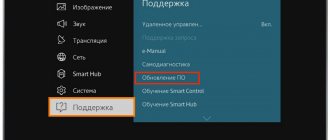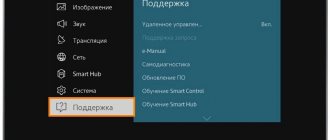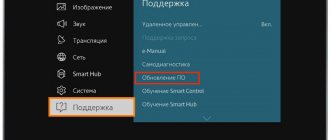Equipment software is constantly being improved, no matter whether it is a TV or a smartphone. Even if you bought one of the latest models, in the near future you will have to install updates or completely reinstall the operating system version.
The South Korean brand Samsung is also no exception to this rule. In order to prolong the technical relevance of TV models already released on the market, company employees have developed Evolution Kit hardware models. An alternative way is to flash the Samsung TV firmware.
There are two ways to optimize the operating system - via the Internet or via a USB connector. The Evolution Kit module is intended primarily for flagships, starting from the ES7500 model and above. It is also suitable for PDP TVs of the E8000 range. This method is associated with significant additional costs. However, as a result, the functionality of the TV will expand significantly, which means you won’t have to buy a new model from the latest line.
In addition, experts have provided the ability to update the firmware of Samsung Smart TV, as a result of which all sorts of errors and failures are eliminated, and new versions are aimed at integrating additional options.
Separately, we note the fact that Evolution Kit updates the hardware, for example, increases the performance of the central processor. However, it does not have a significant impact on the operating system. That is why software upgrade is a more relevant way to improve the functionality of a TV.
What do you need to update your Samsung TV?
The software shell is updated via the Internet or via USB. Consequently, the list of required equipment will change depending on the chosen method. So, if you make it universal, it will look like this:
- flash drive or external hard drive;
- Internet connection;
- Samsung TV;
- software updates.
Some users prefer to use the "Update in Standby" option, in other words, the new version of the operating system is installed automatically. In fact, it's not worth it. Why? There are several arguments against this option:
- As practice shows, installation in automatic mode causes the software to install incorrectly. As a result, you will not be able to avoid malfunctions of your television equipment. Sometimes you have to change the motherboard.
- According to the set update installation timer, the TV will connect via the Internet to Samsung server equipment. There is no guarantee that updates will be installed during the day, so it is possible that the device will start randomly at night.
- If during the software optimization process the firmware file weighs too much, that is, there is not enough free space on the built-in hard drive, the new firmware version will not be installed, and the TV will freeze altogether.
- Updating firmware via the Internet is not the best solution. There is always a risk of an unexpected loss of Internet connection, as a result of which the software will not be installed. This will cause the TV to not work correctly.
Therefore, it is more advisable to install a new version of the operating system manually, because then the television will absolutely work correctly. To disable the automatic update installation feature, go to the main menu, and then go to the “Support” section, switch to the “Software Update” tab, and disable the automatic installation of updates. On the server of the South Korean manufacturer, the firmware appears earlier than on the website.
Preparatory stage
Preparing a TV is not a difficult task and consists of two stages:
- Check if there is free flash memory on the TV. If there is little or none at all, you will have to get rid of applications or multimedia files. This must be done so that the downloaded version of the update has space for installation.
- Flashing Smart TV requires an Internet connection. It doesn't matter how you connect to the Internet: via cable or wireless connection.
To update manually, you will need a flash drive. It also needs to be prepared:
- There should not be any extraneous files on it. Therefore, delete all files from the drive. If the data on it is important, make a backup copy.
- Go to “My Computer” on your PC and find the connected flash drive there. Right click on it.
- Select “Format...”.
- In the “File system” line, set “FAT32”. You don't need to touch anything else.
- Click on “Get Started”.
All is ready. You can start updating.
Which firmware should I choose?
The choice of firmware for a Samsung TV is carried out in accordance with several criteria:
- device model;
- version;
- type of instalation.
To download the firmware, open the manufacturer's official website, and then enter the name of the series and model of your TV. A list of available programs will appear on the screen, select the required option and download to reflash the TV.
Firmware update via USB
Again, first you need to download the firmware, open the manufacturer’s official website, and then look for your TV model. To speed up the process, use the search menu, simply enter the device series into the line and click on the magnifying glass icon.
As a result, a web page will open with detailed instructions and software for your equipment. You need to click on the first item “Firmware”. As a result, a window with a technical description of the TV will open.
Find a suitable update file, we are interested in installation via USB. Compare the name of the current version, which is already installed on your TV device, with the one downloaded on the Samsung website. To perform this check, launch the menu, go to the “Support” tab, and then to the “Software Update” section.
An alternative way is to go to the “Support” section, and then switch to “Contact Samsung”. If the installed version is older than the one available for download, then you need to update the software.
When choosing firmware, consider the language of the update package. Mostly, the Russian-language version appears simultaneously with the multilingual package, there is not much difference between them.
Now you can download the firmware to a clean, pre-formatted flash drive. It must be in FAT32 format. To download the latest software, click on the file name LMB.
To unpack the firmware, you need to double-click with the left mouse button on this file. Most likely, the operating system will report that the publisher could not be verified, but this is not a problem, continue unpacking.
In a new window, the user will see a command to unpack the flash files to a flash drive. Specify the location of the memory drive, and then click on the “Extract” button. Once the process is complete, you can remove the USB device from the computer and insert it into the corresponding port on the TV.
To start installing updates, open the main menu, and then go to the “Support” section, select “Software Update” and “Via USB”, then click on “OK”. The TV will ask for additional confirmation of installing the firmware, we agree and start the process. Do not remove the flash drive until the installation is complete.
Many users often encounter various errors and glitches. Description of problems and ways to solve them:
- The "Software Update" section is not active. Open Smart Hub and close develop, and then run the update installation again.
- The TV does not recognize the files, but you are sure that the downloaded version of the operating system is different from the previously installed firmware. Use another flash drive or format the device you are already using using the Hard Disk Low Level Format Tool.
- If you still can’t install the new version, then just contact tech. manufacturer support, to do this, use the remote access interface - Remote management, it is supported by all models released since 2012.
An alternative method is installation via the Internet. Let's look at it now.
KARONASTOP - herbal mixture for immunity
Today, the herbal mixture “KARONASTOP” is in great demand. The popularity is justified primarily by the fact that the collection contains 16 herbs, thanks to which the product is able to help maintain immunity, while widely affecting all internal organs. The fame of the healing effects of the drink spread quite quickly, its effectiveness was appreciated by many people, for whom it significantly improved their quality of life and provided significant assistance in supporting the immune system during viral and infectious diseases.
Now this is more important than ever!
- Supports immunity
- The collection contains 16 herbs
which will help restore immunity, provide a full charge of ALL necessary vitamins; will protect you from viruses!
- All plants are collected in the cleanest ecological places!
increases skin firmness and elasticity, eliminates and prevents stretch marks.
Go to the supplier's website
(function(w, d, n, s, t) { w = w || []; w.push(function() { Ya.Context.AdvManager.render({ blockId: 'RA-443800- 13', renderTo: 'yandex_rtb_R-A-443800-13', async: true }); }); t = d.getElementsByTagName('script'); s = d.createElement('script'); s.type = 'text/javascript'; s.src = '//an.yandex.ru/system/context.js'; s.async = true; t.parentNode.insertBefore(s, t); })(this, this. document, 'yandexContextAsyncCallbacks'); (adsbygoogle = window.adsbygoogle || []).push({});
(function(w, d, n, s, t) { w = w || []; w.push(function() { Ya.Context.AdvManager.render({ blockId: 'RA-443800-15', renderTo : 'yandex_rtb_R-A-443800-15', async: true }); }); t = d.getElementsByTagName('script'); s = d.createElement('script'); s.type = 'text/javascript '; s.src = '//an.yandex.ru/system/context.js'; s.async = true; t.parentNode.insertBefore(s, t); })(this, this.document, 'yandexContextAsyncCallbacks '); (function(w, d, n, s, t) { w = w || []; w.push(function() { Ya.Context.AdvManager.render({ blockId: 'RA-443800-11', renderTo : 'yandex_rtb_R-A-443800-11', async: true }); }); t = d.getElementsByTagName('script'); s = d.createElement('script'); s.type = 'text/javascript '; s.src = '//an.yandex.ru/system/context.js'; s.async = true; t.parentNode.insertBefore(s, t); })(this, this.document, 'yandexContextAsyncCallbacks '); (function(w, d, n, s, t) { w = w || []; w.push(function() { Ya.Context.AdvManager.render({ blockId: 'RA-443800-5', renderTo : 'yandex_rtb_R-A-443800-5', async: true }); }); t = d.getElementsByTagName('script'); s = d.createElement('script'); s.type = 'text/javascript '; s.src = '//an.yandex.ru/system/context.js'; s.async = true; t.parentNode.insertBefore(s, t); })(this, this.document, 'yandexContextAsyncCallbacks '); (adsbygoogle = window.adsbygoogle || []).push({}); (adsbygoogle = window.adsbygoogle || []).push({}); (function(w, d, n, s, t) { w = w || []; w.push(function() { Ya.Context.AdvManager.render({ blockId: 'RA-443800-7', renderTo : 'yandex_rtb_R-A-443800-7', async: true }); }); t = d.getElementsByTagName('script'); s = d.createElement('script'); s.type = 'text/javascript '; s.src = '//an.yandex.ru/system/context.js'; s.async = true; t.parentNode.insertBefore(s, t); })(this, this.document, 'yandexContextAsyncCallbacks '); (function (w) { function start() { w.removeEventListener('YaMarketAffiliateLoad', start); w.YaMarketAffiliate.createWidget({containerId:'Televizormarket',type:'offers',params:{clid:2372448,searchSelector: 'title',sovetnikPromo:false,searchInStock:true,themeId:2 },rotate:{marketToBeru:false } }); } w.YaMarketAffiliate ? start() : w.addEventListener('YaMarketAffiliateLoad', start); })( window);
Firmware update via the Internet
Instructions for flashing Samsung Smart TV firmware via the Internet:
- To flash a Samsung TV, first connect it via the Internet, Wi-Fi or LAN - it doesn’t really matter.
- Open the main menu using the remote control.
- Go to the "Support" section.
- Select the "Software Update" command.
- Click on “Update now”, and then select “Online”.
- An automatic check for a new firmware version will begin.
- If there are available packages, the system will ask the question “Update now?” Click on “Yes”.
- Wait while the device downloads files to the built-in hard drive.
- Do not turn off the device until installation is complete.
- After this, the TV will automatically perform a mandatory reboot.
Changing the firmware on a Samsung TV, significantly expanding the available functions, is easier than it might seem at first.
Why do you need to flash Smart TV?
When releasing new firmware, any European, Korean or Chinese manufacturer, be it Samsung, LG, Xiaomi, Dexp, Toshiba or Philips, first of all introduces critical bug fixes to the Smart TV or Android system, which may affect the security of your TV on the Internet. But it's not just them. Every year new technologies are developed, new functions are added that are missing in the factory software installed on the TV several years ago at the factory. Therefore, the advantage of keeping the smart TV firmware up to date is obvious. One of the main features is the support for newer video formats for playback, which I noticed in my experience. I constantly use a DLNA server, playing videos saved on my PC over a local network on my TV. However, not all formats were played; they had to be pre-encoded into an extension understandable for the TV.