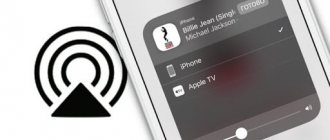The era of rapid growth of satellite television with the advent of high-speed Internet seems to be slowly beginning to decline. The new IPTV format is gaining more and more fans. Accordingly, the number of providers providing this service is growing. But this format does not always have functionality comparable to that to which TV viewers are accustomed. We are talking about the function of displaying the program guide. Fortunately, if there is no TV guide on your IPTV, this can be fixed.
What is EPG?
EPG is a TV program (guide) for IPTV channels. EPG transmits data such as the time the program was shown, its title, genre and description.
In simple words, EPG is a modern analogue of a newspaper with a TV program, which was in every home 10-20 years ago.
More advanced EPGs in paid services have parental control functions and live broadcast recording so that the viewer can watch a program that was broadcast a few days ago.
For example, ILookTV stores information for 4 days, and OTTCLUB - 7 days.
Example of EPG operation
Next, I will talk about setting up EPG, but I want to clarify right away that this is only necessary for those who use M3U playlists from the Internet or create their own.
For those who just want to watch TV channels via the Internet and not delve into this topic, I advise you to install any IPTV player on Android or Windows with already configured channels and a TV program.
Links to EPG for IPTV
All listed XML files are suitable for any .m3u playlist that you downloaded from a site on the Internet.
The EPG will be displayed correctly if the channel names in the playlist and the XML sheet match.
Try not to give “your own” names to TV channels.
- https://www.teleguide./download/new3/xmltv.xml.gz - Full TV program, channel logos, broadcast categories. I recommend using this particular EPG.
- https://epg.it999.ru/edem.xml.gz - Suitable for ILOOK TV.
- https://ottepg.ru/ottepg.xml.gz – OTTCLUB
- https://stb.shara-tv.org/epg/epgtv.xml.gz – Shara TV
- https://iptv-content.webhop.net/guide.xml – Sharovoz TV
- https://st.kineskop.tv/epg.xml.gz – Kineskop TV
- https://iptvx.one/epg/epg_lite.xml.gz - Only the names of the films.
- https://iptvx.one/epg/epg.xml.gz - Channel icons, TV guide.
- https://webarmen.com/my/iptv/xmltv.xml.gz
- https://ic.tech.by/epg.xml
I use the very first XML file because it supports the largest number of channels and never makes mistakes with the TV schedule.
How to attach EPG to IPTV channels
Each m3u/m3u8 file has a clear structure and looks something like this:
- #EXTM3U
- #EXTINF:0,Europa Plus TV
- #EXTGRP:music
- https://23acbfe8.ucomist.net/iptv/5K6RMPTM6L8S2Y/115/index.m3u8
- #EXTINF:0,MUZ-TV
- #EXTGRP:music
- https://23acbfe8.ucomist.net/iptv/5K6RMPTM6L8S2Y/116/index.m3u8
- #EXTINF:0,BRIDGE TV Russian Hit
- #EXTGRP:music
- https://23acbfe8.ucomist.net/iptv/5K6RMPTM6L8S2Y/120/index.m3u8
- #EXTINF:0,Bridge TV
- #EXTGRP:music
- https://23acbfe8.ucomist.net/iptv/5K6RMPTM6L8S2Y/122/index.m3u8
Here the first line identifies the XML file type, and the subsequent content includes blocks of three lines. The first describes the name of the channel (after the symbols “#EXTINF:0,”), the second – the category (favorite group), the third – a link to the channel itself. If there is no breakdown by favorite groups, the second line will be missing.
To install an EPG in an IPTV Player that uses a list of channels in the specified format, you need to open the file with any text editor and in the first line add the #EXTM3U tag with the construction url-tvg = “link to a TV guide from those described above or found by yourself.”
You'll get something like #EXTM3U url-tvg="https://www.teleguide.info/download/new3/xmltv.xml.gz".
Save the file and, if necessary, re-upload it to the player. As you can see, nothing complicated.
Setting up EPG for IPTV
It only takes one minute to add EPG support to your playlist.
Repeat the following steps:
- Open the M3U file in a text editor.
- Change the first line that says #EXTM3U to:
#EXTM3U url-tvg=”Insert one of the links above here. Your choice"
It should look like this
In IP-TV Player, this playlist will be displayed like this:
A TV program was found for almost all channels. The rest need to change the name to match the XML file.
EPG applications on your phone
Many of my friends find it much more convenient to view the program schedule on their phone screen.
For such people, I have compiled a list of the best TV guide applications for Android:
TV Guide
An excellent option with a TV program from all Russian TV channels. Categories, program descriptions and schedules for the week ahead are available.
TV Control
A larger selection of broadcasts, the same functions and a black interface theme.
Lotus Program Guide
Suitable for residents of Ukraine, Belarus and Europe.
source
SOME TV CHANNELS DO NOT WANT TO GIVE UP THE PROGRAM PROGRAM
At first glance, it seems that any TV channel is interested in distributing its program program as widely as possible. However, it turns out that this is not the case. It is quite difficult to obtain data from some federal television channels. They work mainly with one intermediary - . This company provides data for paper magazines and newspapers, and for some large operators, and for Yandex. It is quite possible that the royalties from these partners are enough for some amounts to reach the TV channels.
Perhaps it is simply more convenient for TV channels to work with one partner. Be that as it may, some large federal television channels are trying to sell their program schedule. “I contacted one of the major federal television channels,” says Vitaly Vasiliev. — Their person from the legal department called me back and asked if I was ready to pay 500 thousand rubles a month for their program. This amount is comparable to our total monthly expenses. And this is not the only case. You cannot get the program guide from First, NTV, REN TV, TV. This state of affairs led to bankruptcy. The Antimonopoly Committee, to which the company appealed, was unable to solve the problem, citing the fact that television channels are commercial organizations and they have the right to choose to whom to provide the program schedule. And we had to switch to preparing weekly television programs for operators.”
If you do not set the task of obtaining programs in advance, a simple list of TV programs can usually be taken from open sources, for example, from the websites of TV channels. TV channels usually publish their weekly program schedule. And, as Vitaly notes, a contract is not required to use it, since the program itself is not subject to copyright and falls under the category of “reports of events and facts of an informational nature” - like, say, a train schedule. But this approach excludes the possibility of preparing programs for paper publications - you won’t have time, and complicates the work of aggregators - once a week, employees are bombarded with a wave of data, program schedules from hundreds of TV channels, and at the same time about many programs, except for the time of their airing, names and abbreviations like “x/f”, no information. As a result, it is impossible to determine which of the films of the same name is airing, and erroneous descriptions end up in the EPG. It happens that there are about a dozen films with the same name! “The hardest thing to figure out is when it comes to Indian films,” says Vitaly, “and about federal TV channels, which you can’t write a request to or call to clarify information, unlike most niche TV channels.”
EPG for IPTV free
Some of the most popular questions on this blog in the comments are “What is EPG”, “Where can I get an XML link for an IPTV player”. In this post you will learn everything that interests you and you can get free XML links for the IPTV player.
EPG is a program guide (PG) that is built into your player. Usually the EPG is displayed after changing the channel at the bottom of the screen and shows what is currently on TV and will be on later. In some cases, the guide can be called up with the “EPG”, “”, “OK” button on the remote control.
If you have a paid provider that provides you with IPTV services, most likely you can use the Guide to watch a program that was broadcast earlier. This feature is not available to everyone. For example, the EDEM.TV service allows you to return to viewing 4 days ago.
There are different XML files that can contain only the TV Guide or the Guide + channel icons and logos. In most cases, the IPTV player already contains this function and you do not need to enter anything, an example of such a player:
By the way, Peers TV is cross-platform and can be installed on almost any device and Smart TV. So, this player automatically configures everything! If you have another application and need a free link, grab it below.
BUGS AND PROBLEMS
Errors in the television program associated with incorrect descriptions of the film occur from time to time not only on federal television channels. Naturally, if instead of a description of one film the viewer sees a description of another, he becomes disoriented. An error in the description is the responsibility of the program compiler. There are other errors associated with the operator's technological process. An operator may pull a film or program off the air at the last minute and forget to make changes to the EPG. Such inconsistencies are discussed from time to time on our forum. If any additional services are built on the basis of the EPG, even just a simple recording of a movie on a set-top box disk, errors will need to be reduced to zero.
Another type of EPG problem occurs when the program guide is too large for a given network. The operator's equipment may simply not be able to handle the large volume of information, and special efforts are required to keep the descriptions to a minimum - say, up to 250 characters per announcement, plus a limit on the number of days. True, such operators do not introduce interactive services.
Subscribe to the Telesputnik channel in Telegram: follow the invite link or enter @telesputnik in the search bar of the messenger, then select the TeleSputnik channel and click the +Join button at the bottom of the screen.
Also read “Telesputnik” on VKontakte, Facebook, Odnoklassniki and Twitter.
And subscribe to the Telesputnik channel in.
Links to EPG XML
All links below are suitable for every m3u playlist on the Internet, including paid services “Edem”, “OnlyBest” and the free IPTV Forever playlist.
- https://epg.it999.ru/edem.xml.gz - contains TV Guide and channel logos.
- https://iptvx.one/epg/epg.xml.gz - Categories, logos and TV GUIDE
- https://iptvx.one/epg/epg_lite.xml.gz - Displays only the name of the program.
- https://www.teleguide./download/new3/xmltv.xml.gz - complete stuffing.
If you search the Internet, you can still find sources, but these have been working correctly for more than one year and there is no point in looking for something new.
One more thing, for your guide to be displayed correctly, the channel name must match the name in the XML file. Those. if you collected the playlist yourself, write the correct channel name without abbreviating or renaming it.
I hope all your questions are resolved. If I missed something, ask in the comments.
source
Televizo - IPTV for Android
Attention! This post contains only instructions on how to set up the player from the official Google Play store. I do not violate anyone's rights and do not provide any playlists!
It's time to introduce you to the relatively new IPTV player "Televizo" (formerly OTTplay) and do not confuse it with "OTTPlayer" - these are two completely different players. Earlier, I didn’t talk about it for the reason that it was still raw and unfinished, but now, after improvements by the author, it turned out quite well.
In general, as you noticed, I don’t tell you about everything. Only noteworthy applications that work stably and have good functionality are included in the blog. In this post, we’ll take a closer look at the little-known “Televizo” player and find out what it is, what it can do, its shortcomings and everything else.
Advantages and disadvantages
Let's start with the most important thing to understand whether it needs to be installed at all, what are the advantages, disadvantages, what functionality and everything else:
- + Well optimized. It works really fast.
- + Has a built-in player.
- + There is a built-in reboot of the stream.ov. You can upload as many lists as you need.
- + Supports EPG and archives. Archives only work in playlists that support this feature.
- + There is a channel search. A particularly useful feature.
- + Supports remote control control. Convenient to use on TV.
- + Other functions: favorites, channel sorting, appearance settings...
Unfortunately, the advantages are over, so let's move on to the disadvantages:
- — It is not possible to use your own player (MX Player, VLC, etc.). The built-in one is good, but sometimes there is a need to use another one.
- - A lot of advertising. Really a lot! The author has made an inexpensive paid version, but there are other ways to recommend it.
There is nothing more bad to say about Televizo. Quite a good program for watching TV.
EPG autoloader
EPG autoloader is a plugin with which you can load ready-made epg.dat in different versions. Users who install it receive the latest EPG directly to the receiver automatically.
Plugin functions and capabilities:
- it itself downloads ready-made epg.dat in different versions from the server https://giclub.tv;
- if enigma2 deletes epg.dat on restart, you can change the file name;
- view information about the date and time of the last update of epg.dat;
- setting a time period from the last update, after which the plugin will check for a fresh epg.dat.
You can download the plugin here – https://drive.google.com/file/d/0B5UXmy-_ZZv5R09HbW5FbFJDX28/view?usp=sharing.
After you have downloaded the “EPG Autoloader” plugin to your device, configure it. To do this, go into it and follow these steps:
- Enable auto-update by selecting “yes” next to the corresponding line.
- Paste the link https://epg.giclub.tv/epg/epg.datfull.gz into the “Download Address” field.
- Set the frequency of checking. For example, 30 minutes, 1 hour, etc.
- Opposite the “Check availability” column, put “yes”.
- Click the “Save” button.
instructions for viewing iptv via vlc
#1 lv_pavel
- Administrators
- Installing and setting up VLC Player
VLC Player is a universal cross-platform player. It is free, feature-rich and works on most operating systems: Windows, Linux, MacOS.
To install VLC player, follow the instructions:
Download and run the installation file.
Welcome window. Click the “Next” button.
We accept the license agreement by clicking on the “I Accept” button.
A choice of components is offered, click on the button. "Further".
Specify the installation path (you can leave it as default). Click on the “Install” button.
Click "Finish" to complete the installation.
When you first start, we accept the privacy policy. Click "OK".
source
Setting up VLC to watch IPTV
VLC automatically supports files with the m3u extension, but often IPTV channels freeze for a few seconds when viewing.
To avoid lags, you need to properly configure the video codec and caching.
- Open the player.
- Go to the settings section by holding down Ctrl + P for Windows or Command + P for Mac.
- In the lower left corner, select the “Show settings - all” option.
- Open the Input/codecs section.
- Go down to the Network Settings panel and change the MTU value of the network interface to 1500.
- Scroll down a little more to the Advanced section and increase the Network Data Cache to 3000 ms, as shown in the screenshot.
- Expand the video codec settings by clicking on the arrow to the left of the inscription.
- Disable hardware encoding.
- Save your changes to the settings.
VLC: Stream and Stream Server #2
In this part we will look at “Simple Streaming” via GUI for housewives
, and as an example we will use the following situations:
1. When we act as a local broadcaster, for people with limited Internet, with the Internet turned off, or for those who respect your taste and want to watch what you recommend to them.
3. If you want to stream video from your webcam, just a digital camera and any other similar devices, via DirectShow. If anyone has questions that have already been covered, look at the answers in the topics: Serious conversation about VLC Serious conversation about VLC #2 VLC: Stream and Stream Server #1 and Stable IPTV broadcasting via VLC
Comments:
1. For convenience, if you upload a lot of files, I advise you to prepare a playlist in M3U format in advance.
2. In the latest versions of VLC, the stream can be safely configured to broadcast using almost all protocols at once, if of course this is required. 3. For debugging and learning, I recommend starting work with VLC using the “logger” module vlc -extraintf logger 4. To apply a logo to the stream, use the logo
, preferably in PNG format. 5. Windows and Winamp Media Player were used as alternative players for playing streams from VLC.
- Play localy:
View/listen to what you are currently broadcasting supports transcoding, rescaling and so on... (for local use) - File
: Saves the live stream to the hard drive. (useful if you relay something past yourself and want to save it) - HTTP/S
: Stream over HTTP. You must specify the IP address and TCP port. - MMS/H
: Most commonly used for streaming in Windows Media Player. And it only works with the ASF encapsulation method. - UDP
: multicast and unicast (IPv6 support possible). And it only works with the TS encapsulation method. - RTP
: Real-Time Transfer Protocol. similar to UDP, and can use unicast multicast addresses simultaneously. - RTMP
: Real Time Messaging Protocol is a proprietary streaming protocol primarily used for streaming video and audio streams from webcams over the Internet. (VLC is only supported as an input stream that can be rebroadcast.)
For all types of broadcasting, the initial GUI dialog looks the same: File:
Just select a playlist or any file (Audio/Video), depending on what you are going to broadcast to the network.
Disk:
DVD.
AudioCD. VCD, here you can disable the menu display, select the drive, and the chapter. Network:
here we can select any protocol and address of the incoming stream that we will rebroadcast/convert/save (for example from Youtube). Also yesterday it was verified that VLC copes well with RTMP streams, so you can broadcast video from your webcam, the flow of which goes to any service managed by red5.
Capture Device:
Here you can select, if available, any device that works via Direct Show, Camera, Webcam, Digital or Satellite TV, as well as your Desktop (everything that happens on your monitor screen will be broadcast).
Once you have decided on the choice of incoming stream, just click the “Stream” button. After which a new dialog box will open, which simultaneously works as a streaming and/or conversion setting, and the final result depends on the settings made here. Click the Next
, or the
Destination tab.
As shown in the figure, and as I already mentioned, we can broadcast over all supported protocols at the same time, in this example I show an example of broadcasting over HTTP/MMS.
Select: New Destination
- HTTP, click Add, enter the address (0.0.0.0, or look at ipconfig), specify the port.
If we need more protocols, then simply click “+”. Transcoding Options:
Select a transcoding method from ready-made profiles, or create your own (you can also run the stream without processing for the client VLC).
After messing around with codecs, I came to the conclusion, and then after reading on the net, I realized that I’m not alone - transmitting a video stream via mms and http protocols with technical data: Encapsulation
— ASF
Codec
— DivX3
Width
— 320
(to reduce the load) Height
— 200
(to reduce the load) Audio
— mp3
Bitrate
— 96 is the most optimal for transmission to most players.
:sout=#transcode{vcodec=DIV3,vb=800,scale=1,width=320,height=200,acodec=mp3,ab=96,channels=2,samplerate=44100}:std{access=mmsh,mux =asfh,dst=0.0.0.0:1234} In such situations, tested on 10 clients, the processor load was ~5-12%
The same method can be used for people who do not have a media player at all, to watch/listen to a stream from your web website (local, or if you have an external IP, then this method will also work for a website on the Internet).
To do this, create a document with the *.asx extension, for example stream.asx and place the code there:
Home Stream Where HREF is your IP and port. Place this file on the server, for example in the /stream/ folder, and in the html file where you would like to display the stream, write the following:
If clients have Mplayer or VLC, then you can play with other types of encapsulations and codecs, such as TS and h264, respectively.
:sout=#std{access=http,mux=ts,dst=0.0.0.0:8080} In this case, we will get less load on the system, more on the channel, but at the same time clients receive the original video.
Next/Last Options
is not necessary, it’s worth looking into only for those who will be setting up Announcements, or want to see the generated script, which can be used in the future from the team building; it’s also useful if you launch broadcasts via Kron.
I already wrote about how to use it. Click “ Stream
” one last time and invite friends.
Conclusions:
The quality of the stream and its reception can only be achieved if VLC or Mplayer is available on both sides, since in the case of VLC it does not require any problems with plugins and codecs. Everything that it streams using any protocol, it quickly and painlessly picks up on the client side , regardless of codecs and encapsulations and other annoying factors. This conclusion is based only on the fact that the method in question is good for “housewives” and people who do not know how to use consoles and command lines. In the next part we will try to reveal the topic and capabilities of broadcasting based on the “Command Line”, which increase the range of streaming possibilities.
PS:
If there are problems with accessibility from the network, 1. Check the Firewall, Proxy, File C:\****\VideoLAN\VLC\http\.hosts for uncommented lines
::/0 0.0.0.0/0 UPD:
To transfer the stream via UDP unicast on the server side you must specify the IP and destination port.
For example: Server (192.168.0.1), Client (192.168.0.2)
On the server, in the streaming settings, specify
Media - Stream - UDP, 192.168.0.2:1234
On the client to view the stream:
Media - Open Network Stream - UDP, @:1234
UDP Multicast
In multicast, the stream is broadcast to multicast IP addresses (
IP addresses reserved for these purposes, the range of which is from 224.0.0.0 to 239.255.255.255
). Then, any machine on the network can join the multicast group by sending a request to the network and automatically receive the broadcast stream.
Then it sends a request to stop playing the stream and leaves this group. The advantage of a multicast stream is that the stream is received only by those machines that want to receive it, and the server broadcasts only one stream, which is received by all group members.
Activation of multicast occurs in the same way as in the case of unicast, only in the Options
you must specify the number of TTL* (for example 50) IP packets. This means that the multicast stream can cross 50 routers.
* — Time To Live And on the client side, just open the stream in any player that supports multicast and specify udp://@_IP_:port in
Links on the topic Multicast on Wikipedia IP Multicast on the Cisco website
We will look at multicast in more detail in the topic of advanced streaming using the command line and telnet
How to watch IPTV on VLC Player?
After the setup, which I wrote about in the last section of the article, launching a playlist on VLC will not be difficult.
Option 1. Using the URL where the file is located.
- In the upper left corner, click and open the Media section.
- In the drop-down box, select Open URL.
- All you have to do is enter the site address and everything will be ready.
Option 2: Open a playlist that was previously downloaded to your device.
- Also go to Media, but click on the Open file section.
- Download the desired file and enjoy watching.
TV guide apps
You can not only embed the EPG into the playlist itself, but also simply download a special application to your phone. For many users, the second method is more convenient.
The best mobile TV guides for Android:
- TV Guide. TV program with all Russian TV channels. There are categories, information about shows, and a schedule for the upcoming week. Direct download link on Google Play Store - https://play.google.com/store/apps/details?id=molokov.TVGuide.
- TV programm. A simple software tool that collects the latest information about TV shows, series and movies every day. Direct download link in Google Play Store - https://play.google.com/store/apps/details?id=com.steeple.tv.program&hl=ru&gl=US.
- TV Control. This application has all the same features as the previous one, plus a dark interface theme that can be set through the settings. Direct download link in Google Play Store - https://play.google.com/store/apps/details?id=ru.djaz.tv.
- Hope EPG/Pro Guide. For Russian TV channels. If you add a third-party EPG address, you will be able to watch TV broadcasts in Ukraine, CIS countries and Europe. Direct download link on Google Play - https://play.google.com/store/apps/details?id=com.umutlu.HopeEPGGuide&hl=ru&gl=US.
- Lotus Program Guide. Functional TV guide for users from Ukraine, Belarus and Europe. Direct download link on Google Play Store - https://play.google.com/store/apps/details?id=com.mahocan.LotusEPG.
If you use the services of official IPTV providers, then you will not have to additionally search for and configure EPG. If you have free IPTV playlists at your disposal, which do not always come with TV guides, adding them yourself will not be difficult. Follow the instructions carefully and everything will work out.
5 / 5 ( 2 voices)