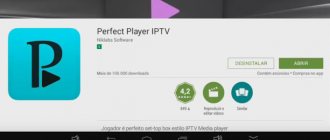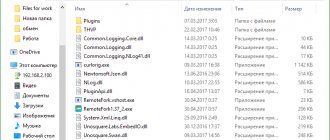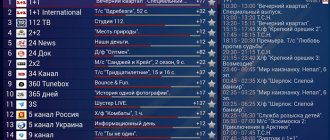Perfect Player IPTV is an easy-to-use IPTV/media player for Android TV and media set-top boxes. With this powerful tool, you can watch movies, TV series, television channels and other videos in excellent quality. The application is very compact in size, distributed free of charge and contains no advertising at all.
Like other applications of this kind, this player does not contain any built-in channels or playlists. The user must independently add playlists using special settings. You can get ready-made playlists from your provider or find an available option on the Internet. The player allows you to simultaneously add several IPTV playlists. Supported playlist formats: M3U, XSPF. Supported EPG formats: XMLTV, JTV. There is also support for the udpxy server (UDP-TO-HTTP).
Advice! To get the best quality video playback, try different decoder options in the settings.
The application has a convenient user interface. The interface can be scaled and will be displayed correctly at all resolutions. The player settings allow you to customize it as much as possible to suit your needs. The options “Turn on last channel at startup” and “Channel preview” are available.
Advantages and Disadvantages of Perfect Player
The program was developed in two versions and is distributed mainly free of charge. After 2 years of active use, the player became very popular among Smart TV fans for its many advantages:
- Pleasant modern design and user-friendly interface. Parts of the menu pop up on the screen from the sides, and when not in use, they slide back on their own, without creating clutter inside the program window.
- The player adapts to any resolution and screen size.
- Each time you start the program, it scans old playlists for updates and, if found, immediately installs them.
- Possibility of comfortable control on different devices: a mouse on a PC, a touchpad on a laptop, a finger on a smartphone or tablet, a remote control on a TV screen.
- Support for playlists in format: M3U, XSPF. And general EPG support: XMLTV, JTV
- You can view the contents of removable media inside the player: files from an SD card, USB.
- Additional information about a channel or program can be easily found immediately in the player. It appears automatically.
- Built-in timer that will turn off the broadcast at a specified time. This function is indispensable for parents of a child or teenager.
There are only two disadvantages and they can hardly be called critical:
- Lack of updates since the release of the program and, as a result, periodic freezes and causeless closures of the player.
- The free version has a lot of intrusive advertising.
If you download the paid version, it will have some features:
- No advertising.
- The viewing starts from the channel on which the broadcast was last shown.
- Voice control on some devices.
- Ability to change menu layout.
How to install Perfect Player
Before setting up Perfect Player to work with the IPTV service, you need to download and install it. Currently, Perfect Player is only available for Android devices. Instructions for installing it will vary depending on the type of Android device you have.
Here's how to install Perfect Player on your Android phone, tablet, or TV, and on your Amazon Fire TV/Stick 1st, 2nd, or 3rd generation.
Android TV box, phone or tablet
If you have an Android phone, tablet or Android TV with access to Google Play, installing Perfect Player is easy. Just open your Google Play app and search for Ideal Player
. It has a blue and green logo and is developed by Niklabs Software. You can also click this link on your device to go there directly.
Once you are on the Perfect Player page on the Google Play Store, simply click install
install it on your device.
See also: Best VPNs for Android Boxes
Amazon Fire TV/Stick (1st and 2nd generation)
It used to be just as easy to install Perfect Player on your Fire TV as it was on your Android phone. However, Amazon recently removed Perfect Player from the Amazon App Store, making it difficult to install. To make matters worse, Niklabs Software does not offer the apk file of the program on their website.
Despite this issue, it is still quite easy to install Perfect Player on Amazon Fire TV 1st or 2nd generation using an Android phone or tablet. Here are instructions on how to do this:
- On your Android phone or tablet, open the Google Play store
app - Search and installation Ideal player
- Search and installation of Apps2Fire
- On your Amazon Fire TV device, go to Settings → Device → Developer Options
.
Enable apps from unknown sources
and
ADB Debugging - Click the Back button to exit the Developer Options and return to the Device
Menu.
From there, select About - Write down the IP address
for your Amazon Fire TV device - On your Android phone or tablet, open Apps2Fire
. You'll see a vertical list of apps at the bottom of the screen and a horizontal menu at the top. - Swipe left to see the right side of the menu. Select configure
- Enter your Amazon Fire TV's IP address
- Swipe back to the right, opening the left side of the menu again. Select local applications
- Select Perfect Player from the list of applications. It will be installed on your Fire TV within a minute or two
Amazon Fire TV/Stick (3rd generation)
Since Apps2Fire became popular, Amazon has stopped using it. Users with newer Fire TV devices have found that Apps2Fire displays the error message “Unable to connect to Fire TV. Does it work and is the IP address correct? “Whenever they try to connect. As a result, it is not possible to use the previous method to install Perfect Player on 3rd generation Fire TV devices.
Despite this, you can still install Perfect Player on your Amazon Fire TV 3rd generation or Fire Stick. The only catch is that you need both an Android phone or tablet and
PC for this. Here's how to install Perfect Player on Amazon Fire TV/Stick 3rd generation:
- From your Android phone or tablet, open the Google Play store
app - Search and installation Ideal player
- Finding and installing MyAppSharer
- Open MyAppShare. You will see a list of applications installed on your Android device.
- Select Ideal Player
- Click on the icon in the bottom right corner that looks like three lines with dots at the end connected together. MyAppSharer will take a few seconds to create the apk file for Perfect Player.
- Select the "share" (with yourself) method you want to use. We found that emailing the apk file to us and then using a PC to download it from the email worked best. But if you can get "export to SD card" to work, it should be easier than email
- Once you have the apk file on your PC, unplug the Fire TV/Stick from your TV and electrical outlet. Connect it to your computer using your Fire TV device's USB cable.
- Wait while Windows or Mac OSX downloads the driver for the device. When it's finished, open the file location and drag it to your Fire TV.
- Unplug the Fire TV/Stick and plug it back into the outlet and TV.
- Once your Fire TV boots up, go to Settings → Device → Developer Options
.
Enable apps from unknown sources
and
ADB Debugging - Search for an application called ES File Explorer
. Install this application - Download ES File Explorer. click internal storage
- Navigate to the location where you saved the file and click on it
- When ES File Explorer asks you what to do with the file, click Install
. Perfect Player should install within a few seconds
See also: Best VPN for Firestick
Where can I download
A free version of the player, tested for viruses and bugs, can be found in the Google Play Market: https://play.google.com/store/apps/details?id=com.niklabs.pp&hl=ru&gl=US.
It is suitable for any Android device, as well as for PC.
You can also find the program on the developer’s official website: https://www.softportal.com/software-36539-perfect-player.html. It's free there too.
Website where you can find a version with some bug fixes and less advertising: https://5play.ru/11921-perfect-player-iptv.html.
How to get a playlist?
Go to iseetv.net and register on the site. The easiest way to do this is from a computer or smartphone. After registration and confirmation via email, you can pay for the required number of months of use. All payments must be made from your iseetv.net account. We recommend that you deposit a small amount for the first time, 1-2 dollars, to test the service. After the money is credited to your account, in the “TARIFF” - “IPTV” section, enable activation and auto renewal.
After you have paid and activated, you need to download the playlist to the TV Box. This can be done in two ways: through a computer or directly through the TV Box. It is better to use the second option, since the first is not always possible on the console. New versions of the Android operating system prohibit copying files from a flash drive to the internal memory of the set-top box. And the second method is easier. So: on Tv Box, open any Internet browser and go to the website iseetv.net using your username and password. After that, in the “PLAYLIST” - “DOWNLOAD” section, click the “download” button))). In a couple of seconds, the file will be downloaded to the internal memory of the set-top box.
Setting up Perfect IPTV Player
After downloading and installing the application on a Windows PC, it must be adjusted so that viewing channels is comfortable.
- Launch Perfect Player IPTV and open the settings panel at the top.
- A section window will appear, in it find the “Settings” item, and then “Basic settings”.
- Select the “Playlist” line.
- In the first field you need to enter the M3U address from the billing. This is the path to the downloaded playlist file on the network.
- If the priority is to use several lists, then it is better to sign them so that there is no confusion in the line below with the name “Name”.
- When everything is filled in, all you have to do is click “OK”.
- Now you should wait until the channel menu is loaded into the program.
- If any failures occur, you can try using a VPN on your gadget.
- By the way, in the “User Interface” section you can change the language, time and color of the design. And don’t forget to check the “Channel groups as folders” box.
iptv.online
Perfect Player is a stylish, simple application that any user can install and configure without any hassles. This software is only compatible with Android devices. Owners of Smart TV and set-top boxes for TVs love it. Despite the foreign name, this player is completely Russified.
The flexible interface, convenient menu and simplicity make many forget about the presence of other software and watch IPTV only on Perfect Player. There is voice search and various settings that will help you adapt the environment to your needs.
Download and setup on Android
Installing the program is quite simple and takes one minute of time, if you first download a playlist with channels from our website. To do this, go to your profile and log in by clicking on the inscription: “Login”.
In field “1” enter your mailbox, and in field “2” – password. Below we enter the four-digit code that will be indicated on the anti-spam picture.
If everything is entered correctly, then after clicking on the “Login” button, your profile will open.
We go to the site menu. It's collapsed into a small button in the top right corner. You need to click on it, and we will go to the screen for selecting submenu items.
We are interested in the “Playlists” line. We click on it.
A window with paid subscriptions opens. To download, select the file in the center and click on it. It downloads in the background to the “download” folder.
Now let's move on to the player itself. Let's find it in PlayMarket by writing the name “Perfect Player” (in Latin letters) in the search bar. The turquoise icon with the letter “P” will prevent you from making a mistake and installing another application. Click the “Install” button
The program is quite popular. Its rating is 4.2 points. It takes up very little space in memory - only 14.45 MB, but has plenty of capabilities.
We open the installed application and see a stylish dark screen in landscape format with menu icons at the top. We now need to click on the gear, which will mean going to settings.
You are immediately prompted to add a file with channels to the player menu. The most convenient way is to do this by selecting the second item “URL or path to it”. Click on it.
A window will open that will help you find the downloaded playlist. To open the folder tree, use the icon with the image of the directory. It needs to be clicked.
You should find the path to the m3u file. If you have difficulty with this, then open the folder called “dovnloads”. The file you are looking for should be there, click on it.
Make sure that the switch for the type of playlists used is set to “m3u” and click on the “OK” button.
As you can see, among the settings items a new line “Playlist1” has appeared with ready-made channels. Let's move along it.
The screen displays the loading process of channels and you can see their total number - 590.
Then everything is very simple: select a thematic category, a TV show and use the on-screen control panel.