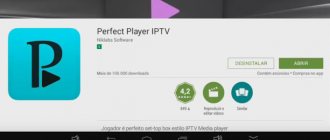IPTV player does not work on the computer.
The very first thing to do if IPTV does not work is
Reinstalling IPTV player
- Download the latest version of the IPTV player program from the official website of your Internet provider.
- Download a “fresh” playlist or URL link from the same official website.
(I recommend using the resources of your Internet provider, since there may be non-working versions of IPTV playlists, and, less often, IPTV player programs, freely available on the Internet)
If after you have reinstalled the IPTV player and installed a “fresh” playlist or URL link, the player does not work, then you should do the following:
IPTV Player does not show: possible causes of the problem
There can be quite a few problems with using this software. And they can, oddly enough, relate to a variety of situations that are in no way connected with each other.
But why doesn't IPTV Player show? Among all the reasons that occur today, the most basic are the following:
- the program is blocked by system protection tools and anti-virus software;
- the version of the DirectX platform does not meet the stated requirements;
- the player has incorrect graphics settings;
- The network protocol parameters are incorrectly set in the system;
- support for IGMP traffic is not enabled;
- problems with bandwidth on the part of the provider.
Why IPTV Player does not show: antivirus and firewall
The protection installed in the system, as practice shows, can block this software package. IPTV Player sometimes does not show for this very reason.
How to get rid of this problem? First, you should try to completely disable the protection. For the antivirus, you can use at least a minimum interval, for example, ten minutes, and disable the firewall altogether. Then you can see what exactly is causing the problem.
If IPTV Player does not show due to the firewall, in its settings, using administrative templates, you need to create a new rule for the application, and then add the desired program to the list of exceptions. To do this, at the final stage you will need to specify the location of the main executable EXE file. In the antivirus you will have to specify in the exceptions either the provider’s resource, or the website of the program itself, or the address from which television programs are broadcast.
OTT Player
OTT Player amazes users with its functionality. For example, a user can watch television on different devices. Another advantage of OTT is that in case of busyness, the user can put their favorite TV show on record in case of busyness.
How to set up OTT Player
The OTT player setup looks like this:
- Open the link https://ottplayer.es and create a personal account. During registration, you will need to provide an email address, the system will send your login and password to it;
- Downloading an available playlist on the program website;
- Download the player, install and authorize using the sent login and password.
After this, IPTV is at the user's disposal. The advantages of the player are synchronization and quick access on different devices, downloading of TV shows, lack of advertising. However, users complain about the lengthy process of registering and setting up the player.
DirectX problems
It also happens that IPTV Player displays poorly (the picture is displayed with noise or there is no picture at all) due to the DirectX platform being incorrectly installed or in need of updating. It is better to reinstall it completely by first downloading the latest version from the official Microsoft resource or using the web installer for this.
However, if the user is absolutely sure that he has the latest modification of DirectX installed, in the additional settings of the player when setting up the video, you need to go to the “Advanced” tab, check the box on the line to show all settings and select the option to enable OpenGL instead of Direct3D.
Network settings in the player and on the computer
In some cases, there may be another reason why IPTV Player does not show. Rostelecom is a prime example of this. Apparently, the problem is that one of the available network interfaces is not set to priority in the player settings.
Installing and configuring IP-TV Player in such a situation comes down to entering the main parameters menu and selecting the network interface section there (the IP address of the network card will be shown). If the system has several adapters installed (Wi-Fi, Ethernet), you need to select exactly the one that is currently used by the system, and not use automatic detection.
If after this the IPTV Player does not show, you should check the network adapter settings in the networks and sharing section. In particular, this applies to the IPv4 protocol. Here you need to click the “Advanced” button on the general parameters tab, and in the next window deactivate the line for automatic metric assignment, then in the field just below enter one as the current value (this will mean the highest priority for the protocol). It is also worth paying attention to the use of the default gateway settings on the remote network. If this setting is active, it should be unchecked.
No picture but sound
Iptv player does not play channels - a breakdown that occurs on different models from different manufacturers. To solve the problem - there is no channel list - you must perform the following steps:
- check the cord connection;
- make sure that the connected cables are in good condition and, if necessary, replace any deformed ones;
- inspect the power cable - it should fit snugly into the outlet;
If the TV does not load channels, then these solutions seem very simple, but basically they solve this type of failure. If this does not happen, then some users note that setting the sound to maximum returns the image. After the picture appears, you can set the sound level to normal. Rebooting the console will also not be superfluous.
Error 106 on LG Smart TV when connected to Wi-Fi and the Internet: how to fix it?
User settings in the system registry
Finally, if IPTV Player does not show even with these settings, perhaps the reason for its inoperability is that IGMP support is not enabled on the system. First, you need to find out the IP address of the VPN client.
Next, to correct the situation, you need to call the system registry editor (regedit in the Run console), go to the HKLM branch and the SYSTEM and CurrentControlSet directories and go to the Parameters directory, which contains the Interfaces section. Next, you need to find a line with an IP address whose value corresponds to the one determined at the first stage, add a REG_DWORD parameter called TypeOfInterface to it and assign it the value 2. Next, you just need to reboot the VPN router, and the problem should disappear.
To be sure, in the same TcpipParameters section, create a new parameter of the DWORD type, call it IGMPVersion, and then in the editing window set the current value to 3. Then simply click the “OK” button and reboot the terminal.
Problems on the provider side
But everything that was described above relates exclusively to problems on the user’s side. But sometimes the reason for such player behavior may not depend on the user system.
In terms of situations related to the provider, the problem most often consists of limiting Internet traffic (this is especially common when using ADSL modems). But if anyone doesn’t know, for IPTV Player to work properly, the minimum requirements are that the Internet connection speed should not be lower than 6 Mbit/s (and this is even without watching channels in HD quality).
In addition, on standard equipment, the provider does not always specify permission to use IGMP traffic, and with normal settings, such support is disabled by default. Therefore, the solution may be to contact the appropriate service with a request to enable IGMP Multicast. If you use ADSL routers, you will additionally need to create a Bridge connection with custom PVC parameters.
Question answer
Which IPTV player to choose?
All IPTV players have their own distinctive features and features when used. Therefore, when choosing a specific player, the user will need to rely on his own needs: if you need a simple and fast player, use VLC Media Player or MyIPTV Player . If you want to synchronize the player, use it on different devices and record broadcasts, use Ott Player . For advanced functionality, use Kodi .
What Internet speed is needed for IPTV?
The higher the video resolution in the IPTV channel, the higher the Internet speed needed for comfortable viewing. For channels in SD resolution you need an Internet connection at a speed of ~5 Megabits/sec, for HD channels you need a connection of ~15 Megabits/sec. For 4K channels you need a speed of ~50 Megabits/sec. An important fact is the speed and stability of the Internet connection between the broadcaster’s server and the end device for viewing the IPTV stream.
How to watch IPTV over Wi-Fi?
For stable operation of IPTV, it is recommended to use a wired PC connection to the Internet. To watch IPTV channels over a Wi-Fi network, you need to make additional settings on the router and eliminate interference in the radio signal path between the playback device (computer, laptop, TV or mobile device) and the router (router).
A few final words
These were just the main and most common problems. Sometimes, as user reviews indicate, running the program in compatibility mode with the XP version of Windows can help (this applies to Windows 7, which for some reason does not always want to work correctly with the application for its own reasons).
Date: 01/17/2014 | Category: IPTV
To watch digital television on a computer, many users prefer to install the popular program - IPTV Player.
But what should you do if, after installing the program, the television does not show? Very often, the display shows only a black screen and a list of programs, but no images.
This situation can be classified into two components:
- Problems on the user side;
- Problems on the provider's side.
In this article I will list you the causes of the problem for both components, but you should not “run into” the provider until you have ruled out your computer as a possible source of the problem.
Advantages and disadvantages
The advantages of the program include:
- minimalistic interface;
- Availability of Russian language;
- completely free;
- wide functionality;
- broadcast recording;
- ability to pair with Smart TV, for example, Samsung;
- ability to control the program from a smartphone.
Unfortunately, there are also disadvantages here. Of the existing 30 channels on one provider, only 10 worked for us; for the purity of the experiment, we tried others, the situation did not change. In particular, Rostelecom, Luganet and Novotelecom failed to launch. Green Point Stavropol also did not want to work. No matter how hard we tried, there was no image. Other programs launch instantly.
[ads-pc-1]
The fact that the channel does not work depends on the program; the reason for the inoperability of TV programs lies on the side of the providers. Other TV shows launch correctly, which means the application itself has no problems
Does not show due to problems on the user side
The reason may be both the subscriber network equipment and the state of the computer as a whole.
Now in order:
Antivirus and/or Windows Firewall
This is the most common reason for the absence of an image in an IPTV player, since the above programs can block Multicast traffic, mistaking it for malicious. Disable Anti-Virus and Windows Firewall in turn, and then check if the image appears.
It is not necessary to leave the system in a vulnerable state in the future. In the antivirus, as in the Firewall, we can allow the traffic we need by fine-tuning the program. In this article I will not describe how this is done for each antivirus; there is a lot of information on this issue on the Internet.
Network interface
If you have several network cards installed on your computer (for example, Ethernet and WiFi), then you may need to specify the priority “Network Interface” to the player.
This is done quite simply - launch the program and click on the gear icon.
What can IPTV Checker do?
The application is extremely simple, but its capabilities are more than enough for most users:
- Ability to check .m3u, .m3u8 files and txt link lists on your computer.
- You can sort working or non-working channels and save them in a new playlist (which consists of fully working broadcasts, for example).
- Ability to rename, delete or play a channel in VLC directly from the IPTV checker.
It is worth adding that the program weighs only 2 MB. The interface is only in English, but the words are intuitive even for those who do not know it at all.
Does not show due to problems on the provider's side
To find out for sure, you need to contact the technical support of your Internet provider. But, as a rule, it all comes down to two main reasons:
- The service is not registered on the station equipment. Of course, after you have requested access to the required service, the provider's technicians must "allow" IGMP Multicast traffic for your account/port. Anything can happen, maybe they forgot (just kidding);
- Low line capacity. Typically, to watch IPTV on a PC, without channels in HD quality, you need a line bandwidth of at least 6 Mbit/s. A very common problem for ADSL Internet users is that telephone lines are not always of decent quality.
That's all, if I remember anything else, I'll add it. In the meantime, you can ask in the comments.
Did you like the article? The best gratitude for me would be your repost of this page on social networks:
When installing the IPTV Player program, various problems may arise that are quite easy to fix, and in this article we will tell you how to do it.
How to set up IPTV
For example, setting up IPTV on a D-Link DIR-300 router and similar models comes down to checking just one checkbox in the “Enable multicast streams” item:
For me personally, setting up IP television over a wired connection came down to a few steps (using the Asus 520GU router as an example):
- You need to go to the WAN section, having previously activated DHCP
- go to the General
- find the item Select IPTV STB port - select from the list the port to which the IPTV set-top box .
- Click Apply and that's it.
This is an example of the simplest ways to set up IPTV .
Possible problems
IPTV Player is a universal program that allows you to browse a list of channels and watch them in digital high quality. This is one of the most popular programs in this area, and if the user encounters problems when the IPTV Player works in such a way that there is no sound, the channel list is empty, or the player simply cannot reproduce the picture, then you need to figure out why this happened.
There are no universal recipes for solving any problem. First of all, you must understand what is wrong with the IPTV Player. Only after diagnosis can you effectively take measures to eliminate problems.
Usually, if the installation was successful, there are almost no comments about the player’s performance. But some malfunctions arise from necessity:
- Install additional plugins.
- Set up a specific list of channels that is non-standard.
- Add new channels.
In these situations, the player most often malfunctions, and either there is no video or the list is empty. Each situation is individual, and sometimes it is necessary to reproduce the steps taken to determine where the problem lies.
Also, the problem area may be the router through which you connect to the network. Problems with the Internet, which is not so easy to configure correctly, are another common mistake. Sometimes, it is not enough just to establish a connection; the player must also have settings that allow it to always be connected to the network.
Sometimes there are also problems on the side of your provider, and not the fault of the player. These problems may be due to the fact that the provider provides low-quality services, or did not reboot the equipment after an accident.
Purpose of the IPTV scanner
It is needed to search, save and broadcast TV channels.
Based on the principle of operation, the software includes two applications:
- Channel scanner. Its task is to find working IP addresses through which each channel broadcasts.
- Player. Saving a playlist of channels for later viewing, sheet and channel editor.
The scanner operates in streaming mode, i.e. searches for all channels at once and stores them in one list.
It should be noted that IP may become inactive over time and a specific channel must be searched again with a new scan. To do this, scanners have a function for deleting and adding channels to the current playlist.
- Setting up IPTV on an Android Smart TV Box to Watch TV Channels
Error classification
If you have a problem with IPTV Player, then no matter where the problem is (router, player, etc.), all errors can be divided into two groups:
- Errors on the user's side (router, player, incorrect settings, incorrect channel list, etc.).
- Errors on the provider's side (incorrect broadcast settings, non-payment for channels, high video compression, etc.).
If you are not completely sure that you have installed and connected everything correctly, then you need to consider all options. Including that the router or player is faulty. If you know for sure that everything works and shows as it should, you can look for the problem with the service provider.
IPTV Player is a player that works quite stably and at high speed. But it requires a good network connection, since IPTV uses Internet broadcasting.
If your player does not show some channels well, or there is no picture/sound, then the first thing you need to do is check your router. It must be connected to the network and distribute it. Since the connection works through it, you need to be completely sure of its functionality by checking with other devices.
If the router is fully operational, but the player does not show the picture, make sure there are no problems with the firewall or antivirus. They may perceive the traffic passing through the router as malicious, in which case you will need to configure the operation of these applications.
Main advantages
What does the appearance of interactive television in the home give to the average user?
Let's look at the list of benefits.
- There is no need to purchase a TV tuner.
- There is no point in buying a satellite dish and paying a subscription fee to use the channels.
- This technology provides the ability to stop the broadcast for a selected period of time.
- There is a list of additional services provided by IPTV broadcasting.
Of course, to watch IPTV channels, the user must have a TV or computer, high-speed Internet and a broadcast package.
How to connect interactive television at home?
- Using an IPTV set-top box.
- Using a router with a wireless connection.
- By setting up a special application.
- Using an Internet browser.
The two most common methods are:
- The first is to purchase a special set-top box from your provider (but, in principle, you can buy it yourself).
- The second is using the popular IPTV Player application on Smart TV.
Each of the proposed options is characterized by a set of advantages and disadvantages.
Network interface and other interference
Sometimes a non-standard communication channel is used to pump up channels. This may be a separate network device (network card), which you will need to add to the player through the program settings. Select Network Interface and select the device you need from the drop-down menu.
You may also encounter problems with DirectX, which is required for the player to function properly. If there is no signal or channels, try to solve the problem by reinstalling DirectX. You can also use other graphic libraries if you encounter problems with the settings.
There is also a problem with incorrect signal transmission settings through the router. If problems usually do not arise with a direct cable connection from the provider, then with an indirect one they may appear within a couple of minutes after connection.
The problem always lies in the prohibition of traffic that passes through the device. If this flow is allowed, then you will not have any problems. The type of traffic you need is IGMP. You can also install a Bridge connection as a solution to the problem.
If you know for sure that the problem is not on your side, and your router is working fine, all settings are entered correctly, and you have no reason to doubt your equipment, then the problem is most likely on the side of your service provider.
To detect such problems, you need to take several steps:
| Step | Description |
| Contact TP | Call your provider's technical support and wait for a connection with an operator. |
| Describe the problem | Explain to the operator that you have no signal, it is weak, or describe another problem. |
| Add details | Indicate the type of connection and equipment, through which device the signal is supplied, and what player is used. |
| Wait for the problem to be resolved | This could be a remote solution, a technician coming to your home or directly to your apartment. |
To understand why your player is not working stable, technical support operators will find out what reasons may be on their side. Here are the most common of them:
- The service has not been activated for you by your provider.
- Problems on the line.
In the second case, it can be either low throughput or breakdowns, accidents and random shutdowns, after which a reboot of the equipment is required.