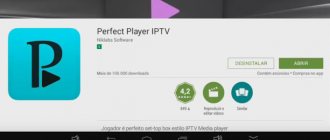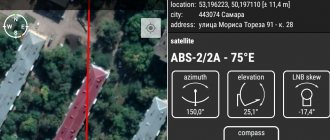3 years ago
Hello, pikabushniks and my 22 wonderful subscribers!
Today I will tell you how to watch TV for free with a program guide on a PC, tablet, set-top box and other gadgets. You can switch channels using a mobile phone by installing a special application, an air mouse, or a TV remote control, but this requires the TV to support the HDMI-CEC function or its equivalent. In addition, you can organize your video library by providing each film on the screw with an annotation, a poster, or even watch films online, as they say, without registration and SMS, by installing the appropriate add-on (add-on). You can also change the design of the media center beyond recognition by switching covers (skins), but I’ll probably talk about this in my future posts, and now I’ll focus on watching TV. The media center interface is, of course, Russian.
So, meet Kodi. This is open software for playing movies, music, TV series, photos with support for numerous add-ons, for example, Youtube or Vevo music.
We will need:
— to choose from — PC on Windows, Linux or Mac OS X, Android set-top box or TV based on it, tablet, phone, Raspberry Pi board;
- an IPTV playlist (in simple words, this is a text file with links to channel broadcasts that ends in .M3U), which can be found on the Internet.
1.
Download and install Kodi from the link:
Windows
Android (Google Play)
- OSMC (Kodi) IPTV Simple Client - EDEM.TV setup
Android (APK for ARM)
Android (APK for x86)
The minimum Android version is 4.2. For other platforms, links on the official Kodi website
.
Important:
if for some reason the interface is in English, then don’t worry and turn it on using the following handles: System в†' Settings в†' Addons в†' OK в†' Install from repository в†' Look and feel в†' Languages в†' Russian в†' Install в†' Yes.
2.
Enable the TV function in Kodi. System in†' Settings in†' General in†' On After the message appears, click OK and select PVR IPTV Simple Client in†' Enable. Or through System in†' Settings in†' Add-ons in†' My add-ons in†' PVR Clients in†' PVR IPTV Simple Client in†' Enable.
3.
We connect the playlist (our list of channels) that we will watch. There we select Configure. In the location we indicate whether it is via a link from the Internet or local. In the Path to M3U we indicate the storage location of the playlist.
4.
Now let's add the program guide. Still in the same properties of PVR IPTV Simple Client, go to EPG Settings and in the Path to XML TV manually enter the following address, removing the “()” brackets:
5.
Rebooting Kodi. Close all windows, click on the corresponding icon in the lower left corner, Exit.
6.
If everything is done correctly, messages about loading programs and channels will appear in the upper and lower right corners, and a new TV item will appear in the main menu feed.
7.
Let's open it quickly and enjoy watching it.
- Setting up IPTV in Kodi media player
Caydee was with you
. You can ask questions in the comments. Until new posts on Pikabu!