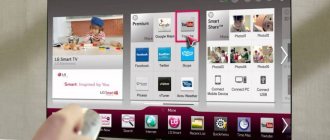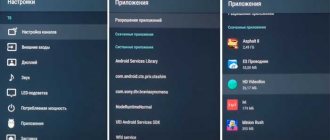Today, almost all computers, laptops, tablets, and phones have a Wi-Fi transmitter/receiver built into them.
Using Wi-Fi you can build a local network in your apartment. Its components will be a computer, a TV (modern models), a game console and other home electronics.
To do this you need to buy a special adapter. Thanks to it, the set-top box can be placed in any area of the apartment. After all, the adapter can achieve the highest dynamics at a distance of up to 10 m.
Questions about drivers and software
Wi-Fi USB adapters need to be configured correctly. The initial stage here is always the installation of the necessary drivers for the specific operation of the device. When the adapter is connected to the computer, the system selects a driver.
There is a possibility that it does not fully correspond to the purchased device. Then the adapter will not work correctly, although the purchased adapter usually includes a disk with a set of optimal drivers and licensed software.
You need to install all programs and drivers from this disk.
If the user has a laptop without a CD-ROM, but has a network connection, you just need to visit the official resource of the device manufacturer and download the appropriate programs.
How to choose the right one
All major equipment manufacturers recommend using components and additional devices only from their own production. That is, if you have a Samsung TV, then it is better to buy an adapter for a smart TV from Samsung, for LG - only LG, and for Sony - TM Sony. Such devices are compatible with each other, they use technical data as accurately as possible and there will be no problems with setting them up.
The original wireless adapter will provide not only connection to the global network, but also to all mobile devices. You can display any image from your smartphone, laptop or computer on the big screen without using wires.
If you buy a Wi-Fi module of the same brand as your Smart TV, you will receive:
- excellent Internet bandwidth;
- workflow compatibility;
- correct encryption and use of the right frequencies;
- maximum power and signal purity;
- good grip radius.
You will not need to delve into the technical characteristics of the module, this has already been verified by the manufacturer. But if you decide to buy a smart smart adapter from a third-party manufacturer, then pay attention to the following important parameters:
- compatible with TV panel;
- Wi-Fi transmitter power;
- operating frequency;
- transmission signal standard;
- signal radius;
- encryption methods.
The most important settings
When the WiFi USB adapter for the TV is connected to the computer and the necessary software is installed, the equipment should work. But further configuration is also necessary:
- Specify a password to access device settings.
- A checkbox is placed (in a special box) to connect to the network automatically. Condition – the network must be within visibility.
- The user determines how he will encrypt the data.
After these steps, a highly dynamic wireless data transmission channel is ready.
How to connect and configure
Connecting the adapter for Wi-Fi reception is quite easy. The module is connected to the selected connector - HDMI or USB. Now on the TV you should open the settings menu and select the “networks” section. All you have to do is turn on the search for wireless networks, find yours and enter its password. After pairing, the device will be ready to surf the Internet.
WPS
Some routers support WPS connection technology. For this purpose, they have a special button on the body. It may be labeled "WPS" or have a "key"/"wave" symbol drawn on it. If there is such a key, then you need to press it. Now on the TV, open the WPS connection section, it is located in the settings, submenu “networks”. Sometimes you need to enter a password or PIN to connect. These are usually listed on the bottom of the router. After completing these steps, you will be connected to the network.
Signal improvement
Sometimes, despite a successful connection to the Internet, an unstable connection may occur. Online video may freeze and the browser may load pages slowly. Sometimes this happens in the evenings due to increased load on the network, but sometimes it is due to a weak signal. To fix this, you should try the following.
- Move the router closer to the TV if possible.
- Check if there is any equipment between the router and the TV that could interfere with the signal - a microwave oven, a cordless phone, etc.
- Look in the router settings to see what country it is set to. This may affect the channels on which the signal is broadcast. If there is no such setting, then channels are manually set: 1,3,5.
- If your router has external antennas, you can tilt them towards the TV at an angle of 45 degrees.
Homemade Wi-Fi signal amplifier
Modern TVs
Modern TV models are more like some modifications of computers. They have processors with powerful performance and solid integrated memory. To complete the set, all you have to do is connect them to the Internet.
Today, TVs with huge functionality are becoming more and more popular. People also connect television with a colossal number of channels, and “Smart TV” is installed. This technology provides access to the network, allows you to install additional utilities and view and listen to various content.
We can say that modern TV is a powerful media complex. You just need to solve the basic question of how to connect such a TV to the network.
Why do you need a Wi-Fi adapter for your TV?
First of all, let's define what Wi-Fi is. Wi-Fi is a wireless network protocol that allows devices to exchange data without Internet cables. It is a technical term that is a type of wireless LAN protocol based on the IEEE 802.11 standard.
The main requirement for devices to operate over a Wi-Fi network is the presence of two devices:
- access point, that is, a device that receives and converts the signal for distribution, for example, a router, telephone or computer;
- and a client, that is, an adapter that can connect to the main transmitter for communication.
Like cell phones, Wi-Fi uses radio waves to transmit information across the network. The wireless adapter converts the transmitted data into a radio signal. This same signal will be transmitted through the antenna to a decoder known as a router.
Since the wireless network works as two-way traffic, data received from the Internet will also pass through the router, which will decode it into radio signals and transmit it to your TV's wireless adapter.
From a user's perspective, Wi-Fi is simply access to the Internet from a wireless device such as a phone, laptop, or TV. In addition to showing movies, videos and social media websites, Wi-Fi TVs can access streaming music and radio content, as well as websites containing podcasts and webcasts. Devices can also display slideshow presentations, Adobe Flash content, and similar multimedia content.
TVs contain a user-friendly menu where you can customize your device's internet configuration. Wi-Fi TVs work on any high-speed connection, including a router, broadband or DSL. TVs also work anywhere in the world where there is a Wi-Fi signal; they can even use the signal provided by mobile phones.
If your television receiver has a Smart TV function, this is very convenient, because it has access to the Internet, which means you can independently choose what to watch: clips, films, news, photos, etc. Each manufacturer calls this function differently:
- TVs TM LG – web-OS;
- in Samsung it is the Smart system,
- for Philips and Sony models it is called Android TV, etc.
However, pulling a coaxial or Ethernet cable to the TV to activate this function is neither aesthetically pleasing nor practical. Not every room has wired Internet, and you won’t be able to use smart features without it. In this case, you need wireless Internet access.
Today, most modern devices support Wi-Fi transmission, but not all TVs have such a built-in module, so for many of them, installing an external Wi-Fi adapter will help solve this problem.
Visually, such a device resembles a compact flash drive. It is also installed in a USB connector, but not all TVs have software for working with Wi-Fi adapters: some models may simply not recognize the new device. Therefore, before purchasing, you should open the instructions for your TV model (or go to the manufacturer’s official website) and find information about the technical characteristics of your TV.
Connection methods
Currently there are two main methods:
- Wired.
- Wireless.
The first is characterized by greater stability, but the entire apartment is cluttered with wires. This violates the aesthetics of the interior and causes serious discomfort. Other disadvantages of a wired connection are:
- Using a network cable for a TV makes it impossible to access the network on other devices.
- Most providers are upgrading their standards. Often, to configure a connection, you need to manually specify data.
These shortcomings can be compensated for by using a router. But many users also do not want to tinker with it and its settings. Therefore, the second method is generally preferred.
There are models with an integrated adapter and modifications that provide for its connection. Current receivers also have a network connector. This provides connectivity via both methods.
But if your TV does not have a wifi adapter and the ability to connect it, you will only have to use the first method.
Principle of operation
In order not to go into technical details that will be of interest to few people, you need to consider the general principles of the device’s operation. The adapter works using two technologies:
- Digital Living Network Alliance (DLNA) technologies are a set of standards and protocols that allow configured and compatible devices to wirelessly transmit and receive various media information on a home local network. Moreover, the standard supports the transmission of streaming, that is, a stream of media data in real time;
- AirPlay technology is the same wireless data transfer technology from Apple, which includes the same protocols and standards and allows for streaming audio and video content between compatible devices. Designed to work with Apple products – iPhones and iPads.
Review and configuration of the D-Link Dir-320 modem
Wi fi adapter for dvb t2 set-top boxes is equipped with the simplest Wi-Fi adapter and signal decoder. The device receives wireless signals and transmits them as content via an HDMI connection to the TV.
Important! With the growth of technology capabilities, the capacity of such channels and the speed of data transfer are increasing. Even movies in FullHD quality can be played back without lags or stutters.
Wireless method
This method is implemented when the receiver has both a network socket and an integrated special module. Often the TV does not have such a module, but you can connect an external device to it.
In this situation, you should additionally buy an external WiFi adapter for the TV.
With a built-in or external device, the connection diagram looks as shown in the photo below.
External devices are very compact and resemble simple flash drives, but they can guarantee connection speeds of up to 350 Mbps.
Recommendations
Which Wi-Fi adapter to choose for Smart TV - Samsung, LG and Philips
If Bravia equipment does not provide a clear picture or sound, it is necessary to move it to the point of reliable reception. You can do the manipulation in one of the following ways:
- Reconfigure the antenna.
- Increase the distance between the adapter and the receiving node.
- Change the power supply connection diagram.
- Consult an official service or specialized workshop.
Connection procedure
Connecting a TV receiver to the network is not a very complicated procedure. The device may have a built-in device. You can use an external analogue. In this case, the question arises of how to connect the wifi adapter to the TV. For proper connection and configuration, you need to go to the network settings. Use the remote control. Visit the section regarding wireless network options. Then choose one of the variations:
- AP. Suitable if you know the exact name of the network and the password to enter it. Use the list of access points and select the desired option manually.
- WPS. Used when your Wi-Fi USB adapter for TV has a button with a similar abbreviation. Start the setup process using the remote control. After this, hold down the button on the adapter for about 4-10 seconds. The connection is configured automatically. A notification about entering the network will appear on the screen.
- Ad hoc. It synchronizes the TV and computer. No network connection. There are situations when you need to set up a network through a router. This requires a flash drive with an access point sensor. The drive is first placed in the router, then in the receiver. The connection is configured automatically.
Many companies' products have a menu with a list of access points. From it the user himself selects the required network. If necessary, enter a password. It is better to record it and other data in a notepad, in a text document on a computer or in a mobile phone.
If no errors were made at these stages and the connection is configured correctly, a signal indicator will appear on the screen. It shows the Wi-Fi level.
Principles for choosing an adapter
When you need to purchase a wireless WiFi adapter for your TV, it is important to follow these principles:
- Buy a model from the same brand as your TV.
- The device must provide good connection speed. Some errors are acceptable. For example, if the documentation reflects an indicator of 400 Mbit/s, but in reality it turns out to be 380-390, then such a discrepancy can be allowed. If instead of 400 you receive less than 350, you need to return the product.
- Availability of a proper warranty period. Such products must have a one-year warranty.
Experts recommend immediately purchasing a TV that already has such a device. This eliminates a lot of hassle with purchasing additional devices to access the Internet, and connecting the network is much easier. Usually such models have detailed step-by-step instructions on how to do this.
Wireless network adapter mode on ASUS routers
If you want to use an ASUS router as a receiver, then there are also several options. These routers can work in repeater mode, which is already good. Yes, this mode is intended for slightly different tasks, but in repeater mode, the ASUS router distributes the Internet via cable, which means it can be used as an adapter without any problems.
I have already written detailed instructions for setting up this function, so I’m just giving the link: .
Media Bridge Mode
Only in the process of writing this article, on the more expensive Asus RT-N18U model, I discovered the Media Bridge operating mode, which suits us much better than the amplifier mode (even if you look at the operating diagram in the control panel).
But the Asus RT-N12+ does not have this operating mode. Which is logical in principle, since it is not very suitable for serious multimedia tasks. In the near future I will prepare separate instructions for setting up the Media Bridge mode. I'll check everything and write how it fits or not.
Examples of devices from famous brands
Today, TVs from brands Samsung, Sony, and LG are in great demand. Therefore, they require adapters from the same manufacturers.
If you need a Wi-Fi USB adapter for a TV of a certain brand, be sure to consult with the sellers which model is best suited for your receiver.
Below are some popular examples for Samsung and LG TVs.
Device for Samsung receiver
Experts recommend buying a WiFi USB adapter for a Samsung TV for at least 3,500 – 5,000 rubles. Such products have rich functionality, work long and stably. In this range, the WIS12ABGNX device from the same manufacturer enjoys an excellent reputation.
Its average price is 4,000 rubles.
It helps you build a home system without any problems. Thanks to it, the TV easily connects to the network and synchronizes with devices that have the AllShare function.
Physical parameters:
- Length - 8.4 cm.
- Height - 1.6 cm.
- Width - 2.7 cm
- Product color: black
- Weight -50 grams.
The adapter functions optimally with models from the D, C, EH, F, H, J series. It is important to remember that these TVs must be released from 2010 to 2015.
Main characteristics:
- The maximum connection dynamics is 300 Mbit/s.
- Supported frequency: 2.4/5 GHz.
- The device complies with the 802.11n standard
- Warranty period - 1 year.
- Operational life (according to documentation) - 3 years.
Security measures
Problems connecting Sony Bravia TVs to Wi-Fi
indicates compliance with the following rules:
- Place the accessory out of reach of children.
- Use the product with the original 1.5 m cable.
- Protect the adapter from moisture and vapors.
- Do not install the device near heat sources or direct sunlight.
- Do not expose to open flame.
- Maintain and repair the device by contacting specialists, without independent intervention.
Device for LG TV
This is a WiFi USB adapter for LG TV, named AN-WF100. It is best suited for models that support wireless networking by default. The average cost of the device is 4,000 rubles.
The adapter expands the functionality of the designated devices. To properly configure the connection, you need to strictly follow the instructions or entrust this work to a specialist.
Adapter technical data:
- Complies with IEEE 802.11a/b/g/n standard.
- The optimal standard for streaming video is 802.11 n.
- Interface type: USB 2.0.
- Required current for consumption: 450 mA.
- Physical data: 6.7 (length) x 2.35 (width) x 0.9 (height) cm.
- Warranty – 1 year.
- The declared operational period is 3 years.
Operating frequency spectra (in hertz):
- 2.400~2.483.
- 5.150~5.250.
- 5.725~5.850.
Data transfer dynamics:
- 802.11a/g - 54 Mb/sec.
- 802.11b - 11 Mb/sec.
- 802.11n: 300 Mb/sec.
Main characteristics
Based on the type of connection, all Wi-Fi adapters for TV are divided into three groups:
- PCMCIA is the originally introduced PC Card standard that was defined and developed by the International Personal Computer Association for memory cards. Today this slot is considered obsolete and is practically never found on TVs.
- HDMI is a high definition multimedia interface. It is a proprietary audio/video interface for transmitting uncompressed video data or compressed digital audio data from HDMI-compatible devices. Any modern HDTV, home theater system, game console, Blu-Ray player, or receiver has such a slot. An HDMI cable is also used to connect the TV tuner.
- USB – Using these ports, you can view the contents of a camera, camera, flash drive or other USB devices on your TV. Wi-Fi adapters with USB connection are the most popular products on the market.
TV compatibility
All high-quality TV adapters are supplied in boxes or plastic packaging, which contain information about the compatibility of the device with different manufacturers and models of TVs.
Carefully study which television devices this Wi-Fi adapter model is suitable for. If only compatible brands are indicated on the packaging, this means that the product will work with all models of the specified manufacturer.
Also note that if a wireless adapter is not supplied with your SMART TV, then the main technical parameters of the Wi-Fi receiver are indicated in the technical data sheet.
Transmitter power
Transmitter power is an ambiguous parameter. In reality, determining what determines the range of a Wi-Fi device is not entirely simple. Transmitter power and radio wave intensity settings only work on the router side, and not on the subscriber’s device.
But still, there are minimum acceptable values for a wireless Wi-Fi device: a power of 17 dBm is considered sufficient.
Operating frequency
A very important characteristic when choosing a Wi-Fi adapter is the operating frequency. This parameter must have the same values for both the router unit and the subscriber device.
Here is a table from which you can find out which standard corresponds to which operating frequency parameter:
| IEEE 802.11 standard | Frequency, GHz | Years adopted | throughput, Mbit/s |
| B | 2,4 | 1999 | 11 |
| A | 5 | 2001 | 54 |
| G | 2,4 | 2003 | 54 |
| N | 2,4 | 2006 | 300 |
| N Dual Band | 2,4 – 5 | 2009 | 300 |
| Ac | 5 | 2001 | 1 300 |
Signal standard
In the table above, the last column indicates another significant parameter in the operation of a wi-fi adapter for a TV - the wireless data transfer speed.
Signal standards indicate the maximum throughput of a device, and this value may differ greatly from actual performance. After all, it’s one thing how quickly the equipment can exchange data, and another thing is your individual conditions for its operation.
What interferes with the Wi-Fi signal? These are all sources of electromagnetic radiation: microwaves, toasters, refrigerators, washing machines and dishwashers. Even household objects such as pipes and batteries also interfere with the signal, as they contain metal. Water is another good absorber of radio waves. Now is it clear why your adapter will not be able to function at full capacity?
Signal range
This parameter divides all Wi-Fi modules into two camps:
- for enclosed spaces;
- and for open space.
This characteristic is always indicated on the packaging, and it is calculated in meters. The greater the range of the wireless adapter's signal, the further you can place the TV from the router.
Protection options
Unauthorized access to your Wi-Fi network needs to be restricted and done so immediately and securely. After all, the effect of your router extends far beyond the boundaries of your apartment.
Even if you don't mind your neighbors using your Wi-Fi network, consider the fact that not all people use allowed video. Attackers can download pornographic content, create extremist posts, order various Internet services, etc.
There are a large number of stories with neighbors' free Wi-Fi, which, among other things, also greatly affect the speed and stability of your network. Take control of your router: find out the router's IP address, create a unique name (SSID) for your Wi-Fi network, and set a strong password for it. This is the minimum protection for your Smart TV.
You can make your network invisible and enable data encryption using WEP, WPA and WPA2 protocols. All this is enabled in the router settings via the computer.