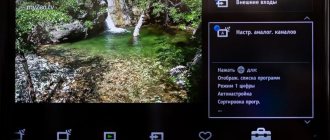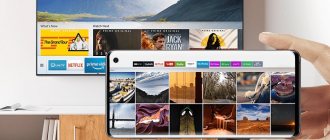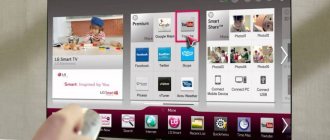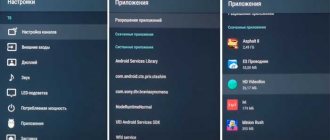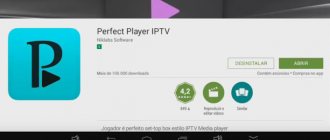The South Korean company Samsung produces high-quality televisions that have gained wide popularity among many users. The electronic equipment of this company is constantly developing and improving. The latest models are equipped with a convenient and intuitive interface. Below we will step by step configure the Samsung TV.
How to set up a Samsung TV
The improvements made by Samsung in modern TVs affected not only matrices, screen diagonal and other parameters. Along with the technical specifications, the feature sets are also updated. Thanks to them, control becomes better, and settings become easy and fast, accessible even to novice users.
However, all new models joining the product line have their own characteristic features, including in the area of settings. After all, the entire operation of the TV will depend on them. Some of the new features can be confusing, especially the updated interface that is used to set up all of your Samsung TV settings.
This is largely due to the fact that, starting with the 6th series, devices with an LED matrix are equipped with a pre-installed Smart TV function. Those who first encountered smart electronics cannot and do not want to delve into the intricacies of the settings, preferring to pay quite a lot of money to hired specialists. This, of course, is a personal matter for everyone, however, it is worth remembering about the Russified operating system, which allows you to easily perform all the manipulations yourself. You just need to follow the tips and hints that appear on the screen step by step.
Nowadays, not everyone uses paper instructions, since the simplest interface easily resolves the question of how to set up a Samsung TV. The menu does not contain incomprehensible commands with complex or ambiguous interpretations. After turning on the device, all actions are performed using the remote control. Setting up free channels is possible using the simplest antenna.
All innovations released by the company mainly affect additional functions that can wait. You can do them later, when all the basic settings have been completed.
What Samsung TVs are there?
Samsung has been producing household appliances since 1930. Since then, products have improved significantly, and in 1998, a TV with a large 30-inch LCD screen first appeared on the electronics market.
Modern models, based on their ability to receive signals, are divided into 3 categories:
- TVs with a built-in tuner. Independently receive DVB-T (T2) digital signals.
- Devices equipped with external devices.
- Receivers without digital signal support. They require a separate attachment.
Broadcasting of digital channels is carried out not only through a tuner. If the Internet is available, Smart TV or IPTV is used for this. Therefore, before setting up digital television, you should check the year of manufacture and model, as well as the TV’s ability to support the DVB-T2 format.
How to find out the model and year of production of a TV
Any setup of digital channels on a Samsung TV begins with determining its modification and when it was released. To solve this problem, the following options are provided:
- Using the menu. Sequentially go to the sections: “Menu” – “Support” – “Contact Samsung”. On the screen that opens you can see the line “model code”.
- Sign attached to the back wall. The model and its code are indicated here, as well as the series and number from the manufacturer. Letter symbols indicate the type of device: UE/LE - models with a liquid crystal screen, PS/PE - with a plasma screen. Numbers, for example, 32, indicate the diagonal size (inches) from 19 to 105. The following letters correspond to the years of manufacture: A - 2008, B - 2009, C - 2010, D - 2011, ES/EH - 12, F/FH - 2013 , H/HU – 2014, J/JU/JS – 2015, K/KU/KS – 2021, M/MU/Q/LS – 2021, N/NU – 2021, S – premium models of different years.
After determining the model, it is necessary to accurately establish the technical ability to receive a digital signal.
How to determine the presence of a tuner
Before you set up channels on your Samsung TV, you should check its ability to receive digital broadcasts. Many built-in tuners operate using the outdated DVB-T standard, while in Russia DVB-T2 is currently used.
Propagation of television radio signal in the UHF range
Digital broadcasting in Russia from multiplexes is carried out in the decimeter range (UHF) at frequencies from 474 to 858 MHz. In each region, to eliminate the mutual influence of television transmitters, two frequencies are allocated.
The distance to the tower at which stable reception is possible depends on the transmitter power. Under normal conditions, the multiplex transmitter with a power of 1 kW provides reception at a line-of-sight distance of the tower up to 40 km. But if it rains or there is high solar activity, then this distance is significantly reduced.
For stable reception of a digital signal over the air, the receiving antenna must be in the line of sight of the transmitter antenna installed on the tower.
In urban environments, the path of the radio signal is often blocked by multi-storey buildings, power lines and other obstacles. Therefore, at a distance of even several kilometers, if the TV is successfully configured, the sound may periodically disappear or the image may crumble into colored squares or disappear.
If the electromagnetic signal has high power, then part of it can be reflected from neighboring buildings and it is often possible to tune the TV to receive channels thanks to the reflected signal. In this case, the antenna turns out to be directed in a completely different direction from the TV tower.
Stages of setting up channels on Smart TV
It’s not for nothing that TVs with Smart TV are considered smart models. All manipulations are performed automatically, after determining the received signals. The quality of playback is influenced by the state of the Internet.
How to turn a regular TV into a Smart TV
Setting up digital broadcasting occurs in several stages:
- Connection to the Internet via a wireless Wi-Fi connection or through a special patch cord cable.
- Smart TV has its own store with applications. You need to open it and enter.
- To watch TV shows, select a suitable application - Peers TV, Fork Player or other similar services.
- The required application is downloaded and installed. Next, you need to register and launch it.
- In the application menu there is a playlist, which contains a list of available channels.
- The desired channel opens according to the instructions attached to the program. After that, you can watch it or switch to other television channels.
No additional settings are required. If the Internet and signals are unsatisfactory, then all channels will be broadcast with glitches.
Instructions for models with DVB T2 tuner
Digital TV on a Samsung TV is received through the built-in tuner, without any separate set-top boxes. Therefore, all settings are easily made in the main menu. It is recommended to carry out this operation in automatic mode, during which each available TV program is stored under its own number.
If manipulations are performed manually, it will take a lot of time to configure all channels in full.
The task of how to automatically set up digital television on a TV occurs in the following order:
- Enter the menu, then select “Broadcasts”.
- In this section you need to open “Auto Configuration”.
- The signal source is indicated. Choose between antenna, cable and satellite.
- Determining the type of channels - choosing digital broadcasting.
- After clicking the “Search” button, the “Full” option is selected, then “Scanning” is launched.
- Wait until the settings are completed, after which they are saved. Everything is ready - you can start watching.
In some cases, automatic tuning cannot be performed; in such a situation, channels must be searched and saved manually.
Advantages of digital television
Compared to analog television, digital technology benefits from a longer list of advantages, significantly expanding the capabilities of TV users. The main advantages of digital television:
- improved sound and picture quality;
- expansion of the number of channels in the same range;
- the ability to record television programs and create archives;
- no need for powerful transmitters;
- choice of broadcast language and subtitles;
- the ability to add a radio to the multiplex;
- ability to receive EPG signals.
Digital television has very few disadvantages:
- During a thunderstorm and other adverse weather conditions, the signal may be poorly transmitted;
- if the signal weakens (often this depends on the choice of antenna), individual fragments of the image or the entire picture as a whole partially freeze.
Manual channel search - instructions
Manual channel tuning on a Samsung TV is performed in a certain sequence:
- The menu allows you to select the setting manually.
- Instead of an antenna, you need to choose a cable.
- Click on the “country” item and select Eastern Europe.
- When requesting a PIN code, enter one of the options: 0000, 1111, 1234.
- In the “parameters” section, the cutoff frequency is selected in the range of 298-362 thousand kHz.
- In the “search” we select “network”, after which we select a search that reveals all available options.
- Each found channel is saved separately.
Automatic tuning of digital channels on Samsung
This method involves connecting and setting via an antenna. To do this, just run the search in automatic mode. Samsung TVs are presented in various modifications with their own series and years of production. Each of them has its own connection features, which will be discussed below.
M, Q and LS Series
Before setting up TVs of the M, Q and LS series, you need to connect a common house, street or indoor antenna to them. After this, the receiver turns on and the following actions are performed:
- Press the “Home” button on the remote control and enter the main menu.
- In the “Source” section, select the “TV” item.
- Re-enter the main menu and select “Settings”.
- Next, go to “Broadcast”, then to “Auto Configuration”.
- The “Start” button is pressed. After this, a message will be displayed on the screen about deleting the current list of television channels.
- Selecting a signal source. In this case, “Antenna” is indicated. If the connection is made by other methods, select “Cable” or “Satellite”.
- The next setting item determines the type of channels. One of two options is indicated - “Digital” or “Digital and analogue”. If you have local analog TV, then it is better to choose the second option so as not to be distracted by additional settings in the future.
- When setting up paid channels, the operator is specified. If you are setting up cable TV, you should select “Others”. Broadcasting does not need this, so in our case this point is skipped.
- Search mode is selected. O, in which the system searches for everything that can be detected by the antenna.
- The search procedure is started with the “Scan” button. All detected terrestrial channels are shown on the screen, including digital and analogue. At the same time, the indicator displays the scanned part of the range.
- When the operation is completed, a message is displayed. Press the “Close” button on the screen and the “Return” button on the remote control to exit the menu.
TV Mounts 101
If you're shopping for a TV bracket, you might be wondering what types are available, how much you're likely to spend, and what good options there are.
Types of TV mounts
When it comes to TV mounts, there are three main types available in the market: fixed TV mounts, swivel TV mounts, and swivel or articulated TV mounts. The type you choose depends on your needs.
Fixed TV mounts are those that do not move under any circumstances, while tilting TV mounts allow you to tilt your TV vertically, which can improve the viewing experience.
Full motion TV brackets, also known as articulating, pivoting, or extending TV brackets, come with a bracket (or two) that folds down to fit against the wall and extends out to adjust the TV horizontally and vertically. It also allows you to easily access the back of the TV to unplug cables if necessary.
Pricing
TV mount prices vary and there is a wide range of prices. You can spend from 20 to several hundred dollars. When deciding which one is best for you, you should make sure that it matches the weight and size of your TV and meets all your feature needs.
Highly Rated Options
Check out some of Amazon's top-rated TV wall mounts at different prices, types, and TV compatibility.
- Installing a Dream TV Wall Mount (on Amazon)
- Installing a Dream Full Motion TV Wall Mount (on Amazon)
- Dream TV Mount with Sliding Design (on Amazon)
- Mount Dream TV Mount Fixed (on Amazon)
If you have any questions, please leave them in the box below. Happy installation!
Recording source: https://thehometheaterdiy.com
Manual TV setup
Many users still have quite a lot of old TVs that do not have an automatic tuning function. All of them are equipped with an outdated interface, which is significantly different from the new models. In addition, manual tuning is carried out by changing various important parameters, and many are simply afraid to perform actions without knowing the consequences.
According to experts, there is nothing to worry about here, and any owner of outdated equipment can set up a Samsung TV with their own hands. The most important thing is to follow the instructions provided exactly:
- Open the main menu, then enter the “Antenna” section.
- Find and select “Manual setup”, then “Set up digital TV channels”.
- Click on the inscription: “Create”. A window will appear with the frequency parameters, module and transmission.
- Initially, the following indicators are set: 170000 kHz, 128 QAM, 6900 KS/s.
- The TV will be adjusted for some time, changing images and frames of TV programs.
- After completing the settings, click “Save”. Next, a window with parameters will appear again. Here only the frequency changes - up to 178000 kHz, after which the search starts again.
According to this scheme, the search for channels continues with a constant increase in frequency by 8000 kHz. Similar manipulations can be performed up to the upper limit - 226000 kHz.
You can manually configure not only channels on a Samsung TV. Images and sound are located in the corresponding sections of the menu, after which all the necessary improvements in clarity and quality are made. Contrast, brightness and other parameters are also adjusted here.
other methods
The set-top box is also not needed if there is any antenna. If your TV previously received an analog signal through it, then you do not need to buy anything additional. The clarity of interactive TV will depend on the following conditions:
- Distance from the device to the distribution tower. If it is far away, you will need an antenna with an amplifier. An external UHF unit receives digital broadcasting regardless of the presence or absence of an amplifier. But if the signal is bad, it is better to take care of its presence. When a bad signal is detected during installation of the latter, it must be raised to the mast.
- Terrain. In a city with an installed tower, digital TV channels can be shown without an antenna.
- Correct antenna installation. It must be directed strictly towards the tower.
- The antenna must be correctly connected and directed strictly towards the tower.
If your device only supports analog TV (the central channels display the letter “A”), you need to find out whether it can show the DVB-T2 standard. If yes, then the settings must then be made using the remote control:
A TV with DVB-T2 needs to be configured via the remote control:
- Disconnect the TV from the power supply.
- Connect the antenna cable to the antenna input of terrestrial TV.
- Turn on the electricity and the device.
- Select the TV settings menu section.
- Turn on the digital tuner.
- Carry out an automatic search for programs using the instructions in the documents. Or manually find channels.
How to connect a second TV with an analog signal to the already configured signal of a modern device:
- Any old TV has “Tulip” type connectors. It transmits analog TV signal and sound. Therefore, you need to purchase an additional HDMI adapter to connect the old and new devices.
- We connect the HDMI cable, “Tulips” of the old TV and power to the adapter.
- There is a switch on the adapter that needs to be activated.
- After setup, two TVs will show digital channels.
How to set channel order
Often, it is necessary to retune the TV, after which the channels change their usual location and are arranged in a chaotic order. This mostly happens after automatic setup.
Many Samsung models are equipped with a function for sorting and organizing TV channels. Thanks to her, it’s not difficult to make the necessary changes:
- Enter “Settings”, then find “Channel List”. In some models, login is performed through the task manager login button located on the remote control.
- In the list of channels, click the “Change channels” icon located at the top right.
- At the bottom in the submenu, select “Change number”, mark the desired channel with a tick and move it to another place.
- The changed channel position is confirmed by pressing “OK”.
- According to a similar scheme, the remaining channels are moved to other places.
After starting the automatic search, the placement of channels may change again. The same will happen after automatic updating, unless this feature is disabled. In such cases, you will have to do manual adjustment again.
Common problems and their solutions
Channels are not picked up at all, “no signal”
In this case, you need to check:
- equipment for breakdowns (TV, antennas and connecting cable). If you discover a problem, you should contact a specialist;
- antenna adjustment. The UHF antenna is extremely sensitive to the vector of the incoming signal. In most cases, changing the orientation of the antenna helps;
- distance to the repeater and signal strength. This information is provided by the RTRS service. Most likely, your receiver is in a “dead zone” that is not covered by television broadcasts. Unfortunately, until new towers are installed, reception in this area is impossible. You will have to resort to satellite broadcasting, available anywhere open to the south;
- being in a radio silence zone. The passage of the signal may be hampered by a nearby natural object (hill, mountain, etc.) or a man-made obstacle (main walls and ceilings). The situation can be corrected by changing the position of the antenna (for example, installing it on the roof), which allows you to get out of the radio shadow. The second option would be to connect to another repeater located within a radius of 30-35 km.
Only part of the channels are caught
Here you need to check:
- setting up a broadcast from a nearby tower. It is necessary to configure each multiplex on a separate frequency manually;
- setting up the tuner in the system itself. A number of channels may not have been preserved. Repeated automatic or manual TV tuning will help correct the situation.
There were channels, but they disappeared
If the signal was previously received reliably, but then the channels disappeared, the reason for this may be:
- the appearance of new obstacles on the way to the antenna from the repeater. You need to explore the surrounding area using a reception map;
- technical problems with the repeater. It is customary to cover such events with the help of alerts, which can be found in the regional media, local forum or public page.
- antenna malfunction. When using collective, you need to contact the service company. If you are using an individual one, it is worth checking the position of the antenna cable for a break and the position of the antenna itself.
Weak signal
The reasons are similar to the case of a complete absence of signal:
- long distance between receiver and repeater. The only solution to the problem is to purchase a new active antenna capable of receiving weak signals;
- radio silence zone. The antenna position needs to be changed.
How to set up cable TV
When setting up cable television in Samsung models, it is preferable to use automatic settings. The device will automatically scan all frequency ranges. When a channel is detected on a certain frequency, it is automatically remembered and assigned for later use. In the future, you can switch them and view all the necessary programs.
Sometimes during adjustment it turns out that the cable mode does not function. This mainly happens if the cable is not connected to the device. Sometimes the connector just doesn't sit tightly in the socket.
After checking all connections, setup begins:
- Turn on the TV receiver.
- Enter the menu on the remote control.
- Select the “Broadcast” mode.
- In the window that opens, mark the signal source. Our version will have a cable.
- After the connection is established, the channels are configured automatically. Enter “Auto Configuration” - then “Search Options”, then select “Full”.
- Go to the “Start” tab and enable the search task. The device will automatically detect channels on available frequencies.
- After completing the search actions, save the changes by activating the “Save” icon.
- The sections are closed and the receiver is ready for viewing.
Features of viewing channels through a set-top box
Everyone knows that outdated Samsung models do not support digital broadcasting. To recognize such channels, special TV set-top boxes are required. Before purchasing such equipment, you need to check the TV connectors to ensure that the connecting cable fits both devices.
How to connect and configure the set-top box
Before setting up digital television through a set-top box, all equipment must be assembled and connected correctly. All actions are performed in the following order:
- Check the installed antenna, which must match the set-top box used. Detailed instructions regarding installation and settings are available in the instructions supplied with the equipment. In addition to the antenna, you can use a cable connection.
- The set-top box is selected based on various parameters, including additional functions. The more such options, the more expensive the device.
- Check connection options, if necessary, buy a special adapter
- After connecting the equipment, you need to put it into operation and set up 20 free basic channels.
If you want to increase the number of channels, in addition to the set-top box, you will need a CAM module with a paid package, like cable television.
Channel tuning - Automatic and manual
To solve the problem of how to connect a Samsung TV to digital broadcasting via a set-top box, you need to follow simple steps:
- Through the control panel, enter the menu by pressing the “Source” key.
- In the window that opens, click HDMI. The digital stream of television broadcasting passes through this connector.
- Find “Autosearch” and run it. The set-top box itself will select the desired frequencies, detect a list of available channels on them and save them for further viewing.
What to do if the TV does not see channels when searching
During the automatic setup of digital broadcasting, various failures and deviations from the established procedure are possible. The cause of the problem may be the antenna or set-top box, as well as incorrect connection of all components to each other.
To successfully resolve this situation, you need to do the following:
- Check the connection of the TV and set-top box. If it is done incorrectly, the device will not be recognized by the TV. When you click on the HDMI 1 icon, a message indicating no signal will appear.
- Return the console to factory settings with a full reboot. To do this, enter the menu, select the “Settings” tab, then “Restore.” Possible passwords for this: 0000, 1111, 1234.
- Reconnect and configure the antenna. To improve the quality of the connection, you can use a signal amplifier. All manipulations should be carried out taking into account the location of the house and the antenna itself relative to the tower. At long distances, a stronger receiving device will be required.
Errors and problems when connecting digital television
Digital technology is more complex, so it is not always possible to connect it the first time and get everything to work. There are a number of common mistakes when setting up digital television reception that you can deal with yourself.
Outdated receiver firmware
The receiver cannot operate without suitable software. If the firmware is outdated or was initially installed incorrectly, the following problems may occur:
- digital television setup error;
- some channels do not work;
- the TV does not receive the signal well;
- poor image quality.
To flash the receiver firmware, it is not necessary to take the device to a service center. If the set-top box included an installation disk with software, you need to connect via a USB cable and start installing the firmware.
If the kit does not include an installation disk, the problem can also be solved. Having basic skills in working with technology, you can reinstall the software yourself using this algorithm.
- Find the official website of the manufacturer that released the console.
- In the software section, find the model name of the receiver that needs to be flashed.
- Download the archive with the software to your computer and unpack it into a separate folder.
- Send the folder with the contents to a removable USB drive.
- On the manufacturer's website, find step-by-step instructions for installing software for the selected model.
- Connect the media to the set-top box and install.
Manufacturers offer firmware downloads completely free of charge. If it requires registration, payment or sending an SMS, it is most likely a scam site.
Antenna problems
If the antenna does not receive a signal the first time it is connected, there is no need to immediately run to the store and ask for it to be replaced. It is worth checking the following nuances:
- correct connection;
- frequency on the interactive map of CETV;
- serviceability of the cable and contacts.
If no problems are found, most likely the wrong antenna type was selected. If the antenna is not powerful enough to receive a high-quality signal, purchasing and installing an amplifier can help. You can also look for a more suitable type of receiving device.
If the problem cannot be solved on your own, you should contact a specialist. Perhaps the problem lies in the equipment that simply needs to be replaced or repaired under warranty.
Troubles at the TV station
In 80% of cases, problems with digital TV reception are caused by malfunctions in the user's equipment or errors made during the installation process. But there are situations when there is no point in looking for a breakdown or errors in the settings.
Since the complete transition to digital television has not yet occurred in all regions, failures often occur directly at the station. Prevention is also carried out periodically; during such periods, digital channels are also unavailable.
If there is a problem with the image or access to packet digital channels, but all equipment and settings are in order, you should call the provider’s hotline. Companies providing digital television connection services constantly inform about planned maintenance or other causes of failures, but in the event of unforeseen breakdowns, it is impossible to notify subscribers in advance.
Setting up channels when using a set-top box from mobile operators
In apartment buildings, under certain conditions, it is possible to view IPTV. The abbreviation stands for Internet Protocol Television. This television does not require a separate connection to the network, but the Internet protocol is required for its operation. The operator provides digital cable to the apartment and gives the set-top box for temporary use. This device is engaged in decoding and broadcasting channels.
Connection and settings are carried out by specialists. However, in case of any failures or updates with the release of new broadcasts, additional configuration will be required. For this purpose, enter the menu, then select “Search for channels” in the settings and start “Auto tuning”. Usually everything is limited to this, without entering other data.
12 Install and secure the TV to the bracket.
Once your mount is fully attached to the wall, it's time to place the TV and bracket onto the mount.
This step will differ from mount to mount. But for most of them the instructions do not change. For most mounts, you will place the brackets on the mount and then use screws or some mechanism to secure the brackets to the mount.
The job is now complete! Your TV is securely attached to the wall. If you followed the steps in this article, you'll be fine!
Blocking individual channels
If you have a smart TV on your TV, some channels appear that need to be blocked, for example, from children. Such manipulations are performed in several stages:
- Enter the main menu and o.
- In the submenu that opens, click on it.
- Activate the lock with the “Enable” button.
- All channels to be blocked are marked with a check mark.
The default password is 0000. To save the changes, the system will prompt you to set your own password.
When you need to remove the lock, all the same actions are performed, only instead of turning it on, the unlock command is executed, confirmed by the password entered earlier.
Is an attachment required?
Since 2021, analogue television has become a thing of the past in Russia. It was replaced by interactive (digital) television. Residents of the regions were recommended to install additional equipment from their providers: set-top boxes Rostelecom, MTS, Megafon, TransTeleCom and others. By connecting the set-top box to the TV, the user can enjoy new channels and continue watching old ones. As a big plus, some operators have supplemented this transition with interesting functions. The new broadcast of TV TTK is equipped with rewinding and recording of the broadcast.
To watch interactive television without a set-top box, you can use the built-in capabilities of your TV: a DVB-T2 tuner. CRT options do not have this format by default. And those who purchased a plasma or LCD TV after 2012 were luckier. Since 2013, the first models with such support began to appear.
Reference! DVB – terrestrial television standards. DVB-T is an outdated format. DVB-T2 – new broadcasting.
To clarify whether this format is present on your TV, there are two ways:
- Through documentation. You can determine this through the “Tuner” section, in which you will see the “Supported digital standards” item and the presence of the “DVB-T2” format.
- Through device settings. Go to the menu and open channel settings. Then you should decide on the type of antenna: cable (DVB-C) or antenna (DVB-T). Next, you will see options for which channels to search for: digital and analogue or digital only. If the option to search for digital is offered, then your TV has this support.
- Through the official website of the manufacturer, where in the characteristics of the device you can find the section and item specified in the first method.
Attention! The presence of Smart TV, 3D and other additional functions in the device does not guarantee the presence of the DVB-T2 standard. Also, you won’t be able to watch digital channels with a separate or built-in DVB-T receiver.
Below we look at other ways to set up terrestrial TV without a set-top box.
Setting up picture and sound
These settings are very easy to make. You just need to use the remote control and enter the menu. Quite often, the image is displayed on the monitor in very light or, conversely, very dark colors. All this can be corrected by entering the main menu and oh. Here you can configure the following settings:
- Contrast. Adjusts the proportion between different tones.
- Definition. Sets the desired image sharpness and eliminates the blur effect.
- Brightness. If necessary, the picture is made lighter or darker.
- Color. Its correction ensures the greatest saturation of the picture.
Sound parameters are also easy to adjust. Select “Settings” in the menu, then go to the sound section. After this, select the “Quality and method of sound transmission” item. All the necessary parameters are configured here.
Each modification of Samsung is distinguished by the individual qualities of the speaker system. Therefore, they must be taken into account when making settings.
Removing unnecessary channels and adjusting the order
Removing unnecessary channels occurs as follows:
- Open the main menu and enter the “Broadcast” section.
- Next, open the item in the submenu “Change channels”.
- Use the “Enter” button to check the boxes to be deleted.
- Select “Delete” and confirm the command with the “Yes” button.
- After this, all unnecessary channels will disappear.
On TVs with the Smart TV function, removing unnecessary content is even easier:
- Press the “Smart Hub” button and go to the system hub.
- In the form where the channels are listed, select the edit located at the top right.
- Next, step by step remove unnecessary channels.
You can change the order of channels after automatic tuning as follows:
- In the main menu, go to “Settings”.
- Enter “Broadcast” and then go to “Additional settings”.
- Select: “Change. channel numbers”, go to “Channel List”, “Change Channel” item.
- The selected channel is marked with a tick using “Enter”.
- Select the “Change number” item, after which the channel is dragged to a new location using the arrows on the remote control.
- Pressing “Enter” again removes the check mark and records the result.
Setting up LG TVs
The search principle on these TVs is similar to Samsung, so you can consider the operation in a short version. At the very beginning, you are asked to select the region and interface language. There is no need to specify the broadcast type; it is automatically determined after selecting the frequency:
- for tuning cable television, the base value of 690,000 - 690,000 kHz is maintained;
- when connecting a receiver, the frequency should be changed to 114,000 - 862,000 kHz.
The transmission speed of the received signal is 6750 kS/s. To confirm the entered data, you will need to enter the password set by the manufacturer or 0000. Upon completion, select the broadcast type and start the auto search. Upon completion of the search for TV channels, information about the successful operation will be displayed on the TV. When connecting cable TV, a problem arises with blocked channels, which are deleted even easier than on Samsung - on the remote control you need to press the “C” button and select “sort active TV channels”. All found programs will move to the first positions one by one.
How to set up digital TV on an old Samsung that does not support digital TV
Many older TVs do not support digital broadcasting at all. However, they can still be used, it just requires special equipment. This is a separate TV set-top box - the tuner already contains more than 20 basic channels. They are free, they have a pre-set frequency, and are distinguished by high image quality and complete absence of interference. The tuner has all the missing connectors installed, and is assigned the main function - digital broadcasting.
Before buying a tuner, you need to check the TV connectors - “Tulip” or SCART. If they are not there, then this device is completely unsuitable for digital TV.
If everything is in order, then the connection is made as follows:
- Turn on the TV and make sure it is working.
- Connect the antenna to the DVB-T tuner. The cord is screwed into the socket and must fit tightly to it.
- Connecting the tuner to the TV. When using the Tulip, three wires of white, yellow and red colors are connected to the corresponding sockets of both devices. If you have a SCART connector, you will need an adapter. On one side it is plugged into the TV connector, and on the other side the Tulip cables are connected to it.
- Check system functionality. There is a separate remote control for the tuner. If connected correctly, everything should work, after which the digital broadcast will begin.
What do you need to install your TV?
To properly install your TV, you'll need a few tools before you begin:
- TV Wall Mount
- Roulette
- Drill
- Drill
- Socket wrench or impact drill/screwdriver
- Search for a stud
- Level
TV wall mounts come in a wide range of prices and sizes, so it's important to make sure the mount you choose is compatible with your TV.
For this installation I used the AmazonBasics Heavy Duty Articulating TV Wall Mount, however I do not suggest this mount! The problem with this mount is that there is only one mounting hole for each corner. So if your studs are not aligned properly, this mount will not work for you.
Instead, I suggest using the Mounting Dream Full Motion Articulating Mount (on Amazon). There is a lot more wiggle room when it comes to placement of this mount.
Drill bits will be used to drill through the wall studs to secure the mount into the wall. A socket wrench or impact drill/driver is used to tighten completely
The stud finder can be attached to a wall and used to scan and locate the studs you need. A standalone level is your best choice for leveling a mounted TV, even if your mount has a level. The included levels are usually cheap and less reliable.
Finally, your TV is necessary. You need to know how much your TV weighs to ensure you have a mount that can support its weight.