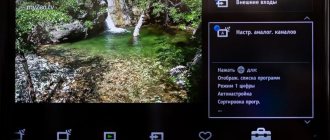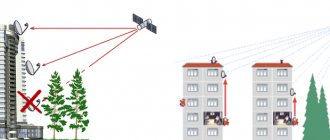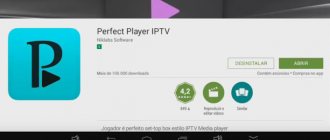Interactive television is very popular among Rostelecom users, as it provides the service of free viewing of TV channels, films and TV shows. However, problems often arise when installing television. Setting up Rostelecom IPTV often raises many questions among the provider's users. Therefore, in most cases, clients prefer to contact specialists and set up IPTV television for a good fee.
Problems with setting up television can be solved yourself. In this article, we will look at how to set up IPTV through a router, how to connect interactive television to a personal computer and laptop, as well as the main errors that you can fix yourself.
How to connect
Setting up IPTV is possible in several options. Before you begin installation, you need to select a connection method that is convenient for the user.
Connection methods:
- When using the Rostelecom set-top box;
- Using a router;
- When connecting an IPTV set-top box to the device;
- Using Smart TV;
- Using an Internet browser, complete the setup through the Rostelecom website.
Each option has individual customization characteristics. Therefore, you should really carefully approach the choice of how to set up your television. Below you will learn more about each method of setting up IPTV.
Setting up a router for IPTV
First of all, you should understand the instructions for setting up a router for IPTV. Before starting setup, it is important to check whether the router supports IGMP. This option allows you to connect interactive television. If the router does not have such an option, then it is worth purchasing a new one, which will have the IGMP option built-in, since setting up Interactive TV is impossible without it.
If the IGMP option is present in the router, then you can begin the main configuration work.
Using the TP-Link router as an example, let's look at the instructions for installing IPTV settings. Routers of other brands are configured using the same parameters; the only possible difference may be the names of the items in the router menu.
Setting up IPTV on a TP-Link router:
- You need to connect a network cable from the router to a personal computer or other device;
- Plug in the devices;
- Next, you need to log into any known web explorer and enter the IP address of the router. Typically this address is 192.168.0.1. However, it's worth knowing for sure. If the address is not suitable, then it can be clarified on the back of the router or in the agreement with Rostelecom, where the IP address clause must be written down;
- You can also check the IP address in the control panel. To do this, go to the “Network and Internet” item, then click on the “Internet connections on PC” tab. The Internet Protocol will appear in the window that opens, where you can see the static IP address;
- Next you need to enter your username and password. In order to set up IPTV using a router, you need to log into the control panel. The data for the first login is indicated on the back of the router or in the official agreement with Rostelecom. If the proposed data is not suitable for authorization, then “admin” must be specified in both fields. After which the system authorizes the user;
- After authorization, you need to go to the “Network” or “Network” tab;
- In the “Network” section, go to the IPTV tab;
- Next you need to make basic changes in the settings. You need to find the IGMP Proxy field, enter “Enable” or “Enabled”;
- Next, you need to find the “Mode” field and specify “Bridge” or “Bridge” in it, depending on the version of the router;
- In the “Port” column you need to enter LAN 4.
After a successful router setup process, you need to save all changes and then let the device reboot. After a reboot, all changes will take effect and the router will be configured properly. However, if you need to configure the Rostelecom IPTV router and the Internet, you need to change the connection setup method and set a password for the wireless network - Wi-Fi.
Connection options
There are three ways to connect a TV set-top box to a router:
- Ethernet. Cable connection is the most reliable option and best provides the data density required for television broadcasting.
- Wi-Fi. In Rostelecom offices, there are TV set-top boxes for retail sale that support WiFi, but they are not available for rent to subscribers: such a device will have to be purchased at full price.
- PLC. PLC technology allows you to transfer data through the power grid: by installing one such adapter in the socket of the router, and the second in the TV, the problem of unnecessary wires will be solved.
How to set up IPTV for TV
After the router is successfully configured, users have another problem: “How to set up Rostelecom IPTV on a TV?” However, don’t worry, setting up won’t take much time or effort. To successfully connect interactive television to your TV, you just need to follow the general setup rules.
The setup process is simple, because you do not need to enter any data into the set-top box, since all the basic data and parameters are already set in the set-top box by the manufacturer. All the user needs to do is connect the TV to the router and go through the authorization procedure.
It is worth knowing that when connecting to an IPTV set-top box, the router uses the channel previously specified in the settings. Next, you need to decide how the set-top box will be connected to the TV. In this case, there are several options:
- Using AV wires, or “Tulips”. AV wires are yellow, white and red, which need to be inserted into the corresponding compartments. The yellow wire is responsible for the video image, white and red for transmitting audio signals;
- Connection is also possible using an HDMI cable, which must be inserted into the device and set-top box, after which the signal is transmitted;
- There is also a connection method using a SCART cable. However, this method is most not in demand due to the emergence of new, more convenient ways to connect the set-top box.
It is recommended, when setting up, to use the second option, as it is the simplest and most convenient. Technically, it is the most justified, since this option provides good image and sound quality. To use this method you need:
- Enable all devices;
- The TV needs to be switched to AV or Input mode;
- In the authorization field you need to enter your account login information. This data can be found in the agreement with Rostelecom;
- Next, the system will ask you to enter your Pin. In this case, you need to enter 0000 or 1111 in the field;
- In case of an error with the PIN code, you need to contact your provider and check the availability of the code;
- Upon successful authorization, the user is taken to a page with a menu and has access to watching interactive television. The user can manage any functions of Interactive TV: set up a list of channels, create a list of favorite channels, set parental controls and much more.
On Smart TV
Connecting interactive television to TVs with a built-in Smart TV function occurs somewhat differently than described above. If this function is available, you can connect IPTV without additional equipment: a set-top box. To connect, you will need a high-speed router for uninterrupted Internet supply.
Basic principles for setting up Smart TV on Samsung TVs:
- First you need to pay for the Interactive Television service;
- You need to configure the router to the parameters for Rostelecom IPTV. You will need to set up a password and access through your network router;
- Next, go to the TV menu and in the “Network” tab, connect the device to the wireless network. If necessary, you will have to enter the password for the router;
- Then you need to find a button called “Smart”, where then go to “Smart Hub”;
- Next, you need to go to the “Interactive Television” tab, where you need to click “Install”;
- After successful installation, log in to the application.
Common problems and solutions
During the process of setting up Rostelecom IPTV via ADSL or fiber-optic connection, connection difficulties may arise.
Let us highlight the main problems and ways to solve them:
- No signal. Make sure you have selected the correct input on the TV to which the set-top box is connected. Inspect the cable and if it is damaged, try using a different wire.
- The console does not load. There are situations when only the splash screen is visible on the TV screen. Wait about 20 minutes, and then unplug the device from the outlet and plug it in again.
- No IP address. The appearance of such an inscription may indicate that Rostelecom IPTV is not configured correctly. First, restart the router, and if there is no result, enter all the data again.
- Incorrect login and password. Make sure you enter the correct login information.
- Server not found. In this case, you need to contact Rostelecom technical support, because with a high probability we are talking about failures on the company’s side.
- Error Wired interface is not available. The problem indicates that there are problems connecting to the Network. Check the quality of installation of the connectors and make sure there is no damage.
- Only a few government channels are operational. In this case, transfers may have been blocked due to lack of funds.
If you have difficulties watching on TV, figure out how to set up Rostelecom IPTV via a router and check that the TV is connected correctly. If everything is done correctly, but the TV does not show, call support.
Sometimes difficulties arise when watching Rostelecom IPTV on a PC. The following factors can lead to malfunctions:
- Firewall or antivirus system operation. Try disabling this software. If everything works, add the Rostelecom IPTV viewing program to the white list so that traffic is not blocked.
- Errors in choosing a network interface. If your PC has two or more network cards installed, for the player to work, go to its settings and select the desired IP address.
- Difficulties with DirectX. To solve the problem, you can install the OpenGL library and set its use in the settings.
If these steps do not produce results, you must contact the company’s technical support.
Setting up IPTV on PC
Connecting and setting up IPTV on a PC will require some costs, as there is a fee for connecting to this service. This feature is usually provided as a bonus, so it is paid separately. To successfully connect, you will need additional equipment and Internet access.
Connection principles:
- You need to find and download a program for interactive television. IP-TV Player is suitable as such a program. You won’t be able to find the program on the official Rostelecom website, so it’s worth looking for a reliable source for downloading on the Internet;
- After downloading, you need to start installing the program. During the installation process, you need to choose a mode: whether to completely install the basic parameters. If you set the parameters, it is possible to remove unnecessary programs;
- You need to wait until the installation is completed;
- The first launch of the program will require you to enter a location, after which you can fully use the service.
After successful installation of the program, the entire range of Rostelecom TV programs will be available on IPTV. To control the player, just use the remote control. It is worth noting that you can use other similar programs to watch Rostelecom TV shows. The setup principles will be identical.
Via the site
To set up an IPTV set-top box from Rostelecom, you can use another method: through the website itv.rt.ru. To do this, you will need to register on the site, confirm your account with an activation letter via email, then log into your personal account. If the user has an agreement with Rostelecom, then you can enter the authorization data specified in the agreement.