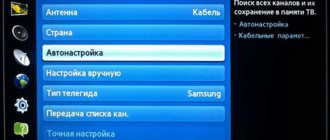To the user, a system that receives a digital broadcast signal appears simple. There is a special set-top box next to the TV or there is a cable connected to the equipment socket. In fact, the system is much more complex and includes several components: an antenna, connection cables, and amplification circuits.
If the TV does not support the DVB-T2 format, then the user has to use an external set-top box. What to do if there is no signal on the TV, channels disappear - you need to analyze the reasons and try to figure out which node is the problem.
In most cases, you can correct the situation yourself or by contacting the operator. Hardware failures should also not be ruled out - if this is the case, then you cannot do without the help of a service center.
MTS TV error codes
Tariff “All MTS”
Free mobile communications when connecting to home Internet. The first month is a gift!
In case of most malfunctions in the operation of MTS TV equipment (set-top boxes or cam modules), a message with a digital or text error code is displayed on the TV screen. In some cases, knowing this code, you can fix the problem yourself using the information below.
First, let's understand the basic terms. You will need this information when troubleshooting problems yourself. If you have MTS TV connected via cable or via a satellite dish, then a TV set-top box or CAM module must be installed. Without going into details, let's say that both devices are designed to receive MTS digital TV signals and decrypt TV channels in accordance with your subscription. Subscription information is stored on a smart card that is inserted into the equipment. It is the smart card that “lets the set-top box or cam module know which personal account they are linked to, which channels you have paid for and for how long.
TV set-top box
Receives and decrypts the signal. Used when the TV itself cannot receive a signal.
CAM module
Decrypts the signal if the TV itself is capable of receiving the signal.
Smart card
Stores information about your subscription, personal account balance, connection address.
Diagnostics
Antenna setup
If a notification about the inoperability of some transmissions appears with regular frequency, the problem may be related to a weak or poor-quality signal received by the satellite dish (perhaps neighbors are picking up part of the signal, or the problems are directly related to Tricolor). To check the functionality of the antenna, press the I button on the remote control, and then study the information that appears: bars with signal strength, frequency, polarization, flow rate.
If some indicators are non-standard or greatly underestimated, you should contact the support service - specialists will either issue a new set of parameters, or advise you to bring the dish receiving the signal and clean it of dust and dirt.
Attention! It's worth checking the performance level on the channel that generates the error!
Invalid broadcast format
If the set-top box has detected channels that cannot be played because of the notification that appears, it is worth checking whether such channels are required to be played at all? Suddenly the programs are not within the Tricolor's range of action.
You can check the broadcast format and understand the list of supported TV channels on the official website. For additional accuracy, you should use a search by name.
Software Update
Incorrectly or incompletely installed software leads to various errors, and notification number 4 is no exception. There are two ways to deal with the problem - turn on the set-top box and agree to resume installing updates and additional settings, or initiate the update again - by looking in the settings.
Whatever the solution, it is worth remembering that a counter filled to 100% should appear in the update column.
Reset
The algorithm of actions that allows you to reset the parameters to factory settings depends on the receivers and receivers, but, as a rule, consists of the following actions:
- Turning on the TV and equipment;
- Go to the standard menu in the “Advanced Settings” section (the “Parental Controls” and “Timer” are also located there).
- Selecting the “Settings” menu item.
- From the suggested options, click on “Factory settings”.
- Accept the loss of the channel list.
- Wait until the reboot is complete and a welcome message appears telling you to select the appropriate settings. It is important to immediately select a geographic location and then follow the recommendations that appear on the screen. If you have any questions, please contact technical support.
Software failure
If the software update is half completed, you should first reboot the set-top box or receiver, and then go to “Advanced settings” again and agree to the new update.
Smart card is faulty
Did the cases and tips described above not lead to success? With 99% probability, the problem is hidden in the smart card, and therefore you should first check the expiration date of the card, then the installation method (is it a tight fit, is the connector intact, is the chip clean), and then the functionality. If channels are not displayed even after a clean setup, then it's time to change the card!
Instructions for installing a smart card
E107-4: Smart card is not fully authorized
And again, the solution to the problem is to remove the card, clean the contacts, and insert it back. Do not forget that this must be done by disconnecting the equipment from the network.
E33-4: Check whether the smart card that was received when connecting to the service from MTS is inserted into the decoder, and update the software of your decoder.
If you are conducting an experiment on using a “non-native” smart card in your equipment, then it is better to stop it, install the old card, and everything will work. If you have not done anything like this, then update the software on the console according to the instructions.
How to fix the problem?
All instructions for setting up and installing digital channels can be easily found in the printed instructions for the antenna. You may find interesting information on the Internet. Use the short instructions:
- in the “Language and Country” section, insert the “-” symbol;
- enter the digital indicators yourself;
- check the operation of the antenna on the same TV;
- destroy data to factory state;
- update the software version again.
These simple tips will help make your TV easier to use.
Why doesn't MTS TV work?
The signal stopped coming
In the case of cable television, there is a problem with the cable (damaged or not connected); in the case of satellite TV, there is a problem either with the cable or with setting up the antenna for the satellite.
Problem with the equipment (set-top box, CAM module, TV)
Work on the provider side
Planned technical interruption or change in channel plan.
- If your MTS cable TV does not work , troubleshooting work is free. To do this, call 88002500890.
- If difficulties arise with satellite television , you can call a technician by filling out an application on the website sputnikmts.ru. All work is paid, the cost is agreed directly with the master. You can also fix the problem yourself by receiving recommendations by calling technical support.
If you want to diagnose and fix the problem yourself, below are the main problems with MTS television, their possible causes and methods of correction.
What to do if the TV does not see the antenna
Today, many people are faced with the problem of disappearing television channels. If you are one of them, then do not rush to call a professional to your home, since the reason why they disappeared can often be eliminated yourself. In this article we will tell you why the channels disappeared and how to solve this problem.
If satellite channels are missing
So, if your satellite TV used to show channels normally and suddenly stopped doing so, in this case there are two categories of reasons - problems with the equipment itself and problems associated with the program. Among the latter, the following main reasons can be noted.
Turning on via TV remote control
Remember that the TV remote control itself is not capable of turning on channels related to satellite television. This must be done using the receiver's remote control. Therefore, you should set your TV remote to AV mode to be able to change the settings of your satellite TV and see its channels.
Tariff “All MTS”
The screen says “AV” or “NO SIGNAL”
The set-top box is not connected, or is connected to a different input, or the cable is damaged.
The TV does not see the set-top box. That is, he understands that something is connected to him, but the set-top box menu is not displayed on the screen
The lack of a set-top box menu on the screen may be due to the following reasons: – the TV has an output selected instead of an input, – the video cable is incorrectly connected, – the input to which the set-top box is connected is not selected in the TV menu, – there is no signal coming from the set-top box. Try testing the set-top box on another TV. If the signal is output, then the problem is in the settings and connection; if not, then you need to contact the service center to check the functionality of the set-top box.
The screen says “NO CHANNELS”
If a set-top box is connected, reset the settings to factory settings and start searching for channels again. If you are using a CAM module, start auto-search for channels.
The image is rippling, cubed, or blurry
The cable is probably damaged; you need to check its connections, dividers and plug especially carefully. If you are using satellite TV, check the accuracy of the antenna settings; it could have been moved by the wind.
Sound in English
Sound and picture do not match (sound is delayed)
If a set-top box is connected, reset the settings to factory settings and start searching for channels again. If you are using a CAM module, start auto-search for channels. It is also necessary to check the signal quality, and if it is low, there are probably problems with the cable or, in the case of satellite TV, the accuracy of the antenna alignment.
Black screen
The channel disappeared from the list
Most likely, the channel plan has changed. You need to start auto-search for channels if you are using a CAM module, or reset the set-top box settings to factory settings. On satellite television, the channel can be converted to the HEVC encoding system, and if your set-top box does not support it, then only replacing the set-top box will solve the problem.
On some channels the message “reception of the channel is not supported by your equipment” appears.
Appears on satellite TV. The set-top box needs to be replaced with a model that supports the HEVC encoding system. If a module is used, then this encoding system must be supported by your TV.
Some channels are not shown, the inscription on the screen requires a PIN code or the inscription “Blocked by age rating”.
Adult channels are protected by default with a PIN code of 1111. If you wish, you can change it to your own.
On adult channels the message "maximum input exceeded" appears
No sound
Check if all wires of the set-top box are connected, check the volume on the set-top box, check the sound system of the TV. If the set-top box is connected via an HDMI cable, connect it in a different way, i.e. through the tulip connectors.
The screen says “Overcurrent on the antenna” or “High current on the antenna”
Only on satellite TV. Check the cable for damage due to a short circuit.
Two TVs are connected via a divider. On one or both TVs - poor signal, interference, etc.
The divider often leads to a loss of signal quality when the signal is not very good to begin with or the divider itself is not of good quality. If you watch cable TV, call an MTS technician to check the contact in the junction box in the entrance; you may also need to replace the cable and divider in the apartment. On satellite TV, in 99% of cases the problem will be solved if the TVs are connected to an antenna using a converter with two outputs.
The set-top box does not respond to the remote control
The set-top box searches for channels every time you turn it on.
A common complaint from satellite TV subscribers. The fact is that the set-top box is programmed this way; otherwise, when you change the list of channels, they will not show you. To avoid such a reboot, try not turning off the set-top box, but only turning off the TV (in this state, the power consumption of the set-top box is minimal).
The device gets very hot
It is normal for the equipment to become slightly warm. But if it heats up to a hot state, repair or replacement of the equipment is necessary.
The console reboots every 5 minutes
How to set up channels correctly
Can't tune in digital TV on LG? Make sure the setup is correct. Typically, the search procedure is the same for all modern TV models. The only difference may be in the names of the menu items. First, let's look at the instructions for new LG TVs with Smart TV:
- After connecting the equipment, press the Setting button on the remote control, which will open the parameters.
- Click on the "Channels" tab and go to "Search" as indicated in the screenshot.
- In the list, select the first option – Terrestrial TV (DVB T/T2 and analogue).
- If you are only interested in digital broadcasts, then check the box next to the appropriate item.
- The system will launch an automatic search and display the detected broadcasts.
Why Forkplayer does not work in 2021: reasons, what to do?
The device did not find all TV channels? Change the antenna position and repeat the auto search.
If your TV does not support Smart TV:
- Open settings and go to the “Channels” tab.
- Select "Auto Search".
- Check the box next to “Terrestrial TV” and “Digital Only”.
- Click Next.
- Finally, make sure the device has detected all channels.
- Click "Close" to save the settings.