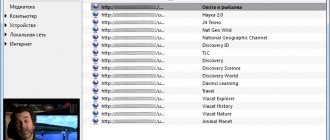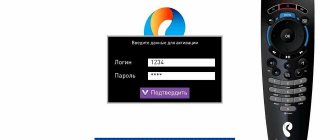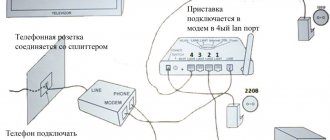In a previous article I talked about how to connect your TV to the Internet, and in this article I want to talk about different ways in which you can watch YouTube videos through your TV. Personally, I only watch YouTube on my TV. Even until recently I did not have a television (antenna) connected. But even after television channels started working, I don’t watch them. I turn on the TV, immediately open YouTube and watch the channels I subscribe to, or something that the service recommends.
It's no longer a secret that television is fading into the background. Especially children and young people are now actively watching YouTube, subscribing to channels that interest them, commenting, following the lives of their favorite bloggers, etc. Of course, most people watch videos on their smartphones, tablets, computers and other devices. And they completely forget about televisions, which have advanced so much lately that playing videos on YouTube is a common task.
About five years ago, I was introduced to smart TVs by purchasing a Smart TV from LG. And even then you could watch YouTube without any problems. They still sometimes watch videos on it over the Internet. And it all worked very simply and easily. There was no need to go to the site, use complex navigation, etc., just launch the application and watch the video you liked.
Nowadays this is not a problem at all. Yes, if the TV is without Smart TV, then it’s more complicated. Many people want to watch YouTube on TV through their phone (Android, or iPhone) or computer. In principle, this is also possible, but a lot depends on the TV itself, the same phone, or PC. Now I will show and explain everything in detail.
Popular questions
How to reset settings
To reset the settings on the remote control, you need to hold two buttons simultaneously (OK + POWER) for two seconds. After this, you need to enter the numbers 977, which will reset the settings to factory settings.
If you plan to replace the equipment or transfer it to another person, then you also need to reset it to factory settings. Enter the “Management” menu item and go to the right. Here select the “Deactivation” function.
Don't forget to pre-register for the Wink service. Log in there with your username and password for the Rostelecom set-top box. This will allow you to maintain access to all content and use it on other equipment.
Is it necessary to be connected to the Internet from Rostelecom?
No, television from Rostelecom will work if your Internet speed is good. In this case, the provider does not matter.
How many channels are available to set-top box users?
Rostelecom is constantly working to increase the number of channels available for viewing. Your limit is limited only by the paid package. Most users have access to 100 - 200 channels.
At what speed should the Internet work?
The quality of video and sound media content directly depends on the speed of the Internet. Theoretically, you can watch television in low quality even with a low Internet speed. But for comfortable viewing, the network must operate with a throughput of at least 0.9 megabits per second.
How many TVs does one set-top box serve?
The device can serve a maximum of two TVs. To connect a second screen you will have to use a PCA cable, because the HDMI port is already occupied. The content on their screens will be shown synchronously.
Alternative firmware
Before you start, you must also prepare a bootable USB flash drive:
- Select a flash card no larger than 8GB.
- Format it in FAT system
- Create a folder “mag250” on the media.
- Transfer the Bootstrap and imageupdate files to it.
Alternative firmware via the console menu
- Open the “Settings” section in the device menu.
- Press the “SETUP” button.
- Select the “Software Update” section.
- Find “Update via USB”.
- Click "Start".
- Check the integrity of the data on the media.
- Click "Start".
After the update is completed, the bailiff will reboot on its own.
Alternative firmware via BIOS parameters
The flashing process from BIOS is similar to the method described above with the standard version.
- Open the BIOS (while turning on the device, press and hold the Menu button).
- Open "Upgrade Tools" and "USB Bootstrap".
- Insert the removable drive into the special USB connector on the receiver body.
- Click "OK".
- Wait until the firmware is installed and the system reboots.
If at any stage an error message appears, you need to delete the files from the memory card and rewrite them again. Or use another firmware method.
In the modern world, not a single person can do without watching television programs, reality shows, films and series. But not everyone has the opportunity to connect expensive tariff plans and additional packages to their equipment. An alternative (modified) firmware for the Rostelecom set-top box will retain all the main functions of interactive TV - recording, rewinding, pausing, but will also add many others to the main channels.
Official firmware from USB flash drive
- Download the Informir software version.
- Upload the bootstrap and imageupdate files to the “Mag250” folder on the prepared removable media.
- Insert the flash drive into a special slot on the device body.
- Go to the console menu.
- Follow the path: “System settings” - “Setup” - “Update software” - “Update via USB” - “Start update”.
- Check the serviceability and correctness of the files copied to the flash drive.
- Click "OK".
If an error occurs during the installation process, do the following:
- delete data from the memory card and write it again;
- check the folder name for errors and correct them;
- start the process in another way.
The second way to launch firmware from a flash drive:
- Insert a USB flash drive with downloaded files into the receiver.
- Press and hold the “Menu” button on the remote control.
- In the Bios settings, select the Upgrade Tools section.
- And enable USB Bootstrap.
After installing the new firmware, the set-top box will reboot.
Official firmware via Multicast
To reflash the receiver via Multicast you need to:
- Copy the Bootstrap, imageupdate, mcast, dualserver files into one folder on your computer.
- Connect the set-top box.
- Go to the BIOS settings (by holding down the “Menu” button).
- Select the Upgrade Tools section.
- Connect the receiver to the computer via a LAN cable.
- Go to network connection properties.
- Select the sub-item “Internet Protocol Version 4 (TCP/IPv4)”.
- Enter the data: IP address - 192.168.1.1, subnet mask - 255.255.255.0.
- Run the “dualserver” file from the folder via the command line (the command line is called by the WIN+X button combination).
- Run file
- Select the changed connection type.
- Press the “SELECT” button.
- Enter the data in the window that appears:
- IP – address of the first stream – 224.50.0.70:9000;
- IP address of the second stream is 224.50.0.51:9001.
- Click "Start" for both streams.
- Wait for the process to complete.
- Open the BIOS settings of the set-top box again.
- Select the path “Upgrade Tools - MC Upgrade”.
- Receive a message about the start and end of the firmware.
- Reboot the receiver.
This completes the official flashing process. To get more advanced set-top box capabilities, you must install an alternative option.
Possible problems and troubleshooting
Even a new set-top box from Rostelecom can sometimes malfunction. Most problems are non-critical and can be easily fixed. In some cases, you will have to call technical support.
But in most cases, our guide will help you.
How to reboot
To do this, press the POWER button on the remote control. When pressed, the button must be held for 10 seconds. Don't forget to point the remote control at the console itself. Some people out of habit point it at the TV, which causes the signal to become unstable.
When turned on, it shows a cartoon
When you first connect the device to the TV, sometimes a table is displayed on the screen, and then a cartoon. Don't be afraid of this. This is a signal that the device is connected to the wrong port. Plug the cable into the LAN port that is configured for TV equipment.
"No IP address" error
This error indicates that there is no signal. The router may have been configured incorrectly. Sometimes the signal disappears due to the fault of the provider. This can be clarified by calling the support service.
If the device worked fine before, the settings are fine. Try reconnecting all the plugs to make sure the contact is secure. If the Internet works and the signal from the provider is received properly, the cable is damaged. Sometimes he rubs against furniture legs. You need to check the wires for integrity or replace them with new ones.
"Server not found" error
Typically, this malfunction appears due to a breakdown of network equipment. As a rule, it is not possible to eliminate it on your own. You'll have to call technical support.
Login and password do not match
During the initial setup, this error appears if you have entered the activation data carelessly. Double-check them in your contract. They usually consist of numbers only. They do not contain special characters or letters.
If the problem arose as a result of changing equipment, you need to call your provider. The fact is that each device is tied to specific authorization data. And apparently, the binding process is simply not completed yet. You need to find out how long it will take for your login and password to work.
Error "Wired interface unavailable"
This problem occurs when the Internet connection is poor. Make sure you can access it from your computer or phone. If the network is really unstable, try rebooting the router. Sometimes rebooting the console itself or reconnecting the wires helps.
Rostelecom set-top box does not respond to the remote control
This issue occurs because a control conflict has occurred. Sometimes the TV control code is the same as the equipment control code. In this case, you need to configure the remote control on the set-top box using another suitable code. The process is described in detail in the step-by-step guide on TelecomDom.
How to enable YouTube on the console
Now let's look at how to watch YouTube through the Rostelecom set-top box. For a better understanding, we will highlight different connection options - for a regular TV, a device with Smart TV, as well as other compact devices.
Regular TV
Sometimes on the forums and support service there are questions about how to turn on and watch YouTube on a Rostelecom set-top box if you have a regular TV. To solve the problem, you should use one of the following ways:
- Use your TV as a screen. In this case, you need to connect it to your PC using HDMI or another connector, then turn on YouTube on your computer/laptop and watch the video.
- Connect the Rostelecom set-top box on Android. Some of the available models are discussed above. In this case, you can watch videos offered by the provider and YouTube videos. To connect the set-top box to the TV, use a standard HDMI connector or “tulip” (for older TVs). After connecting the devices, enter the tuner interface, go to the Play Market, find and download the YouTube application. After this, you can watch videos available on the Internet. Please note that the Rostelecom tuner must be connected to the Internet.
Additional options include viewing using technology from Apple TV, using Sony PlayStation and Chromecast media player. In the cases considered, it is possible to do without connecting to a provider.
Smart TV
Above we looked at how to install YouTube on a Rostelecom set-top box with Android support. But in some situations the problem can be solved more simply. We are talking about cases when the user has a TV with Smart TV at his disposal. In this case, all you need to do is connect the device to the Internet, and then log into Smart TV, launch and watch YouTube.
All Smart TV interfaces have individual features, but finding the right program is not difficult. As a rule, YouTube is installed on Smart TV by default, so there is no need to worry about downloading software through the Rostelecom set-top box.
Alternatively, you can display the image from your mobile device, PC or laptop on your TV. To do this, launch the video you want to watch on YouTube, and then click on the button in the form of a square and waves at the bottom left. In this case, the image is automatically transferred to the TV.
Via smartphone, tablet
Knowing how to watch YouTube through the Rostelecom Android set-top box, you can connect to the hosting at any time and watch your favorite videos. The situation is different when you need to connect mobile devices. To watch video and television, it is recommended to connect to the Wink service from Rostelecom. If you need access to YouTube, you only need an Internet connection. After that, you can log into the application and enjoy watching. Please note that it is not possible to directly connect the set-top box and smartphone.
On forums and chats, the provider's clients often leave requests, saying they need YouTube in the NV Rostelecom set-top box, how to watch videos on TV or phone. As noted, the company does not provide direct access to the service, but the restriction can be easily circumvented using an Android set-top box or Smart TV. In this case, all that remains is to download the desired program and start the video of interest. Additionally, you can watch TV programs and content from Rostelecom.
Comparison table of technical characteristics for some models
| Model | CPU | RAM | Flash memory | Dimensions, mm | Weight, g. |
| SML-5010 | Broadcom BCM7230 | DDR3 512 MB | 256 MB | 110x107x33 | 130 |
| SML-5050 | QuCore ARM Cortex A7 @ 1.5GHz | DDR3 512 MB | NAND 256 MB | 110x107x33 | 130 |
| SML-5041 | 64-bit Qucore ARM Cortex-A53 with a frequency of 2.0GHz | DDR3 2GB | eMMC 8GB | 110x107x33 | 130 |
| SML-5010CT | Broadcom BCM7230 | DDR3 512 MB | 256 MB | 110x107x33 | 130 |
| SML-482 HD | BCM7230750MHz dual-core | DDR3 512 MB | 256 MB | 100x100x32 | 140 |
| SML-282 HD Base | STi7105 | 256 MB | 128 MB | 150x150x55 | 470 |
| SML-292 HD Premium | STi7105 | 256 MB | 128 MB | 150x150x55 | 470 |
| mir MAG-250 | STi7105 | 256 MB | 256 MB | 125x86x28 | 156 |
| IPTV RT STB HD Standard | STi7105 | 256 MB | 256 MB | 125x86x28 | 156 |
| Yuxing YX-6916A | Broadcom BCM7413(800Mhz) | 512 MB DDR | 200x160x38 | ||
| Motorola VIP1003 | STi705 | 256 MB | 64 MB | 160x130x35 | 300 |