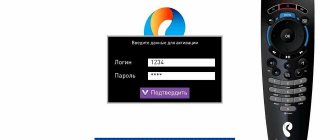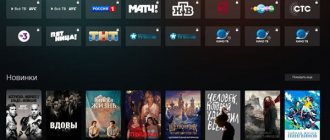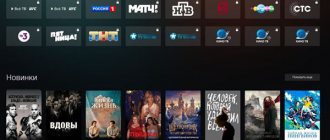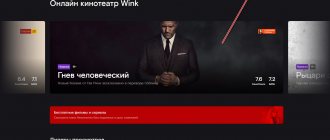In the fall of 2021, it introduced a qualitatively new multimedia platform, which it called the next stage in the development of interactive TV. This platform was called “ Wink ”, and quickly gained popularity among hundreds of thousands of users. Its functionality turned out to be much wider than its predecessor, guaranteeing high image quality and rich interactive capabilities. After this, a gradual stage of transition of TV set-top boxes from Rostelecom to the Wink platform began, which continues to this day. If you already have a TV set-top box from Rostelecom, then you will undoubtedly want to take advantage of the rich functionality of Wink on your device. How to do this? Below we will analyze in detail the Wink connection from Rostelecom, if you already have a TV set-top box from this provider,
Features of connecting to Wink from Rostelecom
As you know, the Wink platform is an interactive TV with the ability to watch more than two hundred channels . Various assistive functions are supported, from parental controls to rewind and pause. You can download the movies you like, watch movies or shows you missed over the last three days, and be constantly aware of all broadcasts thanks to the presence of a TV program.
Wink works great on Smart TVs, set-top boxes, computers, tablets and phones. It is enough to install the appropriate application (or use the functionality of the site), register, pay for services and enjoy the capabilities of the platform.
After the appearance of Wink, a transition program to the Wink platform was adopted for most of the operator’s set-top boxes. Due to the huge number of consoles in use, it was not possible to carry out such a transition at once. New subscribers will connect to Wink automatically and receive new STB receivers with the new Wink logo.
In the case of existing subscribers, Wink firmware was released for set-top boxes that, due to their hardware characteristics, are capable of supporting this platform.
If your set-top box from Rostelecom supports the mentioned platform, we suggest you visually try the functionality of the latter. Below we will look at how to activate Wink if you have an earlier set-top box from Rostelecom.
Comparison table of technical characteristics for some models
| Model | CPU | RAM | Flash memory | Dimensions, mm | Weight, g. |
| SML-5010 | Broadcom BCM7230 | DDR3 512 MB | 256 MB | 110x107x33 | 130 |
| SML-5050 | QuCore ARM Cortex A7 @ 1.5GHz | DDR3 512 MB | NAND 256 MB | 110x107x33 | 130 |
| SML-5041 | 64-bit Qucore ARM Cortex-A53 with a frequency of 2.0GHz | DDR3 2GB | eMMC 8GB | 110x107x33 | 130 |
| SML-5010CT | Broadcom BCM7230 | DDR3 512 MB | 256 MB | 110x107x33 | 130 |
| SML-482 HD | BCM7230750MHz dual-core | DDR3 512 MB | 256 MB | 100x100x32 | 140 |
| SML-282 HD Base | STi7105 | 256 MB | 128 MB | 150x150x55 | 470 |
| SML-292 HD Premium | STi7105 | 256 MB | 128 MB | 150x150x55 | 470 |
| mir MAG-250 | STi7105 | 256 MB | 256 MB | 125x86x28 | 156 |
| IPTV RT STB HD Standard | STi7105 | 256 MB | 256 MB | 125x86x28 | 156 |
| Yuxing YX-6916A | Broadcom BCM7413(800Mhz) | 512 MB DDR | 200x160x38 | ||
| Motorola VIP1003 | STi705 | 256 MB | 64 MB | 160x130x35 | 300 |
How to install Wink on a Rostelecom set-top box
If you are using an early STB receiver from Rostelecom, and have the opportunity to switch to Wink functionality, the “Try Wink” icon will appear in the menu of your set-top box. We will use it to switch to Wink and take advantage of the rich capabilities of this popular platform.
Do the following:
- Hover your cursor over the “Try Wink” tile in the console menu, and press the “Ok” button on your console’s remote control;
- On the next screen, the cursor will default to the “Go to Wink” button. All you have to do is click on the “Ok” button again to continue;
- A screen will open on which a warning will be placed about rebooting your set-top box and installing Wink on it. Click on “Ok” again to start the reboot process;
- The console will reboot and Wink installation will begin. The process will take approximately 10-15 minutes. In some cases a little more. Be patient and wait a bit;
- During the automatic platform setup process, you may be asked to specify video output settings (resolution). If the TV settings match, click on the “Save” button;
- After the device reboots, the system will prompt you to activate your account (a corresponding notification will be displayed);
- Click on the “Activate” button;
Select the “Activate” button to start the activation procedure for your account - A form will appear to enter your phone number (activation is carried out using your mobile phone number). Using the arrows on the remote control and the “Ok” button, dial your mobile number, then click on “Next”;
- Wait for the SMS message that will arrive at the number you specified. Then enter the received code on the next screen and click on “Next” again;
- The activation procedure will be completed. All that remains is to click on “Got it” and proceed to directly using the platform.
Is it possible to view this?
Users under the patronage of a provider operating in Russia are interested in how to install YouTube on a Rostelecom set-top box.
When we are talking about a simple television tuner, it is not possible to fulfill our plans. All hope rests on the Smart option available on the TV or on the additional equipment used.
Things look somewhat different with tuners running on Android when using the Wink service, which can even be downloaded to a personal computer. This leads to the fact that YouTube on the console in question turns into reality.
To make your plans a reality, it is recommended to use receivers provided by Rostelecom or devices that support Wink. The range of such devices is quite large.
To watch YouTube on any of the Rostelecom set-top boxes, you need to connect the equipment to the TV and turn on the service. Sometimes it is necessary to update the receiver to a version that works with Wink. But there is no need to worry here - Wink can be disabled at any time, regardless of the selected viewing method.
How to return the old Wink interface after connecting
If for some reason the functionality of the Wink platform does not suit you after installation, you can return to the old, proven firmware.
To do this you will need to follow these simple steps:
- Go to the settings of your set-top box;
- There, find the “Software Update” section;
- In this section, select the “Return old interface” option;
In the menu that opens, select the “Return old interface” button - Wait for the procedure to complete. Returning to the old firmware will take the same 10 minutes as when switching to the new one, a little higher.
At the same time, on new set-top boxes with the Wink logo from Rostelecom, it will no longer be possible to roll back to the old firmware (Legacy).
In detail: how to return the old Wink interface from Rostelecom.
conclusions
The main complaint against GFN so far comes down to a weak library of games. Let us remind you that the situation is getting worse every month and there is no reason for optimism yet. On the other hand, Rostelecom hardly had a wide choice for integrating cloud gaming. Other domestic services (Playkey, Loudplay, Drova) are not yet developing applications for Android.
As for the Wink console, in general, it left a pleasant impression. At a price (4,490 rubles), it competes well with popular TV set-top boxes from Aliexpress. Pre-installed software covers the needs of most users. Peripherals connect easily. Plus television and free cinema (perhaps this is a temporary promotion).
How to use Wink on other smart consoles
In the case of smart set-top boxes from other manufacturers, to use the Wink functionality, you will need to install the “Wink” application (Android, iOS) on your set-top box. The latter can be freely downloaded from the popular digital stores Play Market and Ep Store.
Next you will need to do the following:
- Launch the application;
- Click on “Next”;
- In the menu that opens, select the “My” tab;
- Next, click on the “Login or Register” icon;
- On the next window, enter your phone number, then click on “Next”;
Enter your phone number to send an SMS message - An SMS message will be sent to the specified phone number. You will need to enter it in the appropriate field on the screen, and then click on the “Register” button below;
- The registration procedure will be completed and you will be able to use the rich capabilities of the platform.
This will also be useful: how to use Wink on LG and Samsung Smart TVs.
YouTube client for Smart TV
Now almost all TV models can be used as smart devices. With their help, the user logs into the browser, downloads games and various applications, and also watches regular channels that modern television broadcasts via the Internet.
Most Smart TV models already have a built-in YouTube com client, so standard synchronization settings do not take more than 2-3 minutes. A Wi-Fi network makes it possible to watch videos at high speed and without interruptions.
The following technologies support synchronization:
YouTube developers often modify the interface and introduce useful options. Using youtube com activated, you can connect your TV to your home Wi-Fi network and watch video content without using complex settings. Additionally, most TV models offer advanced use of video hosting - managing channels, viewing subscriptions, adding videos to your media library.