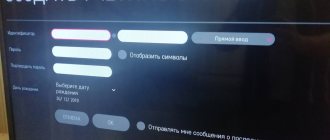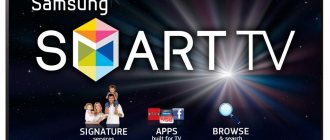A TV with a Smart TV function will not surprise anyone now. New models have appeared on which this technology works very well. Although, some manufacturers have not yet been able to make a normal, stable and functional Smart TV. If you are interested in my opinion, then I think that LG has the best Smart TV system. And the new webOS platform has taken their TVs to a new level.
In this article I want to tell and show how to connect an LG TV to the Internet via Wi-Fi. We will look at the connection process using the 2013 model as an example. When the opportunity arises, I will definitely prepare instructions for a newer LG TV on the webOS platform. If you bought a TV with Smart TV, then you just need to connect it to the Internet, and preferably high-speed. Otherwise, the function for which you paid a lot of money will be of no use. Any Smart TV and LG, including the Internet, can be connected via a network cable. Through a router, or directly from the provider (if the provider uses dynamic or static IP).
But, if you don’t have the opportunity to lay a network cable, or you simply don’t want to, then the TV can be connected via Wi-Fi to your router. Your TV must either have built-in Wi-Fi, or you will have to buy a special, proprietary receiver. It connects to the USB connector of the TV. A simple Wi-Fi receiver will not work; you need a branded one. So, if you are just about to buy a TV and want to connect it to the Internet via wireless technology, then it is better to immediately buy a TV with built-in Wi-Fi. Look carefully at the specifications, preferably on the official website.
Overview of Smart TV functions on Elgie TVs
These TVs make it easy to receive video directly from the Internet, but also provide the opportunity to surf the Internet.
Smart TV provides direct access to video materials from YouTube.
Access to various video on demand services.
There is an opportunity to play interesting games for those who want to pass the time.
This TV allows you to make calls via Skype.
It is possible to access data located on other devices connected to the home network.
At the same time, although sometimes you can use wired Internet access, it is more convenient to use Wi-Fi connection.
TV won't connect to Wi-Fi
Connecting a TV to Wifi - setup and problems
If Wi-Fi is available, but when connecting to the device the “Connection failed” or “Incorrect password” notification appears, then you need to do the following:
1. Reboot devices.
2. Check if the password entered is correct.
3. Check the ability to connect other devices to the router.
4. Connect the TV to another network source, for example, a phone that distributes a Wi-Fi signal.
5. Check settings.
6. Place the router closer to the TV.
7. Disable WPS.
But the problem may not be solved by these actions. Then you should seek the help of specialists.
Connection procedure
Outputting and broadcasting images from a computer to a TV via Wi-Fi
To connect, it is important that the TV has built-in Wi-Fi. In this case, you will not need a router or a wired modem, since only a TV and a communication channel will be enough to organize the connection.
Note! If such a node is not provided, you will need a Wi-Fi adapter that can be connected via a USB connector. At the same time, you need to remember that for an LG TV you need to use only a proprietary wireless adapter.
Connection via cable
Using a provider cable is one way to connect an LG TV to the Internet. However, in this case, other devices will be denied access to the World Wide Web.
In addition, various providers may use modem connection methods that are not compatible with this TV model.
Typically, a dynamic or static address is used when connecting. To enter parameters, you must select one of these two options. When using a static IP, to connect, you will need to enter the addresses received from your provider.
Connecting via a router using a Wi-Fi adapter
Connection via a router is made through the TV settings menu. In this case, you need to select a wireless connection, specify your home network and enter the security key.
Internet connection error
Sometimes, if you connect to the Internet, problems may arise. If the TV cannot see the Internet, then the most likely reasons are the following:
- Almost always, modern LG TVs are equipped with hardware units that provide Internet access. However, sometimes it happens that a particular TV does not have wireless capabilities. Some models have a port that allows you to enable access to the local network using a network cable. In this case, you need to take advantage of this opportunity. Then you need to configure the DLNA server.
- Some older models have Smart TV, but lack a Wi-Fi adapter. They provide the possibility of cable connection.
- This company produces wireless adapters that can be connected via a USB connector. In this case, you can establish wireless access through these nodes. It must be remembered that the adapters must be manufactured by the same company that manufactured the TV.
It is important to determine what the manufacturer was able to build into the purchased TV model. The easiest way to do this is by visiting the manufacturer’s website. There you should find the model you need and carefully study its characteristics.
If it is not possible to access the network, then there may be two different situations:
- There is no way to see any wireless network.
- There are several networks in the list, but home is missing.
Note! If you have several devices connected to the router at home, but only the TV cannot connect to it, then in this case it is recommended to restart the router.
Another way is to change the channel width or frequency in the wireless router.
If the router operates at a frequency of 5 GHz, but the TV does not see it, then first of all you need to determine whether the router’s equipment supports this communication standard. This can be found on the LG website. If appropriate hardware support is provided, then the source of the problem should be looked for in the router settings.
In such a situation, you must manually enable one of the following communication channels: 36, 40, 44, 48. After entering new settings, you need to confirm them, and then reboot the router.
Sometimes the problem occurs during the connection setup process. When the user wants to see a list of available networks, he is told that Wi-Fi connection is not possible.
In this case, resetting the settings and rebooting can sometimes help. However, in most cases this indicates a hardware failure and the need to contact service for repair.
When connecting as usual, after entering the security key, you may receive a message indicating that the password is incorrect. In this case, you need to follow these steps:
- Reboot the router and TV.
- Enter the password to connect. You can additionally check it in the router settings.
- You need to check other devices connected to your apartment wireless router.
- You can distribute the network not from the router, but from the smartphone and try to connect the TV to it.
- You need to check the security settings on your router. WPA2-PSK (Personal) - this should be the security type in the settings.
- You can disable the WPS function in the settings.
Note! You can move your TV closer to your router to strengthen the wireless signal.
Turning on the Internet on LG TVs
To connect LG, you need to press the “Settings” button on the TV remote control. On the screen you will see a menu with which you will need to configure access.
On the left there will be a column with symbols. You need to select the second one from the bottom, which shows a globe. A list will appear where you can see the options with which you can connect to the Internet.
In this list you will need to select the top line related to the network connection. By clicking on this menu item, the user goes to a screen divided into two parts: one of them relates to a wireless connection, the other to wired Internet access.
You need to select the first option and follow the “Set up connection” link. The user will then see a list of available wireless networks. Once the desired option is selected, you will be required to enter a security key.
Important! Please remember that the password must be at least 8 characters long. You must enter it carefully, avoiding mistakes.
There will be a keyboard on the screen for input. Once completed, you must confirm your password. If the connection is successful, a message will appear confirming your Internet connection. After clicking the “Finish” button, you can start using the World Wide Web.
Connect using webOS
New models use Smart TV running on webOS. In this case, the connection occurs as follows.
In order to enter the settings program on the TV, you need to press the button on the remote control that has an image in the form of a gear. After this, a menu will be visible on the screen.
On the right there will be a vertical menu consisting of icons. You need to choose the one that belongs to the network. You can now see options related to the different types of connections. In it, select the line intended for setting parameters related to Wi-Fi.
After this, you will see a list of available wireless networks on the screen. You need to select the one you need and connect; you will need to enter a security key.
Note! After this you need to confirm your entry. If the password was entered correctly, a connection will occur and you will be able to work on the Internet in the future.
From the Smart TV menu you can access YouTube or launch a browser, type the desired address and go to it.
How to choose?
There are many TVs on the market that can connect to the Internet. To purchase a quality model, it is recommended to pay attention to some selection criteria.
So, here are 8 parameters that are important when purchasing:
- Connect to WI-FI. The first thing to do is make sure that the device allows access to the network. Experts also advise finding out whether the device is equipped with a built-in module or whether you will have to buy an external adapter.
- Screen size. The smallest TV has a size of 14 inches, the largest is 105. When choosing a receiver based on this parameter, it should be taken into account that the distance from the seating area to the monitor must be at least three screen diagonals. The area of the room and the budget are also taken into account. For the kitchen, appliances with a small diagonal are usually purchased. For rooms, devices with a diagonal from 32 to 55 inches are considered the most optimal.
- Backlight type. Users most often choose devices with Edge LED backlighting. The advantage of this option is a good viewing angle, the disadvantage is poor color darkening. Experts recommend choosing devices with Direct LED backlighting. It has a large number of shades and better color contrast. New generation TVs are equipped with QLED and OLED backlighting. The only drawback of these devices is their high cost.
- Permission. The larger it is, the better the image will be. Most TVs have a resolution of 1920*1080 and 3840*2160 pixels. If the receiver is purchased in order to access the Internet, then it is recommended to purchase a device with the second resolution option. To watch analog television, the parameter 1920*1080 pixels is sufficient.
- Sound quality. The higher it is, the more comfortable viewing will be.
- Response time. This is the time it takes for the crystal to reorient its position in one pixel. This affects the quality of the video, namely the change in the picture at high display speeds.
- Update frequency. It is recommended to choose receivers with high frequency. However, this indicator also affects the cost. Budget receivers have a refresh rate of 100 Hz. Average price TVs have 200-400 Hz. The highest update rates are found in expensive models. In this case, the indicator reaches 1000 Hz.
- Connectors. The more there are, the better. A large number of connectors will allow you to connect a microphone, headphones and other similar devices to the device.
Installing widgets
Widgets are installed through the LG app. They are sorted by category. There is a convenient opportunity to immediately install the desired widget on your TV.
LG TVs provide viewers with many additional opportunities not only for watching videos, but also as an advanced media center or computer for Internet surfing.
Podgornov Ilya Vladimirovich All articles on our site are audited by a technical consultant. If you have any questions, you can always ask them on his page.