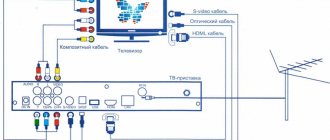Wired LAN connection to the Internet
This type of connecting a Smart TV to a network is the simplest. It allows you to save your budget - you do not need to purchase additional equipment. Owners of these TVs speak positively about the wired connection, as it is characterized by signal stability.
So, here is a step-by-step guide to LAN connection:
- It is advisable to have a crimper on hand. You will need this tool to clamp twisted pair wires. This can be done with a regular screwdriver, but it is more problematic. Using twisted pairs, a connection is made to an external modem.
- Internet - connect the cable to the splitter. The latter can not be used if you use the Internet only through the TV. In this case, the cable is connected directly to the Internet port on the TV.
- Next, Smart - the system on the TV independently starts the process of setting up network parameters.
Connect the cable to the TV
If the automated setup for some reason was not successful, see the “Manual setup” section.
Connecting Smart TV via Wi-Fi
Modern Smart TVs are equipped with built-in Wi-Fi modules. If your TV model does not have such a module, you will need to purchase an adapter to connect to wireless networks. It is connected via a USB connector on the TV. The settings of most Smart TVs are no different, so the algorithm of actions is common for models popular on the Russian market. Via Wi-Fi, setup is carried out as follows:
- turn on the Wi-Fi router and make sure it is in working order;
- There is no need to configure it - the settings on it are standard for all receiving devices. You can check the functionality of the distributed Internet via a smartphone;
- connect the adapter to the TV (if it is built-in, no action needs to be taken);
- Press the “menu” button on the TV remote control;
- go to the “network” section;
Network configuration
- click the “network settings” option;
- check the Wi-Fi distribution again, then click “Start”;
- The TV will automatically search for networks and show them in a list: select the name of your network and enter the Wi-Fi password.
Search for connection
Here you should remember that if you choose the wrong Wi-Fi neighbors, the Internet connection will constantly disappear, so we carefully look at the name of the network.
Many novice owners of smart TVs have particular difficulties when entering a password, due to forgetfulness and loss of data. You can find it either on the back of the router, or on your phone or tablet. You need to go to the “connection properties” section on the gadget - there is an option “allow the password window to open”
If you follow the connection instructions, there should be no difficulties with this type of connection. If difficulties arise, you need to further study the information in the instructions (user manual) of the TV.
A similar algorithm for connecting Smart TV via a computer. It should be taken into account here that the connection can only be made via a Wi-Fi network. If you synchronize your PC and Smart TV using an HDMI cable, the latter’s monitor will simply broadcast the image from the computer.
#2 Without wire
Here's what you need to do to connect your TV to a Wi-Fi router without a wire:
- Remember the following data - login and password for the wireless network (preferably your own). But many people manage to find out their neighbor’s WiFi password and waste their traffic, not their own.
- Turn on the TV;
- Open the menu and select “Network”, then go to settings;
- Select "Wireless Connection";
- The system will search and display the available option;
- Click on your network and enter your password. Ready!
Setting up Smart TV using WPS, Plug&Access technologies
These types of network connections have certain features that you need to know during the setup process.
To set up a connection using the WPS system, you need to have this program built into your TV and router. Connection is carried out in 3 steps:
- Go to the TV settings and find and select the WPS function.
- Press the WPS button on the router.
- Wait a few seconds for the devices to synchronize: the result of the connection should appear on the display.
To use Plug&Access, you need to make sure that your router and TV support this function. Connecting Smart TV in this way takes place in 5 steps:
- Any storage device can be connected to a Wi-Fi router.
- When the indicator light signals, the storage device is removed.
- Next, you need to connect it via a USB port to the TV.
- Wait a few seconds - the system will perform automatic configuration.
- Remove the drive.
More about LED TVs
Currently, there are several types of televisions, namely:
- 3D TVs;
- QLED TVs;
- Full HD TVs;
- Smart TV;
- Ultra HD 4K TVs;
- LED TVs.
It is the latter type of devices that will be discussed. An LED TV is a regular TV receiver with an LCD screen. The back illumination of the matrix of such a device is carried out by a specially selected set of LEDs, Light Emitting Diode.
Experts say that it is more correct to call such devices LCD TVs with LED backlighting. The author of the existing name is considered to be the Samsung company, which was one of the first to produce devices with liquid crystal screens and began to use the term “LED TVs” for marketing purposes.
Such devices are gaining more and more popularity every year, and their cost is decreasing. That is why among all the above types of TVs, LED devices are the most popular among consumers.
Smart TV set-top box. The process of connecting to a TV
Smart TV set-top box is a compact device based on the Android operating system. It is a small module with a built-in processor and memory. In terms of functionality, it is very similar to a tablet equipped with the same operating system, the only difference between them is the interface. How to connect and configure Smart TV via set-top box? To do this you need:
- naturally, the console itself;
- TV with HDMI connector (HDMI extension cable included);
- If the set-top box does not come with a remote control, you will need a computer mouse or keyboard for control.
The setup process itself looks like this:
- The set-top box is connected to the HDMI connector on the TV. If necessary, you can connect via an extension cord.
- Next, the microUSB power cable is connected to the set-top box; the other end is installed in the corresponding connector on the TV. If it does not have such an input, then the connection can be made via a power adapter into a power outlet (it comes with the set-top box).
- If there is no remote control included, an adapter for a mouse is installed in the console into another USB connector (there are 2 in total).
- On the TV, select the HDMI reception mode, otherwise there will be no picture. If there are several of them, select the active one.
- Wait a few seconds for the equipment to boot.
- The main screen will appear - a convenient, functional interface.
- Go to Setting, connect to Wi-Fi (if available), set the time, date, time zone for proper Wi-Fi operation.
- Return to the main screen and select the TV folder - you can view any multimedia video format there.
- To watch TV channels, switch from HDMI to the corresponding video output.
Possibilities
What is Smart TV - a set of interactive programs. “Smart” television allows you to connect your TV receiver to the Internet, receiving movies, music and other content from the network. The specific capabilities of Smart TV depend on the manufacturer, what sets of services are built into the TV initially, and whether additional applications can be installed from the store. The functionality includes:
- Social media widgets - View your feed and post to Twitter and Facebook right from your TV screen.
- Video calls via Skype or a similar application; if the TV does not have a built-in webcam, you will have to purchase one.
- Computer games.
- Surfing the Internet, latest news, posters.
- Music from radio stations.
- Loading files from a flash drive, smartphone or computer, playing video files from them.
- Duplicating an image from a mobile device screen.
- Using a tablet or smartphone instead of a TV remote control.
- Recording programs to an external storage device.
- Voice or gesture control.
But most often Smart TV is used for watching movies and TV shows. Websites for Smart TV are presented in the form of convenient widgets - some of them you will find in the menu, others can be downloaded from the store:
- Youtube is a popular video portal where you can easily find cartoons, original educational and entertaining videos.
- ivi is a huge repository of movies, including new releases, which are available by subscription.
- Okko.tv is an online cinema that operates on a subscription basis.
- Tvigle – Russian films and TV series for Smart TV, there are original channels.
- Megogo.net – online broadcasting of TV channels, available in HD quality, new products by subscription.
Manual setup of Smart TV
If you encounter difficulties with the automated setup of Smart TV, you can try the manual option. This method can be used if the parameters are set incorrectly, or if the factory settings have not changed. This happens if there are failures in the Smart operating system or due to false network settings by the provider. There is no need to be afraid of this - the situation is completely correctable, the main thing is to find out the correct parameters.
This is most conveniently done through a computer if it is connected to the same network. You need to double-click on the “connection” icon and go to the “details” section.
Network information
Below are instructions for the most popular Smart TV models.
Does TCL support digital broadcasting?
- We look at the product passport, all characteristics and functions should be indicated there.
- Open the search engine and enter the name of the model and follow the link to any online store and look at the characteristics and capabilities of your model.
- You can also contact the manufacturer through the official website or simply go to the website, watch digital TV, there is a box there to check your TV for the ability to receive terrestrial digital TV.
Connecting Smart TV on LG models
You can perform this action in five steps:
- Turn on the TV, go to the main menu and press “Home”.
- On the work panel, select the “network” folder, select the “network connection” option. LG Network Connection
- 2 connection types will appear - select the one you need (wireless or wired) and click “set up connection”. LG connection selection
- A list of available networks will then appear - select the appropriate one. LG choosing a network to connect to
- There will also be a “manual configuration” button; by clicking it, enter the necessary parameters.
Refine your search for instructions by section
Select your model from the list of instructions, or use the search form
| Model name | file size | Instruction language |
| TCL 19E72 NHOOG | 1 KB | Russian |
| TCL 20B10 F50 | 1 KB | Russian |
| TCL 22E92 NH10 | 4.2 MB | Russian |
| TCL 32E77 NH20 | 1 KB | Russian |
© 2006 - 2021 "Operating Instructions": free download of operating instructions.
Long out of stock and no longer expected to be available for sale
- Description
- Characteristics
- Accessories
- Instructions
- Reviews (1) +1000 bonuses for review!
With the TCL L49P3CFS LED TV you will fully experience the immersive effect!
The model has a thin frame and an unusual stand and will fit perfectly into the interior of any living room.
Watching your favorite movies and shows on the curved 49-inch (124 cm) screen is a pleasure! With TCL L49P3CFS you will feel like a real hero of a thriller or a sports match.
Connecting Samsung Smart TV
There is also nothing complicated here if you follow 5 points:
- On the remote control, go to the “menu” and open the “network” tab.
- Next is “network settings”. Setting up a Samsung Smart TV network
Next “network settings”
- In the “Select network connection type” window, select yours (wireless or cable). Selecting a Samsung Smart TV cable
- If automatic configuration does not start, select “IP Settings”.
Samsung Smart TV IP Settings If automatic setup does not start, select “IP Settings” - Clear the “receive automatically” checkboxes and enter the data manually.
Possible problems during setup and methods for eliminating them
Move the router closer to the TV.
Reboot the TV or adapter, disconnect and reconfigure.
- The adapter settings are incorrect.
This problem can be solved by manually setting up the Internet. You can use the WPS system - it allows you to connect automatically.
- Poor, unclear image, interference when playing video content.
The main reasons for this phenomenon are either low data transfer speeds or a weak processor installed in the router. The way out of the situation is to replace Wi-Fi equipment with a more powerful one or increase the data transfer speed.
- Automatic switching off and on of equipment.
Here you need to check its settings. If the cause is not eliminated, experts recommend changing the firmware or firmly fixing the socket.
It happens that the equipment runs out of memory - this problem can be solved simply: you need to periodically clear the cache and the device will function normally.
But it also happens that you have to turn to the services of specialists. In case of independent disabling of functions or, for example, interruptions in sound. Often such problems arise due to software failures or failure of some part of the technical design.
It is also worth remembering that if a Smart TV is purchased second-hand, then the settings of the previous owner are installed on it. It is recommended to reset them to factory settings and reconfigure not only the connection to your home network, but also the standard ones (brightness, channels, contrast, etc.).
User reviews and questions about using a TCL TV
Setting up TV channels
4.29.2019 TCL LED32D2900S Doesn’t pick up any channels. We tried everything. Outdoor antenna. The old TV showed one channel. This one doesn't show that either. 5.5.2019 TCL LCD 20B66 How to connect an antenna with a characteristic impedance of 75 Ohms, frequency range 470-790 MHz, vertical polarization, F-connector? Will not find channels in auto search 7.30.2019 TCL L43 S6FS I caught only 10 digital channels and that’s it! How to set up 13/6/2019 TCL LED28D2900S How to set up T2 on the built-in receiver on a TCL LED 28D2900S6 TV 11/10/2021 TCL Led32D2900S I can’t set up channels, I do everything as needed according to the instructions, it still shows NO CHANNELS NEED TO PERFORM A SEARCH
Issues related to setting up TV channels, such as the absence of some of them, or all of them (even though the old TV was showing something) are solved by increasing the efficiency of the antenna signal. The TV antenna must be efficient, located in the optimal place from the point of view of receiving television waves, and be correctly oriented.
3.22.2020 TCL L50P65US I bought a TV in April of this year, I was told that it has a built-in tuner, but it doesn’t show the channels no matter how I configure it?
During the initial setup, you need to check that the country of residence is set correctly, and when viewing programs from an individual antenna, set the DVB-T2 terrestrial tuner settings.
1.2.2021 TCL 32DD420 Problem with setting up channels, I find 2 channels from the indoor antenna in poor quality. Perhaps you need an additional t2 set-top box, the built-in TV is weak? 6.2.2021 TCL 50DP600 Idk When searching for channels on a TV, the channels are found at a certain position and a weak signal is obtained, but through the DVB-T2 set-top box, the signal is 100% and passes well, what could be the problem? The TV is half a year old, from the very beginning the signal was always bad but it showed the channels.
If you receive only 2 channels, and then in poor quality, then this indicates a weak efficiency of the receiving antenna. It is necessary to improve its quality, location, orientation. Indeed, the sensitivity of the tuner on a TV is less than in a DVB-T2 set-top box, but switching to a set-top box will not fundamentally solve the issue.
Setting up satellite TV channels
13/5/2019 TCL L50P6US How to set up tricolor TV? 8.30.2019 TCL L55P65US how to properly install the K module and configure satellite TV 10.27.2019 TCL 40ES560 how to add satellite ABS
Setting up digital channels
9.1.2019 Tcl L50p6us I can’t set up digital TV. Which country should I choose?
You must select your country of residence. If you live in one of the CIS countries, you can put another one - Russia, Belarus, Armenia, etc.
11/9/2019 TCL L32S6400 Help set up cable TV, MTS provider. In the settings I indicate “Cable”, it finds everything, but does not want to show it, it says “Insert CI card” 10.2.2019 TCL LED40D2900AS “I can’t set up digital TV, it doesn’t receive a single channel. I set it up over the phone from the Tsifra ru hotline. Manual tuning DTV Channels 21,23,29,32 Power 90……..Channels are not tuning.
Some cable networks require a CI module to be installed on the TV. Contact your provider's support service.
24/12/2019 TCL L43P6US + 4K Works very poorly with cable TV. Channels 15 go well. The rest are all in squares. I installed Samsung and everything is fine. Possibly old firmware. TV is 3 months old.
Modern televisions, unlike devices of previous releases, require a high-quality antenna signal. It is necessary to check the antenna: measure the TV signal at the entrance to the apartment and directly in the TV; weakening often occurs at splitters, connectors and antenna sockets.
3.17.2019 TCL Led24d2900sa Search for digital channels
To set up digital channels, you need to install the DVB-T2 tuner option for terrestrial, or DVB-C for cable television.
8.6.2019 TCL LED40D3000 What could be the reason for poor image quality. The television is cable, analog channels are set up, but the image is not clear, as if a little blurry. Could the picture get better when switching to digital television? In the image settings, brightness, contrast, sharpness were adjusted, but the image did not improve. Is this related to signal quality?
Your LED40D3000 TV has a 40-inch screen and requires a digital signal for high-quality viewing. The image will be much better.
1.2.2021 TCL 32S60A I can’t open cable channels, I need a code, please tell me what code
If you are asked for a code when connecting to a channel, you should obtain one from your cable operator.
Sorting, editing, TV channel list
3.3.2019 TCL 32DD420 How to set up a list of channels and assign these channels in accordance with the buttons on the remote control (numbers from 1 onwards). Channels are configured, for example, 3, then 25, from 30 to 36, etc.. 6.3.2019 TCL 32DD422 When initially setting up the TV, we performed an automatic search for channels, and now we want to arrange them in a convenient order for us. We tried to do this through Settings-Channel-Channel Organizer. Using the “change” button, the serial number of the channel was changed. But the channel numbering we set is not saved, how can we do it so that, for example, by pressing the number 1 on the numeric keypad of the remote control, ONT, 2-Belarus1, 3-RTR, etc. appear. in the order they were used to on the old TV. 19/7/2019 TCL LED43D2930 Hello, TCL LED43D2930 TV, after setting up and auto-searching for channels, I edit the channels (I arrange them in a convenient order), and then constantly (happens 5-6 times a day) the message NETWORK CHANGED pops up and auto search begins, if not interrupt all channels are updated naturally scattered! If you interrupt - for example, press the menu or turn off the TV - it will still be random and even with some channels doubled/overlaid! Does this model have an AUTO UPDATE function and how to disable it?? Moreover, I received advice from familiar specialists: (Reset the settings, find the channels again, turn off lcn when auto searching, and then arrange the channels) BUT I CAN’T FIND IT IN THE MENU (or anywhere else) MANAGING THE LCN FUNCTION 3.26.2019 TLC 28DD400 when setting up channels they configured from 9001
In order to arrange channels at your own discretion, it is indeed necessary to disable the LCN option. This can be done in the menu section Setup/Channels/Auto-Tuning/LCN Option
How to remove a password (lock) on a TV
29/12/2019 TCL 50EP680 The country of residence is Russia, and when you try to change it to Belarus, it requires a four-digit password. How to change the region to Belarus (I don’t understand what password)? 5.6.2019 TCL L43P65US I bought a new one. Channels are not configurable. You must enter a password. 17/6/2021 TCL international 21288 I want to edit programs. And he asks for a password. We bought the TV already configured in 2011.
The default password is 0000. If you have forgotten the password, enter 0812 to override any set code.
Connecting audio speakers
06/08/2020 TCL L55P8MUS Hello! Tell me how to connect this TV to an LG soundbar via an HDMI cable. I seem to connect correctly, but the sound comes through the TV speakers. Maybe there are other TV settings that I don’t know about yet?
According to the instruction manual, the HDMI port is the input to the TV. The SPDIF output is intended for connecting audio devices.
How to set the TV turn on time
18/6/2019 TCL 50DB600 Does this TV have a turn-on timer? 07/09/2020 tcl l43p8us How to set the TV turn on time
There is no information in your TV's instruction manual about setting the on time.
12.6.2020 TCL UnionTV tell me I set the time but it’s nowhere to be seen how to make the time appear on the main screen
Time settings are made for the correct operation of various functions and applications. There is no time display on the screen.
How to change the image format
09.26.2018 TCL 32D4026 Please tell me where to find on the remote control or in the menu how to switch the screen resolution? (for example, it’s 16:9, how can I change it?) Connected to cable television. Digital channels available.
In the “Image” menu section, select the “Aspect Ratio” line
Advertising banners appear on the screen
11.9.2019 TCL L32S6FS When watching channels or YouTube, advertisements from TCL - Netflix, YouTube - pop up (on different sides of the screen). The television is normal (not a set-top box, not analogue), we inserted the antenna cable and tuned in 40 channels!!! On the Internet they write to disable the Demo version, but there is NO SUCH thing in the settings ANYWHERE!
It is necessary to change the “Operating mode” option from “Store” to “Home”
Connecting a digital television set-top box
23/10/2019 TCL LED32D3000 The initial installation of channels fails, we have a worid vislon terrestrial receiver, after an automatic search the TV displays the message no channels 21/5/2019 TCL DT-21276SG When connecting a set-top box for digital television, the color disappeared, the image is black and white. According to the instructions I checked the connection to the set-top box. Connection cable""tulip""yellow to yellow, red to red, white to white. It is possible that the TV is configured incorrectly. The color system was set to 433PAL. There is a problem - the remote control is lost.
When connecting the TV to the set-top box, you must select the connection input. This is done with the Source button. There is no need to make any other settings on the TV; TV channels are received and processed in the set-top box.
Turn on subtitles
4.13.2020 TCL LED32D2930 how to enable subtitles
Turn on subtitles and change their language using the Subtitle remote control button