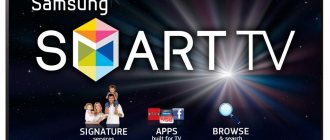To understand how to connect a modem to a computer and set up the Internet, you should take into account the features of the devices, possible activation options, the pros and cons of certain methods. If you couldn’t install the modem according to the standard scheme, you can use alternative options and also learn about solutions to problem situations.
Network connection
Device Features
There are two types of devices: ADSL and USB modems. To understand how to set up a USB modem or ADSL model, you should determine a number of device features.
- ADSL is an outdated modification of the modem. Most cellular providers no longer provide network connectivity through this device.
- An ADSL modem is not suitable for an apartment in a multi-storey building.
- If it is not possible to connect to a telephone cable, it is better to choose USB.
- The ADSL device is connected via a DLS port and the subscriber will have to choose: have a constantly free telephone channel or use the Internet. In the latter case, the telephone line will be deactivated.
- To use a USB modem, you must choose a reliable operator. Not all providers provide high-quality connections outside the city limits.
Configuration of both devices is carried out through computer equipment after the modem is connected.
Advantages and disadvantages of using a USB modem
Before considering the instructions on how to connect to the Internet via a modem, you should decide on the device. Due to the fact that ADSL is an old Internet connection technology, it continues to be used in small towns and remote areas. This option is better for those who continue to use wired telephony or local telecom operators do not guarantee reliable communication.
For residents of megacities, it is better to give preference to USB models. Main advantages: wireless communication, fast connection and ease of setup. The subscriber can always change the provider if he is not satisfied with its communication services. To do this, just change your SIM card, terminate one contract and sign another, choosing a convenient tariff.
Attention! To connect a USB modem, you don’t need many wires and sockets, but cable Internet provides a more reliable connection.
If the power goes out, a person will not be able to access the network via an ADSL line, but USB can be taken with you on the road and connected anywhere, at any time. The thing is that the USB modem receives power from a computer or laptop and does not depend on general electricity.
Connection via ADSL
Fixing potential connection problems
If all the above steps are completed correctly, your internet connection should start, but what if it doesn't? Of course, you can take the path of least resistance and call a technician, but if you know the sequence of actions that can solve this connection problem, you won’t have to call a specialist.
If the connection was not created automatically, you need to do the following:
- Go to “Network Connections”.
- Click “Create a new connection.”
- After starting the program that establishes connections, you need to select “Internet connection” from the displayed list.
- Next, you need to select the connection settings yourself (manually).
- At the next setup step, you need to select an item that is directly related to the device, which can be seen in the name.
- Then the program prompts you to give the new connection a name, and then in the Internet access window, the user will always see the entered name.
- The next point is to indicate the telephone number provided by the provider for proper connection to the Internet. The provider also provides a username and password that you need to enter later.
- The checkboxes in front of the default connection and registration data use points must also be left, otherwise there will be problems with subsequent connections.
- To make access easier, create a shortcut on your desktop in addition to the items mentioned above.
If all actions were successful, an indicator will appear in the notification area on the taskbar indicating that the new connection was successful.
Without correctly installed drivers there will be no Internet
How to connect
To understand how to connect the Internet to a computer via a modem, you need to determine what communication technology is available and whether you have all the necessary tools for this process. Having chosen the modem model, you can study the algorithm for installing, connecting and configuring devices. These processes, depending on the type of devices and methods, differ greatly, so they must be considered separately.
USB modem
To connect via a USB modem, you need to do three things: buy a device, select an operator and tariff plan, and carry out the Internet activation process. Details about each step:
- It is better to purchase a modem from the provider with whom the cooperation will be concluded. Sometimes operators provide equipment for free if a person subscribes to their tariff.
- Sign the contract, pay the subscription fee, receive the device and SIM card.
- Insert the telecommunications device into the connector of the computer or laptop at the end of the case.
- Next, you need to install the drivers following the prompts on the screen.
On a note! In fact, the connection is complete, but for now the user will not be able to access the network. This requires additional configuration.
Today, USB modems that look like a flash drive are sold by all major cellular operators. MTS, Beeline, Megafon, Yota have branded devices. If you don’t want to buy a device tied to a mobile operator, you can order universal models from Byfly, Huawei, ZTE on Aliexpress.
It should be remembered that USB modems do not always work correctly on Windows XP. In this case, the Internet will be unavailable.
ADSL
To connect the Internet to your equipment using an ADSL modem, you will also need to enter into an agreement with the operator. The most popular wired network provider is Rostelecom, but in every city there are small, reliable companies that also provide such services. After the contract is signed, an employee from the telecommunications company will come to the person to run the wires and make other specific installations.
The new subscriber is provided with: login and password, IP address, DNS gateway. The first data is written down in the contract, and the other data is already built into a separate Internet channel that the person will use. After all the wires are connected, the user will need to log into his personal account and complete the installation.
The process of activating a modem via ADSL or USB
Is it possible to connect a router to an ADSL modem?
To connect a modem through a router, other step-by-step instructions are provided. The entire process is carried out on a computer:
- Go to the computer menu and open “Control Panel”.
- Find it in the “Network and Internet” tab.
- Go to the “Change adapter settings” menu.
- Find the required connection option.
- Go to the “Properties” sub-item by right-clicking.
Specifically, the router operates using protocol No. 4, which should be selected. On a computer it is represented by the abbreviation TCP/IPv4. When an empty field appears, the provider's data is entered into it. The process is completed by saving the changes made. After this, the router will receive data packets from the modem and distribute it to other devices.
Connection via router
Smartphone as a modem
If a person does not have the opportunity to purchase and install a modem device, he can use his mobile device as an Internet conductor. To do this, you need to activate the “Access Point” on your smartphone, and go to the “Control Panel” on your computer and connect to the channel that appears.
A verification code is entered to connect. Its data can be found on the phone, in the “Access Point” tab.
Attention! The phone contains an automatically generated password, which can be changed by the owner of the device for ease of connection.
Execution option
Let's give a specific example of logging into the Promsvyaz M-200A modem for subsequent Internet setup from ByFly.
Having connected it to the PC using the method given above, open the browser and type “192.168.1.1”. After clicking on “Enter”, the authorization menu will be displayed, where in the name and code columns indicate “admin”.
Next click “Login”.
An interface will immediately appear where you can begin to enter the parameters specified in the agreement with the provider.
Installation of official software
Connecting to the Internet via a modem is impossible if the software is not installed on it. To do this, you need to select a product, go to its official website and download.
For example, we took a popular free utility - ZipSoft. Algorithm of actions:
- Download and run the downloaded shortcut.
- In the main software window, select the “Recommended” section.
- Go to the “TOP-50” section.
- Click the “Add to installation” button for all required applications.
- In the “Selected” section, click the “Install” button.
When the download process comes to an end, the programs will automatically start and carry out an independent process of installing the software on the computer.
The free ZipSoft utility will help you install drivers
Connect the MTS modem to a computer or laptop
After purchasing a USB device, a logical question arises: how to connect an MTS modem to a computer or laptop.
To set up MTS Internet, you need to do the following steps:
- turn on your PC or laptop, insert the device into the appropriate USB connector. As a rule, the SIM card is already inserted into the modem. However, if this is not the case, implement it into the device properly;
- Then the system will automatically install the necessary drivers, after which the corresponding icon will appear on the taskbar.
- click on the icon that appears and complete the installation process;
- After completing the task, the “MTS Content” icon will appear on the PC screen. This completes the setup process;
- in the future, to access the Internet, you just need to click the shortcut and press the “Connect” button.
In principle, connecting an MTS modem to a device with any OS is identical. However, there are still some differences.
Setting up a modem to connect to the Internet
Having figured out how to connect to the Internet via a USB modem, you will need to make additional settings in order for your personal computer to join the network. To do this you will need:
- Go to the “Network Management” section.
- Find the “Settings” item.
- Configure the interface: select language, parameters.
- Enter information about the operator's access point.
- Create and enter a username and password.
The last point is very important. If a person ignores these parameters, then any device can easily connect to his Internet node and waste traffic.
Wireless connection via Wi-Fi (from router)
Turning on the Internet on a laptop, provided that the Wi-Fi network from the router is configured, is a very simple task. There are several conditions necessary for this.
- Availability of the network name and password for it.
- A laptop with a working Wi-Fi module.
The connection occurs according to the following scenario.
- We turn on the router to the network and wait for the wifi protocol to load.
- We turn on wireless networks on the laptop.
- We open the overview of wireless networks and find the one we need.
- In the menu that opens, enter the password and click the connect button.
Checking for an adapter
The presence of a wireless adapter can be verified by the presence of a picture on the laptop box. If you bought a laptop second-hand without a box, then there will definitely be a duplicate mark on the case about the wireless adapter.
Driver installation
Installing network card drivers on your computer is an important part of connecting to the Internet. Without a network driver, the laptop will not detect the WiFi adapter. The drivers are installed from the disk that comes with the laptop; insert it into the CD drive and follow the instructions of the installation assistant.
Necessary system settings for connection
To set up the Internet, you need to check the automatic receipt of an IP address and DNS server. These settings are located along the path Start>Control Panel>Network and Sharing Management>Connection Properties>Internet Protocol Version 4 Properties.
How to update modem drivers
If all the steps have been completed, but the network does not appear on the laptop, then you need to install or update system drivers. To do this, you need to find files on the Internet that are optimized for specific computer equipment.
You need to download drivers from the company's official website. Once they are installed on the device, the connection should appear. If your computer has drivers, sometimes it is enough to update them through the Device Manager.
How to update modem drivers
Checking adapter properties
If the problem due to which there is no access to the Network is software and, accordingly, can be solved directly from your computer device, then it can be easily fixed. First of all you need to check the properties of the adapter
, and it's easy to do.
First, click on the Internet icon, and then select “Network Settings”. Here you will need the “Ethernet” item, and in it select the “Configure adapter settings” line.
A window will open in front of you where you select the desired network, then right-click on the “Properties” button, then again on the “Properties” button. Another window will open where you need to check whether the “birds” are checked next to IP version 4 and IP version 6. If the checkboxes are unchecked, check them again. The Internet may not be working due to an IP address not being received.