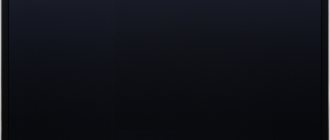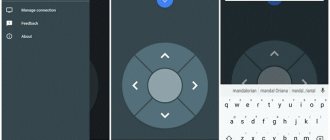The development of modern technologies does not stand still for a second; new ideas and inventions appear every day, the main task of which is to make our lives as simple and comfortable as possible. Previously, in order to change the channel on a TV, you had to go up to it and press a button that was located on its body.
A little later, an electric remote control appeared, but its main drawback was the wires through which the signal was transmitted; you must admit, it’s not very convenient. It was replaced by a remote control, the signal transmission of which was based on an infrared ray, invisible to the human eye.
Such devices, although quite common these days, are still not very convenient, because when using them you need to point the remote control directly at or towards the TV. Today, more and more often, they are being replaced by gadgets that work via Bluetooth connection; they are easier to use and versatile.
All global brands are daily improving their devices and accessories, so there is a touchscreen remote control for Samsung TV on sale.
Features of the SMART TOUCH CONTROL remote control
The device with touch control from the South Korean company Samsung is called Smart Touch Control. Its main feature is the presence of a touch touchpad, which occupies about 40% of the entire working surface.
With its help, you can control both the TV itself when watching TV channels and the cursor while working in a web browser. In addition, with the help of such a device, you will have the ability to voice control your smart TV. Another interesting feature is the presence of a gyroscope.
Roughly speaking, it is equipped with a motion sensor that will allow you to control the cursor by simply moving the gadget in your hands. To use this function, you need to press the touchpad once, after the cursor appears, just move the gadget, and the cursor will move after it.
It is worth noting that not all devices from the manufacturer support the use of this remote control; only those released after 2012, the Samsung smart TV series, will be able to work correctly with it.
Smartphones with universal remote control function
In 2021, remote controls built into smartphones are becoming increasingly popular. Almost all modern gadgets have a built-in IR port at the top of the case. That is, it is possible to download a virtual remote control there and switch channels on TV. Some phones have them built-in. Let's look at the example of Xiaomi. You press the lock button, but the screen does not unlock. After that, swipe to the right, and you will see the inscription “Mi Remote” on the screen.
Click on it. If this is your first time using it, you will see “Add” at the bottom.
By clicking on it, the system offers to select equipment categories:
If you have any questions or complaints, please let us know
- MI TV;
- Mi BoX;
- console;
- air conditioner;
- fan;
- smart console;
- AV receiver;
- DVD player;
- projector;
- satellite TV or camera.
Select a category, agree to the privacy policy and terms of use.
Then specify the brand and use the debugging guide.
After setting up, save everything and next time use the already saved shortcut. Approximately the same principle of operation applies to other smartphones.
Is the remote control included?
At this stage, the Smart Touch Control is not available on all Samsung TVs. The models it comes with are the H, K, J and F series.
Please note that depending on the model range of the purchased device, they will differ. The difference, at first glance, may seem only external. This is partly true, the functions remain virtually unchanged, the main difference will be in the setup process.
How to turn off voice control?
Operating your TV using your voice may not be fun for some people. Also, according to a large number of users, voice instructions are irritating, as they distract from viewing information on the screen.
Therefore, a very popular question among users is how to turn off the voice instructions or completely turn off sound control.
This can be done in several steps:
- Go to the TV settings.
- Select the “System” section.
- Select the “Voice instructions” subsection.
- Select the “Off” mode.
You can completely disable the recognition of sound commands in the same section. To do this, as described above, you need to press the “Off” mode. Every year, the services available on TVs will improve.
LED screen technology has great prospects, which means TV manufacturers will develop and add new functions. Models using bluetooth, Wi-Fi, and Smart TV headsets are already available. The virtual assistant involved in voice recognition will not be left out of attention either. In the near future, major manufacturers will release devices with more advanced voice control. There is no doubt that Samsung will be a leader in this area.
“Where is this TV remote control!?” - is this a very familiar situation? when you need to make the TV quieter, but the remote control is not visible. No need to worry! Modern TVs are already quite smart and can not only play a video from YouTube, but also receive commands both from virtual remote controls and through voice assistants. Alice from Yandex has become friends with a smart home from Samsung (SmartThings) and now you can control your TV using your voice.
In this article I will show how this can be done.
What TV can work with Alice.
Nowadays there are quite a lot of “smart” TVs with an Internet connection (via WiFi or Ethernet), but not everyone can work with a smart home from Yandex. You can determine which TV can work with Alice on Yandex Market - just select the filter Ecosystem - “Yandex Smart Home”.
Connection and configuration.
To connect the TV to Alice, you will need 2 applications: SmartThings from Samsung and Yandex. In these applications, you need to create accounts and link them together so that devices can interact with the Yandex speaker or Alice in the application. For more details about connecting,
follow the link.
When you first start the TV, you will be prompted to download the SmartThings program and make settings through it. This is quite convenient, but the program will still be needed later to synchronize with Yandex. The settings are standard and the TV has clear step-by-step instructions. It is important that if you have several smart TVs, it is better to assign each a unique name, then you can control a specific TV through Alice.
Features of the SmartThings and Yandex.
After connecting, you can download the virtual remote control in the program. From this remote control you can: turn on/off the TV, change the program, change the volume. In principle, these are all the necessary functions. However, there is not enough virtual keyboard, so you will have to spell the name of the videos in YouTube or online cinemas.
The Yandex application has fewer functions than the standard SmartThings application. However, it is also possible to select a channel, change the volume and turn on/off the TV. Considering how far the interface itself is hidden, using the virtual remote control from Yandex will be inconvenient.
Controlling the TV through Alice.
Control via a virtual remote control, although convenient, is still control from the remote control! You can also control it through the voice assistant Alice, who lives in speakers, browsers and phones.
Alice can not only reduce the volume by several points, but also set a certain volume. For example, you can say: “Alice, turn the TV volume to 20” and the TV will be set to exactly this value. I use this feature all the time.
You can turn the TV on and off, change the channel on the TV (if television is installed), but you cannot change the signal source yet. Thus, you cannot switch from a TV console to a Playstation - which is a pity.
You can add turning off the TV in the scenario, so when going to bed you can say: “Alice, I’m going to bed” - all the lamps included in the scenario + TV will turn off.
It’s better to watch it on video (there are even more smart home solutions on my channel (Link) - come and subscribe):
The Smart Touch Control is designed to remotely control Samsung Smart TVs made in 2013 and later models. The device allows you to control connected set-top boxes and Blu-ray players and execute certain commands by voice. The nuances of connecting the remote control depend on the TV model.
Smart Touch Control for F series TVs
Connecting Smart Touch Control to your TV
As mentioned earlier, depending on the series of the device, the procedure for connecting the smart touch control is slightly different.
So, in addition to installing batteries in the device, you need:
1. For F series models:
- Press the TV power button;
- Press and hold the “Pairing” button, which is located on the back side, until the Bluetooth icon appears on the TV;
- Wait for the connection notification.
2. For H series models:
- Using the power button, turn on your TV;
- Simultaneously press and hold the “Return” and “Guide” buttons on the remote control until the Bluetooth icon appears on the screen;
- Wait for the connection process to complete.
3. When setting up a J series model:
- Turn on the device;
- Hold down the “Extra” and “Return/Exit” remote control buttons, wait until the Bluetooth icon appears on the screen;
- Wait until pairing is completed;
4. For K series models:
- still turn on your TV;
- press “Back” and “Play/Stop” at the same time, a message about connecting the smart remote control will appear on the monitor;
- At the end of the process, a message will appear indicating that the pairing of your devices is complete.
In each of the above cases, when connecting for the first time, it is recommended to keep it at a distance of no more than half a meter from your TV.
How to find out the TV code
To control your TV from the outside, it is important to know the Samsung TV code for the universal remote control. This is programming a remote pointer to work together. It can be entered manually or scanned. To find out the personal value, open the instructions for your Samsung device, or find the manual in electronic format on the appropriate website.
If you don’t find it separately in the manuals, then use the device itself to search:
To enter the code:
- turn on the TV;
- point the control tool towards the infrared port;
- press and hold the TV and OK buttons for 2-4 seconds;
- write the code using numbers;
- click on TV to save;
- come out.
What to do if your Samsung TV does not respond to the remote control
If your Samsung TV does not respond in any way to touching the buttons or touchpad of the touch remote control, you should follow these steps:
- Make sure the batteries are charged. Usually, when their charge is low, a notification about this and recommendations for replacement appear on the TV screen.
- Try removing and reinserting the batteries. Check if they are installed correctly.
- Turn off the TV's power by unplugging the plug from the outlet. This will “reboot” the device. After a few seconds, turn it on again.
- If the remote control was not included with your TV, check its compatibility with your device. Some older TVs are not compatible with newer models of such devices.
- Try connecting the remote control to the TV again.
Possible connection problems
In case the instructions above do not work, follow these recommendations:
- Make sure you followed the instructions you needed - check the series of your TV;
- Check if your batteries are working;
- Remove and put the batteries back. Check the + and – side;
- Reconfigure the remote control;
- Restart your TV.
Home / Product Help & Support / TV & Audio & Video Last Updated Date: 08/21/2019
Below are instructions for different series (click on series name to view), so know your TV's series before tuning.
ON THIS TOPIC:
How to find out the series and year of production of a TV
How to enable and configure subtitles
Most TV panels of different models, including Philips TVs, have a “Subtitle” mode. To activate the option, there is a button of the same name on the remote control; it may have a different name. You should check the documentation for your specific TV model.
Smart TV through the “Show additional controls” menu allows you to customize text information not only in terms of choosing your preferred languages. Settings such as text color and character size, location, encoding and other parameters are available.
How voice control of a Samsung TV works: connection and malfunctions
Every year, TV manufacturers improve their products and add new useful features. Modern models have access to the Internet, and with it access to millions of sites and entertainment resources.
Entering information using the remote control takes a long time and is not very convenient. Therefore, TV manufacturers are actively developing voice control functions in their line of models. Samsung, which is the largest electronics developer, has achieved great success in this. Voice control of a Samsung TV is a convenient and fast way to interact with technology.
It can be used to perform many commands, and setup does not require much time. Read on to learn how to use this feature.
Remote control
This device is similar in many ways to the voice control of a Sony TV. In addition to using the device by pressing keys, many remote control models are equipped with a microphone, a touch pad, and also perform certain actions on the screen depending on human gestures.
Gesture recognition is carried out by the built-in camera. Thanks to this feature, you can quickly scroll through website pages.
Setting up voice control
To configure this function, you need to go to the device menu and in the “System” section find the subsection with the same name. Settings will appear on the TV screen that you can change depending on your preferences. First of all, you should select the language in which voice control will be performed. Some TV models support more than 20 languages.
Next, you should choose how to work with voice control.
For this you will be offered 2 options:
- interactive;
- imperative.
In the first case, a dialogue will take place with the device to configure certain commands. The second option involves performing actions according to given commands, which are carried out regardless of the interactive voice control settings.
How do I enable voice control?
Starting is done by pressing the “VOICE” button. A microphone icon should appear on the screen, indicating that it is ready to work. Voice commands should be spoken at a distance of no more than 15 centimeters from the remote control slowly and clearly. This will allow the device to accurately recognize your order and execute it. Many Samsung TVs include voice recognition training. To launch it, you need to find the corresponding subsection in the menu, which is located in the “Support” section.
A faster way is to press the “VOICE” button and say the word “Training” into the microphone. Moving focus using your voice is done by saying the phrases: “Focus + direction.” Available options: up, down, left, right. To confirm, you must say the “Select” command. In order to quickly find a television program, a search function is provided. To do this, you need to say: “Find + the name of the television program or channel.” Volume adjustment is carried out by the commands: “Increase volume by...” and “Decrease volume by...”. A detailed list of commands available on the TV can be viewed by saying the “Help” command.
The following commands are available:
- turning the device on and off using a timer;
- recommendations;
- weather forecast;
- recording of a TV show;
- television announcer.
How to turn off voice control?
Operating your TV using your voice may not be fun for some people. Also, according to a large number of users, voice instructions are irritating, as they distract from viewing information on the screen.
Therefore, a very popular question among users is how to turn off the voice instructions or completely turn off sound control.
This can be done in several steps:
- Go to the TV settings.
- Select the “System” section.
- Select the “Voice instructions” subsection.
- Select the “Off” mode.
You can completely disable the recognition of sound commands in the same section. To do this, as described above, you need to press the “Off” mode. Every year, the services available on TVs will improve.
LED screen technology has great prospects, which means TV manufacturers will develop and add new functions. Models using bluetooth, Wi-Fi, and Smart TV headsets are already available. The virtual assistant involved in voice recognition will not be left out of attention either. In the near future, major manufacturers will release devices with more advanced voice control. There is no doubt that Samsung will be a leader in this area.
How voice control of a Samsung TV works: connection and malfunctions Link to main publication