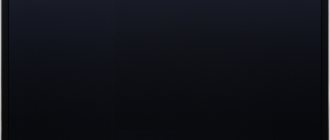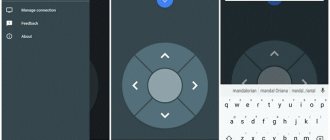The Sony Corporation was formed in Japan, where its headquarters are located to this day, back in 1946.
Sony Corporation produces household and professional appliances, game consoles and other products. Moreover, Sony is one of the largest media companies in the world, owning the Sony Music Entertainment record label and two film studios.
The company's greatest popularity in the world of technology was brought by the Playstation console, Vaio line of laptops and the already mentioned recording brand Sony Music Entertainment. Previously, the corporation's flagship products were portable players and mobile phones of the Walkman line.
Today we will talk about Sony Smart TV and, in particular, about remote controls for them.
Touch remote control for Sony TV
How to choose a remote control for a Sony TV
If a situation arises when the original Sony remote control has stopped working, and the instructions for the device do not help bring the remote control back to life, you need to find a new suitable universal device or install the appropriate remote control on your mobile device. You need to find out in more detail how to choose the right remote control model:
- Find a remote control model that will be fully compatible with the series of the desired TV.
Sony remote control markings - Calculate the amount of money that will be needed to purchase a new remote control
- Pay attention to the manufacturer or find a universal remote control
- Find the encoding (codes for universal remote controls are provided below in the article), which will help in further control of the device.
- Get acquainted with the functionality and capabilities of the new remote control, study its layout, evaluate its convenience
By paying attention to all of the above nuances, you can avoid unpleasant moments when, after purchasing a device, the TV does not respond to it.
Usually it all comes down to simply replacing the remote control, but in such moments the reason may be simple clogging of the buttons and board with debris and dust, or a malfunction of the TV.
If it turns out that the problem is hidden specifically in the TV, in most such cases a simple reset to factory settings will help solve the problem.
You need to remember that it will also help to avoid troubles when working with the remote control after turning it on, which will help prevent the moment when the TV does not respond to remote control signals due to errors present.
Universal remote control rmd-9998 is a workhorse, suitable for many modern TVs, including Sony
Questions about Sony Smart TVs
Questions about Android OS
23/10/2020 Sony Bravia KDL-32WD756 Is it possible to install Android TV when replacing the motherboard, the TV on which (from the Smart TV factory) does not have Android TV?
The operating system for the TV is installed at the manufacturer's factory and its replacement with another is not provided.
How to install applications
12/1/2021 Sony KD-43XG7005 Install the HDvideobox application (the sales consultant said that there is such a function.
The HD Video Box application, like other applications not available in the official store, is installed in several stages. You need to download the installation distribution from the developer’s website, unzip it if necessary, copy it to a USB drive in the root folder. Insert the USB flash drive into the TV, open Explorer and load the program into the TV’s memory. The program shortcut will appear on the desktop, among the shortcuts of other applications.
How to connect Wi-Fi
6.7.2021 Sony Bravia KDL-40HX753 LCD TV I want to connect Wi-Fi on the TV. I can’t switch numbers to letters on the TV remote to enter the Wi-Fi password.
To activate the on-screen keyboard, you must press OK on the remote control and then enter your Wi-Fi password.
10/07/2021 SONY KDL-32RE303 Russia Hello! I have a long-standing desire to communicate with a very elderly grandmother via video conference, who lives on the other side of the country. Grandma doesn’t know or understand anything about technology, especially since she doesn’t have the Internet and there’s no internet in her apartment. There is a mobile phone, but it’s an old push-button one from the early 2000s. I found out that there are TVs with Internet access (built-in smart TV). And then I accidentally found out that her TV was replaced a year ago, and it turned out to be without a built-in smart TV (which I was upset about). And just the other day I learned from the stories of friends that there are TV set-top boxes with Internet access. I also didn’t immediately remember that for video calls you need to purchase an additional camera. I got even more confused. Help me figure out the selection of inexpensive models of TV set-top boxes with a camera or all separately - but so that everything is compatible with each other, with the TV model and everything works - and sufficient for making video calls via Viber or WhatsApp, which can be installed on the TV screen via PlayMarket. TV model SONY KDL-32RE303.
If there is no Internet connection in the apartment, then no Smart TV or set-top box will help. The easiest option is to buy an elderly person a smartphone with a connection to a mobile network and communicate via WhatsApp.
Remote control settings after purchase
Sony Corporation once released touchscreen remote controls. Such devices are much easier to configure in contrast to conventional push-button remote controls, since all specified commands are displayed with a special response on the display. Here's how to configure the touch remote control:
- Reset all settings to factory settings.
- Put the device into search mode for the encoding of a suitable TV.
- Turn on the TV and point the remote control at the module that produces the signal.
- On the screen, find information that relates to the device that is connecting.
- When the setup is complete, save the settings using the desired command.
Sony remote control touch panel
There is also an option for both automatic and manual remote control settings. To do this, you need to find and select the desired manufacturer and series of the device. At the end of the setup, all new parameters are also saved and the remote control is tested using various commands.
Download the complete manual for setting up a smart remote control for a Sony Bravia TV – Quick Start Manual:
Setting up a Sony TV
Our company configures Sony TVs of any edition and modification. Setting up, sorting analogue and digital television channels, connecting the Sony TV to the global Internet, connecting various external recording and playback devices is carried out. We know how to set up a Sony TV. For your convenience, a consultation on setting up TVs has been organized.
Instructions for Sony TV
Instructions for external connections Sony
The instructions for Sony kd-65xf9005 contain all the necessary information for connecting external signal sources. The TV has the following plug connections:
- CI+—Connecting a limited access module to pay television services
- AV IN—VCR/game equipment/DVD player/camcorder/external set-top box
- AUDIO OUT—Headphones/audio system/subwoofer
- USB1/USB2— Digital camera (video camera)/USB storage device
- HDMI—HDMI devices
- USB HDD Rec—Digital photo (video) camera/USB drive/USB hard drive
- HDMI ARC—Speaker system with HDMI ARC device
- DIGITAL AUDIO OUT (Optical)— Audio system with optical audio input
- LAN—Connecting the router cable
- SAT—Satellite dish input
- RF IN— Cable/Antenna/External Box
Remote control on the phone
If necessary, all TVs can be controlled from a smartphone.
In order to make this possible, you must first install a special application on your mobile phone, which can be easily found on the Play Store or AppStore.
After this, you need to find the available encoding transmitted from the TV. If manual settings are used, the model, line, and series of the TV are determined independently.
The difference between remote controls and phones is that the latter do not need to be reset to factory settings, but there is a drawback - the remote control on a smartphone will not give full access to all features and functions.
Download the remote control for Sony TV:
https://play.google.com/store/apps/details?id=com.soniremote.view&hl=ru&gl=US
https://apps.apple.com/ru/app/sonymote-%D0%BF%D1%83%D0%BB%D1%8C%D1%82-sony-bravia-%D1%82%D0%B2/ id907119932
Assignment of remote control buttons for Sony TV
Purpose of the Sony remote control buttons
The Sony TV remote control is designed to set up and adjust all functions. Purpose of the remote control buttons:
- in—select the connected source
- I—turn the TV on and off
- ….— turn subtitles on and off
- AUDIO—turn on stereo sound mode
- SYNC MENU—remote control for Sony TV—displays the Bravia Sync menu
- RELATED SEARCH—browsing the Internet while the TV is on
- TITLE LIST—plays a list of titles
- REC—record current program
- SOCIAL VIEW—watching TV with friends from social networks
- FOOTBALL—live football mode
- DISCOVER—content search
- SEN/APPS—Home menu application categories
- GUIDE—Display the digital TV guide
- RETURN—return to the previous menu
- OPTIONS—list of convenient features and shortcuts
- HOME—displays the main menu of the TV
- DIGITAL AUDIO OUT (Optical)— Audio system with optical audio input
- DIGITAL/ANALOG—switch between digital and analog mode
- EXIT— exit from the Menu
- ?—display information
- i-MANUAL—displays the user manual
- 1,…,9—channel selection
- TV/RADIO—switch between TV and radio modes
- 3D—select 3D display mode
- Colored buttons—depending on mode, according to OSD prompts
On our website you can download the TV remote control, location and designation of remote control buttons, as well as instructions and User Guide
How to set up a Sony TV
How to set up a Sony TV can be found in its instructions. Any settings are made in the HOME menu, which requires a remote control for a Sony TV. Here the image parameters change: brightness, contrast, color; there is a choice between internal speakers and an external speaker system; The sound quality is adjusted, TV programs are configured and sorted in a convenient order, the Internet connection is set up and the necessary programs and updates are downloaded.
Setting up a Sony Bravia TV for an image
Setting up your Sony Bravia TV to select a picture mode according to your preferences is done by pressing [Settings] / [Picture] / [Picture Mode] on the remote control. The choice is made from the available options:
- Vivid—increases image contrast and sharpness
- Standard—Set your Sony Bravia TV to a standard picture for normal home use
- Custom—Save preset preferences
- Cinema 1—Plays movies in a cinema-like environment
- Cinema 2—Playing movies at home
- Sports—Enhances picture quality for watching sports
- Game-standard - a standard image suitable for games
- Original game—change the in-game image to suit your preferences
- Graphics—Enhance image quality for viewing graphics
- Photo Vivid—Enhances the contrast, clarity, and color quality of photos
- Photo Standard—optimizes image quality for photo viewing
- Photo-Original—increasing the color temperature of photos
- Photo Personal—Change detailed settings for viewing photos and store your preferred settings
- Animation - setting up your Sony Bravia TV for optimal viewing of animated films
Setting up a Sony TV for high-quality sound
Setting up your Sony TV to select a sound mode in accordance with your preferences is done by successively pressing [Home] / [Settings] / [Sound]. The following options are available for selection: Select. inputs—apply custom audio settings for the current input; Sound mode - standard, movie, sports, music, game, Compressed Audio (improving the quality of low-speed compressed audio signal).
How to disassemble the remote control
As practice shows, conventional remote controls can work poorly or completely fail due to clogging with dirt and dust. If this happens, you need to properly clean the remote control and all its components.
Naturally, in order to clean the remote control, you need to disassemble it first, doing this in a strictly established order.
This procedure must be carried out after a certain period of time as a preventative measure, since remote controls with touch controls are fundamentally different from push-button controls, reacting to every touch and lack of contact. Therefore, in order to properly disassemble the remote control before cleaning, you must do the following:
- Turn off the remote control before cleaning, thereby preventing disruption of its operating mode or individual functions
- Remove the battery or batteries that provide power to the device.
- Unscrew all the screws that are located on the back panel and that hold the entire structure of the remote control
- Disassemble in order all the modules inside, except for the sensor unit
- Carefully disconnect the keys and their contacts
- After all the above measures, clean the device
- Finally, you need to assemble the remote control back into working form and check it on the TV
The remote control is disassembled
Cleaning the device
You should dwell in more detail on such an item as directly cleaning the remote control. Then, when the remote control is completely disassembled, you need to thoroughly clean all parts and the case.
In this case, you need to use materials that do not contain moisture or other liquid. The best options are cotton swabs and wet wipes containing alcohol. These products help most effectively in the fight against dust and dirt, as practice shows.
After cleaning with napkins, the remote control must be completely dried without leaving any moisture inside.
Only after all the parts and elements of the remote control are dry can you assemble and begin testing the functionality of the device. As for the external parts, including the sensor, they only need to be cleaned with wipes.
How to disassemble and clean the Sony TV remote control - video repair instructions:
What problems may arise when setting up a universal remote control and how to solve them
- The Samsung universal remote control periodically loses signal spontaneously. This usually happens when used too intensively. To prevent this from happening, turn off the channel search function for a while if it is enabled on your TV.
- Incorrect icons or messages are displayed on the TV screen. Unplug the TV and turn it on again. If the problem is not solved, contact the service center.
- The Rolsen universal remote control does not turn on. Check its functionality and make sure there are no foreign objects in the slot.
- The remote control produces signals with a delay or does not work at all. Check that the batteries are installed correctly.
- The universal remote turns off when you try to change channels. In this case, check the quality of the connection between the receiver’s infrared port and the TV. If necessary, reinstall the software.
- The message ERROR appears when you press the buttons on the universal remote control. Your TV may currently be auto-tuning channels. You can no longer use the universal remote control - to configure channels, switch to manual search mode.
- The universal remote gives incorrect codes. Replace the batteries.
- The universal remote does not detect all TVs. This may happen due to incorrect TV system settings. Click the "Source" button and select the signal source selection mode.
- The DEXP universal remote control emits beeps. Make sure the batteries are installed correctly.
Codes for remote controls
Like all remote control devices, Sony remote controls have coding that is needed to work together with the TV when pairing devices.
In order to recode the remote control, you need to enter the required values. This is done manually or automatically. If the necessary data is not in the device, you will need to find it yourself.
Typically, such data can be found in certain places:
- In some devices, such codes may be located in the instructions that come with the device.
- Also, the data for the code may be contained in the user manual of the Sony TV model that is used
- The required encoding can be found on the official website of the manufacturer (https://www.sony.ru/electronics/support/televisions-projectors), in this case Sony.
- Some service centers that repair similar equipment have information about the coding of remote controls.
- On forums and various sites with this topic, codes can be publicly available to all users
On the same forums, quite interesting questions often arise, the answers to which can help in solving problems with the remote control.
List of codes for Sony: 0031, 0051, 0061, 0191, 0221, 0611, 0931, 1791, 1981, 2401, 2471, 2331.
Universal remote controls
If the original remote control cannot be found, the option remains to purchase a universal remote control that will be compatible with most brands and models of TVs.
Such remote controls differ significantly from conventional ones in a number of advantages:
- They are compatible with different equipment . A universal remote control can control not only one TV, but also players and TV receivers. This is possible thanks to the built-in sensor, which can operate in all existing frequency ranges.
- Such devices are compatible with a huge number of TVs . The year of manufacture and the name of the company, series do not affect compatibility. Therefore, when purchasing such a remote control, it is recommended to pay attention to the design, and, of course, the price of the device.
- The device contains a powerful transmitter, which works at a distance of up to 20 meters.
- Most of these remote controls are sold at a fairly low price . And if you buy in online stores, the price will be even lower.
Universal Remote Control for Sony - HUAYU RM-L1275:
Top 3 best universal remotes:
- REXANT 38-0011.
- Vivanco UR 2.
- One For All URC 6810 TV Zapper
But there are remote controls that do not have special buttons that allow you to control additional functions that devices with Smart TV support provide.
By the way, the majority of original remote controls have a higher quality build than non-original remote controls.
What to do to unlock the remote control
If your Sony remote needs to be unlocked, there are several options:
- Press and hold the “+” and “P” keys at the same time. After that, enter several identical characters. It could be "2222" or "7777". It is also worth trying to enter “1234”, and then press the “+” key again.
- When the code is entered and the “+” key is pressed, the LED on the remote control should light continuously. If this happens, you must press the key combination “+Volume” and “Menu”.
- The third step is to press any one button for 10 seconds, after which the remote control should work.
Removing Demo mode through the menu
In order to turn off the display screensaver mode on Sony, you need to go into the TV settings.
To do this, take the remote control.
- Find and press the HOME the house icon. If there is no such button, then there should be a MENU .
- Go to the menu item Settings .
- Next, go to System Settings
- The next step is to move on to the general
- We look for the Demonstrations section or the store, go into it and click on Home.
Do I need to buy a remote control from the same company as the TV?
This question is asked quite often; more than half of customers who choose a new remote control ask exactly this.
After all, there is an opinion that absolutely all remote controls are the same and differ only in the name of the manufacturer. And the fact that a certain brand of TV often requires a remote control of the same brand sometimes sincerely surprises buyers.
Yes, sometimes it happens within the same company that remote control models for different TVs can be interchangeable. But this does not always happen, and only a qualified specialist can determine whether a particular remote control is suitable for the TV. After all, sometimes a situation occurs when almost all functions work, except for some quite important ones.
MX3 Voice Remote
There is a remote control that doesn't work
You need to look at the remote control and find the markings that are located on its body. This is the model name of this remote control. It should be noted that the TV and the remote control that comes with it will always have different markings.
Often, markings can be found on the front of the remote control, sometimes under the battery compartment cover or on the back cover. However, there are devices on which there are no markings.
In this case, you need to work with the TV markings. In any case, when buying a new remote control, it is important to take the current remote control with you to the store. This will help save both time and, which is also important, finances. Sometimes it is possible to repair and restore non-functioning remote controls, but this does not always happen.
What to do if the remote control does not work and how to fix it:
You don’t have a remote control, don’t have instructions and don’t know the name of the TV
That is, for example, on the TV there is no name of the company that produced it and there is no model marking. It also happens. If you have responsive neighbors, try asking them, for example, for television remote controls to test them on your device.
Some remote controls from different manufacturers are based on the same microcircuits and command systems and, as a result, are interchangeable. If this does not help, you can try taking a universal remote control and using auto-search to find the code to control your device.