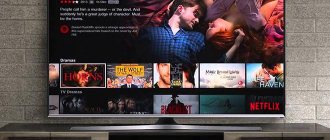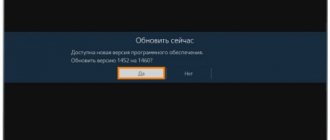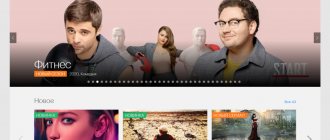The MEGOGO TV application for Smart TV is one of the largest online movie platforms in Eastern Europe, which is available for smart TVs of various brands. It is this program, its capabilities and the cost of different packages, the features of connecting and refusing services, as well as possible problems during operation that will be discussed in this material.
Connecting Megogo to Smart TV: adding a device
The next step is to connect the Megogo device to the Smart TV.
To add a device you need:
- Open the Megogo app on your TV;
- Click the “Login” button;
- Then – “Connect via the site”;
- A code for connecting Mego will be generated, like: K47RB;
- Next you should go to the website https://megogo.ru;
- Login;
- Click on the profile icon in the upper right corner;
- In the menu that appears, select “My devices” (direct link);
- On the page that opens, enter the received connection code in the field and click “Add”.
The user can add up to 5 devices to “My Devices”. So you can easily connect a second TV, computer, tablet and phone to Megogo.
How to activate a Mego subscription
The last step required to start watching movies is connecting to your Mego subscription.
To do this you should:
- Go to the “Subscriptions” section;
- Choose the one that suits your conditions;
- Hover your mouse over it and then click on the “Try” button that appears;
- Make payment using a bank card.
It is worth noting that various promotions are often held in Megogo. For example, now you can sign up for a “Maximum” subscription for just 1 ruble for the first month - practically free. In addition, there are promotional codes that you can enter to receive additional discounts.
This is how you can easily set up Megogo on Smart TV.
Didn't find the answer? Then use the search form:
Find out how to watch movies on Smart TV for free and in good quality.
Technology today is rapidly replacing the standard TVs we are used to.
Many people prefer to buy a device on which all the necessary functions are available at once (watching TV channels, connecting to the Internet, games and application programs).
If you are the owner of a smart TV, you can now start watching your favorite films in excellent quality and completely free.
With the help of special programs, you can turn your TV into a full-fledged home theater.
Content:
Below are detailed instructions on how to set up your Smart TV from scratch and start watching movies.
Checking the Internet connection
If megogo on your TV is slow, there may be problems with your Internet connection. To check, connect to another Internet connection source. Turn off Wi-Fi and use mobile Internet. If access is restored, it means there is a problem with the provider. Call customer support and find out the connection status. It is possible to perform technical work in a service company. Wait a moment and connect again.
If you have any questions or complaints, please let us know
Ask a Question
Turning on Smart TV
All smart TVs have two basic operating modes:
- Regular television. You watch TV channels from a TV tuner or antenna. TV channel programs cannot be rewinded or watched in recordings. In essence, this is the mode of a TV that everyone is familiar with. It starts as soon as you turn on the device;
- Smart TV mode . This mode allows you to combine the functions of a standard TV, the Internet and interactive communication.
To switch to Smart TV, take the remote control and press the corresponding key on it.
Depending on the TV model, the location of the keys may differ.
On Samsung devices, the button to go to Smart TV looks like this:
Fig. 2 – Samsung remotes
Philips remote controls have a special “Smart TV” button:
Fig. 3 – Remote controls from Philips
On remote controls for LG TVs, you need to press the “Menu” to display the smart TV functionality window.
Fig. 4 – LG remote control
If you are using a TV from another manufacturer, we recommend reading the instructions that came with the device. It describes how to correctly enter the smart television mode.
Smart TV mode looks like an interactive menu that displays preinstalled programs, file manager icons, browser icons, and settings.
To control the menu, use the navigation keys on the remote control (up-down and right-left).
Fig.5 – Example of Smart TV menu
Internet connection
To use smart TV features, you need to connect your TV to the Internet.
This can be done using a twisted pair connection (wired method) or a Wi-Fi router (wireless version).
Most of us have Wi-Fi hotspots at home, so we recommend connecting to the Internet this way.
Follow the instructions:
- Go to the Smart TV settings window. In the previously opened menu, settings are displayed as a separate icon. Also, depending on the TV manufacturer, there may be a “Settings” button on the remote control;
- In the window that opens, find the item “Network”, “Wireless connection” or “Internet” (again, the names of all items differ on different TVs, but the essence remains the same);
- Select the connection method (Wi-Fi);
Fig.6 - Smart TV settings
- In the new window, select the name of your router and click on the “Next” button;
Fig.7 – List of available networks
- After successfully connecting to the network, a corresponding message will appear on the screen.
Fig.9 - Successful Internet connection
After connecting to the global network, go back to the Smart TV menu.
You can start watching movies and using other interactive features on your TV.
Change DNS
If these instructions did not help, then move on to the next option for resolving the situation - changing the DNS. To do this, you will also have to go to Settings - Network - Network status, and follow the steps:
- make sure that the device is connected to an access point;
- click on IP address settings;
- there select “DNS”;
- manually write 8.8.8.8 and save by clicking OK.
Controlling Mi Box from a smartphone - how to connect the remote control app?
Where to look for films?
There are several ways to search for movies on Smart TV:
- Using standard programs that are already installed on your device;
- Self-installation of software;
- Working with the browser.
Please note that today 90% of all TV models already have all the necessary software for watching movies.
In the menu of your Smart TV you will see applications such as MEGOGO, Ivy, Smotreshka and others.
All of these programs are designed for watching movies and can provide both free features and a paid subscription. Below are all the nuances of paid and free ways to watch movies and an overview of popular services that provide these functions.
Movies and TV series on Megogo
The service library contains more than 3,500 films, more than 1,800 cartoons and more than 850 TV series of Russian and foreign production. Movies and TV series on Megogo are available in Russian.
The application does not have many popular TV series. However, you can watch the premiere of season 6 of the Canadian-Irish series about the Viking king Ragnar Lothbrok “Vikings”, the premiere of the second season of the fantasy drama based on the book of the same name by Neil Gaiman, “American Gods”, the premiere season of the series about superhero losers “Watchmen”.
The library of films and cartoons is richer. Here are new products for autumn 2021, for example, a modern interpretation of the novel “Brave New World” by O. Huxley, the fantastic melodrama “Paradise Hills”, a cartoon about the life of a spoiled dog on the street “Royal Holiday”; December premiere – sci-fi thriller “Code 8” about people with superpowers and their difficult life.
The developers announce that access to December 2021 premieres will soon appear, for example, a film about a new adventure of four friends inside the video game “Jumanji 2. The New Level”, a continuation of the magical story of the cartoon “Frozen 2” and other new cinematic releases.
Paid services
If you use a Smart TV from Samsung, Philips, LG, Sony, Panasonic, TCL or Toshiba, in the main menu of the smart TV you will see applications such as Netflix, MEGOGO, Ivy, Zoomby and others.
All these applications are online cinemas that provide the opportunity to watch movies in the best quality.
You can work with these applications either for free (trial subscriptions, promotions, special offers) or for a fee.
You can purchase your favorite tariff plan for 1, 3, 6 or 12 months.
The more channels and movies available, the higher the subscription cost.
In online cinemas you can watch not only films, but also your favorite TV channels.
As practice shows, the average cost of subscriptions to online cinemas is much cheaper and more profitable than satellite TV or using the services of a city provider.
This is why many users are switching to this option for watching TV.
What features are available in the online cinema:
- Watching movies from a ready-made library. It is very convenient to search for films by genre, country of release, rating and other parameters. There are tens of thousands of movies available in the libraries and they are all presented in the best quality. The list will not include the latest new releases and premieres that are being shown in cinemas, but there is still a lot of content. This content is available after purchasing a subscription and does not limit the user on how many movies he can play;
- Watching TV channels. In the online cinema you can find all the channels in your country, region, or even foreign stations. The main advantage of watching TV channels on smart TVs is the ability to play your favorite programs in recordings, rewind them and view a menu with a show schedule for the whole week;
- Watch the premiere. Online cinemas enter into agreements with film studios, which allows them to sell viewings of the premieres of films that are currently shown in cinemas. Even if you have not signed up for a paid or free subscription, at any time you can open the tab with premieres, select a movie and buy it for little money (usually the cost does not exceed the price of a one-time ticket to a movie theater). As a result, you get the opportunity to watch the latest cinema without leaving your home. Also, all purchased films are assigned to your account and can be played for free an unlimited number of times to watch with family or friends, which is much more profitable than regular trips to the cinema.
More detailed information about each of the online cinemas is provided below.
MEGOGO
MEGOGO is the largest service in Eastern Europe for watching movies and TV channels.
Its library includes several hundred thousand films and more than 1000 channels from all over the world.
Subscription to MEGOGO is paid (there are different tariff plans), but new users can use the selected tariff for three months for only 3 rubles (1 hryvnia).
Fig. 11 – MEGOGO service
IVI is an online cinema that is gaining popularity, which is similar in functionality to MEGOGO, but is more focused on viewers from the Russian Federation.
There are a large number of Russian TV channels and film premieres.
Fig.12 – IVI Menu
Netflix
Netflix is the world's largest media holding, which includes a TV channel of the same name, and is also a company that produces its own series, films, and shows.
All Smart TVs have a client program for Netflix installed.
The company has more than 120 million users worldwide.
Currently, Netflix has a rather low level of integration in the Russian-speaking market.
Subscription prices are much higher than in domestic online cinemas.
At the same time, the most current premieres and famous world series can be watched first on Netflix.
Fig. 13 – Netflix Menu
How to access Megogo when purchasing Samsung and LG TVs
In addition to the promotional codes we have listed that allow you to watch Megogo without paying, you can use the service when purchasing promotional Samsung and LG TVs.
Thus, the Samsung company announced that it is giving a free annual subscription to the Mego service when purchasing a Smart TV from Samsung.
The duration of the free subscription directly depends on which TV model you purchase:
- Samsung Full HD - you can get access for 3 months as a gift;
- Samsung Ultra HD (UHD) - viewing without payment for six months;
- Samsung QLED - these TVs come with a free one-year subscription. In some cases, the duration can be 2 years.
Check with your local retailer that sells Smart TV from Samsung for the exact terms of the promotion. The free subscription period begins from the moment the banner with the gift is activated on the new TV.
In addition to the Samsung company, similar promotions are regularly held by Samsung, which offers a free subscription to the service for a period of 3.6 or 12 months along with its OLED or UHD TVs.
Information on similar promotions from other TV manufacturers is not yet available.
This may help: how to connect the MATCH PREMIER package to Tricolor TV.
Free services
In addition to official online cinemas, there are also not entirely legal services where you can watch films completely free of charge.
The advantage is that you can watch the latest films without paying anything. At the same time, the service developers do not guarantee ideal quality.
In films that are currently being shown in cinemas, only screen quality is often available (when the film is shot on video from the screen in a cinema).
Whether you want to watch movies that came out a year or more ago, free services will give you this option without having to pay for a subscription. Just go to the public directory of content and choose what to watch.
Twigle
Tvigle is a Russian-language service for watching TV series and films. Most of the content on the site is available for free or for a minimal fee.
Fig. 14 – Tvigle service
Zoomby
Zoomby is a popular service in Russia and the CIS for watching films, TV series and cartoons using Smart TV.
Most content is provided free of charge.
Fig. 15 – Zoomby service
Additional features of the service
Unlike other video services, Megogo has a number of features.
Firstly, there are additional audio tracks. Films and TV series are available not only in the original and Russian languages, but also in other languages, for example, Estonian, Ukrainian, Georgian.
Secondly, special versions of movies, TV series, and TV are available for people with hearing and vision problems. In addition to subtitles, sign language translation is available in the application, i.e. translation into sign language, audio commentary - a verbal description of what is happening on the screen.
Thirdly, the service produces its own content. In the fall of 2019, the service acquired its own studio for the production of family comedies, melodramas, thrillers, and bibliographic films. Megogo also plans to produce entertainment and popular science shows.
Searching for movies via browser
The last and guaranteed free way to watch movies on Smart TV is to work with the built-in browser.
In the Smart TV menu of any smart TV model you will find an icon to launch the browser.
Also, you can always install another browser from the app store.
The essence of the method is that you open your browser and go to sites that host pirated films.
On such resources, the latest news, TV series in various voiceovers and a lot of films for every taste are available.
List of sites with free movies:
Please note that on free sites you will have to watch an advertisement before playing the movie.
Thematic videos:
The MEGOGO TV application for Smart TV is one of the largest online movie platforms in Eastern Europe, which is available for smart TVs of various brands. It is this program, its capabilities and the cost of different packages, the features of connecting and refusing services, as well as possible problems during operation that will be discussed in this material.
Features of the MEGOGO application on TVs
The resource's film library contains hundreds of thousands of films, TV series and cartoons from global film producers, but the developers don't stop there - the application's collection is dynamically updated with new releases. The online IPTV provides access to broadcasts of about 200 TV channels from around the world: popular programs, shows and series .
Users can watch some content for free. Services are also provided on a paid subscription basis.
Navigation in the service is simple and concise; a built-in player is used to demonstrate videos, creating a home theater effect. The viewing control provides the functions of fast forward/rewind and pause, there are options for adjusting picture quality, turning on/off subtitles.
In addition, the Megogo user can be one of the first to watch a new film in the film industry by purchasing content on a pre-order basis (the “Pre-order” tab). Renting a film for 7 days will cost a significantly lower amount. At the same time, the number of views within the paid week is not limited, but after the rental period expires, the content will be blocked.
To use the capabilities of the film and television resource, you must register a profile on the site. In the future, thanks to an individual profile, the user will be able to manage subscriptions, control the account balance, and pay for the purchase or rental of premiere films.
What is Megogo on a smartphone?
The application gives access to any films, TV series, TV at any time from anywhere. To install the application, you need to download it through the Play Store for Android or through the AppStore for Apple and log in.
The interface of the smartphone application is similar to the interface on the website. An additional feature is the availability of audiobooks and podcasts. The podcast catalog is small, but they are all available for free. The library of audiobooks is more extensive, all of which are available either by subscription or for an additional fee.
The card for each audiobook contains the title of the book, translation language, speaker, duration, year of release, age limit, content of the book, description of the plot.
About installing the application on different TV platforms
The Megogo application can be installed on all SMART TVs of popular brands: Samsung, LG, Philips, Sony Bravia, Panasonic and several others.
Connecting the service
To connect a smart TV to the online cinema platform in question, you should carry out a number of actions in the following sequence:
- provide an Internet connection (wired or Wi-Fi);
- go to the application panel of the operating platform, where in the “Video” category you need to select and download the MEGOGO application;
- launch the installed video service;
- log in to your existing profile megogo.net/profile or register.
To authorize in the application, you must enter Email or mobile phone number and password.
Supported TV platforms
For different brands of SMART TV receivers and the platforms they use, the procedure for installing and activating Mego may differ in certain nuances. The table below shows all supported Smart TV OS of various brands for which the application is adapted.
| TV/brand | Operating platform |
| Samsung Smart TV | Orsay TV (2012–2014), Tizen TV (2015 and newer) |
| LG Smart TV | NetCast (2011–2016), WebOS (2014 and newer) |
| Sony | Linux TV (2013 and newer), Opera TV (2013 and newer), Android TV (2015 and newer) |
| Philips | Android TV (2015 and newer) |
| Panasonic | Firefox OS (2015 and newer) |
| Smart TVs of other brands | Android TV |
SMART consoles and game consoles
It is not difficult to use a video service on a smart device or game console. The order of manipulations is as follows:
- connect the device to the Internet via cable or WiFi;
- find it in the application store and install MEGOGO client on your device;
- launch the software and log in to the system.
The table below shows other devices supported by the application.
| "Smart" consoles | Game consoles |
| Apple TV | Xbox One |
| Android TV Set-top Boxes | Sony PlayStation 4 |
| Dune HD | |
| AuraHD |
Completing activation and using the application
The final stage of connecting the application is adding a device. The activation code for SMART equipment generated during installation will need to be entered in the “My Devices” item in the “Profile” section on the website https://megogo.ru/.
Subscriptions are made in the “Subscriptions” section. Here you can select the appropriate option and sign up for the service connection, as well as make payment from a bank card. Upon expiration of the paid period, the service is automatically renewed by the system, and for a new period the funds are debited from the linked bank card .
Interface
So what is Megogo? The application has the same interface on all devices with some additions. The main screen contains sections for TV channels, premieres, films, cartoons, sports, etc. A list of content and collections is available through each section.
The application also allows you to search by film title, actor or director, genre, country, year, popularity, novelty, recommendations.
Any film or series has a detailed description, which includes:
- Title of the film, year of release, country of production, genre.
- Rating according to IMDB, Kinopoisk, reviews.
- Age limit.
- Trailer, stills from the film.
- Duration.
- Description of the plot.
- List of actors.
- List of devices through which you can watch the movie.
- Available languages for viewing, as well as subtitles.
- A selection of “What else you can see.”
Movies and TV series are combined into various collections. There are collections “Movies for downloading”, “Series for downloading”, where content is presented that you can download to your device, then enjoy watching in the absence of the Internet.
The viewing player is very convenient and multifunctional. Right in the player you can select the video quality, select an audio track, and enable subtitles in any available language. It is also possible to add videos to favorites.
In the “Favorites” tab, you can see a list of watched videos, listened to audio, a list of downloads, favorite movies, audiobooks, podcasts, favorite channels, purchased movies and audiobooks.
Each user has a personal account in the application. In it you can manage subscriptions, bonuses, gifts, promotional codes, and attach devices to your account.
Parental control is enabled through Mego's personal account.
Through the settings of your personal account, you can regulate the downloading of videos only via Wi-Fi or via a mobile network, the quality of the downloaded video, and the download location.
How to disable MEGOGO
New users who have signed up for a trial subscription to Megogo have questions about canceling the services of the video resource, namely:
- how to remove auto payment;
- how to unlink a card from Mego on TV;
- how to unsubscribe.
Therefore, let’s take a closer look at the functions of the “Subscriptions” tab. All services activated by the user and available for purchase are reflected here.
If you want to cancel the service, you need to pause the renewal of your subscription when it expires. To do this, you need to log in to the service system, go to the “Subscriptions” tab, highlight the activated service with the cursor and click on the “Unsubscribe” button that appears. As a result, after the end of the paid period, the service will not be renewed or provided.
To delete a card associated with your account, you need to use the “Payment Details” function on the “Subscriptions” page. Next, you need to highlight the line with the card number with the cursor and click on the “Delete” button that appears.
Some users do not want to receive newsletters from Mego by email. You can cancel this option in the “Profile” tab by removing the “√” symbol from the “Receive notifications by E-mail” item.
Possible operational problems and their solutions
Problems in the operation of the video service in question may be accompanied by the following symptoms:
- showing a black screen with a system error code instead of loading the start page;
- The program freezes during loading;
- the application loads and then closes for some unknown reason;
- the program loads the start page, but does not work in any functional mode.
These problems may be the result of incorrect installation of the application or its update, as well as a disconnection with the Internet . You can troubleshoot problems by doing the following:
- rebooting the TV;
- reinstalling the application;
- resetting the system settings.
Advice! Before taking any action, it would be a good idea to contact technical support and get expert advice.
Advantages and disadvantages of MEGOGO
Compared to other similar video resources, MEGOGO has both many advantages and a number of disadvantages. All the strengths and weaknesses of the application noted in user reviews are summarized in a table for ease of analysis.
| pros | Minuses |
| A selection of interesting content (films, TV shows, music and talk shows) that adapts to the user’s tastes. | Automatic debiting of funds from the card account when prolonging the subscription without warning the user. |
| The function of remembering the last moment in the video you are watching with the ability to continue the demonstration from where you stopped. | The paid services of the video service do not include all channels and films, and the most popular TV series are not included. |
| Impeccable FullHD image and sound quality. | New releases and bestsellers must be purchased or rented and are not eligible for subscriptions. |
| Supports multiple multilingual audio tracks and subtitles. | It is impossible to download a purchased movie. In case of force majeure with the site, paid films will not be available for viewing. |
| Convenient sorting of diverse content by genre. | |
| Intelligent search bar. | |
| The ability to view content on 5 different devices at the same time: on a SMART TV receiver, computer, mobile gadget (on iOS, Android and Windows Phone), game console, via Smart TV set-top box. | When there are a large number of site visitors, viewing content noticeably “slows down” and “glitches” are observed. |
| Customer reward program - for activity on the site you can get free subscriptions. |
Let's summarize - with minor shortcomings that are largely technical in nature, MEGOGO provides much more possibilities, including convenient user settings. And payment is taken only as compensation for the lack of advertising.
Video instruction
Having looked at how you can get a free subscription to the Megogo service for a period of 1 year, we can conclude that there are two main methods available at the moment. The first is the use of promotional codes (authorization on the resource will be required). The second is the purchase of Smart TV from the world's leading brands, whose TV receivers come with a package with access to the service for a period of 3-12 months. At the same time, we do not recommend relying too much on codes. They are usually limited in duration and frequency of use. Therefore, if you received such a promotional code, we recommend that you hurry up and activate it.