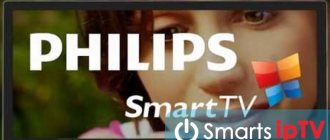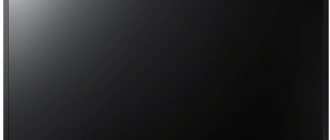Megogo is the largest online cinema available in Russia, the CIS countries and Eastern Europe. Today it is used by more than 60 million people in one month. The service provides users with access to more than 70,000 pieces of content, which includes more than 5,000 feature films and TV series, 1,500 cartoons, more than 65,000 entertaining and educational shows, concerts, and news programs.
Some of Megogo's content can be watched for free by watching a short advertisement at the beginning of the video. Movies and TV series are available in good image and sound quality. More opportunities open up when you subscribe - watching cult films, cartoons, TV series, film premieres of Russian and foreign production.
You can watch TV through Megogo. Free access to the main TV channels, for example, First, TNT, Russia. After paying for the subscription, more than 221 channels of various content become available.
The video service is available for viewing via a computer, mobile phones, tablets, set-top boxes, as well as TVs with Smart technology.
Watching new releases, favorite films, and TV series at home via Smart TV is gaining popularity. However, when viewing through smart TVs, the Megogo app sometimes stops working. And users often have questions: “Why doesn’t Megogo open on the TV?”, “Why don’t movies load on Megogo?”
In this article we will try to answer all these questions and offer effective recommendations for solving problems. So that no problem interferes with your viewing of movies and TV series in good quality.
General recommendations for troubleshooting problems with the Megogo application
Often the answer to the question “Why does megogo not work on TV” is problems with the speed and stability of the Internet connection. To make sure of this, you need to distribute wi-fi through your mobile phone and check the operation of the application. You need to determine the speed of your Internet connection using the website test.megogo.ne, it must be at least 10 Mb/s.
If everything is fine with the Internet, repeat the following recommendations.
Check for all software updates through your device settings.
To reinstall the application, go to the store: for Samsung TVs through Samsung Apps, LG - LG Content Store or LG Smart World, Sony - Sony Select or Opera tv, Philipps -App Gallery. Download the program.
Often rebooting the device is the solution to the problem. That is, turn off the TV, unplug the cord, wait a few seconds.
If errors occur due to software failures of the TV, then you can solve this problem yourself. However, if failures occur due to a malfunction of the device itself, that is, the hardware, you need to contact specialized services.
Megogo updates may be another cause of the error. Information about all available updates and innovations in the application appears on the megogo.net website.
If none of the recommendations could solve your problem, write to technical support for Megogo users via email, Telegram, Viber messengers or by phone number 08006011234.
Application update
Updating is a phenomenon that TV owners often neglect because they do not fully understand its importance. The version update solves current problems, adds new interesting options, and optimizes the operation of the program as a whole. If you don't install it for a long time, the old version will simply fail. We recommend doing this regularly - at least once every three months, when the storage has not yet become clogged and the developers are already presenting a new version of the cinema.
How to update the WEB browser on an LG Smart TV - instructions
Why does Megogo not work on a Samsung TV?
Users of Samsung smart TVs often experience problems with Mego. This is usually due to an application glitch; rarely, the problem is with the TV itself. If megago stops working or freezes, check to see if other apps are working. If they work, then the problem is in the video service itself.
Megogo errors are accompanied by:
- the appearance of a black screen is the most common problem for Samsung TVs;
- the program freezes;
- cannot log into the application;
- the application “kicks out” the user and displays a system error.
To reduce the risk of problems, you must register as you install the application, following the instructions. That is, you first need to download Megogo through the store, then log in and then set the rest of the settings.
MEGOGO tariffs and services
The video service in question provides its users with paid and free services.
Important! Hundreds of films and animations of different genres are freely available to the user, but you will have to put up with watching advertisements. Packages of video content and TV channels without advertising are provided on the basis of a paid subscription.
The types and costs of paid packages are shown in the figure.
Access to movie premieres and bestsellers is possible on a purchase or rental basis. When purchasing any new product from the film industry, subscribers are given a 10% discount.
How to make Megogo work
So, we answered the question: “Why doesn’t Megogo work on TV.” This is primarily due to an application error. Sometimes the cause is software errors in the TV itself.
There are several ways to fix the problem. The most reliable and convenient way for Samsung Smart TV is to reinstall the application. For other smart TV models, there are other additional methods for solving problems.
The following is a step-by-step discussion of the main ways to resolve Megogo errors.
Megogo technical support
For users of the Megogo service, there are contacts for communication with support and the community. You can ask a question on the service forum and discuss it with other participants.
Megogo forum cover
All issues related to subscription, unsubscribe, solving problems with freezing, and others are already discussed here. To contact technical support, you can use the email address. There are also contacts:
- Telegram;
- Viber;
- Messenger.
To call the operator, dial 0 800 601 234 on your mobile phone. You can call at any time of the day.
We recommend reading: YouTube.com/activate enter the code from the TV (help).
Reset Smart Hub settings
Another way to fix the problem is to reset the settings of Smart Hub, a service through which all the additional functions of your smart device are available: applications, store, browser, search. Resetting it will allow you to remove unused applications, unnecessary files, and clear memory.
Before resetting the settings, it is important to find the factory sticker on the back of the TV and make sure that the device is certified in our country. If the device is not made for Russia, it may be blocked after reset.
To reset settings on Samsung Smart TVs, go to “Settings” - “Support”. Then select the “Self Test” button and click on “Reset Smart Hub”. To perform this function you need to enter a PIN code. If you have not changed it, the default code is 0000.
The reset will take some time, when it is finished you need to go to the main screen, click on the Apps store. Then information about the initial settings of the application will appear on the screen, click the “Ok” button. Accept the terms of the user agreement, downloading all add-ons will begin immediately. Loading time depends on Internet speed.
Advantages and disadvantages of MEGOGO
Compared to other similar video resources, MEGOGO has both many advantages and a number of disadvantages. All the strengths and weaknesses of the application noted in user reviews are summarized in a table for ease of analysis.
| pros | Minuses |
| A selection of interesting content (films, TV shows, music and talk shows) that adapts to the user’s tastes. | Automatic debiting of funds from the card account when prolonging the subscription without warning the user. |
| The function of remembering the last moment in the video you are watching with the ability to continue the demonstration from where you stopped. | The paid services of the video service do not include all channels and films, and the most popular TV series are not included. |
| Impeccable FullHD image and sound quality. | New releases and bestsellers must be purchased or rented and are not eligible for subscriptions. |
| Supports multiple multilingual audio tracks and subtitles. | It is impossible to download a purchased movie. In case of force majeure with the site, paid films will not be available for viewing. |
| Convenient sorting of diverse content by genre. | |
| Intelligent search bar. | |
| The ability to view content on 5 different devices at the same time: on a SMART TV receiver, computer, mobile gadget (on iOS, Android and Windows Phone), game console, via Smart TV set-top box. | When there are a large number of site visitors, viewing content noticeably “slows down” and “glitches” are observed. |
| Customer reward program - for activity on the site you can get free subscriptions. |
Let's summarize - with minor shortcomings that are largely technical in nature, MEGOGO provides much more possibilities, including convenient user settings. And payment is taken only as compensation for the lack of advertising.
Change DNS
If reinstalling the application, resetting and resetting the settings did not help, then another way to get Megogo to work is to change the domain name system, or DNS for short. It is a phone book that connects the name of a site with its numeric address.
To change DNS on Samsung TVs, go to the “Settings” - “Network” - “Network Status” tab. Then check your network settings and internet connection. Select "IP Settings" - "DNS Settings". In the window that opens, write “8.8.8.8” and click on the “Ok” button.
Changing DNS is not the best option for eliminating errors in Megogo. Since most of the users report that after completing their shift, there are problems with other applications.
How to set up Megogo on Smart TV
- check if the Internet connection is working;
- reboot your device;
- try updating the application.
Video service megogo is one of the popular online cinemas in Russia, the CIS countries and Eastern Europe. About forty million people use the service every month. The service library contains more than 80,000 videos, including feature films, documentaries, TV series, shows, cartoons, concerts, etc., and 250 TV channels.
To enter a free promotional code, you need to go to megogo.net and enter it in the special field.
What is a TV application - widget?
These are developed programs that are made specifically for ease of use on a widescreen TV. There may be:
- games,
- transmissions of central TV channels,
- film archives,
- television versions of information sites
In general, everything your heart desires.
Nowadays, programmers are actively and widely implementing cloud technologies, so Smart TV applications do not take up much space on the TV’s storage device - all the main content is loaded as needed from a remote server, so you can install quite a lot of programs and games without affecting the speed of the TV. At the same time, they are optimized for not very powerful hardware, on which it is often impossible to properly view the same high-quality films through a regular TV browser.
Free services
In addition to official online cinemas, there are also not entirely legal services where you can watch films completely free of charge.
The advantage is that you can watch the latest films without paying anything. At the same time, the service developers do not guarantee ideal quality.
In films that are currently being shown in cinemas, only screen quality is often available (when the film is shot on video from the screen in a cinema).
Whether you want to watch movies that came out a year or more ago, free services will give you this option without having to pay for a subscription. Just go to the public directory of content and choose what to watch.
Twigle
Tvigle is a Russian-language service for watching TV series and films. Most of the content on the site is available for free or for a minimal fee.
Fig. 14 – Tvigle service
Zoomby
Zoomby is a popular service in Russia and the CIS for watching films, TV series and cartoons using Smart TV.
Most content is provided free of charge.
Fig. 15 – Zoomby service
Automatic update via the Internet
Before you even think about updating your software via the Internet, you need to make sure that the connection will be uninterrupted. In order to ensure such a connection, there are three ways:
Using a local wired network via a TV router.
Directly via Wi-Fi, if the Samsung Smart TV has a built-in Wi-Fi adapter.
Using a Wi-Fi router, connecting the device through the menu and selecting the necessary options.
This is a very important point, because if the Internet connection is interrupted, problems may arise that cannot be solved with a few clicks on the remote control. If all is well, you can start:
Open the menu to view the firmware number (to search for a series of updates, this is very important);
Go to “Support”, where you select “Software Update”;
Depending on the configuration of the TV, you should select “Update now” or “On the network”;
After checking for the availability of suitable firmware, a message will appear that requires confirmation;
While the firmware is being downloaded and updated, it is strictly forbidden to turn off the TV.