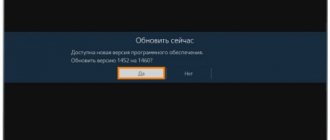Why did YouTube stop working on my TV?
It would be discriminatory to bypass the problems of the major TV manufacturers and talk exclusively about Sony. Therefore, below is an approximate small list of the most common companies on the Russian market.
Sony
Remember what I said about company policy? In a sense, the problems with YouTube on Sony TVs are related to her. After the official store was rebranded and renamed Vewd, the YouTube application was removed. Therefore, after updating the firmware, it is impossible to use it, and there is no way to bypass it. The only thing you can do is broadcast the signal from another source or use a browser.
Phillips
Owners of Philips branded devices faced a similar problem. New versions of the software support the application, but keep in mind that this new version is supported by modern models. If your Smart TV is one of these, I have bad news for you, for you the only solution to the problem will also be only the broadcast or the browser. Try changing the firmware right now and check whether you face any inconvenience or not.
LG
There are no problems as such on LG TVs. Unless the application disappears after a firmware update. So all you have to do is go to the software store and download YouTube. Try it now.
Samsung
When it comes to Samsung devices, we can also talk about the company’s policy - they stopped supporting devices older than 2012, so they no longer support YouTube. If your device is one of these, either do not update at all, or, as with Sony, use a browser or broadcast.
Why isn't YouTube updating?
Let's start our review of problems with a relatively simple situation - YouTube refuses to update. The application does not download the necessary data either automatically or manually. This can lead to complete inoperability of the service or cause bugs in individual program functions.
Why is YouTube update not working for me:
- Outdated TV firmware and other software in the operating system. First, we recommend checking for updates for your TV. Usually we can do this in one of the items in the settings menu. You should also update other applications from third-party developers, and finally try YouTube through the Google Play application (or another, depending on the brand of TV).
- Problems with data in the cache. First, we try to delete temporary data for a specific application. To do this, use the settings or program management section (long press on YouTube). If it doesn’t work, try opening “Network Settings” in the main settings menu and selecting “Clear data storage”, which is important for Philips TVs.
- Complex background processes. We're just waiting a little. If it's an update that's currently downloading, it will download soon. All that remains is to install the software and YouTube will work normally.
- Low speed, high ping or poor network signal. Using speedtest we check the network characteristics of the TV. Desirable: speed – from 10 Mbit/sec, ping up to 50-70, and signal level – 4-5 bars. Otherwise, we improve the quality of the network: we order better speed from the provider, expand the Wi-Fi coverage area, or switch to another operator.
Tips for fixing problems
I have good news - there is no need to type “YouTube does not work on Sony Bravia TV” or “YouTube does not work on Samsung TV” into the search bar.
We're all about equality, so if you're using a device from one of the biggest brands, I'll give you the answer in this article. Fortunately, the solution algorithm is the same from company to company.
- We check that the device really no longer supports YouTube. This is especially true for LG. It is also useful for others if the firmware is old. To do this, we open the application store and look for the treasured icon. Let's try to install. Did it work out? Great. Close the article and enjoy the videos. If not, move on.
- Open the browser and log in through it. This is the simplest solution. If there is something wrong with it, again, go to the next point.
- Download the application for broadcasting. Each TV has its own. Samsung, for example, has TV Cast. Most often it is paired; a similar program will have to be installed on the device from which the broadcast will be conducted. And then we follow the prompts in the applications. Most often they are more than understandable.
How to locate and eliminate the source of the failure
First, remember what events preceded the problem and try to apply the solution that best suits your case. If there is no result, move on to the rest. If a failure occurs for no apparent reason, follow the instructions in a convenient order.
Clear YouTube history, cache and saved data
Below is the sequence of actions on Android TV. If your TV is running a different operating system, this solution may not work for you.
- Open system settings and go to Applications.
- Find the YouTube service in the list, clear the cache and delete the data one by one.
In addition to this, delete the cache, data and updates of Google Play Services, Google Play Store and Google Services Framework.
If YouTube opens but does not work correctly, for example, does not load content or does not read the playback ID, sometimes clearing the history helps:
- Launch the application.
- In the left column menu, click the “Settings” button.
- Clear your browsing history (Hourglass icon) and search history (Magnifying glass icon) one by one.
- After this, restart the application.
Check your Google account
If the video hosting starts but does not load content, go to its settings and click the log out button, and then log in again.
Check if your Google account has access to other services, such as Gmail. Try logging into YouTube using another user's account.
If problems occur only in your account, check your account settings and make sure that it is not blocked using security programs.
Check the application version. Reinstall
It happens that a video hosting application not only does not work, but even does not want to be installed on the TV. This may be because you are trying to install the YouTube version for smartphones and tablets on your TV, because in the Google Play market its icon looks the same as the TV version.
The service application for Android TV can be downloaded here.
Make sure your TV has enough free processor resources and RAM
Often, problems with launching resource-intensive content, including high-definition videos and movies, arise due to the Smart TV’s processor and memory being overloaded with other running programs.
To exclude this version, just turn off and turn on the TV again.
Disable or uninstall software installed shortly before the failure. Scan your TV for viruses
Often, applications and widgets that conflict with it are to blame for the inoperability or incorrect operation of YouTube (lack of sound, image, etc.). As well as malware that gets onto TV on flash drives or when downloading content bypassing official stores. The latter is most relevant for Smart TV and set-top boxes on Android.
To avoid software conflicts with the video hosting service, you will have to temporarily abandon programs and widgets installed around the same time the problem occurred. If there are several such programs, uninstall them one at a time. After removing each one, check to see if the problem is resolved.
Infection of Smart TV with malware often provokes several different problems at once. For example, failure of certain applications and failure of some system functions. A complete description of the symptoms of viral infection of Android devices is in this article.
If you suspect a virus attack, scan the memory of the TV and connected drives with a healing utility. The selection of free antiviruses in the Google Play store is quite rich, and almost all of them support the television platform.
If the antivirus cannot cope with the malware or YouTube does not work again after removing it, reset the system to factory settings.
Check that the TV settings and its connection to the Internet are correct
According to user reports, many of them noticed that YouTube stopped working on the TV after changing the system time, IP address (including by connecting to a VPN), region of residence or DNS servers in the network settings.
Google services, which include YouTube, are blocked, for example, in China. If you set China as the country of your location in the settings, access to the video hosting content will be blocked for you. Therefore, to eliminate the influence of the settings, return them to the state in which YouTube worked correctly.
In addition, downloading and playing videos is affected by the speed of the Internet connection, which may be delayed by other devices on the home network. For example, computers when they are intensively played or downloaded torrents.
Eliminate system function failure
If, shortly before the problem appeared, you rolled back the TV's firmware to factory settings, update it to the latest version.
On older Smart TVs with a built-in YouTube application, the lion's share of errors occur after resetting the system to its original state. After all, along with the firmware, the application also rolls back to a version that is no longer supported. And when the system is updated, it is also automatically updated.
On TVs and set-top boxes where the YouTube service is installed separately, a reset and subsequent firmware update also solves the problem. This simple operation eliminates system errors and creates conditions for the correct operation of the software.
What to do if certain functions and buttons do not work on YouTube (play, rewind, pause, etc.)
On television platforms, unlike computer and mobile platforms, the source of failure of certain YouTube functions often lies in control devices - remote controls, hardware keyboards, air mice, joysticks, etc.
The most common culprit is the remote control that comes with the TV or set-top box. Many of them, unfortunately, do not shine with quality, so active use and too much pressure on the buttons leads to their gradual failure. However, before the buttons fail, the batteries that supply the remote control with energy fail. Therefore, do not forget to change them on time.
To confirm or refute the version of the control device malfunction, it is enough to temporarily replace it with another one. If there is no second suitable remote control in the house, you can “delegate” this task to your smartphone by installing the “TV Remote” application or similar ones on it.
The version with the remote control malfunction was not confirmed? Then the likely culprit is the app itself or the other factors we covered earlier. You already know how to check and fix this.
How to replace Smart TV on TV
Let's say you have a “stupid” TV and you want to fix it. Set-top boxes that turn your TV into an Android-based device will help you in this difficult task. Most often they are made in China, so the range of possibilities is huge. This is quite a good solution, since in this way you will be insured against the policies of a particular company, and no one will restrict the use of any applications.
Read about how to connect YouTube to your TV via your phone in the corresponding article.
Philips
On older Philips Smart TVs, a message is displayed that YouTube will no longer be supported and work. Newer ones may have problems loading or freezing. Therefore, you need to first remove the application itself, and only then try to install it again via Google Play:
- Go to Google Play using your Philips remote control and click on the magnifying glass to search.
- Enter the name and click on the application.
- If you have the program installed, click “Uninstall”. If it was previously installed, but has now disappeared, then in order to restore it, you need to delete YouTube in the same way.
NOTE! You can try updating the program, but most often this action does not help.
- As soon as the video hosting is deleted, go to the application page in the same way and install it again.
If this does not help, then go to “Settings”, then select “Manage Applications”. Now you need to delete the data first and then the cache. At the very end, restart the TV and try to start the program.
You can also try updating the OS again. If nothing helps at all, then try resetting the main system to “ – “General settings” – “Factory settings”.
LG
LG is liked by customers for the ease of use of its operating system. It is functional and fast. But it happens that YouTube disappears in WebOS, in which case you just need to go to the store and download it again. There is no information that certain LG models do not support the application.
If the LG TV is old, then the user may encounter the fact that the TV shows a picture and that’s it, there is no sound or the picture hangs and the sound comes on by itself. Memory is to blame here. Old models had a small clipboard and long videos simply did not fit on it. An option is to periodically reset the TV settings to free up memory.
Solving problems connecting your TV to the Internet
Why the video on VK doesn’t work: reasons and what to do if it doesn’t show?
For all other owners of TVs from well-known brands (Samsung, LG, Philips, Sony, etc.), in which YouTube support is beyond doubt, I suggest taking the following steps. To begin with, eliminate errors with connecting the TV to the Internet.
First of all, unplug the power cord from the outlet for half a minute to completely reset the TV's RAM. Often the simplest actions can solve a huge number of problems.
Do the same with the wifi router - just reboot it or turn it off with the button on the case
If you see a network connection error on the screen when using YouTube, check that the Internet and WiFi indicator on the router is on, and that it actually works on the same laptop or computer
If everything is OK with the Internet on other devices, then just try going to the Android settings
And reconnect to your WiFi network
You can also additionally go to advanced network settings
And manually specify:
- TV IP address. It will depend on the IP router. For example, if the router has IP 192.168.1.1, then for TV you can set 192.168.12.1
- The gateway is the IP of the router itself, usually 192.168.1.1 or 192.168.0.1
- DNS servers - can be used from Google, 8.8.8.8 and 8.8.4.4
Samsung
Samsung has an agreement with YouTube and today models from the Korean manufacturer have a special application for watching videos. But old Samsung users may have experienced that the software stopped working. The fact is that in 2021 YouTube updated the applications and decided not to support the YouTube program on models released before 2012. If the TV is older than the specified year of manufacture, then the only option is to access the service through a browser.
Basic requirements for installing the application
YouTube installed on Samsung smart TV gives many options to users. Most Internet surfers no longer use sites with textual materials. It’s much easier and more interesting to learn everything you want using a video. These could be entertainment shows, educational programs, films, etc. Therefore, you can now watch online on the big screen.
To download video hosting software to Samsung, you need to make sure that it is not already configured or that it can be installed at all. The equipment of this brand is produced in South Korea. The devices run on Linux with the Tizen system. Therefore, the software may already be installed and will not need to be downloaded.
If configuration is still required, you should check:
- Is the Smart TV function supported?
- Is the device connected via cable or using Wi-Fi.
There are several obstacles. The company has limited access to use on Smart TV. This does not apply to all TV models. If the equipment was created before 2012, support for the application has been discontinued. In this case, it is advisable to replace the old TV, or find another solution.
Installed file on a modern Samsung model