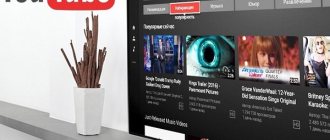If you own a TV with a Smart TV function, you have probably wondered whether it is possible to connect a keyboard and computer mouse to your TV. After all, typing the name of a movie using the remote control when searching or the name of your favorite actor is much less convenient than doing the same directly from the keyboard.
In our article, we will talk about how a smart TV keyboard is connected to your TV, what problems may arise, and we will provide a list of the most popular devices that TV owners most often use to comfortably enter various queries.
Determining connectivity (for LG and Samsung TVs)
As a rule, all modern TV models with the Smart TV function support the ability to connect a keyboard and mouse to them. If you are not sure that your model can understand such devices, then at least check the presence of USB connectors on the rear panel. Although this does not guarantee that you will be able to connect and make any keyboard work.
In general, since 2012, the most well-known manufacturers of television equipment have provided the possibility of not only wired, but also wireless connection of keyboards and mice to their products. Typically, information about this is contained in the User's Manual with a list of compatible models. If you haven't found such information, perhaps the TV menu itself will help you find the answer:
- Go to the Main Menu of the TV.
- We look for the “System” section and go into it
- There we find Device Manager and click on the icon.
- If the list of devices shows Mouse and Keyboard, then everything is in order and connecting these devices is possible.
Functionality of Smart TV technology
- Providing access to the Internet, without using a PC or additional set-top boxes. This function allows you to play various videos located on the Internet. Some models have the function of recording a video file to an external drive connected to the TV. You can also open social networks. This allows you to display various content without connecting your mobile phone to the TV.
- A large number of built-in games allows you to pass the time or keep the children occupied for a while. In addition to the built-in games, there are a large number of its applications that are available for download on the Internet.
- This function also allows you to view the forecast of weather conditions and exchange rates and much more.
- Very convenient playback of photo and video materials on connected USB devices. You can also edit them, delete them, create different folders and albums for better sorting.
In this video you will learn more about this remote control:
Choosing a keyboard
As you already understand, our TV cannot support every keyboard or mouse. The manufacturer guarantees the operation of only branded equipment, but this does not mean that other brands will not be accepted by your device.
This is where the problem of choice arises: is it worth buying a keyboard directly from LG or Samsung, specially designed to work in conjunction with a TV from the same manufacturer, or can you get by with a cheaper universal analogue from other companies.
Let's look at the advantages and disadvantages of connecting branded devices from the TV developers themselves, such as, for example, Samsung:
- Firstly, you can always be sure that your TV will correctly recognize and identify the connected device.
- As a rule, when you connect such keyboards, you can get quick access using special keys to the main applications of your Smart TV.
- The disadvantages include the rather high cost of branded controllers, which is comparable to the price of premium models from other companies.
When connecting developments from other companies, you cannot say with confidence that they will not be able to fully work with your TV, although modern copies are compatible with almost any model.
You should also know that in mid- and premium-class TV models, LG, for example, includes complete wireless mice in the form of a small remote control, which greatly simplifies navigating the Internet and managing various applications.
It is also very convenient to use keyboards with a combined touchpad, which allow you to move the cursor using touch controls.
Smart Hub
Before you start setting up devices, you need to learn a new term - Smart Hub. This is Samsung's proprietary technology, implemented in smart TVs. It allows you to use multimedia applications - both built-in and remote, similar to those used in computer equipment and smartphones.
Applications can be purchased or downloaded for free from the Samsung Apps store. There are more than a thousand such programs, and the range is constantly being added and expanded. Users have access to the interface in Russian.
The online store has applications of various categories:
- cinemas;
- games;
- sport;
- weather forecast and others.
There is a special button on the remote control to turn on Smart Hub. It may have the designation Smart Hub or a marking in the form of a three-dimensional image of a cube.
Connection instructions
If the first models of TVs with the Smart TV function could only understand wired keyboards and mice, then later devices recognize their Bluetooth analogues with almost no problems.
Let's look at the practical steps to connect controllers to our TV.
Connecting the keyboard
If you want to know how to connect a wired keyboard to an LG Smart TV, we will provide you with brief instructions.
- We find a USB connector on the back or side panel of our TV.
- We insert the connector from the keyboard into it.
- If we see a notification on the screen about connecting a new device, it means that everything was successful.
- Otherwise, we should review the list of supported products and purchase models that have been tested for compatibility.
If, for example, you have a wireless keyboard for Samsung Smart TV, then the operating principle is as follows:
- We connect the adapter to provide wireless communication into one of the USB connectors of the TV.
- We are waiting for a message to appear indicating that our device was successfully detected.
- You can start working.
As you can see, connecting an external keyboard is a fairly simple task, the setup of which can be handled by a person completely unskilled in technology.
Connecting the mouse
Connecting a wired mouse is no different from connecting the same keyboard:
- Simply insert the cable into one of the USB sockets on the back panel or side, depending on the brand of the TV.
- If you have a wireless analogue of this device, then simply connect the adapter for communication into the same USB socket.
- If the device is successfully recognized, we will see a message about this on the screen.
Now you can use the mouse in the same way as on a regular computer; it will perform exactly the same functions.
Completing setup
When all the steps described above are completed, a message appears on the screen indicating that the device is connected to the global network. At this stage, Smart Hub is configured:
- find the “Support” option in the main menu;
- activate Smart Hub;
- I launch the browser.
Now you can install widgets for Smart TV. This is the name given to auxiliary applications that perform certain functions. Quite a lot of such programs have been developed for smart TVs. You can see what the Smart Hub panel looks like in the photo.
Possible connection problems
There are times when the connected device is not perceived by the TV. In this case, you can try to find models of compatible devices in the instructions. If our mouse, for example, is not on this list, then most likely we will need to purchase a new device.
As an option, updating the firmware of our TV using the built-in function or a regular flash drive can also help. It is possible that newer code will expand support for external devices.
Also, do not discount the fact that your TV does not support the technology of “hot” plugging of external controls. This can be checked this way: if the mouse or keyboard settings in the Device Manager display the models of the controllers that we connected, then you will need to additionally press the “Connect” key for manual activation.
It also happens that one or more USB ports where we connect devices simply don’t work. Then, if possible, we try to connect to other free ports or, if unsuccessful, contact the service.
How to adjust the operation on the TV?
When the controller is connected for the first time, standard settings are installed on its microcircuits, which do not always satisfy the user. To customize the “control lever” for yourself, you need to do the following (using the example of Samsung TVs):
- Insert the device into the monitor socket and wait for synchronization.
- After a message appears about the correct operation of the mouse, you need to go to the “Menu” section.
- In the new window that opens, select “System”, and then “Device Manager” (or “Device Manager”).
- Establish the operation of the new control tool.
Popular brands of connection devices
To simplify doubts when choosing manufacturers of keyboards and mice to connect to our Smart TV, we will give a rating of the most popular digital devices that users consider the best option among numerous competitors.
- In first place are rightfully devices from the TV manufacturers themselves. This eliminates compatibility issues, simplifies working with products of this particular brand, and also allows you to use functions that cannot be obtained using a regular keyboard. For example, Samsung offers an excellent model of the G-KBD1000 keyboard, and LG offers a Magic Remote, which functions as both a remote control and a mouse.
- Logitech products are always popular, for example, the Wireless Touch K400 Plus keyboard with a built-in touchpad, which is recognized and works correctly with most modern Smart TVs.
- Recently, Rapoo products have begun to occupy a noticeable part of the market, which, despite their good quality and rich functionality, is distinguished by an affordable price. As an example, we can cite the K2600 Touchpad model from this company.
Useful tips
- To clean the remote control, you need to prepare the following equipment: alcohol-containing liquid and paper napkins. Hard-to-reach places can be cleaned with a toothpick, on which you need to wrap a napkin previously soaked in alcohol.
- For a convenient reassembly process, it is necessary to lay out all the parts in alternate sequence. The presence of foreign objects on the table is also undesirable.
- Keep the remote control away from food products and various liquids. Determine a permanent storage location so you don’t have to look for it throughout the apartment.
- Wrap it in cellophane film - this will prevent food particles and dust from getting into the internal cavity of the remote control.
- Clean the remote control periodically as dust entering the interior will cause clogging and cause premature wear of parts.
Attention! Before you begin the process, you need to watch video instructions on the Internet on the topic “how to disassemble the remote control for a Samsung smart TV.”