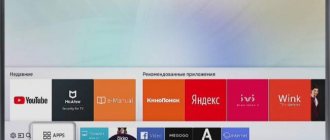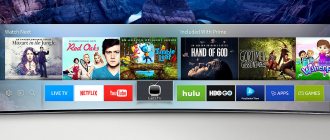How to install widgets on a Samsung Smart TV
Using Samsung APPS
This is the most convenient way to install Samsung Smart TV applications. Installation algorithm:
- go to settings in the main menu;
- select Samsung Apps;
- select the application to install (you can use the search bar);
- Click “Download” and wait for the download to complete;
- go to the main menu;
- select the downloaded widget.
Using Smart Hub
It is convenient to download applications using this service. After setting up Smart Hub (creating an account, entering your login and password), when you press the Smart button on the remote control, a page with installed widgets immediately opens. To find the desired application, open Samsung Apps for Smart TV, find the program and follow the above algorithm.
Watching TV on Samsung Smart TV
All channels are available for viewing if you connect via a Wi-Fi router or cable TV. Most users prefer a wireless Internet connection, because... in this case there is no need to extend the cable. The main action will be to install the desired program through the Smart Hub interface.
What applications are best to use, TOP best
Widgets are special programs that expand the functionality of the TV. You can download them from the network both for a fee and for free. The list of the most popular widgets includes:
- TV remote control. Suitable for an Android smartphone or tablet that turns into a remote control. Switching channels is easy. “TV Remote” supports the most famous brands of TVs, which determines the popularity of this program.
- Twitch TV. It confidently remains in the top free applications for Smart TV. With the help of this widget, it becomes possible to participate in streams and competitions in any computer games. Broadcasts will even be saved in a file if there is enough TV memory. Ease of communication with the streamer and other participants through a special chat. Paid subscription to channels is possible, but not required. One of the best streaming services in the CIS countries.
- IVI. Usually always present in the list of pre-installed Samsung Smart TV applications. Most of the film library is paid, although there is also free content. Both old and new films are available on IVI. It is possible to register your account and create your own playlist with saved viewing history.
- Megogo. More often found in Philips Smart TVs. In the free mode, the amount of content is limited, but the subscription price is low. Large selection of films, the possibility of online broadcasts, cross-platform access. The highlight of the application is the ability to select voiceovers and use subtitles. For ease of use, it is better to create a personal account.
- SlyNet IPTV. The application provides access not only to storage with movies and music. Several hundred TV channels and radio stations are broadcast thanks to SlyNet IPTV. Well-thought-out Russian-language interface, support for high-quality content.
- VLC is a player that works both on a smartphone and on a PC. Compatible with Smart TV Tizen OS, Android TV. A huge number of built-in codecs that allow you to watch any video format. The player is also popular thanks to its sound adjustment filters, equalizer and other useful functions.
- YouTube is one of the most famous applications. Videos, music, streams are contained in this largest video hosting. Synchronization with other accounts, preserving all the features of the PC version of the site. Although the application will not be installed on a Samsung smart TV if the TV device model was released before 2012.
- VINTERA.TV. Plays television via IPTV, if the provider provides such an opportunity. This widget also allows you to save money on television if users do not really care about super-quality broadcasts. VINTERA.TV shows 2 options for channel modes: normal and with reduced transmission speed. Distributed free of charge.
Here are the most popular top Smart TV apps for Samsung smart TVs. But in fact there are many more of them.
Best apps for Samsung Smart TV
Official widgets hosted in Samsung Apps
Peers TV
pros
- more than 100 preset channels
- Favorites tab
- TV guide
Minuses
The application runs on earlier versions of operating systems. Downloaded from Samsung Apps. The cache size is user-selectable, so the program works satisfactorily at low connection speeds. The controls are simple and intuitive. Another positive thing is the program schedule, no lags, you can add playlists. Unfortunately, there are a lot of ads that are disabled in the paid version.
Like TV
pros
- more than 1300 TV channels
- over 100,000 films
- convenient navigation
Minuses
- only for Siberian Networks subscribers
An application that combines Internet television and online cinema. Convenient navigation - TV channels are divided into categories: “Favorites” tab, TV program, constantly updated video library. The downside is that you must be a subscriber of Siberian Networks. Users report problems with sound and frequent application crashes.
Amediateka
pros
- combined subscription
- two video streams simultaneously
- flexible payment system
Minuses
- paid service
An online service that broadcasts the world's best TV series in Russian and in the original language with subtitles in high quality. The archive is constantly updated, new items appear simultaneously with world premieres. When you sign up for a paid subscription, you can watch content on up to five devices under one account with simultaneous access to two video streams. The interface is friendly and intuitive. As a bonus - free access for 1 week.
IVI
pros
- many films in 4K
Minuses
- a lot of advertising
A service with a large archive of media content, which is conveniently divided into thematic collections. The quality is good, many products are in 4K with 5.1 surround sound. About 50 Internet TV channels are broadcast, some for free. The main disadvantage is that a paid subscription does not provide access to the entire archive - an additional fee is charged for viewing the highest-grossing films in HD and UND quality. Users mark the debiting of money without subscribing. The free version has a lot of advertising.
Megogo
pros
- access to over 70,000 video files
- movie release notifications
- parental control
Minuses
- bad technical support service
One of the largest online cinemas. Concise interface with convenient access to categories. Movies are divided into categories (title, year of release, popularity, etc.). There are many selections: films of the year, funny comedies, spectacular action films, etc. The paid subscription includes additional options, for example, the function of pre-ordering new films, their rental, etc. Cons: poor support service. There are cases of charging subscription fees without the user's knowledge.
Unofficial, downloaded from third-party resources.
XSmart
pros
- versatility (TV+cinema+serials)
- large collection of content
- convenient control
Minuses
- paid subscription for HD and 4K
An aggregator application with free access (the authors claim that it is legal) to television and film media libraries. The free version has up to 720p quality. Registration and a paid subscription are required to access HD and 4K content. Users note easy navigation, detailed descriptions of films, and distribution of content into categories. Recently, the widget has started to work worse - there are quality problems.
ForkPlayer
pros
- Supports most smart TV models
- unlimited content
Minuses
- complex setup
- outdated interface
The popular application is supported by most TV models. Provides free access to a huge archive of media content. Supports IPTV streaming. Of the minuses, the interface resembles the menu of push-button phones from the early 2000s, which makes setting up the application quite difficult. An abundance of tabs and an inconvenient virtual keyboard do not add advantages to the application.
GetsTV
pros
- designed for Samsung smart TV
- TV+cinema
- concise interface
Minuses
- HD with paid subscription
A universal program for watching TV, movies and series on Samsung Smart TV. The content archive is large, updated regularly, there are a lot of products in the 18+ category. The free version supports resolutions up to 1080x720. For HD and 4K quality content you need to sign up for a paid subscription. 20 free TV channels are available; after paying for access, about 200 open, including in HD quality. A lot of advertising.
HDrezka
pros
- prompt content update
- Favorites tab
- minimalistic interface
Minuses
- playback of Russian TV series is not guaranteed
Free client of the famous HD cutting site for watching movies. The interface is minimalistic. Content is grouped by categories: movies, TV series, anime, etc. To view, you must create an account on the site. The performance of the client depends on whether the content on the site is blocked or not. Lately there have been problems with access. To bypass blocking, the latest versions of the application have many new mirrors and it is possible to enter your own.
Smart Box Cross
pros
- large archive of media content
- voice control support
- several sources
Minuses
- when the source is blocked, you need to wait for an update
Widget for Samsung smart TVs with free viewing of movies from the Internet. Sources: several online cinemas. Developers quickly respond to resource blocking by quickly releasing updates with working links. Convenient control – mouse, gestures, voice commands are supported. There is a sequential playback function - after the end of the series, the next one automatically starts playing.
How to find an application
To find applications that suit the user, you can use various methods. The most common of them are the following.
Via Smart Hub
Retrieving official apps from Smart Hub is a built-in feature of Samsung Smart TV. By going to the appropriate section, the user will see a list of available categories, where he can view the available options and read their descriptions.
To install an application, just select it and start the installation. The advantage of this method is the high quality of applications and full compatibility with the Tizen OS operating system used to operate Samsung Smart TV.
Through social networks
All the most popular social networks release special applications that provide access to them. Such programs also exist for Smart TV. Users can download and install client programs according to their priorities.
Video services
The main purpose of a TV is to watch videos. There are a large number of video services on the Internet that provide access to a large number of films and television shows. Almost every such service has released an application that allows access to its content.
User forums
We are talking about sites where Smart TV users communicate and exchange experiences. Here you can get a lot of opinions about various applications and get a link to download them.
Developer sites
Many well-known applications have websites dedicated to them. From there, users will be able to install the latest version and find out all the necessary information about working with the program.
Local archives
If the user has the necessary applications stored on his computer, by connecting the Smart TV to it via the network, installation can be performed. Another similar method is to install from a flash drive. In this case, you will need to find the appropriate applications in advance and save them.
Archive of current applications for Samsung smart TV for 2021.
How to remove an unnecessary program
The Samsung TV control app will help you clean your device from unnecessary files and programs.
Removal instructions:
- Go to the TV screen.
- Press the Smart Hub button on the remote control. Then select the icon of the unnecessary program.
- Go to navigation and hold the icon you want to delete until the application menu appears.
- Click on the delete button.
- A small pop-up window will appear with two options: “confirm deletion” or “no”.
After cleaning, the unnecessary file will be moved to the Trash . It is important to remember that standard programs cannot be removed.