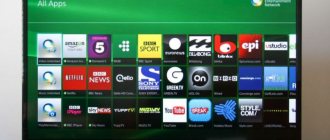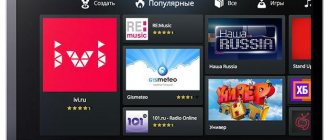In this article we will look at installation using the new Tizen Studio development environment; the previous article with Tizen SDK is outdated, as it was removed from the official website. This installation method is suitable for any device with Tizen OS, Samsung Smart TV A/Q(2021), T/Q(2020), R/Q (2019), N/Q (2018), M/Q (2017), K (2016) and J (2015) series. On the J series, after restarting the TV, the application is deleted.
Where can you find Tizen OS
Under the management of Tizen, such devices as smartphones, tablets, cameras, video cameras, smart watches and smart TVs were released at different times. Various companies took part in the development, including Intel and the Linux Fondation, and it is designed to work on different platforms.
Since the system was developed, among other things, by the Samsung brand, its smart TVs are produced under this operating system. In addition to TVs, Samsung produces watches for Tizen OS.
Other companies also released devices with Tizen, but their smartphones or tablets were not very popular. At the same time, Samsung smart TVs managed by Tizen are popular and make up a significant share of all smart TVs.
For the “F” series, the instructions look like this
Advice: By point: Enter “El.p.”: Develop - the user typed: develop (not with a capital letter, did not accept with a capital letter).
Next, regarding the password: the password field was not active for me, remember the password too, so after entering the develop user, if the password field is not active, we immediately press enter and log in under the develop user.
And most importantly, before all these operations, make sure that TheDark SmartTV Server is ready for use. Otherwise, it will generate an error during synchronization.
How to install widgets for Samsung Smart TV Tizen OS
Gadgets from Tizen OS have an application store from where you can install everything designed for Tizen. The company offers a large selection of applications. Installation from the store is simple:
- You need to go to the main menu using the remote control.
- Select from the list of Smart Hub or Play Market applications (what is installed on the device).
- If you know the name of the application, you can use the search. Otherwise, you can browse the pages with descriptions of widgets to select the appropriate one.
- You can download the application by clicking the “Download” button.
Application Store
After this, after some time, a window should appear where it will be said that the installation was successful and the application is ready for use, or the reason why the installation failed is indicated.
In this case, the user must have a permanent connection to the network. Access to the App Store requires an account and agreement to all terms and conditions.
An alternative installation method, if the TV is not connected to the network, is:
- Download applications from the store to your computer.
- Write to a flash drive, which it is advisable to format beforehand.
- Connect the USB flash drive to the TV, the installation should start automatically.
You can work with programs that are not in the official store using Tizen Studio - download link https://developer.tizen.org/development/tizen-studio/download.
Installing Tizen Studio
Before installing the studio itself, you need to install the Java package. Tizen Studio and Java are released for 32 and 64 bit systems.
You need to install programs with this in mind. You can find out the system characteristics by running the systeminfo command from the command line or in computer properties. For x86 systems, you will need to select an earlier version of the package; the latest versions may not contain the required package.
Installation procedure:
- Installing JDK (https://www.oracle.com/java/technologies/javase-downloads.html).
- Download the Tizen Studio program from the official website (https://developer.tizen.org/development/tizen-studio/download). Launch the installer.
- Read and agree to the license agreement.
- Select folders for installing and storing projects.
- Complete the installation and reboot the system.
- Launch the program and download the appropriate tool sets.
To use the studio and TV, you will need certificates, which you can create using your account.
Tizen Certificate
You can create a certificate using the program settings “Tools → Certificate Manager”. The certificate will require a name; you need to come up with one. Next you will be asked to select the certificate type and options. Complete the creation by entering a username and password, which we recommend saving.
Connecting your TV to your computer
To connect the TV to Tizen Studio you need to know the IP address of the computer on the local network. You can find it in the Network and Sharing Center.
The TV needs to be switched to developer mode. To do this, press buttons 1, 2, 3, 4, 5 sequentially on the remote control or TV screen. In the window that appears, set the value to ON opposite Developer mode. In the next line, indicate the IP address. After this, click OK. The TV will ask you to reboot the system, after which the developer mode will start.
After switching the TV to developer mode, you should specify its address in Tizen Studio. To do this, open the network status item in the network menu and go to IP settings. In the studio menu, select a TV connection, where you need to fill out a form indicating the obtained IP address. Next you need to create a connection using a certificate.
After connecting the TV, you can create projects, unpack files from other sources into them, and launch them. For example, programs from 4pda can be installed in a similar way.
How to install applications on Tizen OS, installing Tizen Studio, downloading widgets - video instructions:
Interesting stories from client projects
Case 1: voice control support (Korea vs all others)
Voice control is completely helpless and merciless at the same time. How it should look: you say “TV, I want coffee” into the remote control and 10 minutes later the courier delivers you a cappuccino. The manufacturer writes beautifully about “you can register general voice commands, which trigger a listener when the user speaks them”, but behind each “can” there is a “must”. As is usually the case, two problems merged into one: the need to pre-register commands and poor voice recognition. And if you or your client are struck by the idea of adding voice control, be prepared to supplement the Volume Up and Louder dictionaries not only with synonyms, but also with consonant Bloom Up and Laura.
In the Korean version of the TV interface, everything is much better. But, as their popular proverb says, “What can you do if you don’t have a tail?”
Case 2: quick transition into the application and deep link
The prize in the “least frequently used feature” category goes to the Smart Hub Preview function, which gives direct access to the internal sections of the application. Thanks to this deep linking, you can feature content or send the user directly to your favorite section.
The diagram shows an example of featuring in thematic collections, i.e. highlighting recommended content for the user (from English to feature - highlight)
Case 3: MPD stream bug lasting 50 days
When porting one project to Tizen 4.0 in the 2021 model, a problem arose: the sound did not work when playing a live broadcast (MPD stream, from the English media presentation description). The Volume Up/Down/Mute buttons, as well as sound control via the API, did not helped. On other platforms - for example, on LG Smart TV (WebOS) - there was no problem, the link to the MPD stream and the contents of the file also did not raise any questions - all tags and directives were supported by Tizen.
There was sound on test streams.
The only thing that raised doubts was the availabilityStartTime directive, which indicates the zero point on the timeline and is equal to the Unix epoch by default, i.e. 1970-01-01T00:00:00Z.
It turned out that in streams with an availabilityStartTime value of more than 49.7 days, the sound was missing or disappeared during the process. And rightly so, because 49.7 days or 2,147,483,647 milliseconds or 2**32 is equal to the maximum positive integer value in 32-bit systems (Number.MAX_SAFE_INTEGER) In short, this is just a bug in the Tizen media stack, and there is nothing we can do about it.
How did you decide? The next day, the TV automatically updated the firmware to version 1251 and the problem disappeared.
Applications and widgets for smart TV Smart TV under Tizen OS
Widgets are applications that have an icon on the home screen and perform specific functions. The widget can display a variety of things, both network-independent, such as time or notes, and network-related, such as chat messages.
In addition to widgets, there are many regular applications. They allow you to use the functionality of a smart device to its fullest extent. Popular categories of applications and widgets:
- Social media . You can use many popular social networks using your TV. You can visit the page on Twitter, Vkontakte, Facebook and other networks.
- Watching films . You can use applications instead of downloading, recording onto a flash drive and transferring movies to another device. The user will be helped with this by video services that can be installed on Tizen OS. Among the popular ones we note GETS IPTV, vipzal.tv, Ex-fs.net, Lime HD TV and others.
- Players . There are applications for the TV that act as a player. They can play various videos. One of the best Fork Player, BS.Player.
- Many popular streaming services created applications for Tizen. You can watch YouTube, Netflix and many other platforms without additional devices.
- Skype . Of particular note is this calling application, available in the official store (https://play.google.com/store/apps/details?id=com.skype.raider&hl=ru&gl=US). You can use a TV for communication just like a phone or laptop.
- Applications for games . Tizen OS has the ability to run games on a large screen. Applications such as Playstation Now (https://play.google.com/store/apps/details?id=com.playstation.remoteplay&hl=ru&gl=US) can be downloaded from the store.
- You can install various applications with a ready-made list of channels . For example – https://play.google.com/store/apps/details?id=ru.cn.tv&hl=ru&gl=US. Enjoy watching channels from different countries using an Internet connection.
Tizen fully supports HTML5 technologies. The system has a built-in browser that runs on the Webkit2 engine. Development can be done in HTML/CSS/JS for web applications or in C/C++ for native programs.
Applications and widgets for Samsung Smart TV (Tizen OS):
Installation for F series 2013
1. Press the MENU button on the remote control. If the remote control is touch-sensitive, press again and select menu.
2. Select SMART Features.
3. Select Samsung Account
4. Select Login.
5. Enter the develop login. Leave the password blank. If prompted for a password, enter sso1029dev! (With an exclamation point).
6. Press Smart Hub on the remote control. Select Additional applications
7. Select Param. Select IP Setting.
8. Enter the IP address.
9. Select Param. Select Start App Sync
10. After all the actions taken, be sure to exit Smart-TV, otherwise the widgets will not appear.
Applications for smart watches Smart Watch for Tizen OS
Many interesting applications have been developed for watches with Tizen OS installed. You can install watch faces and fitness applications specially designed for the watch, which use the features of the device for their own work.
You can also download your usual instant messengers and receive message notifications on your smart watch. Useful applications include navigators and music streaming services. Using your watch to play music can be convenient while working out or on the go.
An interesting application Watch Face – Pujie Black can be downloaded from the play market at the link: https://play.google.com/store/apps/details?id=com.pujie.wristwear.pujieblack
Possible problems when installing applications and widgets
It is not always possible to successfully install applications from Tizen Studio. Possible problems:
- The widget runs on the computer, but is not installed on the TV.
- The widget disappears after exiting or rebooting.
- Java Variable Errors.
If you have problems installing applications, updating or replacing the firmware may help. First of all, you should try updating the system to the latest version.
If this does not help, then you can install older firmware, the performance of which has been tested by many users. If a particular app won't install, the developer or community can help.
Creation of author and distributor certificates
Go to Tools - Certificate Manager .
Next, click on the Plus .
Choose Tizen.
Enter a custom certificate name.
Without changing anything, click Next .
Next, enter arbitrary data.
Without changing anything, click Finish and OK .
Useful options
For developers, there are extensions for visual studio, which will allow you not to install additional programs and work from your usual development environment.
Many Smart TVs can be connected to smart home systems. Connecting a TV will largely depend on the capabilities of the hub that controls the smart home. There are TVs that can work with voice assistants; they will be excellent additions to a smart home.
Controlling your TV from your smartphone
Samsung Smart View (https://play.google.com/store/apps/details?id=smart.screen.mirroring.smartviewad.viewstream.tv&hl=ru&gl=US) is a mobile application that is designed specifically for controlling your TV from your phone .
The application independently finds the TV and shows the gallery. Thanks to the Screen Mirroring function, you can broadcast the image from your smartphone to your TV. From the application, you can select a video or photo that the user wants to see on the TV screen.
The system provides quick response when switching channels and allows you to include analogue channels as well as digital ones in your list of favorite channels.
Tizen may seem unusual for Android users, but this system is perfectly adapted to the operation of a TV. Using various applications from the TV you can get many useful functions.
Installation for 2014 H series
1. Press the MENU button on the remote control. If the remote control is touch-sensitive, press again and select menu.
2. Select SMART Features.
3. Select Samsung Account
4. Select Login
5. Enter the develop login. Leave the password blank. If prompted for a password, enter sso1029dev! (With an exclamation point)
6. Select any application and hold the OK button on the remote control for a long time until the Additional menu appears. Installation Select IP
7. Enter IP address
8. Select any application again and hold the OK button on the remote control for a long time until the Additional menu appears. Select Start User App Sync
9. After all the actions taken, be sure to exit Smart-TV, otherwise the widgets will not appear.